MusicMaster Blog
Painless Format Flip posted on February 24th, 2020
By Marianne Burkett
Are you either switching formats completely, doing a major overhaul, perhaps starting up a new HD or streaming format? This task is overwhelming to many, plus it’s got to be done and within a week! Stop freaking out and start this simple step-by-step process.
Clone your current database in MusicMaster
Depending on which version of MusicMaster Pro you are running, the steps can be a little different to Clone. Here’s a way that will work no matter what version you use. With the program open, go to File/Close and then File/Open. This will bring to the Datafile Manager (where you can see any databases located in the database folder either on your local drive or on the network). Look to the right and you will see a “Clone” button. Put your cursor on the database you’d like to Clone and Click Clone!
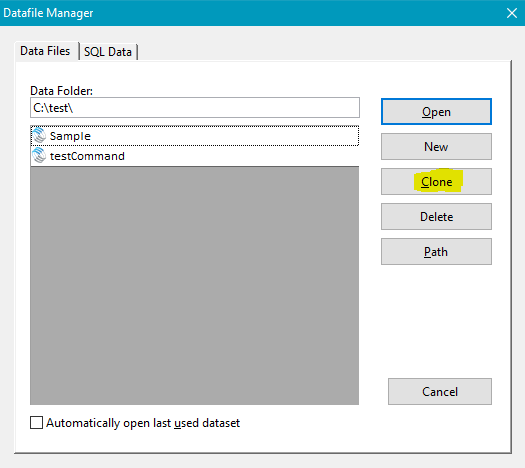
When you do this, another window pops up where you can name your new database whatever you’d like:
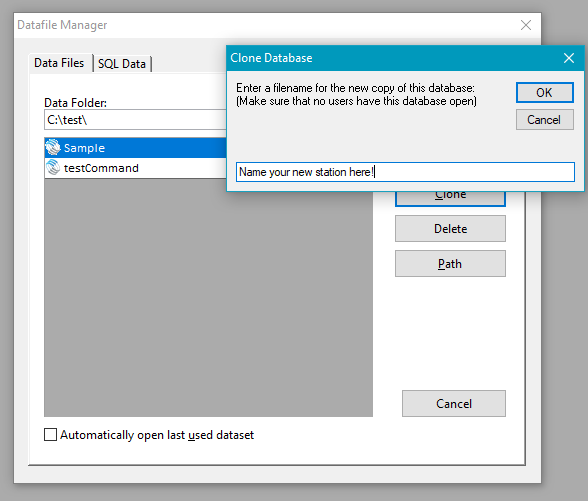
Once the new database is created it will show up in the list along with your other databases. You can now open your new database and start the reworking process. We recommend going to Tools/Options/ Dataset Identification. Change the color so it’s really obvious you’re in the new clone.
Demolition of any database is pretty simple in MusicMaster. What do you need to do?
Delete all songs
Click on Group “Entire Library”. Make sure you’re in spreadsheet view and you REALLY want to discard everything. Some things like a voice track category or stopset category may help you complete your format flip quicker. If there is something you’d like to keep, do a custom search for songs from any category you’d like to delete. You can also just delete the category itself, IF you’re not going to use any existing clocks with categories of the same name. When you delete a “category” the songs all dump into the built-in category “Uncategorized Songs”. A deleted category also shows up in the clocks as “Invalid Category”, which cannot be mass changed in the clocks, so keep that in mind.
Once you are satisfied with the list of songs displayed, click the upper left-hand corner of the list to highlights all the cells.
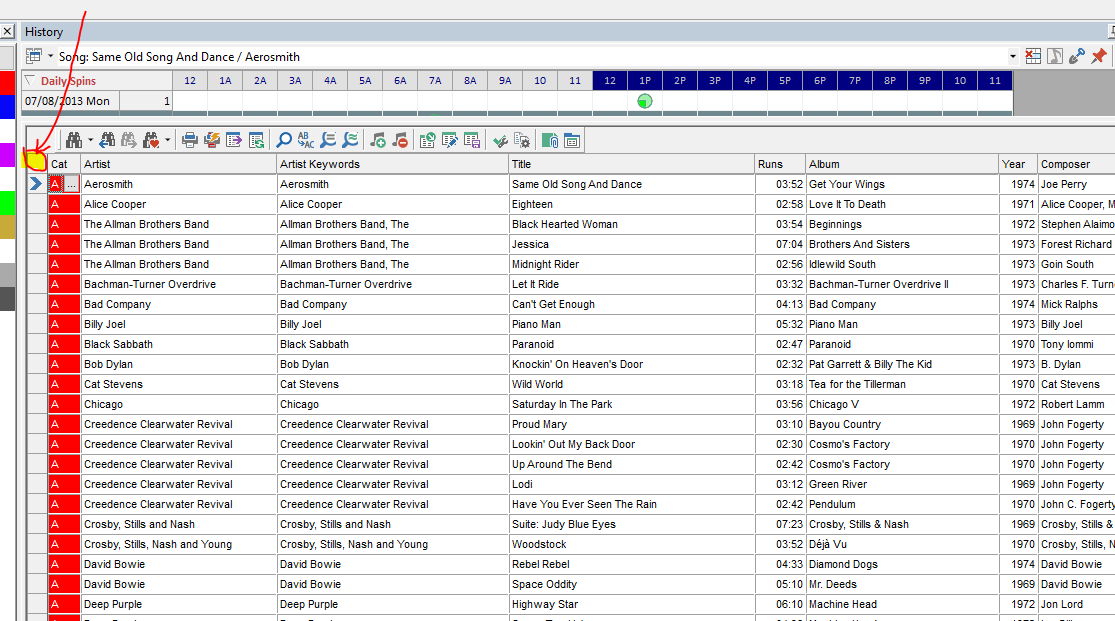
You’ll see all the songs turn dark blue which means everything is “selected”.
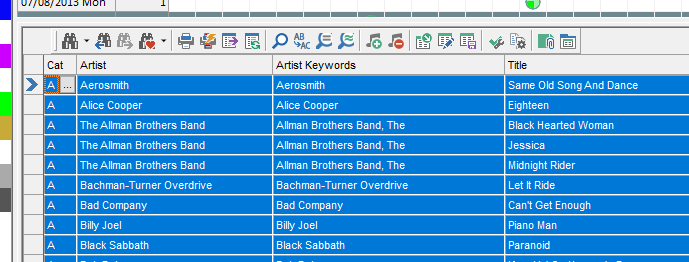
From there, right click on the pointer column (where the blue arrow is) and Delete/Selected Songs.
You are done clearing the library.
Clear the History
While there may be no songs left, you may want to “clear all” histories from the database if you’re completely starting from scratch. Go to Dataset/Schedule/Purge History and “Clear All”. When you’re done you should see no Active or Archived History. When it’s done, just close that.
Clear the Rules
A new format and new categories mean you will need completely different rules. Enter the rule tree and put your cursor on the word “MusicMaster Rule Tree”. You’ll then see a BIG red X on the toolbar. Click on that and delete all the rules.
You can now begin to make any changes here.
Clear Clocks and Assignment Grids
Review the existing clocks by going to the clock icon on the main toolbar. You can select any clocks you’d like to delete or select all of them if you want to start from scratch. I like to keep a clock or two for syncs or stopsets. At least you’ll have somewhere to begin without starting at ground zero.
Next, select Assignment Grids. You can put check marks next to any assignment grid and then use the delete key.
New Coding Attributes
This step can be done now or perhaps it’s not needed, but something to think about. What Sound Codes will you be using? If you’re taking a Country database and turning it into a Rock database, you’ll likely need some different codes. Go to Dataset/Library/Attributes and delete unwanted codes and create some new codes.
Final Step is Tools/Purge. You’ve discarded songs, categories, clocks and rules so you want to flush any remnants away.
Once the new titles are in MusicMaster, here’s a list of things to do in order of importance:
- Create Categories
- Populate Categories
- Code Songs in Active Categories
- Create Clocks and Assignment Grids
- Build Rules
- Schedule Music and Launch your new format!
The beauty of creating a new database from a clone is that you retain your Export Design and Paper Log Design, all your custom searches and editor views and if you choose to retain your clocks and category codes/names, it makes that aspect a lot easier
Of course, if you need assistance with any of this, please contact your Music Scheduling Consultant!

