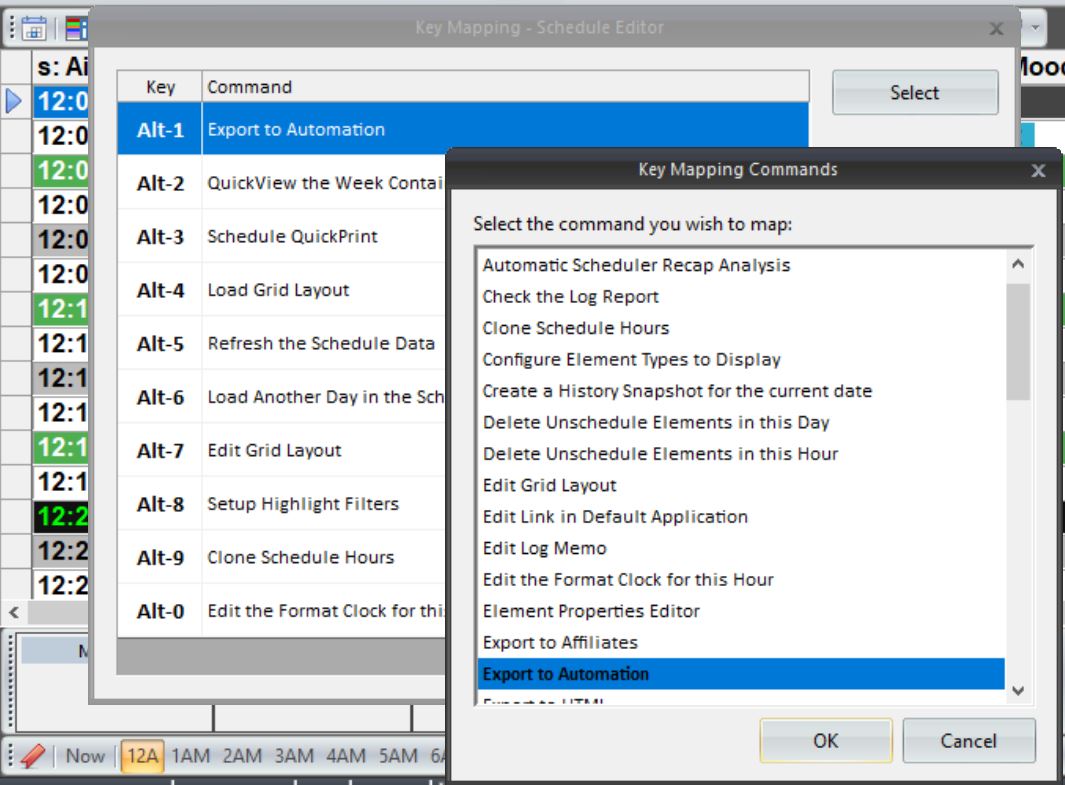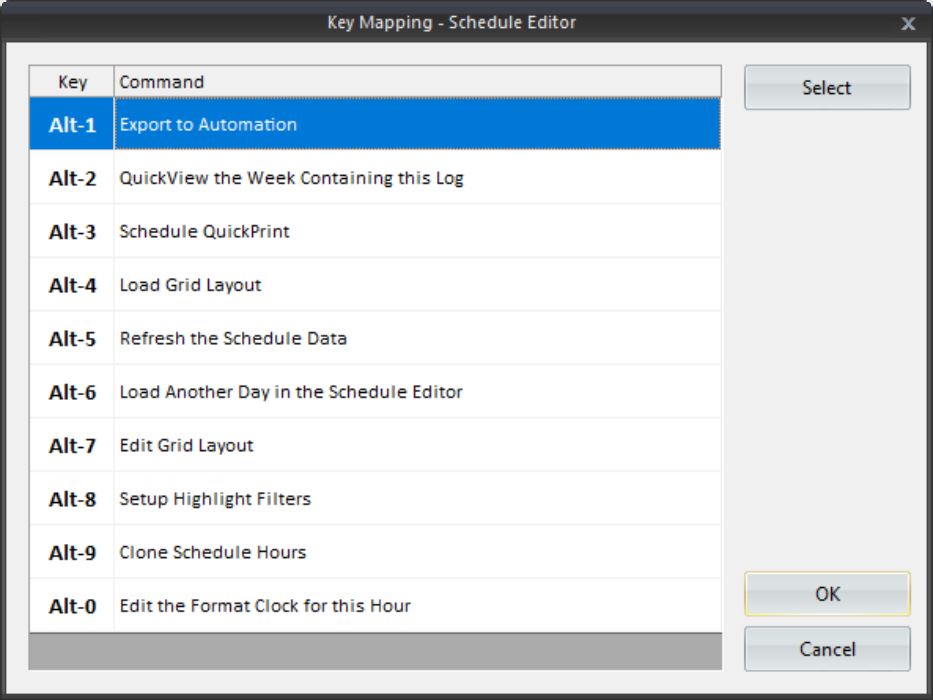MusicMaster Blog
Blog Archive
March- MusicMaster Pro 8.0.13
- Triple Feature: Traveling for the love of music, Trip 1
- Always Something There To Remind Me
Key Mapping Means Less Tapping posted on July 13th, 2020
Key Mapping Means Less Tapping
By Chris Malone
If you’re looking for keyboard shortcuts while using MusicMaster, then this is the article for you! Let me introduce you to Key Mapping. It’s a time saving feature available inside Library Maintenance and the Schedule Editor. You can establish up to 10 of your very own shortcut keys, that can be accessed by pressing the ALT key plus a corresponding number (available for numbers 0-9). In order to use these keys, you’ll need to setup Key Mapping.
In Library Maintenance, look for the Library drop down file menu. Then, select Key Mapping to begin assigning quick navigation keystrokes in Library Maintenance. Similarly, in the Schedule Editor, look for the Schedule drop down file menu and select Key Mapping. Here you see some of the options available when you use the Select option.
Here’s how I set my Schedule Editor Key Mapping:
You can customize the shortcut actions any way you want based on the options available in the setup screen. When you are finished, press OK. Based on the example above, it will be a lot easier to send my log to automation. All I have to do is press ATL+1 without a single mouse click to get there. Each assignment has a different meaning to me. You should set up your own Key Mapping functions so they have meaning to you.
Feel free to contact your MusicMaster support representative for any assistance you may need.