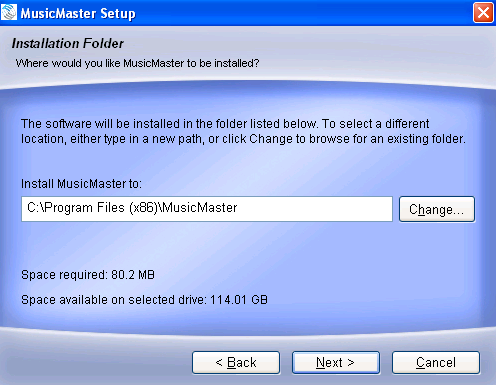
MusicMaster is supported on the following Microsoft Windows operating systems:
Windows Vista, 7, 8, 8.1
Windows XP (Sevice Pack 2 or later)
Windows Server 2003, 2008, 2012
MusicMaster also requires the following Microsoft Windows system components:
Microsoft Internet Explorer 5.0 or later
Microsoft Script Control 1.0 or later
Microsoft Data Access Components (MDAC) v2.6 or later
Microsoft Jet 4.0 SP6 or later
Your installation package contains the installer along with a green USB key. The key should be inserted into your USB drive after you install the software. Here is what you will see:
After the initial Welcome screen, you will see the License Agreement screen. You must indicate that you agree to the terms before the installer will proceed. Next will be a screen discussing the need for the USB key. You will then be asked to pick the path where you want MusicMaster installed.
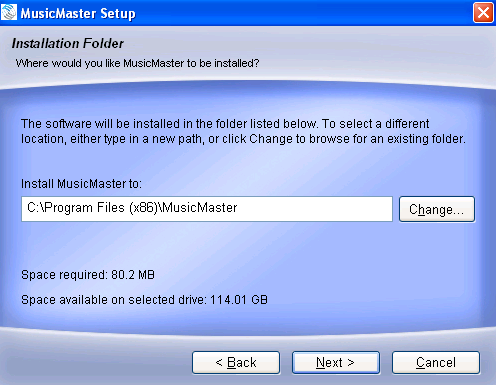
Next up is the Shortcut folder:
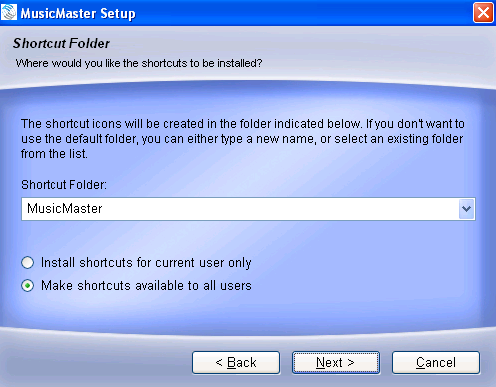
The Data Folder is where you'll decide where your information is stored. You have several options here.
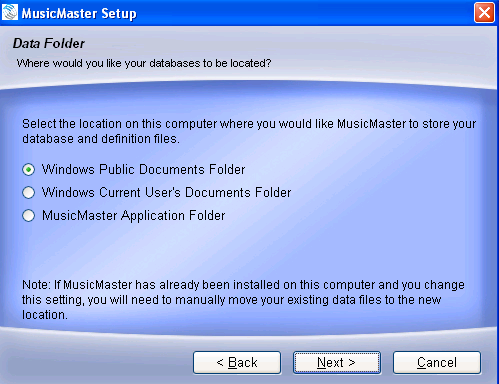
Your final screen is Ready to Install which gives you a recap of the choices you've made during the install process. When you continue, the installer will then install MusicMaster on your machine.
There will be a Sentinel Run-time Environment box that will appear. That box will be replaced by one indicating the operation was succesful and asking you to click OK. Please do that. You should then see the final screen with a few options:
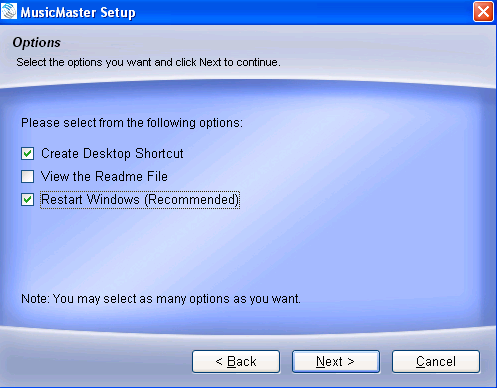
As noted, we recommend you restart your computer. Only after that restart should you then install your green USB key.
You will see a final message indicating the installation was successful.
Note: Should you have issues with your installation, please contact