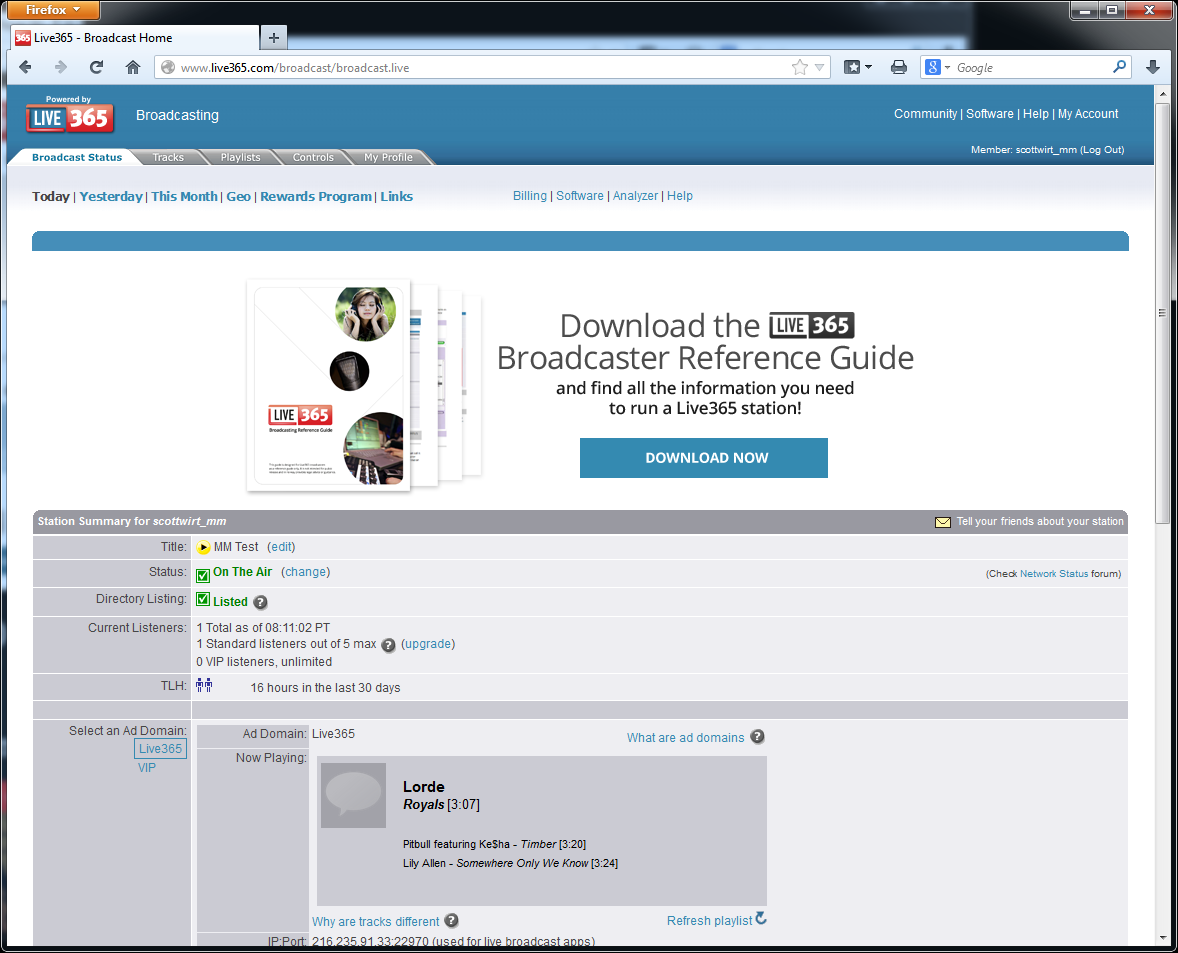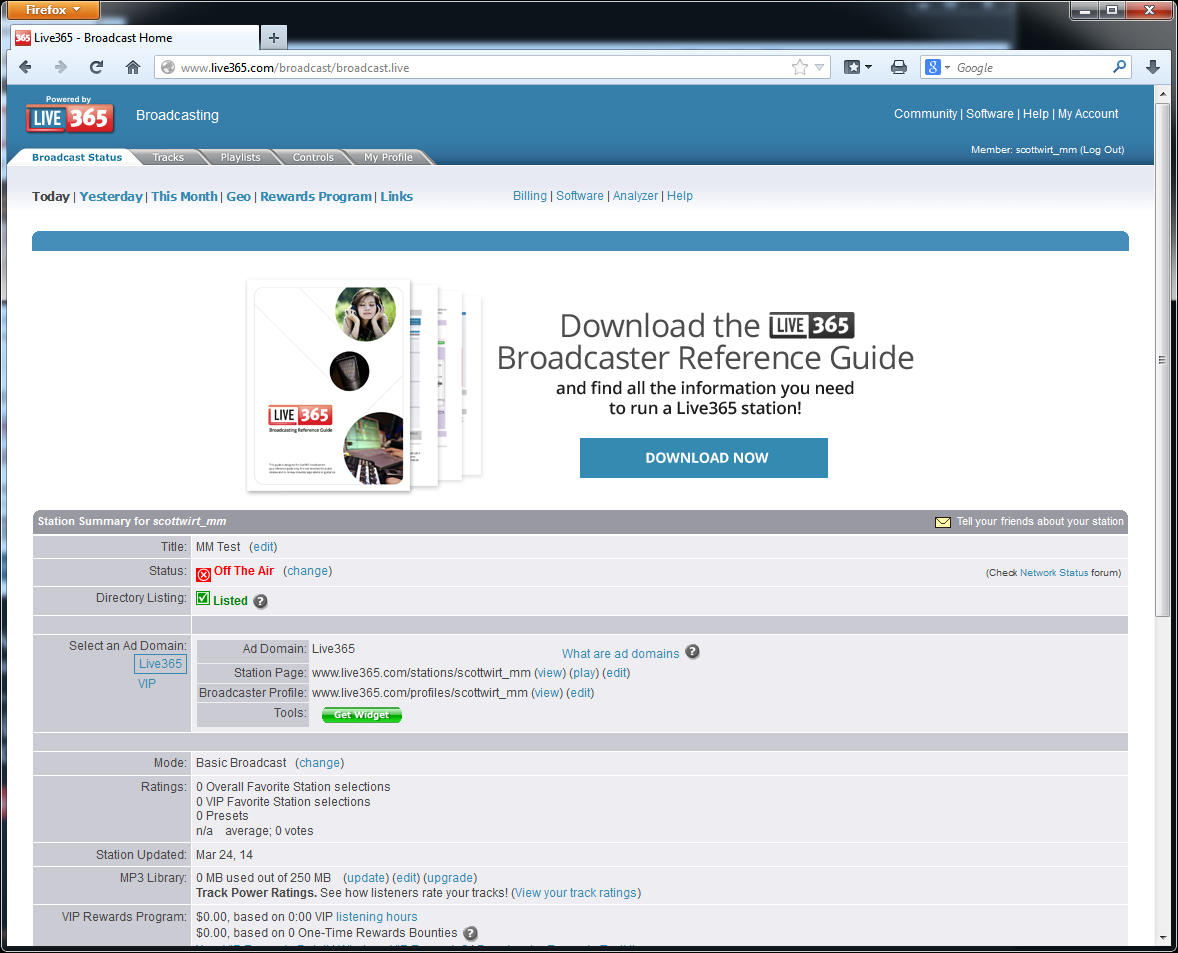
In order to broadcast your stream via Live365, you first need to create a broadcasting account on Live365.com. You can use any personal or professional account, including the 7-day free trial.
To configure the MusicMaster Player for use with Live365, you need to first configure your Live365 channel for 'Live' broadcast mode and obtain the IP Address and Port for the MusicMaster Player. To do this, log in to your Live365 account and select the 'My Broadcast' link at the top. This will open a window showing your Broadcast Home page.
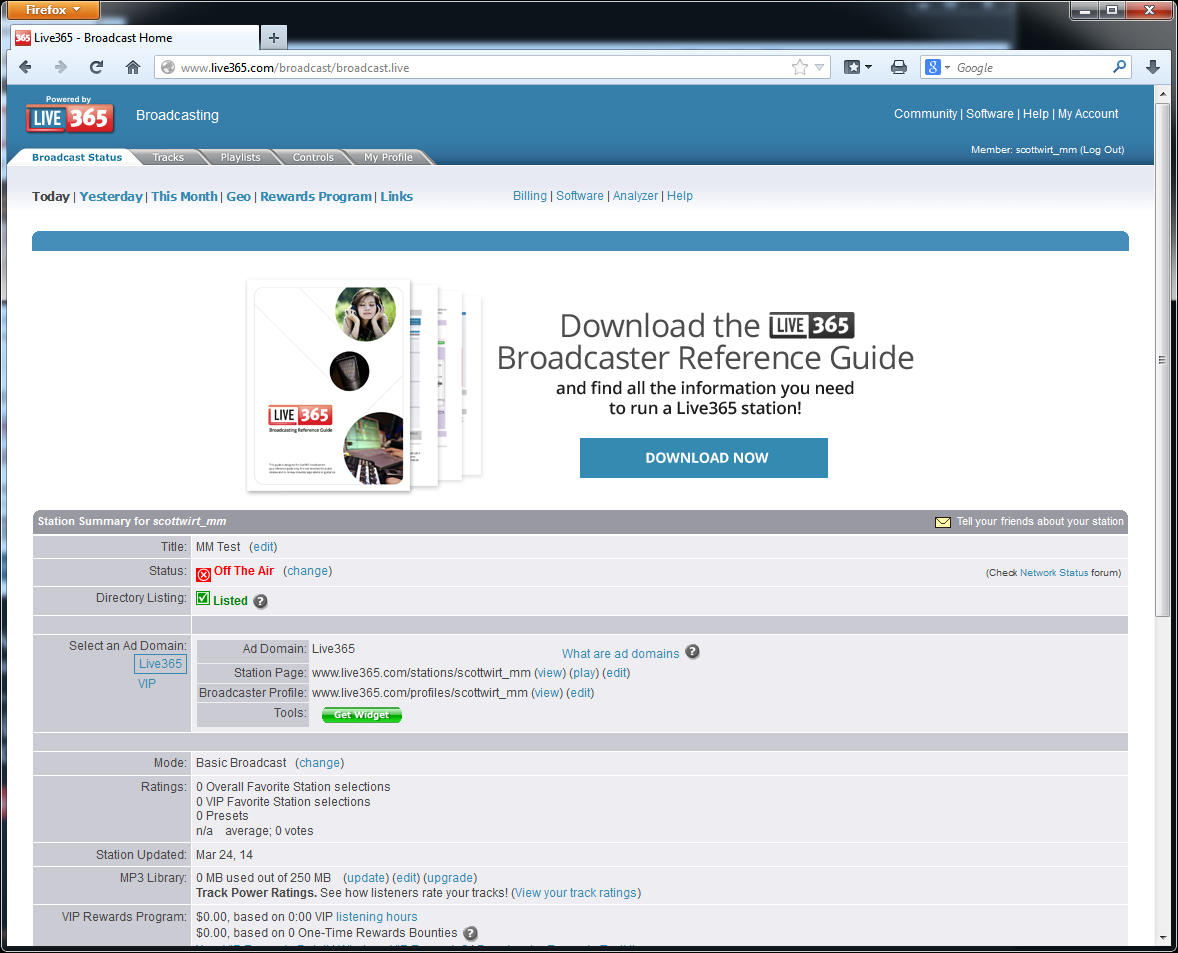
Start by going to the 'My Profile' tab at the top and confirm that everything regarding your station is correct.
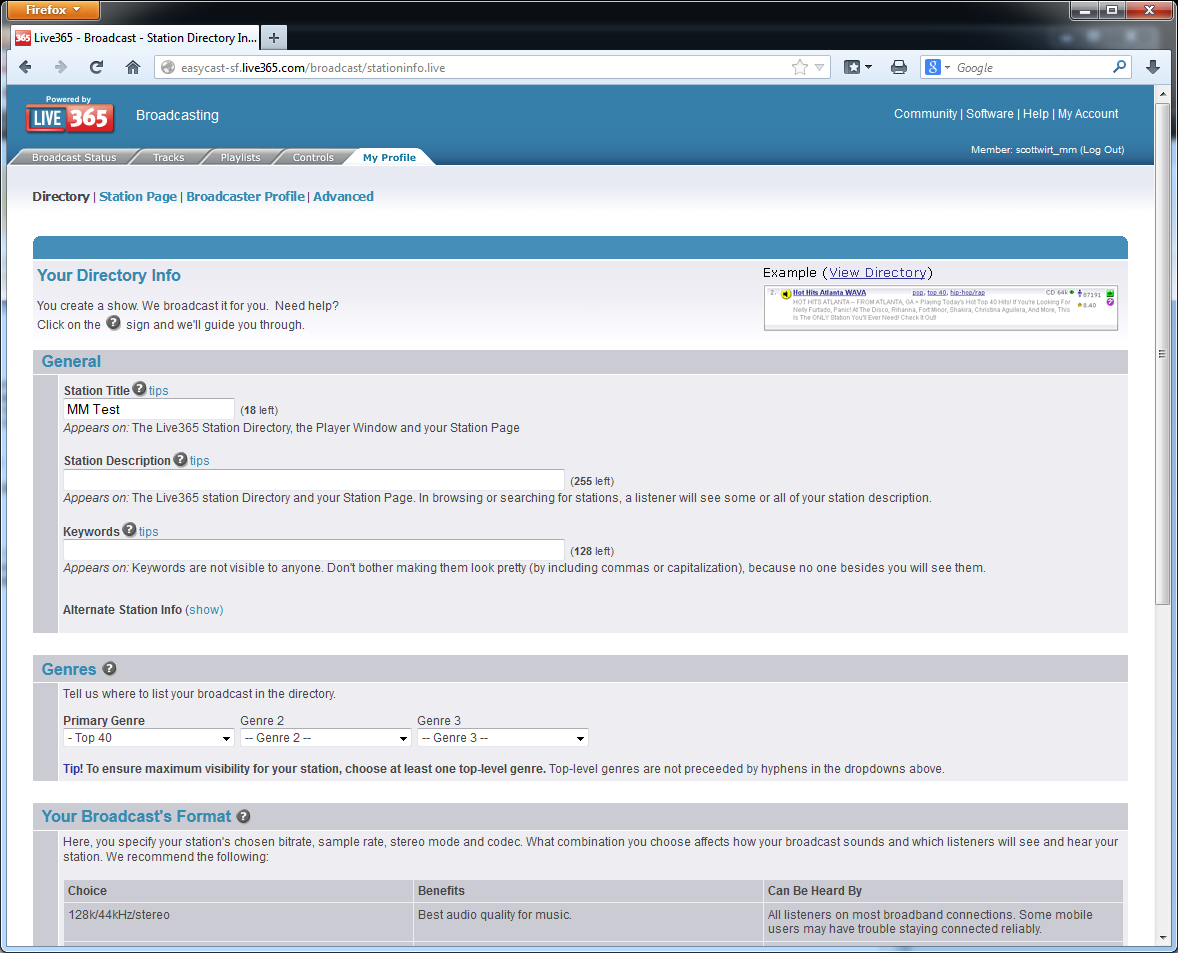
There is an important setting at the bottom of this page under 'Your Broadcast's Format'. You need to decide the audio format for your broadcast and select it from the drop down list. By default, the MusicMaster Player is configured for a 128kbps stereo MP3 stream, so if you want to use that you should select '128kbps stereo (best audio quality)' and click Save at the bottom. You can choose any other recommended or mp3 setting in this list, but you will need to remember what you selected here later when you configure the MusicMaster Player.
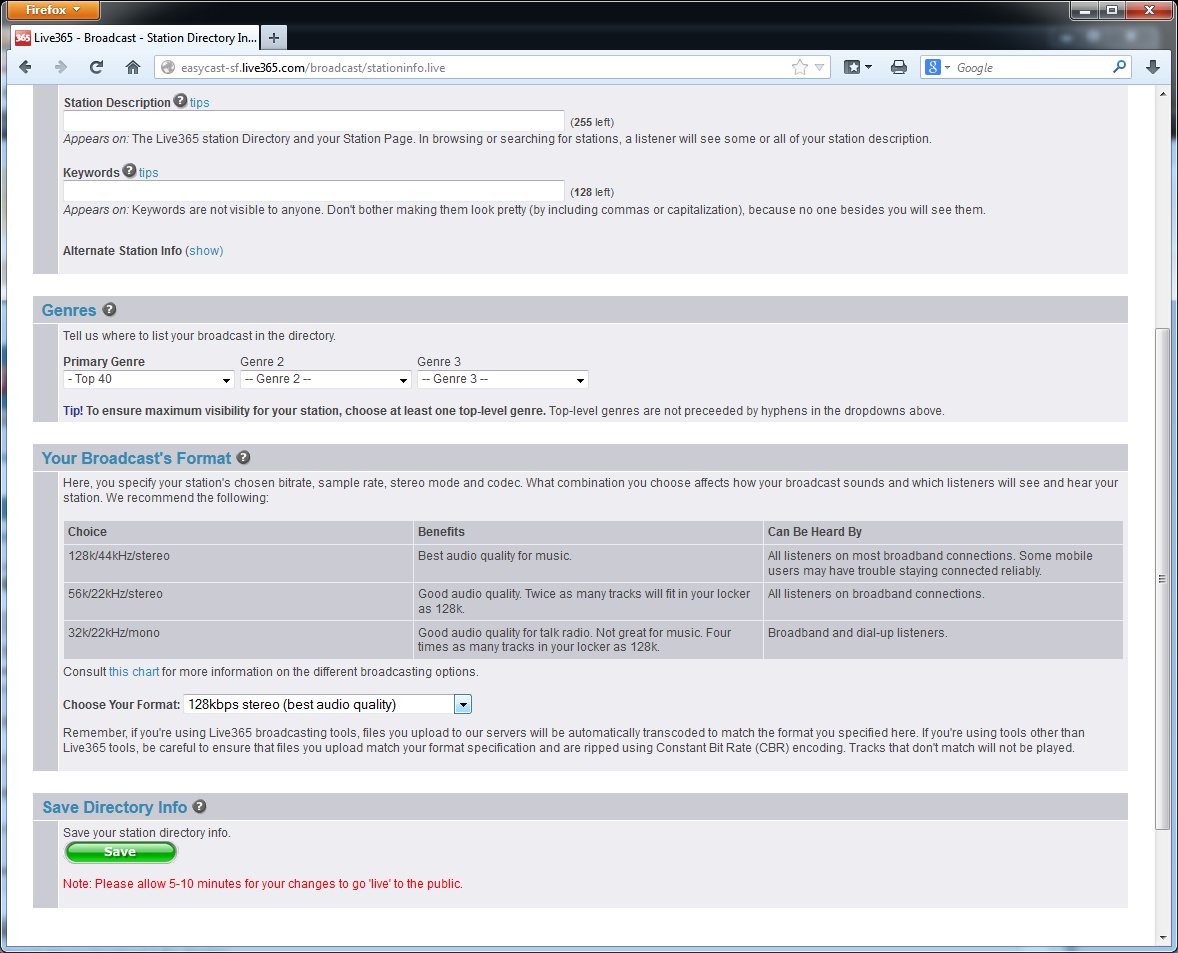
Now select the 'Broadcast Status' tab at the top of that page and under the Station Summary, you will want to click '(change)' on the Status row and then 'Switch Broadcast Mode' at the bottom of the Controls page.
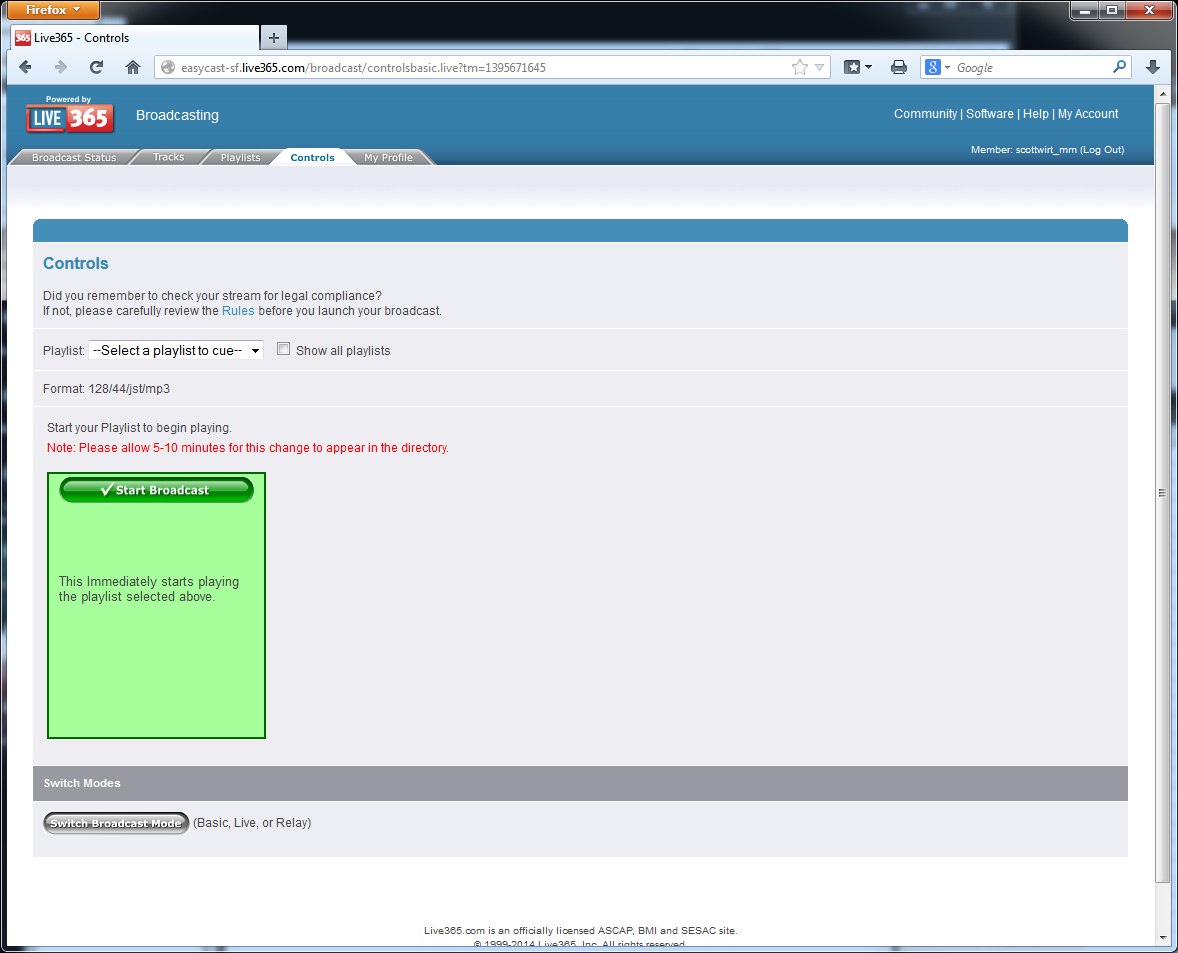
This will bring up the Broadcast Mode page which gives you three choices, Basic Broadcast, Live Broadcast and Relay Broadcast. Please select the 'Live Broadcast' option and then click Save at the bottom.
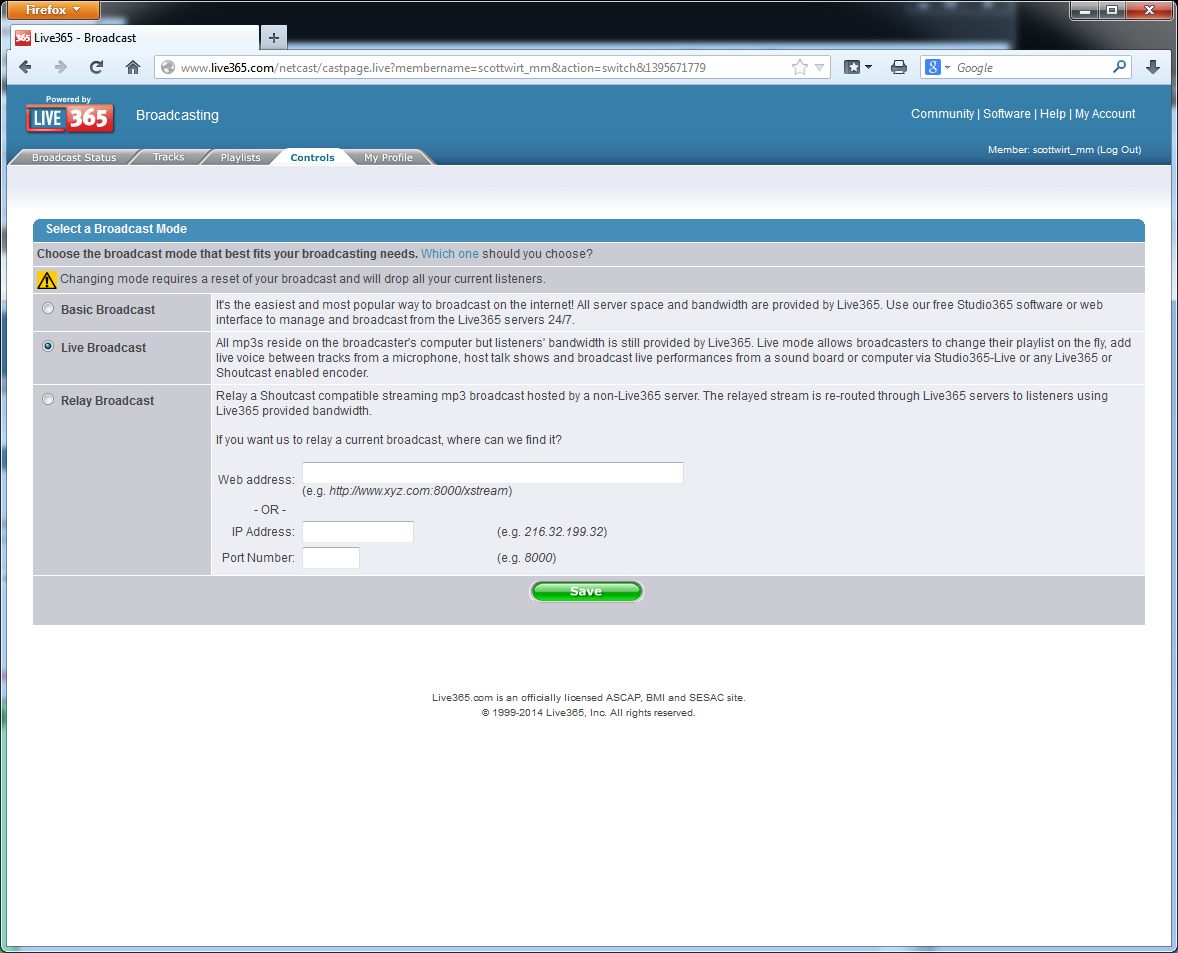
This will return you to the Controls page. In the middle of this page you should now see a row showing 'IP:Port'. This is the information you will need for the MusicMaster Player, so please make a note of it. You will also need to make sure it says that your server is on and if you've made any changes you should probably also click 'Reset Broadcast' here.
You will need to edit the MMPlayer settings in MusicMaster now. There will initially be mostly blank, default settings here. To do this, go to Tools, Options, Audio File Optiosn and click on the "Edit MMPlayer Player Settings" button in the lower right.
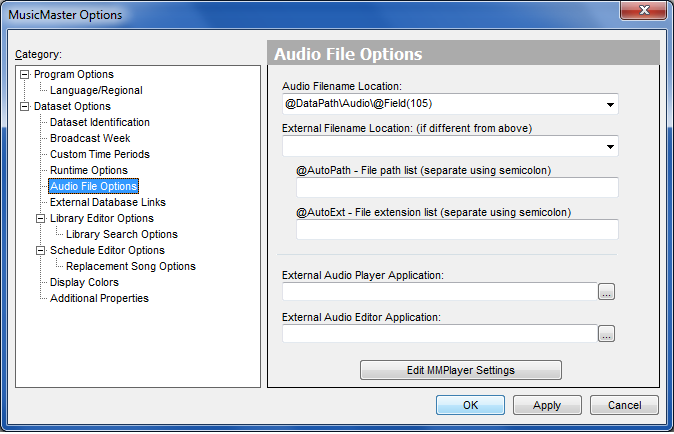
This will open the Player.ini file.
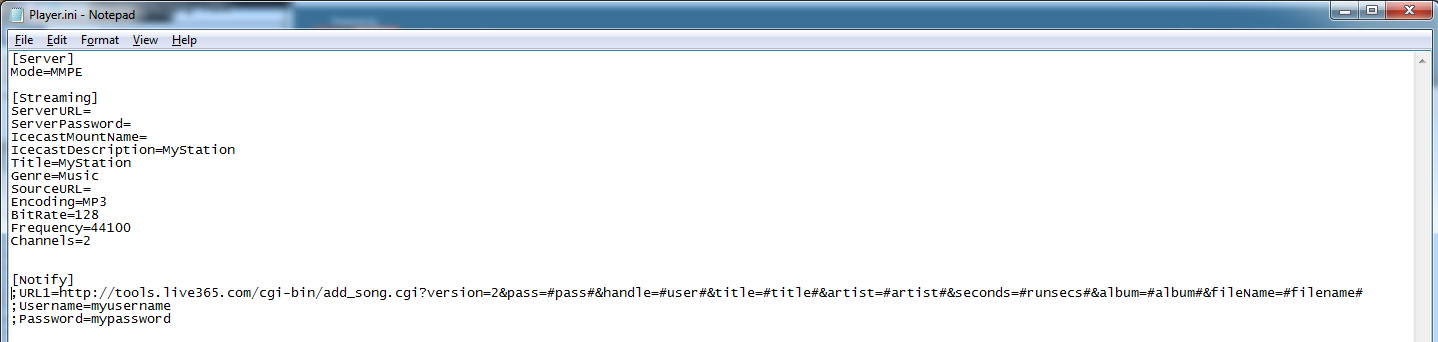
Here are the settings you need to fill in under the [Streaming] section:
Live365 will use station information from your Live365 profile, so the remaining settings do not need to be changed unless you selected a broadcast format other than 128kbps stereo on Live365. In that case, you may need to edit the BitRate, Frequency and Channels settings here as well.
Under the [Notify] section, you will want to remove the semicolons from the three lines shown, and you will need to enter your Live365 account username and password. Both fields are case-sensitive. Once all of these changes are complete, it should look something like this:
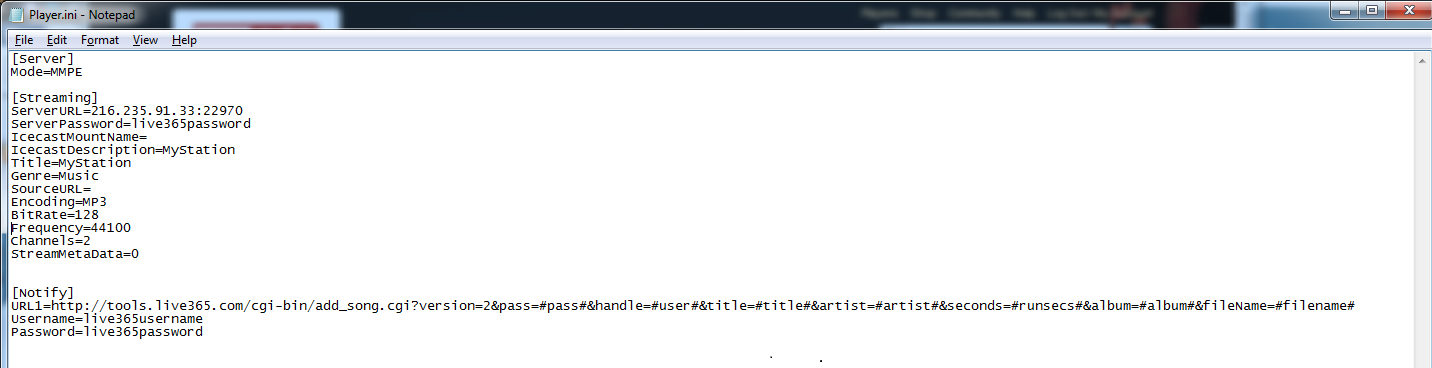
Use the File, Save command to save your changes.
You should now be able to launch the MusicMaster Player and your broadcast should be streaming via Live365!
If you leave the MusicMaster Player for a while and you want to restart your broadcast, you will want to first log in to your Live365 account and make sure that the broadcast is still set for 'Live' mode.
When an account is unused for a period of time, Live365 will sometimes revert that setting to 'Basic' mode. You should double-check the 'IP:Port' setting in Live365 and adjust the MusicMaster Player configuration if it has.
Here's how the My Broadcast page looks once your station is on the air: