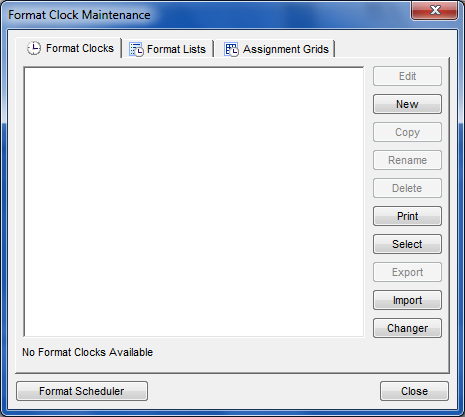
If we've converted data, you may already have clocks in your data. If not, or you wish to create some new clocks, here's how. Go to Dataset, Clocks, Format Clocks and this screen will open:
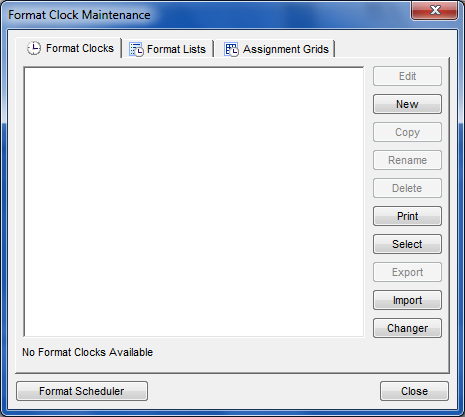
Click New and you'll see a box where you'll set up a two-digit code and name for your clock:
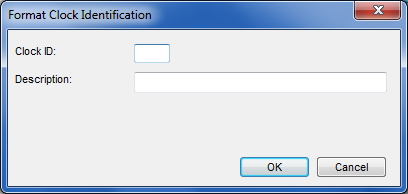
Once you fill in this information and click OK, the empty clock will open. If there are clocks already listed, you can simply click on the Edit option to open them. Either way, this is what you'll see when the Format Clock Editor opens:
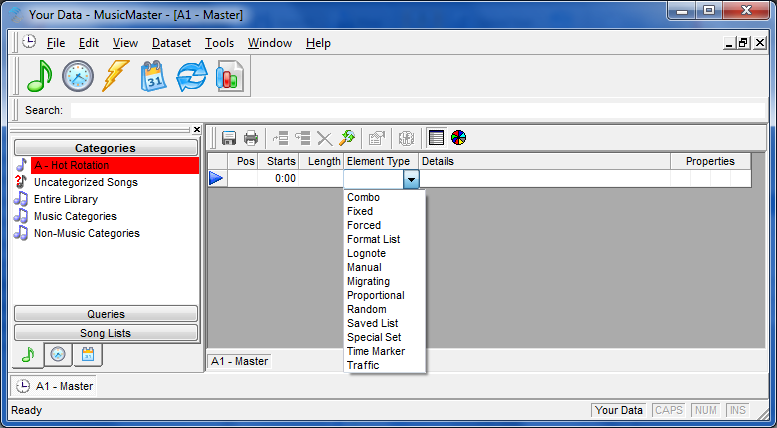
Each line indicates the category that will be scheduled. The Element Type is where you determine which kind of position you want. We've engaged the drop down so you can see the various types available. Each of these is discussed in more detail in the Help. You would continue adding positions to the clock until it was around 60 minutes long. The length field will automatically populate with the average run time of the songs in the category you choose.
With the different categories you have and the clock, you indicate how your playlist will be created. There is just a bit of math involved to ensure you set the clock up well. Let's use an example of a clock that has these categories and these number of positions:
A - 8 positions
B - 6 positions
C - 4 positions
This clock is used 24/7, which means that in one day, Category A will play 192 times; Category B, 144; and Category C 96 times.
Let's just say you put 192 songs into Category A. With 192 positions, the turnover is one day, not very good because your listener will hear the same song tomorrow at the same time. Generally you want an odd combination. Using Category A again, you simply want to avoid anything that can be divided into 192 evenly, so 175 songs or 53 songs would work. Here's another simple example: Let's say you only call for the category once per hour. With 24 plays in the day, four or six songs in the category would result in the same songs playing in the same hour the next day. If you put five songs in the category, though, you'd have a nice rotation where the song played an hour later each day.
Be sure to use the Save icon on the clock toolbar after you make any changes. Don't worry if you forget, we'll warn you if you make changes and try to exit without saving them.