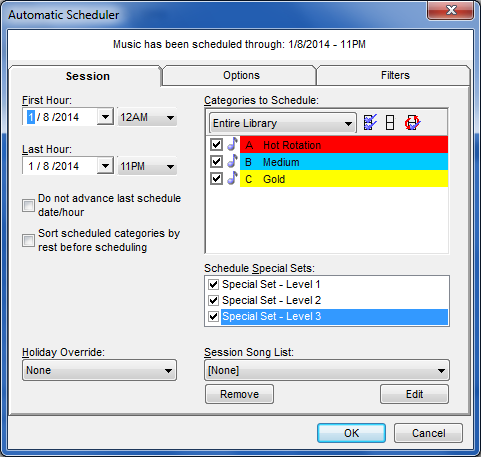
Now that you've creating categories, added songs, make some clocks and set up rules, you're ready to schedule a log. We've done that in our sample so now have more categories and songs in those categories.
Go to Dataset, Schedule, Automatic Scheduler and you'll get this screen:
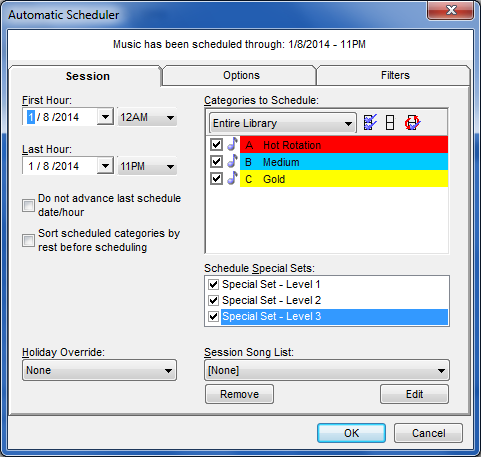
Remember, your screen may have more categories. We're just using the example we've built for this Getting Started tour.
Other than picking the correct First Hour/Last Hour (use the dropdown arrows to change), this screen will have all the defaults you need to simply click OK and proceed. Also, any category you want scheduled must be checked. No check, no music.
When you click OK, you will see a progress box indicating the category scheduling and which hour. The speed it will take to schedule varies from user to user. When the Automatic Scheduler finishes, you will see a message indicating it is done and the time it took. You can now click OK.
With the log completed, it's time to review it. You can do that by going to Dataset, Schedule, Schedule Editor. You'll see a box asking you which log you wish to review. This should be defaulted to the last date you scheduled.
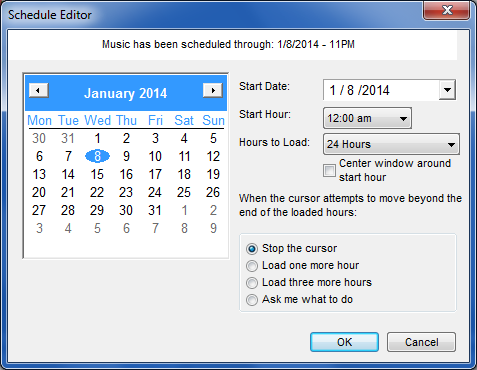
Click OK to see your log:
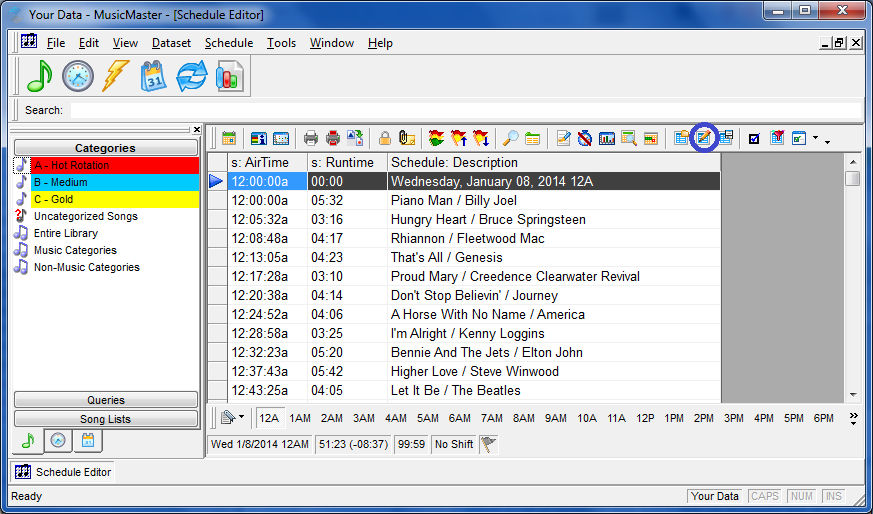
In the above screen capture, the first line is highlighted. You can see a blue arrow in the left column. The blue arrow is what we call the pointer in MusicMaster. It tells you where you are and you'll see it in many places in MusicMaster. Knowing where that pointer is located will help you as you work in MusicMaster because actions you perform are done on the line with the blue arrow.
Notice the blue circle. This is just like the one we showed you when we were adding songs. This icon allows you to determine which fields are displayed. You again can have as many displays as you'd like. The icons on either side allow you to Load and Save those designs.
While there are many things you can do in the Editor to manipulate the playlist, here are the basics:
Congratulations! You've added music to MusicMaster and scheduled your first log. Welcome to the worldwide group of MusicMaster users.