MusicMaster Blog
The Case for Auto-Platooning geposted von Webmaster am April 16th, 2012
By Marianne Burkett
Recently, a client of mine asked me to review his database because he was seeing some erratic rotations. He explained his programming goals to me, while I inspected his Turnover Analysis, Rules, Histories, Clocks, dayparting and Keyword Maintenance. This client had gone to extraordinary measures with his clocks and library to ensure specific songs would not come around very often. He also seemed reluctant to even consider doing things differently. My hope is that anyone programming with MusicMaster would take a look at Auto-Platooning as an option for moving songs in and out of rotation automatically…and you can schedule these moves by day, week, month or annually.
Auto-Platooning defined:
Platooning is a feature that moves songs automatically between two categories. The songs that have been in the category the longest move out and are rested (move date is used to calculate this), replaced with songs that have been out of rotation. This allows you to have a larger library of songs to choose from, but maintain control over the size of your categories.
The first thing you’ll need to do is decide which categories you’d like involved in the operation and create “hold” categories for each category. In the illustration below you’ll see 90’s gold and Lunar 80’s both have “Platoon Hold” categories:
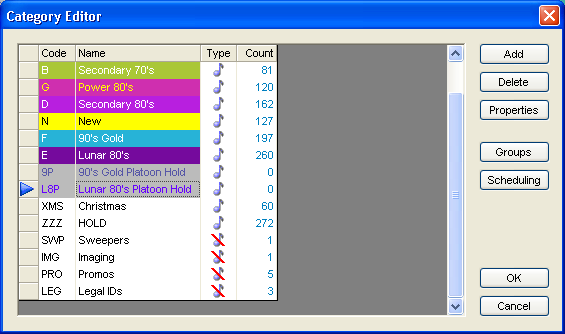
Important note: You now must manually move a percentage of songs from each active category into the Platoon categories to continue. In the illustration below, you’ll see you can move just a few songs or you can move a lot into the hold category, that is a subjective decision depending on what you’re trying to achieve.
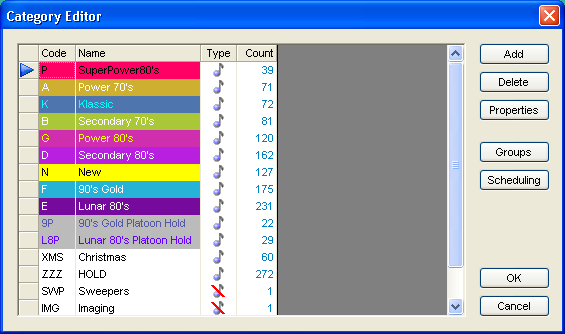
In my case I just took some random songs and put them on hold because I want to “sprinkle” fresh cuts into the category weekly. Nothing major, just a few fresh songs. Now, we’ll set up the Auto-Platoon.
Go to Dataset/Schedule/Auto Platoon and you’ll see the set up screen:
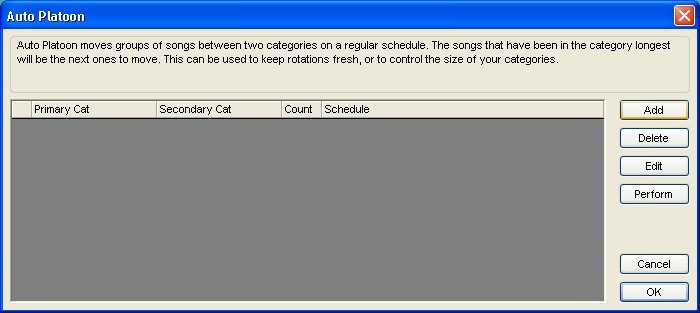
Click on “Add” and set up your first Platoon with options for Categories, Schedule, Filters and Analysis:
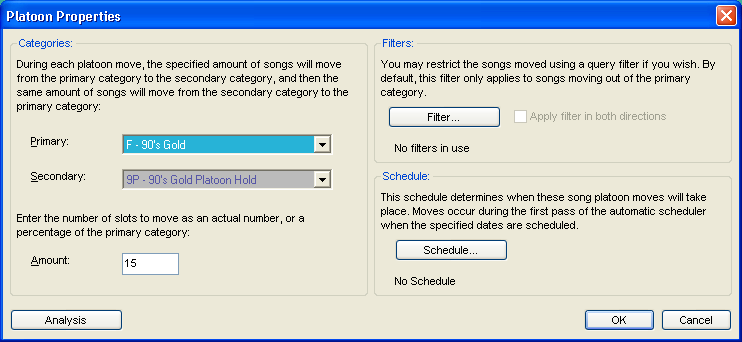
Then click on Schedule and decide how often you’d like to move songs:
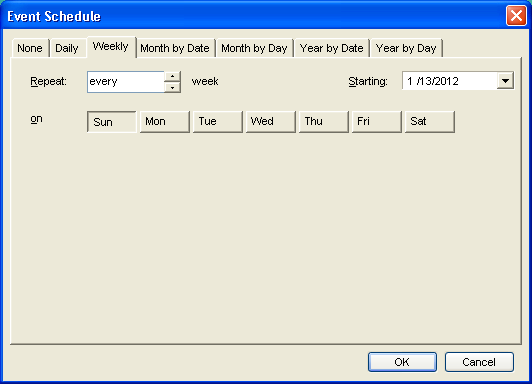
Click OK and then you’ll be sent back to the Platoon Properties screen. Then click on “Analysis” to see what will happen with the number of songs you’re platooning in relation to Turnover.
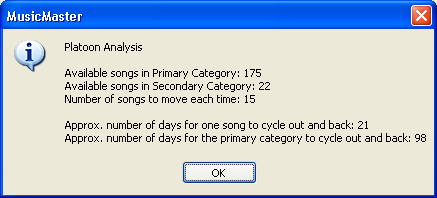
As you can see via analysis – my “sprinkling” theory is going to work out pretty well.
You can also “Filter” which songs you Platoon. So if you were to only move 1/3 of your Mood 1 songs into the Platoon Hold category and set up your Platoon filter like this:

You would be able to effectively slow down the rotations on the Mood 1 songs and actually alter the overall mood of the category in active rotation. You can filter on any criteria in your data, just keep in mind the total number of matches so you can set the number of songs to move accordingly.
Remember, when you reduce the size of your active categories with Platooning, you may also need to adjust a few Rules, like Minimum Rest in the Rule Tree.
If you have any questions about setting up Auto-Platooning in your database – feel free to contact your Music Scheduling Consultant.

