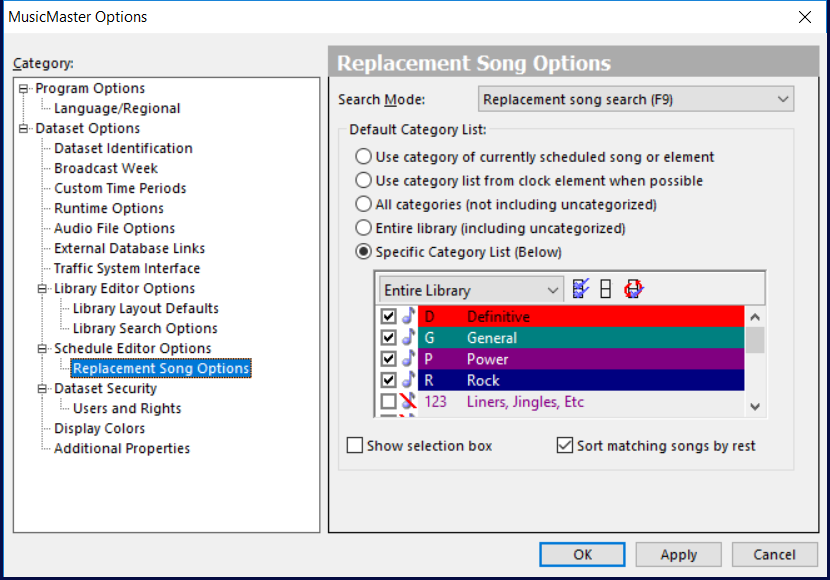MusicMaster Blog
Replacement Song Options Publicado por Paul Ziino en diciembre 17th, 2018
By Paul Ziino
You are in the Schedule Editor, you double-click (or press F9 or K) on a position to replace that song but often don’t like the options presented. Now you click the binoculars icon to open a new query within that replacement list, check some additional categories, and OK.
Wouldn’t it be nice if MusicMaster could just load that full list of categories each time you wish to do a replacement?
Go to Tools/Options, and under Schedule Editor Options click Replacement Song Options. The first search mode that appears is for Replacement Song Search (F9). By default, it is set to “Use category of currently scheduled song or element.” But you have four other options to choose from. You can have it look at all categories with or without uncategorized, the category list from the clock element, or the one I’m suggesting, “Specific Category List (Below).”
Select that option, then check the categories you want your double-click (or F9 or K) to load. Or you can check the box to “Show selection box” and MusicMaster will let you choose the categories each time you wish to replace an element. I’d advise to “sort matching songs by rest” so the most rested songs appear at the top of your replacement list.
There are lots of customization tools at the ready. Ask your MusicMaster Scheduling Consultant which ones will work best for you!