Client-Server Edition
Command Your Multi-Station Enterprise
-
What is CS?
What is CS?
MusicMaster Client-Server adds a layer of central management to MusicMaster’s robust and highly flexible music scheduling tools, giving radio groups the power to manage a single music library and oversee programming across their entire network.
How Does It Work?
All data and processing is managed on a central or cloud-based server. Users access data through a client application over a local or wide area network.
Administrators can allow individual stations to override any field metadata where needed, and can control user access through extensive rights management tools.
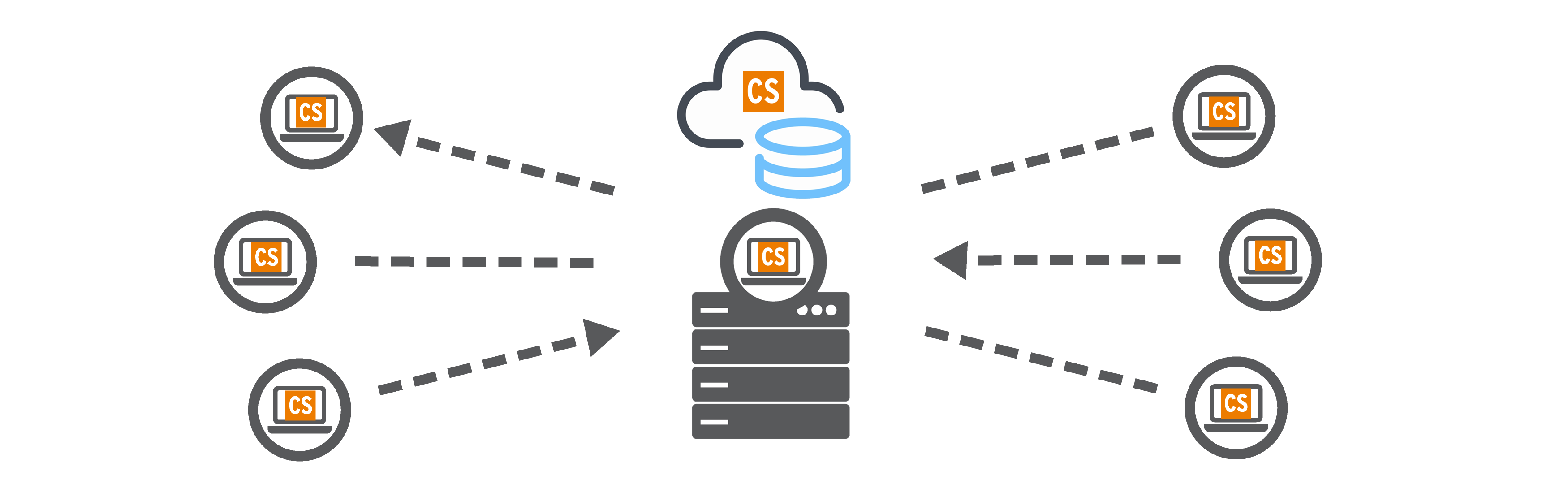
CS also includes many new productivity-enhancing tools, such as Automated Tasks, Multi-Station Scheduling, and a configurable Network Sync to share music logs throughout your group or with an affiliate.
To learn more about the unique features that are part of CS, Click Here. -
New and Unique Features
New and Unique Features
Client-Server contains many of the same features as our Professional Edition, along with the following features and capabilities:
ENTERPRISE LIBRARY
Enterprise Library
The Enterprise Library is a single location where you can manage all music and non-music for every station in your entire group. You can assign these elements to individual stations or groups within your organization.
Central Field Management
You can control how elements appear in the Enterprise library, no matter how they are entered. You can enable/disable Rules for any field, force a Text case (such as UPPER or Mixed) and indicate which fields can be overridden at a station level.
Local Field Overrides
Allow certain field data to be adjusted at a station level to reflect the individuality of the station and any programming needs. For example, the same song might have different sound codes depending on the format in which it’s played.
Enterprise Song Import
You can configure a query that stations can use to search and import songs from the Enterprise Library. From the results list, users can assign selected songs to their station, as well as see which songs have already been entered in order to avoid duplicate entries.
PRODUCTIVITY
Multiple Station Scheduling
Multi-Station Scheduling allows you to schedule stations in groups rather than opening each individual station. This option also lists any Station Groups you have created so you can quickly pick the desired stations. The progress can be monitored here for any scheduling that is done.
Automated Tasks
Set up and schedule common tasks to occur automatically, such as backing up or purging the database, archiving history, running the automatic scheduler, exporting to automation, reconciliation, import from network, or running library sync to bring in information from third-party vendors.
Rule Summary
Use the Summary Tool in the Library or Schedule Editor to see which rules a song failed and how often, helping you see how your rules are performing.
Automated System Maintenance
With options to Purge the Database and Delete Songs, Rebuild Indexes, Delete Log Files and Shrink the Database, you’ll have the ability to keep your database automatically optimized over time.
CONNECTIVITY
Nexus API Interface
Like in MusicMaster Pro, you can benefit from real-time data exchange with third party applications, such as many popular Automation systems. Available features include real-time metadata exchange, automatic log reconciliation, and smart in-studio song replacement. Learn More About Nexus
Web Client
In addition to the standard Windows client, the CS Web Client (coming soon) will be used to operate the software using any modern web browser with no need to install software on your user workstations. This will allows you to use the power of MusicMaster CS on operating systems other than Microsoft Windows.
Extensibility
The CS architecture allows MusicMaster to build additional types of Clients in the future that will support other operating system platforms, web browsers and mobile devices.
Network Sharing
Since CS is one database, the sharing of logs between stations is very easy. Using Import from Network, any station can import a log from another station they have access to in a few simple steps. No file sharing is required, although that capability exists in both the Export to Affiliate and Import from Network tools should you work with a MusicMaster user outside your environment.
SECURITY MANAGEMENT
User Access Control
Rights Management tools allow you to limit individual user access to stations, or limit access to certain software features. You can set up individual passwords, as well as group passwords that apply to all applicable users.
Hierarchy of Rights
You can also create hierarchies of access levels for additional layers of control. For example, a System Administrator can give some rights to one group of people, while preventing some of those group members from accessing other settings.
Library Permissions
Set permissions to determine whether a user can add, edit, move or remove music or non-music elements.
Change Log
Who did what when? The Change Log will indicate who made changes in your data and what was altered.
Notifications
MusicMaster can be set to notify you when certain events take place, such as when changes are made to the library, songs are deleted, or users are added.
SERVER TOOLS
Run From Server
You can run key functions like Export to Automation and Import/Export options from the Server, eliminating pathing issues from the Client. You'll still have an option to run these from the local drive, just in case.
Proxy Server
Proxy Server Support is available through the Tray App, Server Configuration. For ease of use, non-critical information has been limited from the Server log files. You’ll also find more complex multi-level XML export file options.
Run Multiple Instances
An option is now available to allow you to run multiple instances of the Server for load balancing or redundancy. When operated on a LAN, all instances of the CS Server will automatically stay in sync with each other.
