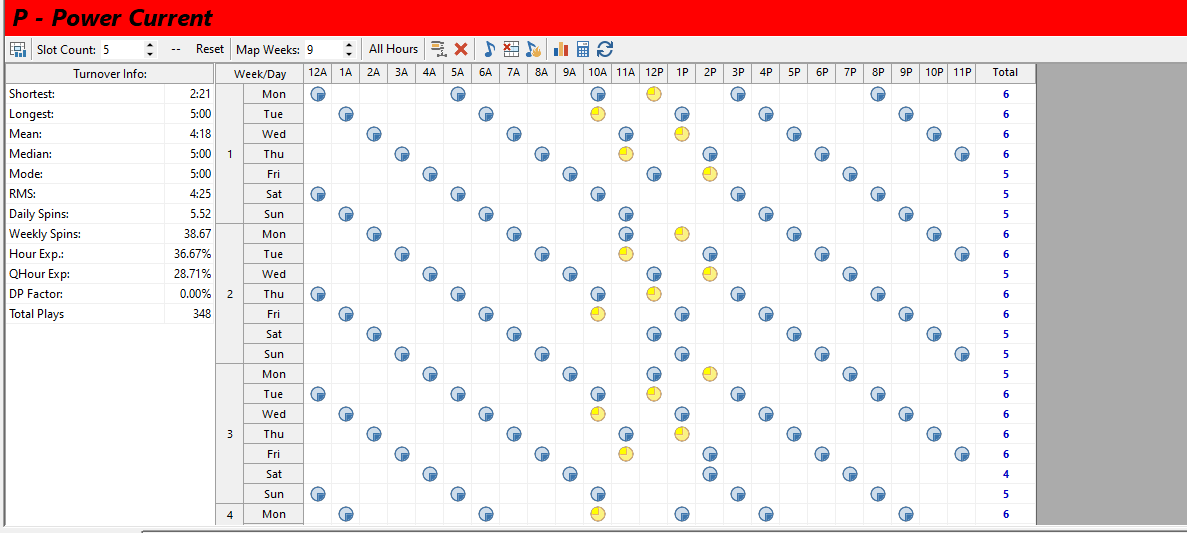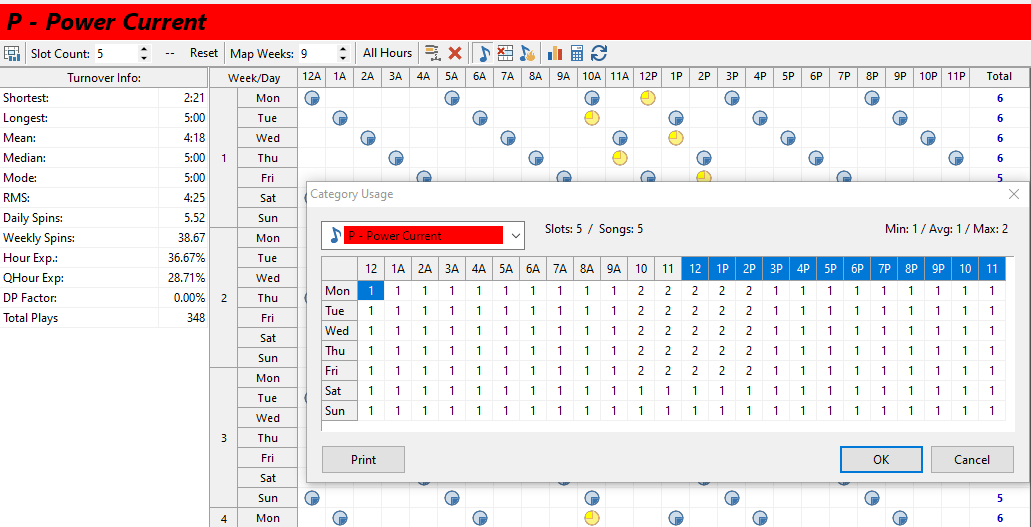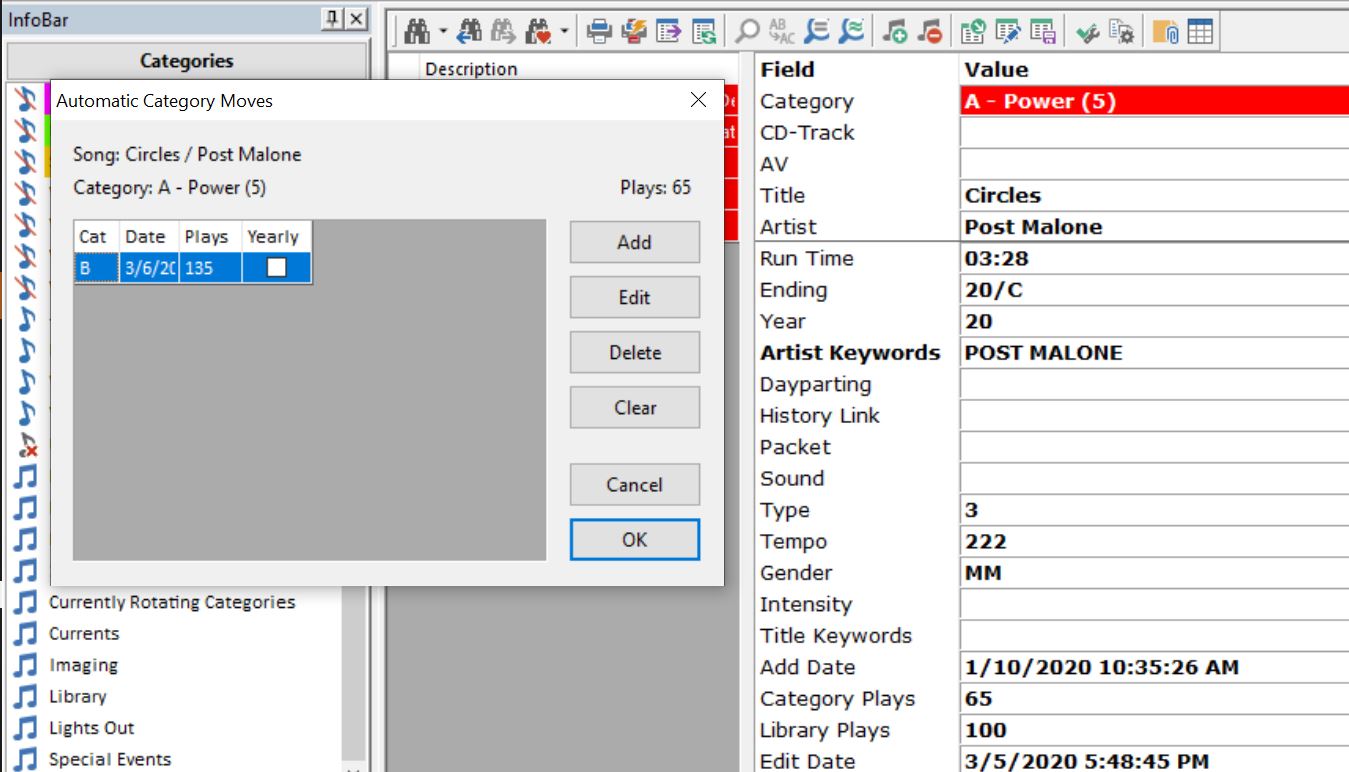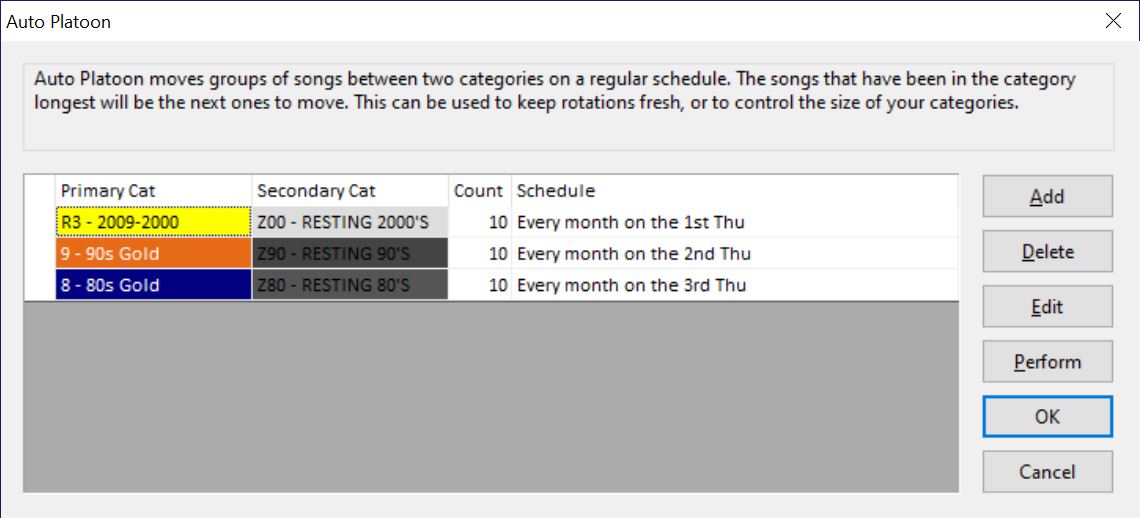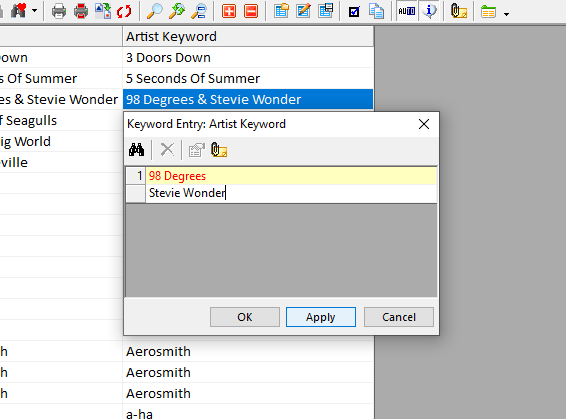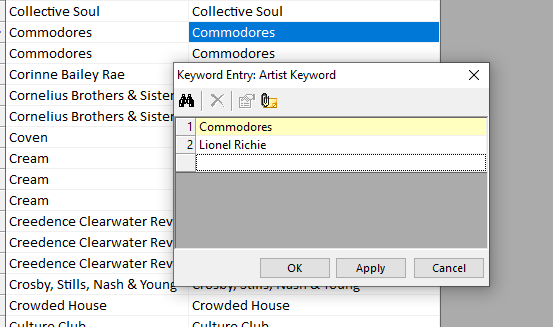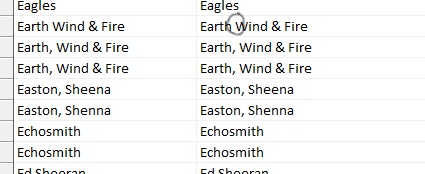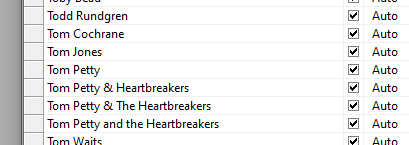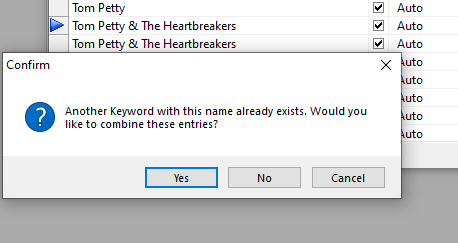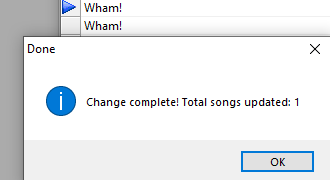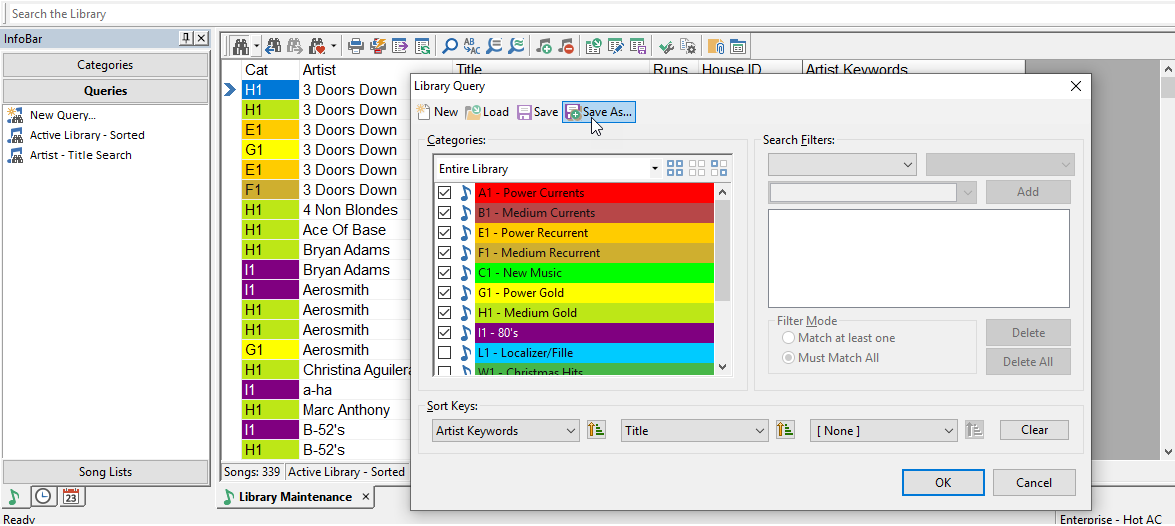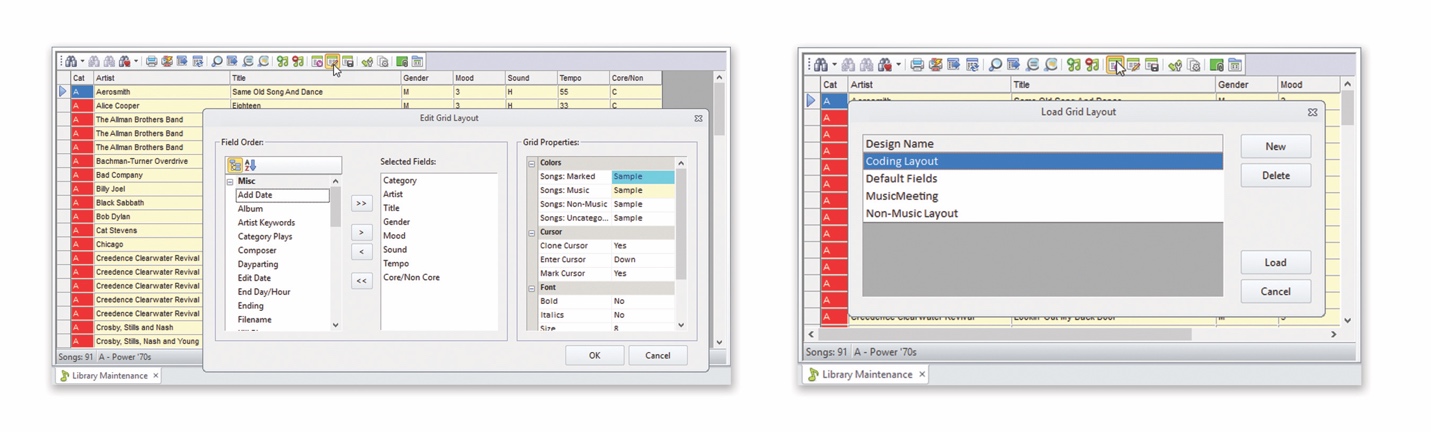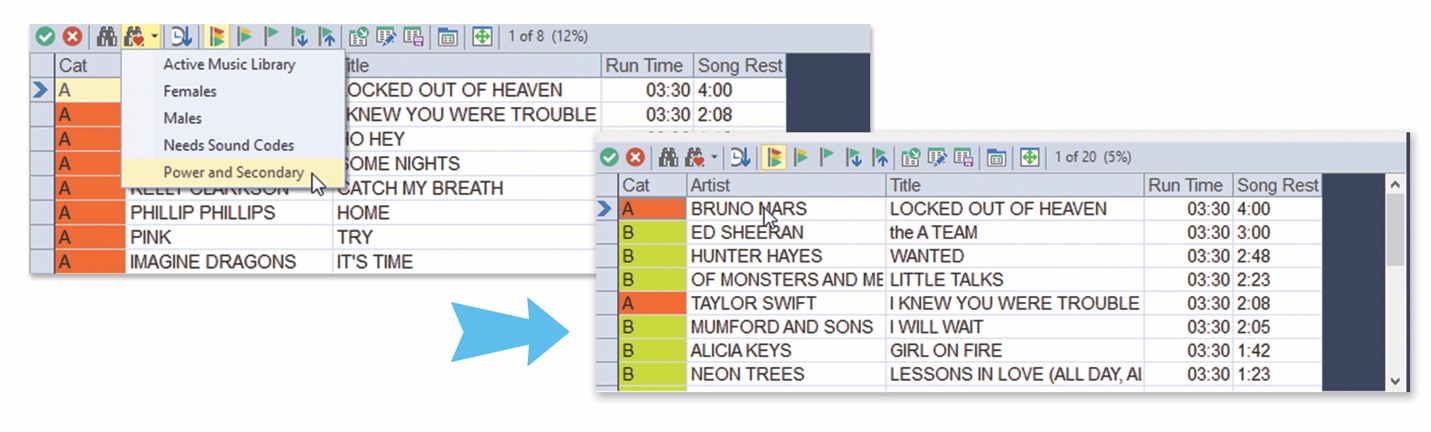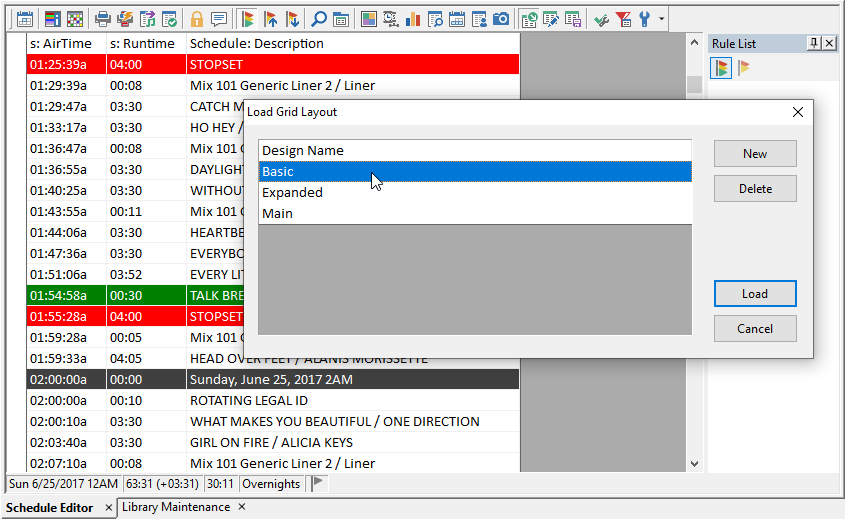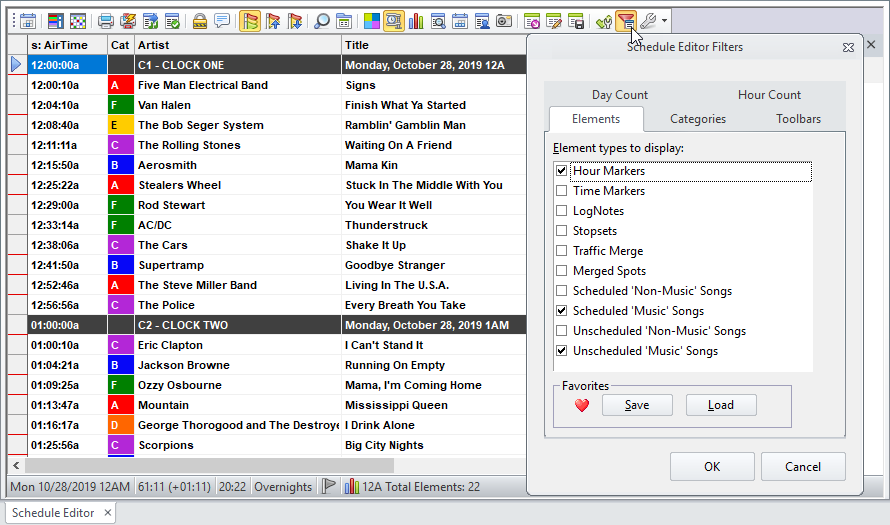MusicMaster Blog
Turnover Analysis Overview Publicado por Webmaster en mayo 4th, 2020
Turnover Analysis Overview
By Marianne Burkett
The relationship between a format and its owner is often complex, like a marriage. If you ignore it long enough, the format may start misbehaving because of changes in the library or clocks or rules.
A good rule of thumb is to run Turnover Analysis once a month or run it after making clock changes. This doesn’t take long, but you might discover a myriad of issues or find nothing important has changed.
After a few bad experiences, like getting total vertical rotations on a search depth of one category, it is second nature for me to launch Turnover Analysis when a client calls saying: “I’m having an issue with my rotations”. In a nutshell, as a Music Scheduling Consultant – this is the #1 (with a bullet) reason people reach out to me.
A few important things become apparent when you launch Turnover Analysis. The top section gives you all kinds of analytical information like turnover info, suggested Minimum Rest, Average Spins a Day/Week etc.
When you right click on the header of this section, you’ll see all the analytics available.
The bottom part of Turnover Analysis is extremely powerful in giving you a graph of projected turnovers based on a search depth of one and no rules. This becomes especially important on your “Priority Categories”, ones with a search depth of one. For example, I have a five-song Power Current category with one per hour. This would give me that beautiful stairstep diagonal rotation we all dream of IF you’re running the clock for 24 hours. Then, someone comes into your office and suggests we play two Power Currents each hour during the midday to increase our cume. Okay. Let’s see what that looks like in the graph. (It isn’t pretty)
Based on a search depth of one and no rules and inconsistent clocks the pattern above would be what you can expect for turnovers.
At the top of this graph are a series of icons. On the right-hand side of the Red X is a music note. Clicking the note will give you accurate number of fixed positions in your clocks for whatever category you have clicked on in the top portion of Turnover Analysis. Sometimes this is shocking to my clients, to see the condition of their active clocks. It’s not something folks focus on in day-to-day radio operations, but it is important like breathing air and drinking water.
There are several ways to solve the issue, but the best way (IMO) is to be consistent with clock calls on priority categories. Being a programmer by nature, I say why not increase cume for the entire day and week and play two currents every single hour. Let’s see what that look like:
This graph makes me very happy. Not only are there two in each hour, they are in opposing sides of the hour. One in the second quarter hour and one in the fourth quarter hour (that’s what the colors indicate). I’ll go a step further and do an opposing clock in the first and third quarter hour. I want to give all quarter hours a fair shake.
These are the field of dreams rotations we all want. Five songs, two times per hour and exposing all four quarter hours!
I could write a book about Turnover Analysis in MusicMaster, but my advice is to click on the Analysis Icon and see what your turnovers look like and how many of each category are in any given hour. If you dig a little bit, you’ll be amazed what you can find out about your database and what you can do to make it even better.
If you dig a little bit, you’ll be amazed what you can find out about your database and what you can do to make it even better.
Any questions? Please reach out to your Music Scheduling Consultant.
Don’t Wait To Automate Publicado por Chris Malone en abril 20th, 2020
Don’t Wait To Automate
By Chris Malone
In today’s reality of radio, many programmers are looking around the office only to find there’s very little help to accomplish the important music maintenance tasks. Those necessary programming support positions no longer exist, yet time management is still very critical. Thanks to MusicMaster Scheduling, there’s a way to set things up to serve as your ‘right hand’ help. Here are three ways to leave your behind the scenes work to MusicMaster:
Auto Move:
Understanding Auto Move will assist your decision-making process by automatically changing the category of a song based on pre-determined criteria, which you can set up. For example, the song Post Malone- Circles is in my Power Current (A) category, but I’ve got it set to move to Secondary Current (B) when it reaches 135 spins. Goodbye music meetings, we can set these moves up on a song by song basis and let MusicMaster do the work. Learn more about Auto Move in this Walkthrough video: https://www.youtube.com/watch?v=J7jZcfx3IfY&list=PLQClZKdxvI1ze6tU8BPwFbeorYCNAz-8y
Auto Platoon:
The Auto Platoon feature allows you to move songs from one category to another based on either Move Date or Category Plays. In the example, we’ve set up Auto Platoon to move our Golds on a schedule. It’s great to use this feature if you want to keep your rotations sounding fresh or perhaps you want to increase the longevity of your latest music test. There’s more on Auto Platoon in this video: https://www.youtube.com/watch?v=EZ3V2KzrwiI&feature=emb_logo
Auto Reconcile:
If your station has Log Reconciliation set up with a definition file, songs that were added, dropped, or replaced in the studio can be automatically reconciled into the schedule the next day to preserve song histories and provide accurate spin counts. This can also occur in real time, if you’re using Nexus. It’s important to note that standard log reconciliation needs to be set up using a definition file for the task and MusicMaster will need access to your “aired” logs folder for this to properly work. The days of manual reconciliation are over. Get a deeper look at log reconciliation here: https://www.youtube.com/watch?v=93in-m0xVEk&list=PLQClZKdxvI1ze6tU8BPwFbeorYCNAz-8y&index=81
Good luck automating these tasks for a smoother workflow. If you have any questions, please contact your Music Scheduling Consultant.
Keyword Maintenance: A Critical Task Made Easy Publicado por Brian Wheeler en abril 6th, 2020
Keyword Maintenance: A Critical Task Made Easy
By Brian Wheeler
Keyword maintenance in MusicMaster is vitally important. Why? Because without uniform and accurate keywords, your artist separation rules will not function properly. Nearly every possible programming format uses artist separation of some sort and poor keyword coding is one of the main causes of failure of your artist separation rules. As the old saying goes, “garbage in, garbage out.” So how do you maintain your keywords quickly and easily? Here are my recommended steps.
First, call up a library query. Click on that large green note in your toolbar. You can also go to Dataset, Library, Library Maintenance. Select your music categories using the drop-down menu in your library query. That should bring up a list of your available library. You can use the sort keys at the bottom of the custom query box to pre-sort your library, or you can click on the artist header once you’ve created your list. Either way, having your library sorted by artist will be helpful in applying keyword corrections efficiently. For this exercise, I’ve modified the display to only include the artist and artist keyword field. All other fields are unnecessary.
It’s important to note that for the sake of artist separation, MusicMaster is not concerned with the contents of your artist field. That information is more for you, your jocks and the listeners with whom you are communicating. You can put what you want in the artist field. The important field for MusicMaster to identify artists is the artist keyword field. That’s how MusicMaster identifies artists that need spacing and protection from each other. This is where we’ll do our work.
Collaborations are extremely popular these days. It’s important to separate the artists in the keyword field when dealing with collaborations. In this case, 98 Degrees and Stevie Wonder are both in the artist field, and that’s fine. However, separating these two artists in the keyword field allow you to protect from the individual artists should they try to schedule near this collaborative song. We’ve clicked on the keyword field and isolated 98 Degrees on one line, and Stevie Wonder on the next line.
You should also make the effort to include solo artists who have worked in a band or group as well. If you want solo Phil Collins songs to be separated from Genesis songs on which Phil has sung, add the Phil Collins keyword to Genesis songs and vice versa. Here, we’ve added the Lionel Richie keyword to the Commodores. NOTE: If you do not require artist separation on a group vs. solo project because you’ve determined that the song doesn’t meet your criteria for requiring separation, that’s okay. Don’t apply the keyword in that case.
Make sure you’re fixing typos where you can. Again, artist fields have more tolerance. Keywords do not. A simple comma can make the difference between having artist separation and not. In this case, one Earth, Wind & Fire keyword is missing a comma. The keywords need to be uniform, so drop that comma in!
Once you think you’ve got your keywords where you want them in the library query, one more step will go a long way toward uniform and unique keywords. Go to Dataset, Library, Keywords. I’d not recommend taking this step until you’re satisfied that you’ve fixed AT LEAST your collaborations.
In the Keyword Maintenance screen, we can take yet another look to make sure any differences in punctuation, typos, etc. have been addressed. If they haven’t, they can be corrected in this screen. MusicMaster will recognize the changes you’ve made and will consolidate keywords for you. In this case, we realize that we’ve got four different versions of the Tom Petty Keyword. To be fair, some performances were just by Tom Petty. However, for the purposes of artist separation, it would be wise to consolidate these keywords regardless of Tom’s solo work or work with The Heartbreakers, or at the very least, apply both solo Tom Petty and the Tom Petty & The Heartbreakers keywords if you’d like. In this case, there are punctuation differences, too! Let’s get this cleaned up!
To do this, simply click into the line and make the changes. When you click OK, MusicMaster will recognize the keyword already exists. We’ll say YES to consolidating these keywords.
Here’s another one we’ve got to fix. Wham and Wham! was what we had. A quick addition of the exclamation mark and MusicMaster is on the case.
Keyword cleanup is a process I’d recommend to anyone. Even the best users need to take a moment to clean up keywords occasionally.
Here’s one more tip to help keep your keywords in sync: Go to Dataset, Library, Fields and find your artist keyword field on the list. In the properties on the right, look for AutoComplete and set this to Yes. What this will do is start to fill in the field as you add new songs. Once you see what you want, you can stop typing and press tab or enter to move to the next field. It’s just one more way to make sure your data entry is consistent.
As always, if you have questions or if you need assistance with any portion of this project, feel free to reach out to your MusicMaster Scheduling Consultant and we’d be happy to help.
Cloning Your Data Publicado por Paul Ziino en marzo 23rd, 2020
Cloning Your Data
by Paul Ziino
Things are slow at the start of the new year. Now might be a good time to do some database maintenance and retooling. I’ve had a number of stations call me asking about making a copy of their data so they can do work without it taking effect on the air until they’re ready to roll with it. Here are a few easy steps to do this.
One. Close your database. You can’t make a copy of it when it’s open.
Two. Go to File/Open Dataset
Three. Click or highlight the dataset you wish to copy and click the Clone button.
Four. Give it a new name. Then click OK.
Five. The first thing I suggest you do in your clone is change the background color so that you have an obvious visual clue that this is not your regular database. To do this go to Tools/Options/Dataset Identification. In the center under Main Window Wallpaper change it up. Switch the color to something extreme or opposite of the usual. I like to set up Checker Board. I don’t use it on any other data, so if I open MusicMaster and see a checkerboard I know I’m not in my usual data!
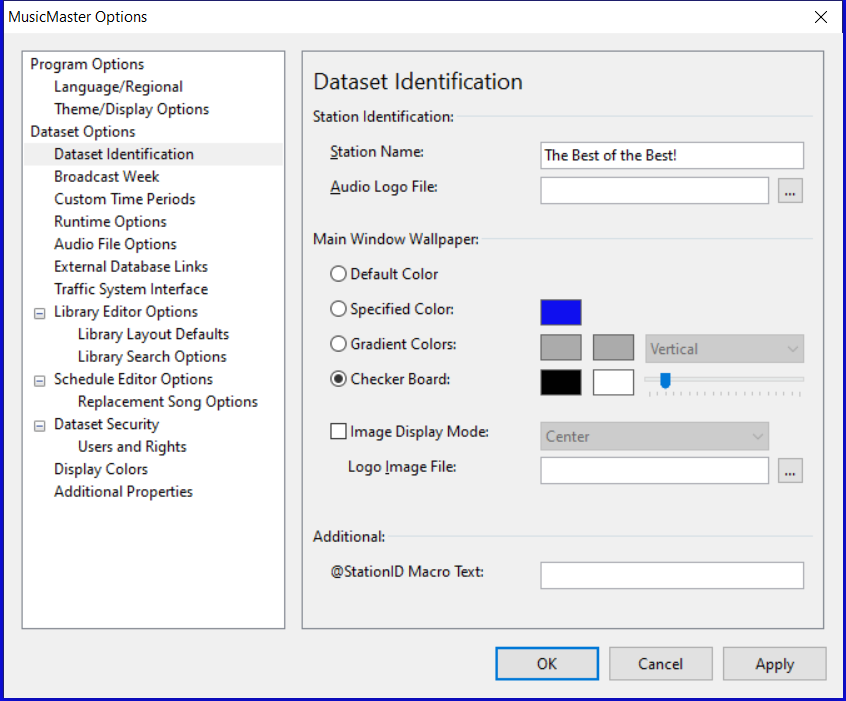
Six. Get to work! Make all those changes. Create new categories. Delete your rules. Rebuild all your clocks. Recode your library. Delete the history. Run test schedules. Do it all! When you have the clone ready to roll…
Seven. Make it active! Reconcile the missing play history into your new database—assuming you even care about the missing play history. Then start scheduling your new logs going forward. Stop using the original data and go forth and conquer the new year!
If you need a hand with this or anything else, just give your Music Scheduling Consultant a call!
Working Remotely with MusicMaster Publicado por Webmaster en marzo 16th, 2020
To our valued MusicMaster clients:
During this COVID-19 pandemic, broadcasters around the world are fulfilling the important role of providing news and companionship to worried communities. Radio is a 24/7/365 operation and we are right there with you. During this crisis, we remain committed to helping you meet any challenge, any time.
We are all facing a situation with unprecedented challenges. It has always been our mission to be more than just a software provider, but to be your partner. Today, more than ever, we encourage you to lean on us for that support.
As more companies are moving to remote operations, we’d like to remind you of some resources you can use to access MusicMaster from home.
CLICK HERE FOR INFORMATION ON USING MUSICMASTER FROM HOME
As always, if you need any assistance, please Contact Support. Contact Support
Create a Safe List the Quick Way Publicado por Chris Malone en marzo 9th, 2020
Create A Safe List The Quick Way
By: Chris Malone
Certain formats such as Urban, Urban AC, CHR and Rhythmic CHR are known to do mix-shows. As many programmers know, it’s not a wise idea to turn your station over to a mix DJ for 30 minutes or an hour and let them execute free form without some sort of guidance.
Here’s a way to get your mixers a safe list using a Quick Print of songs that you approve based on several different criteria.
Here’s how:
Click Library from the drop-down menu, then Query the Library and select New Query.
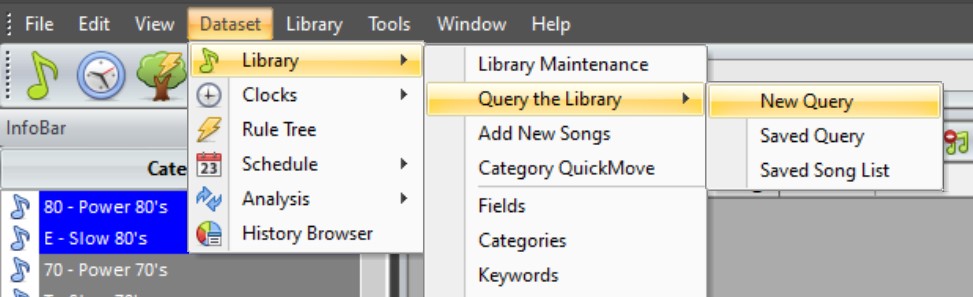
You’ll then get a Library Query window and here you can set up your criteria.

Perhaps you use research scores in your database and only want scores at a certain percentage or higher to be in mix shows. You’d create a search filter to generate those specific songs. In the above example, we’re doing a Michael Jackson mix show. I only want my mixers to play songs from our library and certain power categories. I’ve created a search filter for Artist Keywords contains Michael Jackson. You can use any combination of criteria your database allows.
When you click OK, MusicMaster will open up the library of all of the songs that match your search using only the categories you want. You can sort this list any way you want by pressing the column title (this example is sorted by Category)
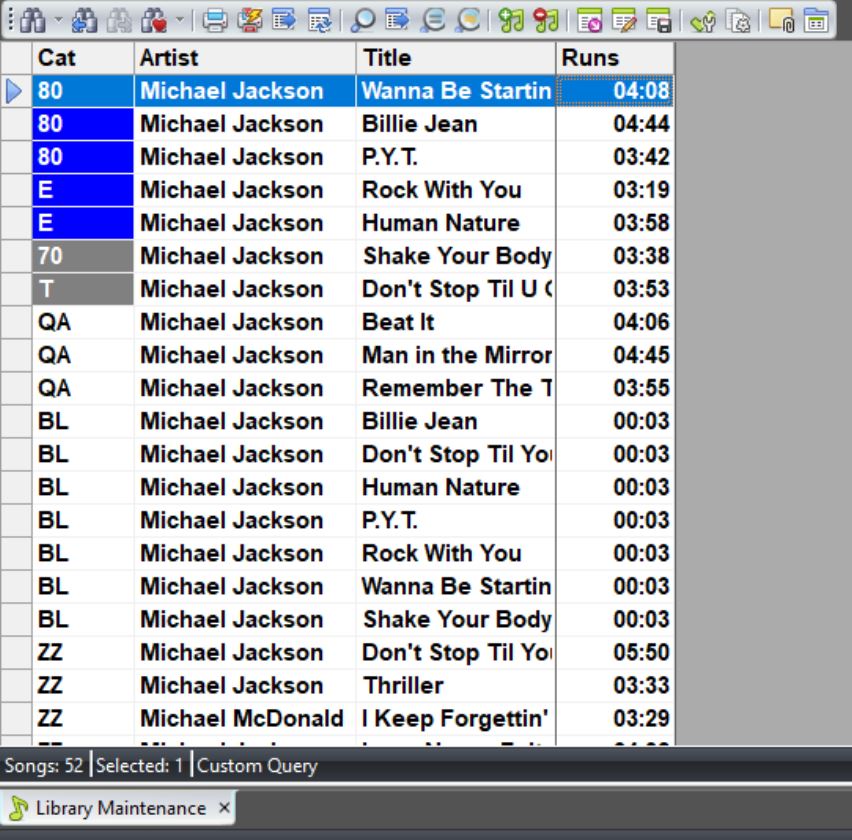
You will likely also need to hide columns in this view as well (for example – Cart Number, Sound Codes, Gender, Test Scores are not as important to your mixers). Right click on each unwanted field and hide column on each of those you want to remove from the report. The report above includes Category, Artist, Title, and Runtime. If this is a layout you can use for other purposes, click the Save Library Layout icon on the toolbar giving the layout an appropriate name.
Lastly, press the Quick Print icon (the printer with a lightning bolt) – it will create a PDF that you can save and distribute to your team.
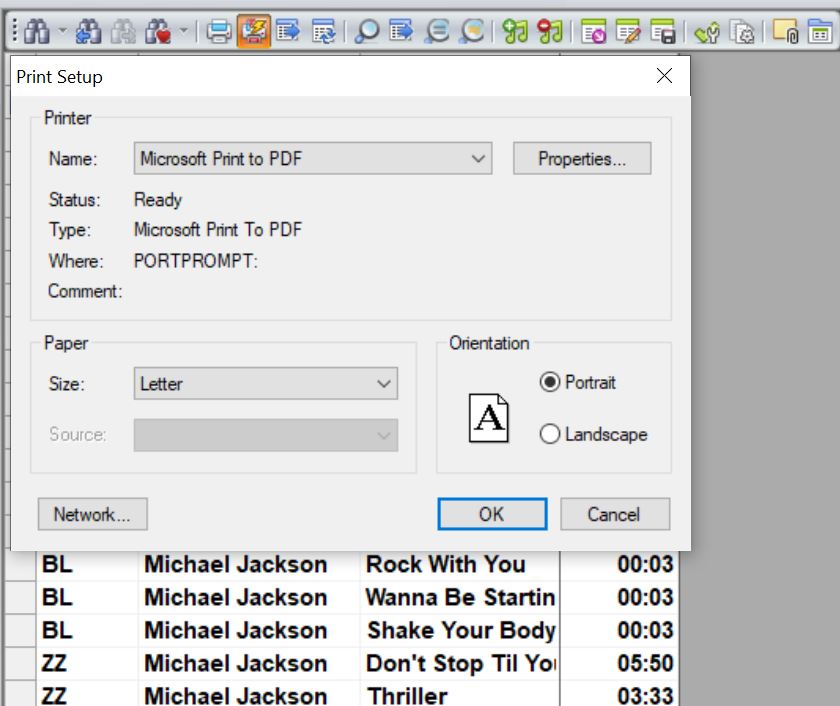
Good luck with your safe list! If you have any questions, please contact your Music Scheduling Consultant.
Painless Format Flip Publicado por Webmaster en febrero 24th, 2020
By Marianne Burkett
Are you either switching formats completely, doing a major overhaul, perhaps starting up a new HD or streaming format? This task is overwhelming to many, plus it’s got to be done and within a week! Stop freaking out and start this simple step-by-step process.
Clone your current database in MusicMaster
Depending on which version of MusicMaster Pro you are running, the steps can be a little different to Clone. Here’s a way that will work no matter what version you use. With the program open, go to File/Close and then File/Open. This will bring to the Datafile Manager (where you can see any databases located in the database folder either on your local drive or on the network). Look to the right and you will see a “Clone” button. Put your cursor on the database you’d like to Clone and Click Clone!
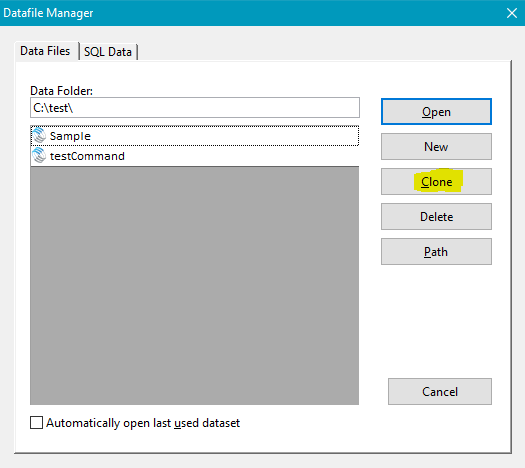
When you do this, another window pops up where you can name your new database whatever you’d like:
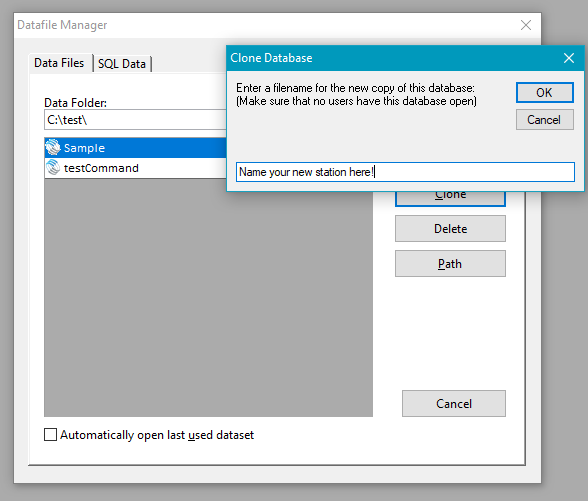
Once the new database is created it will show up in the list along with your other databases. You can now open your new database and start the reworking process. We recommend going to Tools/Options/ Dataset Identification. Change the color so it’s really obvious you’re in the new clone.
Demolition of any database is pretty simple in MusicMaster. What do you need to do?
Delete all songs
Click on Group “Entire Library”. Make sure you’re in spreadsheet view and you REALLY want to discard everything. Some things like a voice track category or stopset category may help you complete your format flip quicker. If there is something you’d like to keep, do a custom search for songs from any category you’d like to delete. You can also just delete the category itself, IF you’re not going to use any existing clocks with categories of the same name. When you delete a “category” the songs all dump into the built-in category “Uncategorized Songs”. A deleted category also shows up in the clocks as “Invalid Category”, which cannot be mass changed in the clocks, so keep that in mind.
Once you are satisfied with the list of songs displayed, click the upper left-hand corner of the list to highlights all the cells.
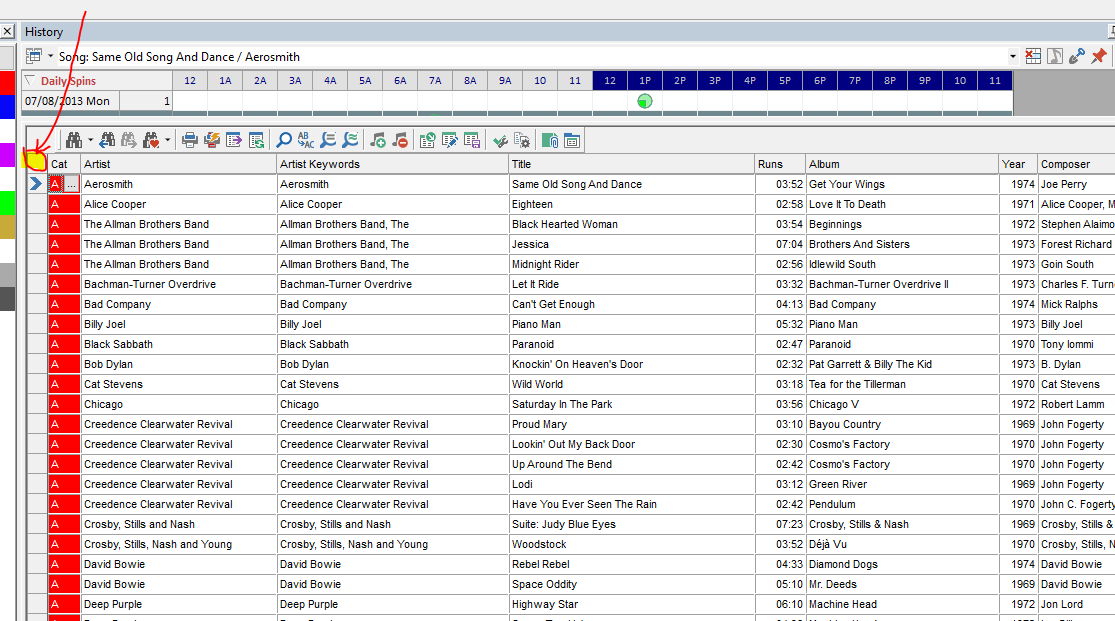
You’ll see all the songs turn dark blue which means everything is “selected”.
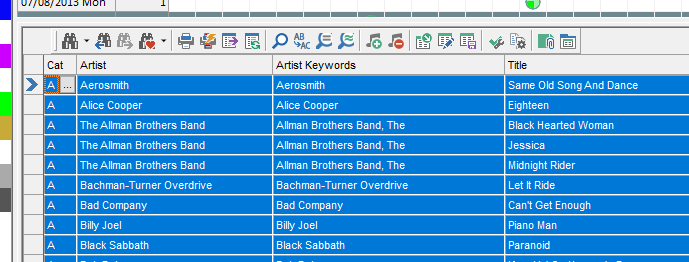
From there, right click on the pointer column (where the blue arrow is) and Delete/Selected Songs.
You are done clearing the library.
Clear the History
While there may be no songs left, you may want to “clear all” histories from the database if you’re completely starting from scratch. Go to Dataset/Schedule/Purge History and “Clear All”. When you’re done you should see no Active or Archived History. When it’s done, just close that.
Clear the Rules
A new format and new categories mean you will need completely different rules. Enter the rule tree and put your cursor on the word “MusicMaster Rule Tree”. You’ll then see a BIG red X on the toolbar. Click on that and delete all the rules.
You can now begin to make any changes here.
Clear Clocks and Assignment Grids
Review the existing clocks by going to the clock icon on the main toolbar. You can select any clocks you’d like to delete or select all of them if you want to start from scratch. I like to keep a clock or two for syncs or stopsets. At least you’ll have somewhere to begin without starting at ground zero.
Next, select Assignment Grids. You can put check marks next to any assignment grid and then use the delete key.
New Coding Attributes
This step can be done now or perhaps it’s not needed, but something to think about. What Sound Codes will you be using? If you’re taking a Country database and turning it into a Rock database, you’ll likely need some different codes. Go to Dataset/Library/Attributes and delete unwanted codes and create some new codes.
Final Step is Tools/Purge. You’ve discarded songs, categories, clocks and rules so you want to flush any remnants away.
Once the new titles are in MusicMaster, here’s a list of things to do in order of importance:
- Create Categories
- Populate Categories
- Code Songs in Active Categories
- Create Clocks and Assignment Grids
- Build Rules
- Schedule Music and Launch your new format!
The beauty of creating a new database from a clone is that you retain your Export Design and Paper Log Design, all your custom searches and editor views and if you choose to retain your clocks and category codes/names, it makes that aspect a lot easier
Of course, if you need assistance with any of this, please contact your Music Scheduling Consultant!
Featured Artist Publicado por Dave Tyler en febrero 10th, 2020
Featured Artist Keywords…A New Twist
By Dave Tyler
Recently I was fortunate enough to be able to travel up and down the Eastern Seaboard for two weeks visiting with great programmers and schedulers using MusicMaster. We met with more than 125 MusicMaster stations! It was an amazing trip. One of the things I walked away with was how creative and bright these guys and gals are. Not a single person uses MusicMaster in the same way, but all displayed their artistry with the program. On this trip I learned how one programmer handles a very current problem.
That issue, especially with the CHR, Urban, Hot AC and Country formats, is “Featured Artists”. Time and time again the question came up “How do I treat these featured artists as far as separation goes?”. I will give you my philosophy and then I will give you a new and creative option I learned on the trip.
Let’s say Taylor Swift has a song that features Ed Sheeran. My Artist Separation rule is set to 1:10 (1 hour and 10 minutes). This song is essentially a duet because both artists have full roles in it. In this case I would have both Taylor Swift AND Ed Sheeran in the Artist Keywords because I do not want this song playing near either another Taylor or Ed song. Now in a different example we have a Taylor Swift that features Ed Sheeran. Ed just does some minor background vocals and the song in no way comes across that Ed is on it but it is good information for your jock to bring up on the air. This would be where I run it through the separation filter in my head. Do I mind this song playing near an Ed Sheeran tune? If I do, then I will list him on the Artist Keyword. If I do not mind this song plays near an Ed song because his role is negligible, then I will leave him off the keyword. This is just how I do it.
There is however a bit of a gray area here. What if Ed has a noticeable role in the song but it would not be considered a “Duet”? What if it would not be considered an “Ed” song but gosh he is playing guitar in it in that style that is “Ed”? What if he is adding vocals that are definitely him? In this case you might want to keep this song from playing near another Ed song but you do not want Ed Sheeran to have to wait the full 1:10 before another of his songs can schedule. We often will set up a “Secondary Artist Keyword” field to accommodate that. This can get a bit tricky sometimes. So, here’s the great suggestion I heard from a programmer named John Fowlkes with Curtis Media.
He said when he has a featured artist in this situation he gives that artist two keywords. He has an Ed Sheeran keyword AND an ES keyword. If he has a full or Duet role on a song then he puts the Ed Sheeran keyword on it. However if his role is noticeable but he would be okay with another Ed Sheeran song playing in say 14 minutes then he puts “ES” in the keyword field.
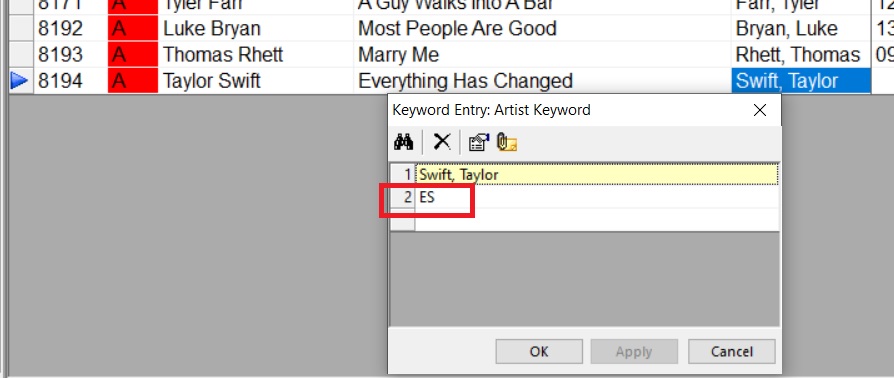
This “ES” keyword is for Ed Sheeran but allows him to put a custom time on it. He does this by going to Dataset/Library/Keywords and choosing Artist Keywords and unchecking the “Auto box and entering his custom time of 14 minutes in there.
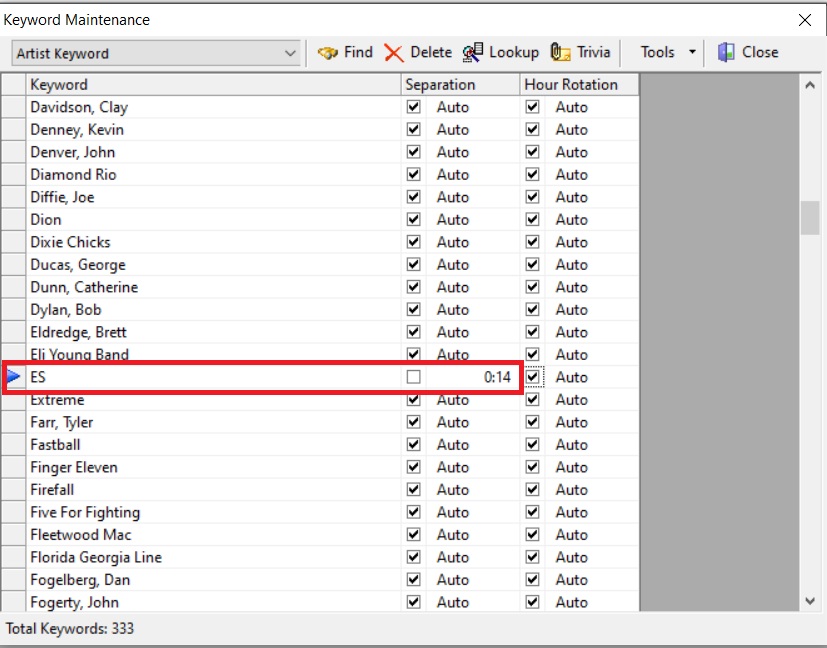
Remember, adding the “ES” keyword to songs where Ed Sheeran is a minor contributor only separates those songs from each other. It will not separate the “ES” songs form the “Sheeran, Ed” songs. To do that, you would also have to add the “ES” keyword to all of the songs with the “Sheeran, Ed” keyword. This ensures you separate separate the main performances from the ones where he is a contributor.
This is a very creative way of handling featured artists without having to create and manage a secondary keyword field. It’s a perfect example of the super bright MusicMaster users around the world not only using the software but pushing the limits and thinking way outside of the box! I will share more great ideas gleaned from my trip in future blogs.
If you have any questions, please contact your MusicMaster Scheduling Consultant.
Time Saving Tips – Part 2 Publicado por Webmaster en enero 30th, 2020

“Takin’ Care of Business” – Part 2
Time-Saving Tips When You Don’t Have Enough Time
This is a guest article written by MusicMaster ProTeam consultant Kristopher Jones, Owner of M3 Merge Music Media. In this article, he shares Part 2 of his favorite time-saving tips in MusicMaster. You can find Part 1 here.
When you think about it, the quality of your music programming is perhaps the single most important aspect of your radio station. Then why is it that the music rarely gets the time and attention it deserves?
“If you don’t have time to do it right, when will you have time to do it over?” – John Wooden
When you’re running a busy radio operation time is the most valuable resource you have. Some say that you can’t make more time. I beg to differ.
In Part 1 of “Takin’ Care of Business” I shared my philosophy on ROTI (Return On Time Investment). By investing time up front you can make your weekly or daily routines more efficient, ultimately saving you more time than you initially spent. It’s an investment that pays off every time you open MusicMaster.
In Part 1 I shared several time-saving tips and tricks to setting up MusicMaster, from saved queries and views to setting up favorites. Many of the routine things that you do in MusicMaster can be done in the future with just a click.
But time savings is not the only goal. The goals are high quality music programming AND more time to put out all those other fires around the radio station.
Checking the quality of your scheduling is another worthy investment and we can save time there too.
History often reveals some surprising things about your radio station and the health of your MusicMaster database. In Part 1 I talked about having a variety of favorites saved in the History Browser. It’s an excellent data analysis tool. And even though I spend a big chunk of my days looking at playlists on spreadsheets, I’m a very visual guy. When I want to see what’s really happening I pop open the History Graph.
Bring up a category in Library Maintenance, then from the menu at the top select View > History Graph. Then you can arrow down through your category and see the days and hours each song played on a grid. If you have your category rotations and hour rotations set up well your music probably looks pretty good in Song View.
Now, on the History Graph hit the dropdown, change the view to Keyword and click the red thumbtack icon to pin it. Now what do you see when you scroll through your library?
Here’s a simple example: two Men At Work songs in the Power category of a Classic Hits format. Individually, “Down Under” and “Who Can It Be Now?” look pretty good.
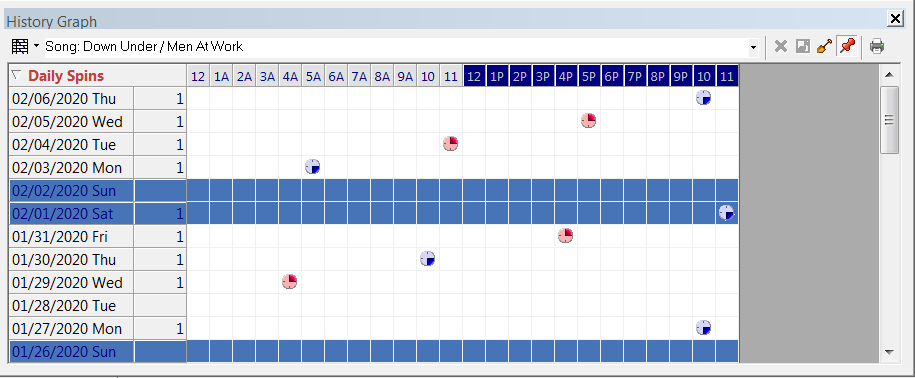
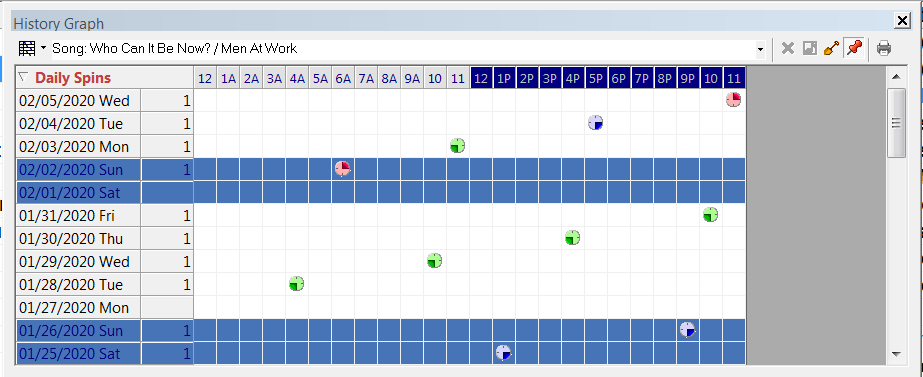
But look them together on the Artist Keyword view.
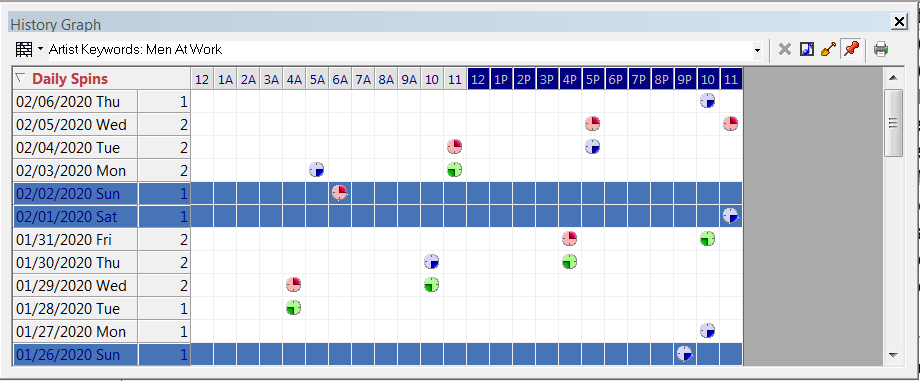
Yikes! Not so pretty. Artist Hour Rotation would fix that.
You might also notice that I have weekends highlighted. That helps me visually isolate weekday vs. weekend plays. You can set up that highlight in Tools > Options > Display Colors, scroll down to History and choose your highlight color for WeekendBackColor.
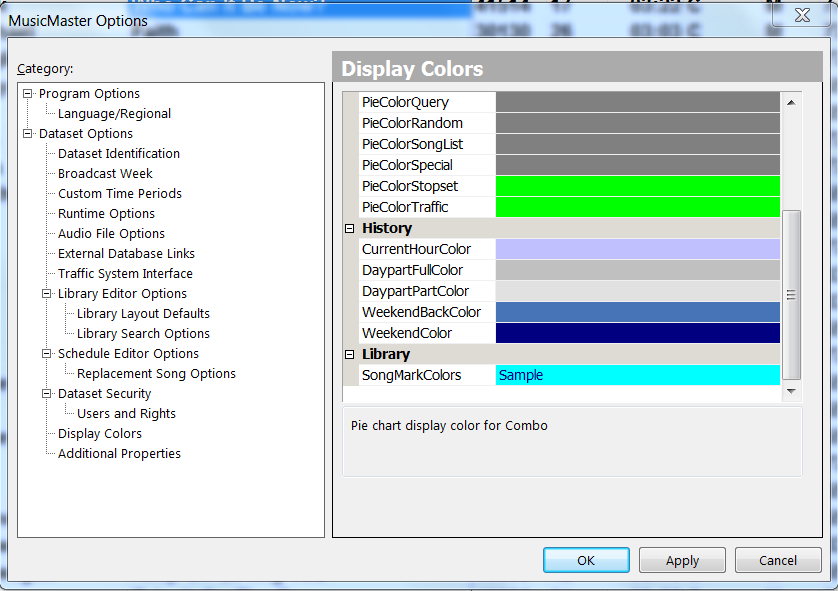
Highlights
I also use highlights in the Schedule Editor for critical editing information. Depending on what’s important I’ll use highlights for Decade or Era, Sound Codes or Tempo. It is a quick and easy visual way to check your work and balance the hour.
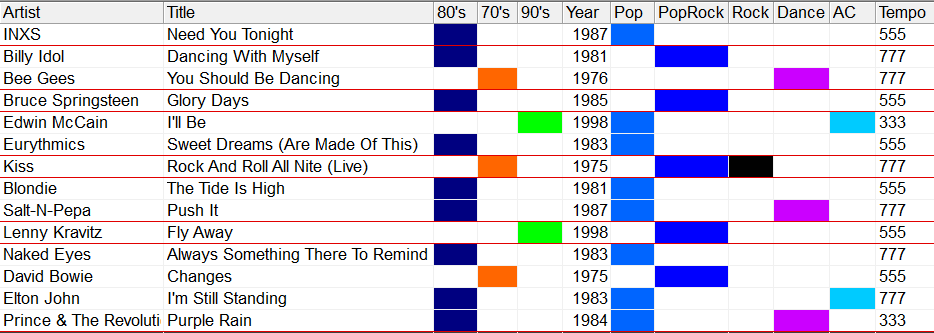
To set up highlights in the Schedule Editor, select the Song Highlight Filters icon at the top. Be sure to label them in the Column Header field, then add them to your saved Schedule Editor View.
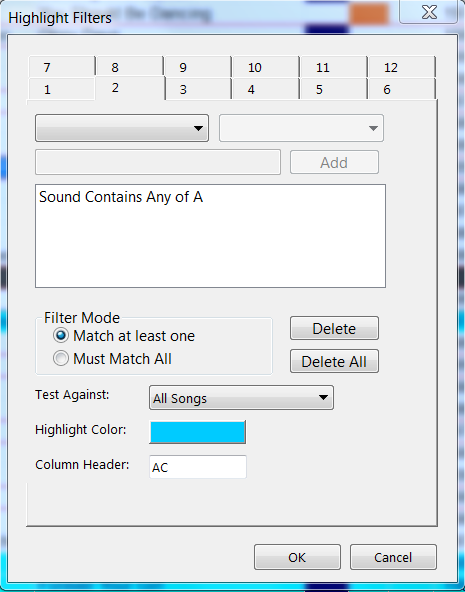
Schedule Analysis
The Schedule Analysis icon at the top can also give you a quick look at how balanced your radio station is based on any code you choose. This quick count provides really good feedback on how consistent your radio station sounds throughout the day.
For me, maps and grids and color highlights help me see how my stations sound and help me process information faster. Because it’s all about two things… saving time and making your radio station sound great!
Remember: ROTI!
If you have any questions, please email me at the address below. I’d love to hear from you!
Time Saving Tips – Part 1 Publicado por Webmaster en enero 29th, 2020
Takin’ Care of Business – Part 1
Time-Saving Tips When You Don’t Have Enough Time
This is a guest article written by MusicMaster ProTeam consultant Kristopher Jones, Owner of M3 Merge Music Media. In this article, he shares some of his favorite time-saving tips in MusicMaster.
Time. We never seem to have enough of it. With all of the responsibilities of running a radio station (or several), the immediate demand of what’s urgent moves like a tsunami through the day, leaving a trail of debris and destruction in its wake.
Okay, maybe it’s not quite that bad, but it can be hard to find the time to sit down and focus on your music scheduling. “I just don’t have enough time” is something I hear from clients all the time.
I schedule music for a lot of radio stations, so knowing how to set up MusicMaster is critical for me to produce outstanding weekly music logs with confidence and efficiency. I’m a big believer in investing dedicated time up front knowing that the payoff will save me time every single week going forward. Think of it as ROTI – return on time investment.
Here’s part one of some of my favorite time-saving tips and tricks in MusicMaster.
Library – Saved Queries
If your MusicMaster routine includes selecting and sorting categories, the next time you do that, save it! Just click on the binocular icon, “Save As” and give it a name.
I have saved queries for my currents and recurrents, sorted by category, artist keyword and title for doing my weekly music adds and changes. I also have saved queries for my active library, sorted the same way, and another sorted just by artist keyword and title. Now, under the queries tab of the Info Bar on the left, all those saved queries are just double-click and go!
I have a variety of library grid layouts that I use for different tasks. This helps me eliminate the visual clutter and focus on what’s important. By clicking on the show/hide fields icon, you can select and arrange things how you want them and save that layout so you can quickly load it next time.
For example, when I’m doing my weekly music adds and changes, I double click the saved query I mentioned above and load my saved grid for that task, which shows important details like add date, move date, category spins and library spins.
I have another one just for coding (role, tempo, energy, sound, mood, era, etc.). I also have a saved grid layout that matches the “add new songs” layout in every database. That allows me to quickly copy and paste crossover songs from one format to another.
Schedule Editor – Favorite Query
I run my power recurrents and power gold categories pretty tight. I want those songs to get maximum exposure and always have great rotations. When a position goes unscheduled, it’s typically because hour rotation rules are protecting those rotations. Instead of compromising my rotations, I’ll fall back to my secondary category to fill the position. If you have your category rotations and hour rotation rules set correctly, you shouldn’t have too many of these to fill.
By double clicking the unscheduled position, then clicking on the binocular icon, you can check additional categories to test in the position. It works exactly the same as a saved query, “save as” and give it a name. Then, click the down arrow next to the binocular icon with the red heart and make your new saved query a “favorite.”
Next time you have to fill a power gold position with a secondary gold, just click the binocular heart icon all those additional songs will be immediately tested for that position. Find the best song for that position and go!
Just like with saved library grid views, you can save and load different layouts in the Schedule Editor as well. My goal is always to eliminate visual clutter so I can quickly see what I need to see to make decisions efficiently. Strip out anything that doesn’t serve that purpose.
This is another way to reduce visual clutter when you’re editing your logs. Here you can remove various non-music elements from the view so you can focus on the flow of the music. You can also isolate certain categories.
A common use of the History Browser is “Most Played” reports. Similarly to everything else, once you have made your Time Period, Categories and Display selections, save it as a “favorite” so it’s just a one click process every week.
I use the History Browser extensively as an analysis tool to check on the health of rotations, artist separations, coding and more. All are saved as favorites so I can quickly get a read on what’s happening in my databases and make adjustments if necessary.
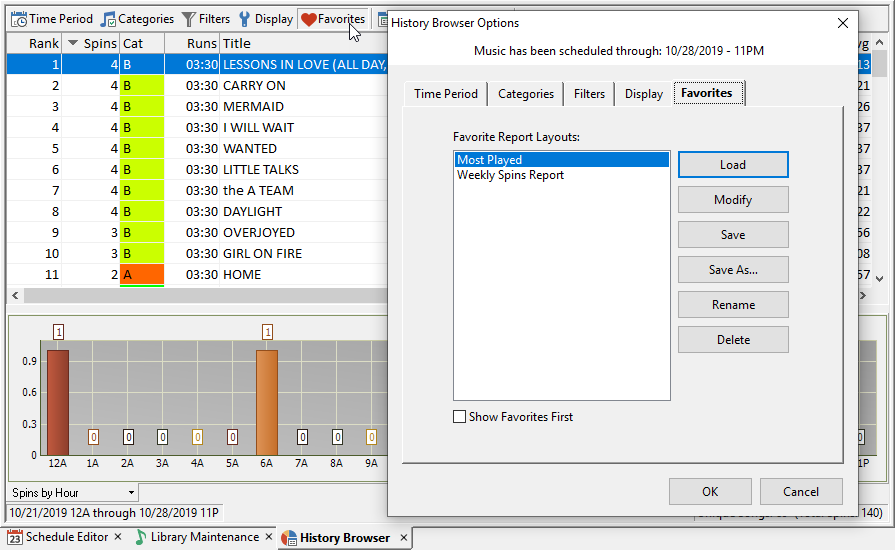
There’s never enough time. Finding ways to shave the time it takes to do routine weekly tasks, or even more complicated analysis, buys you more time to focus on the quality of your work. If you take advantage of the tools available to you in MusicMaster, a little time investment up front will save you hours over the course of the year.
There are more time-saving tips and tricks in the schedule editor… I’ll save those for next time. If you have any questions, please feel free to reach out to me at the email address below. I’d love to hear from you!
“It’s the little details that are vital. Little things make big things happen.” – John Wooden