MusicMaster Blog
Timing Out Publicado por Joseph Knapp en junio 22nd, 2010
By Drew Bennett
Did you know that choosing Ctrl-C on an element and then scrolling down and choosing Ctrl-C on another element shows you the amount of time between the two? It’s a great little tool to know when you need to time out pieces of the log or segments ramping up to a specific element or event.
Time to Add Some Color Publicado por Joseph Knapp en junio 21st, 2010
By Drew Bennett
You schedule music a lot. Otherwise, you wouldn’t be using such a powerful piece of software, right? So, it stands to reason you would want to customize the software any way you can to make life easier or maybe just to brighten things up a bit and make time spent scheduling music that much more enjoyable. In the old days, you were forced to go with a predetermined color scheme or worse, no color scheme at all. With MusicMaster for Windows, you are not forced to use a set group of colors or color schemes in the software. You really can set custom colors and layouts in various sections of the software to make things more appealing to you.
Categories is a great place to start when you are building a database and setting category colors can help organize your categories better. To change the color of a category listed in the info bar, right click on the category and choose, Properties. You can also reach category properties from the main menu by choosing Dataset, Library, Categories and then double clicking a category. When you reach the category properties screen you will notice the word, “Sample,” at the bottom of the screen. Double clicking that opens a color grid and this is where you can set the Foreground color (text) and the Background color of the category.
You can even change the way your songs look within your categories and within the library maintenance screen. In library maintenance, choose the “Show/Hide Fields” icon (eighth icon from the right.) The Edit Grid Layout screen appears and this is where you can change the foreground and background color of the song cards in a category. Songs in music categories can have different colors applied than songs in non-music categories. Here, you can also change the color or songs that you have marked within the database.
Editing the grid layout can also be done in the Schedule Editor. In the Schedule Editor, the Modify Editor Layout is the 5th icon from the right. When you click it, the Edit Grid Layout screen appears. On the right side of this screen you can change the colors for anything from Hour Markers in the log, to Lognotes, or even Stopsets. The color of Unscheduled Positions can also be changed here as well as how music and non-music looks within the Schedule Editor. Note: When creating or modifying layouts in either Library Maintenance or the Schedule Editor, don’t forget to save your layout so you can come back to it later.
Highlight Filters in the Schedule Editor are a great way to add a little color to songs that meet a certain criteria defined by you. The 12th icon from the left in the Schedule Editor is called Highlight Filters. Here, you can set a value to a filter using the dropdown boxes in the Highlight Filters screen. You can also set a color to be displayed in the Schedule Editor when that criterion is met. Use the Modify Editor Layout icon to add these Highlight Filters to the Schedule Editor layout.
From the main menu, head to Tools, Options, Display Colors. Here, you can customize the colors of Clocks, History, Library and Schedule element types. For instance, changing the color of your weekends in the History Graph can help you to more easily identify weekend spins when you are editing a day. You might also want to change the color of element types in the pie chart tab of the Clock Editor.
You can also change the color of the Main Window Wallpaper you see when you open the software. To do that, choose Tools, Options, Dataset Identification. Find the Main Windows Wallpaper section and change the color that displays when you open the software.
Changing the colors around in various sections of the software can really be helpful when you use it as much as you do. It can be a difference maker in many cases so take the time to find your custom color settings in MusicMaster. It makes for happier scheduling and a better music log!
Copying Clocks Publicado por Joseph Knapp en junio 18th, 2010
by Paul Ziino
When you need to make a copy of a clock, simply go to Dataset/Clocks/Format Clocks. Highlight the clock you wish to copy, then click the Copy button on the right. Now you’ll assign a new clock code and description to the copy. Don’t know what code is available? Just type "??" and press Enter–MusicMaster will assign a code for you.
The trick here is to highlight the clock to be copied. The check box to the left of each clock is used for mass printing, deleting, and exporting. You’ll notice that if you check one clock and then click Copy, MusicMaster will do so for whatever clock is highlighted–generally that’s the first clock in your list.
QuickView Publicado por Joseph Knapp en junio 17th, 2010
by Paul Ziino
Dataset/Schedule/QuickView. Use this to see where you have unscheduled positions lingering in your logs. Green means no unscheduled items, yellow with a number indicates how many unscheduled items occur in that hour. Double-click on it, and MusicMaster takes you to that hour in your schedule editor so you can edit, fill, or delete that position. There's also a shortcut for Schedule QuickView in the Schedule Editor–it's seventh from the right between Load Editor Layout and Vicinity Viewer.
There’s Logic in There Somewhere! Publicado por Joseph Knapp en junio 16th, 2010
By Drew Bennett
You can take a look at every decision MusicMaster made when it scheduled your last session. It’s called the Thinking Process and to turn it on, you will head to Dataset, Scheduler, Automatic Scheduler, Options and choose “Save Thinking Process to Disk.” Once you’ve scheduled your session, find the Thinking Process button in the Recap Report by choosing Dataset, Schedule, Recap Report. You can also find Thinking_Process.txt in the directory with your database file. Inside, you will see a log of every decision MusicMaster made when it scheduled the last session. It’s a great way to identify problems during the scheduling session. Maybe you have several unscheduled positions but no clue as to why they happened. The Thinking Process will show you what rules passed and failed for that position making it much easier to identify a problem. Happy scheduling!
LogNote Management Publicado por Joseph Knapp en junio 15th, 2010
Marianne Burkett
Need to make a change across all clocks to the text of a specific lognote? Fastest way to do this is in DATASET-CLOCKS-LOGNOTE TEXT. (más…)
Who are your Core Artists? Publicado por Joseph Knapp en junio 14th, 2010
I had a client email the question this morning: Is there a Core Artist report in MusicMaster for Windows? Depending on your perspective, there are a few ways to generate that report with a few simple clicks. If you’d like to have the report depend on frequency of plays – use the History Browser’s Artist rank and spins report (Dataset/Analysis/History Browser). If you’d like the report to depend on number of Titles each artist has – use your Library Analysis report on the artist field. Just bring up your Active Music Categories group and right click on the artist field and select “Library Analysis”. This will give you an instant report from top to bottom of the Artists with the most to least songs.
Are you running the latest version of MusicMaster Windows? Let’s check! Publicado por Joseph Knapp en junio 10th, 2010
If it’s been awhile since you’ve started working with MusicMaster or installed the application on your computer, its a good idea to check from time to time and verify you are running the latest release version. The MusicMaster email newsletter will announce when a new service release is available, but you can check for the latest version anytime in the application by clicking HELP-CHECK FOR UPDATE. Click through the NEXT menu in the Software Upgrade Wizard window to see if there is a new version that you can download and install. You’ll need to remember to close the MusicMaster application completely after the download of the update is finished before running the update. If the program indicates you’ll need to restart your machine for the changes to take effect, please do that at your earliest convenience. Also make sure to update all other machines in your facility to this version as soon as possible.
If you want to learn about what’s new in the version you just updated to, check HELP-RELEASE NOTES. Past the system requirements section, you’ll be able to read everything that is included in this new service release. As always if you have any questions about a feature or functionality in the update, or you encounter an issue along the way, reach out to us for help!
Search Bar Publicado por Joseph Knapp en junio 9th, 2010
by Paul Ziino
Here’s a quick tip for an easy way to search your database. Go to View/Search Bar and make sure it is checked. Via the Search Bar you can do a "contains any of" query in the Primary and Secondary fields of the data, without having to open a new query box.
For example: type LOVE in the search bar and press Enter to receive a list of all songs with LOVE in the Primary or Secondary fields of the data (typically Title and Artist, this can be set under Dataset/Library/Fields. For more info, search for Primary Field in the online Help). You’ll get titles such as "Love Walks In", "Looking for a New Love", "I Knew I Loved You", and artists including Loverboy, G. Love and Special Sauce, and Dana Glover.
No Repeat Publicado por Joseph Knapp en junio 7th, 2010
by Paul Ziino
Many radio stations offer a “No Repeat Workday”. And when they do, they rely on MusicMaster to make sure this happens without any glitches. Here’s how to set up No Repeat in MusicMaster.
First you’ll open your Rule Tree (Dataset/Rule Tree, or click the lightning bolt icon). No Repeat is a “Song/History Rule” so click the + next to that folder under Available Rule Types. No Repeat is the second option there. You can drag that rule into the appropriate Unbreakable folder on the left side of the tree. Note: You could make it breakable, but that would allow MusicMaster to violate the rule, thus not guaranteeing no song will repeat.
Once you’ve dropped the rule into position the Rule Properties box will open. This is where you establish the parameters of this rule. First, you’ll indicate a description. This is where you’ll name the rule, for example “Monday”.
The Time Restriction box is where you indicate the hours this no repeat zone applies. Note: place an X in the hours where this no repeat zone applies. Once that’s established, click the “Save as new Restriction” icon, name it accordingly and click OK. A Monday 9-5 No Repeat will look like this…
 Click Apply and then OK on the No Repeat rule properties when finished.
Click Apply and then OK on the No Repeat rule properties when finished.
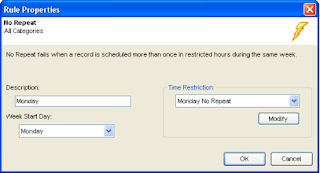 You will want a unique No Repeat rule for each no repeat zone. So if you require a no repeat workday Monday through Friday, you’ll need to turn on the rule 5 times—once for each day—and set the time restrictions accordingly.
You will want a unique No Repeat rule for each no repeat zone. So if you require a no repeat workday Monday through Friday, you’ll need to turn on the rule 5 times—once for each day—and set the time restrictions accordingly.
There are many applications for No Repeat. You could use No Repeat for a featured program such as “Get the Led Out” where at 9pm each day you play a block of songs by Led Zeppelin. You want to make sure not to repeat any song within the week, so you could set up your No Repeat Time Restriction like this… You can open an hour into halves or quarters by right-clicking on that hour in the Time Restriction box and clicking on Hour Mode. In this example, we have a no repeat zone from 9:00-9:30pm every day of the week.
You can open an hour into halves or quarters by right-clicking on that hour in the Time Restriction box and clicking on Hour Mode. In this example, we have a no repeat zone from 9:00-9:30pm every day of the week.
Another application might be protecting drive times so that songs that played in morning drive today will not play in afternoon drive today or tomorrow’s morning drive. If today is Monday, here is what that time restriction would look like… Just remember you’d want to set up a different no repeat rule for each zone. So for weekday drive protection you would need to activate that rule 10 times—one for each day’s morning and another for each day’s afternoon drive.
Just remember you’d want to set up a different no repeat rule for each zone. So for weekday drive protection you would need to activate that rule 10 times—one for each day’s morning and another for each day’s afternoon drive.
These are just a few of the ways No Repeat can be put to work for you. Of course if you have any questions on setting up No Repeat, you can refer to the Help section of MusicMaster or contact your Music Scheduling Consultant.

