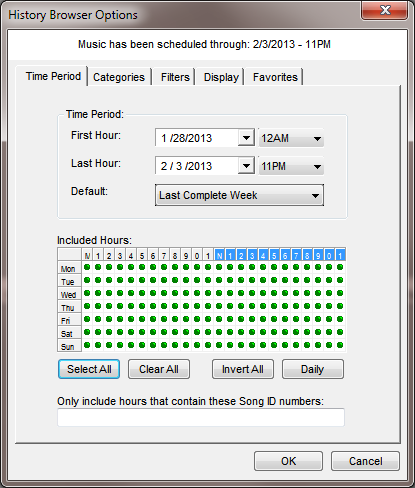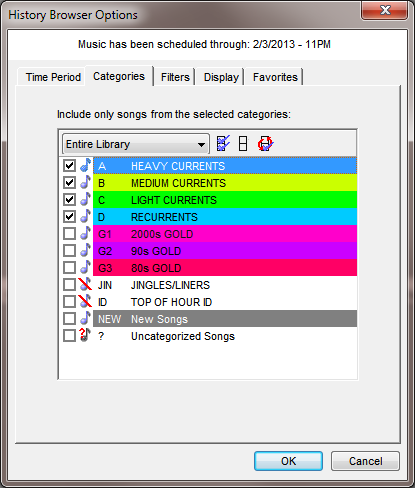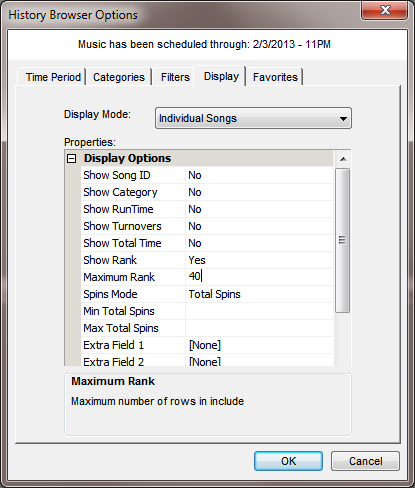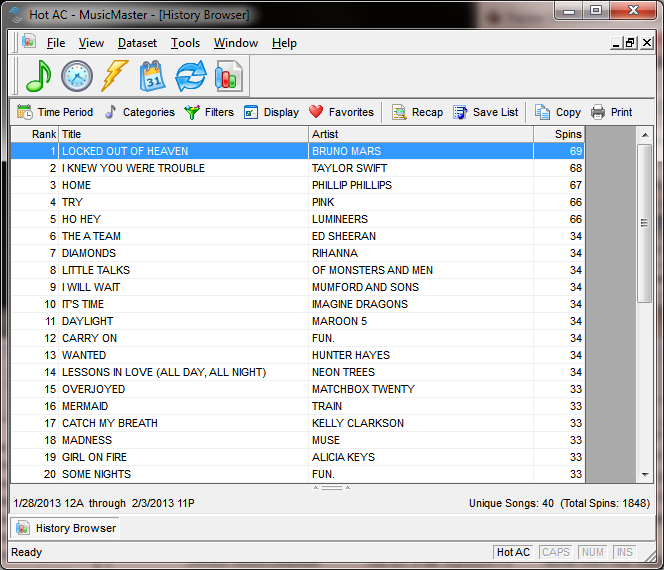MusicMaster Blog
Helpful Reports from the History Browser Publicado por Laurie Knapp en agosto 27th, 2024
by Vicky James
The History Browser is a great way to view a recap of the songs, categories or elements that have been aired. But did you know you can also copy the report data, save your favorite report designs, and print the results? Let’s look at an example: generating a report to see how often a specific promo aired last week.
To find the History Browser go to Dataset > History Browser or click its icon on the main toolbar.
I want to generate a simple report configured to display the number of spins each day of the promo for Colin’s Candy Store.
To start, set the configurations for each tab. I chose the dates I wanted to look back at, and kept all hours included. Under Categories, I selected my Promo category. I also have the option to use a Filter, so I can just see the results for the Colin’s Candy Store promo. That looks like this:

I also set the Display mode to “Individual Plays” so I will get a list showing each individual time the promo aired.

Next, the analysis will be compiled and generate the recap report as displayed here:

Here, I can not only see the total spins for the week, but also each time each promo was aired.
If you want a more in-depth breakdown, you can adjust to display more options using the menu in the bottom left corner.

Finally, you can Copy the data from the displayed list and paste it into a spreadsheet program, or you can print the report from MusicMaster. You can also save the report configurations to your Favorites, should you want to run the same analysis again in the future.

Informes Seminales De Las Tocadas Publicado por Jesus Rodriguez en junio 3rd, 2013
Por Paul Ziino
¿Tiene que ver qué sus 40 primeras canciones eran la semana pasada? Hay una manera rápida de hacer esta utilización del Navegador de la Historia en MusicMaster. Vaya al Navegador Dataset/Análisis/Historia o haga clic en el icono del Navegador de la Historia en la Barra de herramientas.
La primera ficha en su caja de opciones del explorador de historia es el “Período de tiempo”. Aquí se selecciona la primera y la última hora que desea incluir en el informe. También puede usar la configuración predeterminada de la última semana completa que utiliza los valores de la semana de difusión en herramientas/opciones para determinar lo que es considerado una semana en la base de datos y produce un informe basado en él. Si desea excluir a horas de la semana, utilice la barra espaciadora para borrar el punto verde de esas horas en la red “Incluido horas”.
A continuación accederás a la ficha “Categorías”. Aquí podrá consultar sólo las categorías que desea incluir en su informe de giros. Recuerde, si se han mudado canciones a nuevas categorías, desde la programación de la semana en cuestión, usted querrá comprobar las categorías de donde esas canciones residen actualmente con el fin de incluirlos en su informe.
Generalmente para su informe semanal de giros no necesitará introducir nada en la pestaña “Filtros”. Pero si desea incluir sólo canciones de un solo artista se podría filtrar para el artista, o se podría excluir un artista específico o atributo, etc.
El siguiente es la ficha de “Pantalla”. Cambiar el modo de visualización “Canciones individuales”. Dependiendo de lo que gustaría ver en su informe, puede alternar el ID de la Cancion, Categoría, RunTime, empanadas, tiempo Total y fila entre inclusión y exclusión. Si desea las mejores 40 canciones, establece como su máximo rango.
Ahora puede hacer clic en OK y el informe será generado.
Ahora usted puede imprimir este informe a través de ese icono. O si desea copiar, haga clic en ese icono, luego pegar el contenido del informe a Excel, Word, correo electrónico, o donde quieras.
Haga clic en el icono de “Favoritos” para guardar la presentación del informe como favorito. La próxima vez que usted necesita para ejecutar su informe, seleccione el diseño favorito y haga clic en Aceptar. Luego, ajustar las fechas y todo listo!
También puede ejecutar un informe genérico Dataset/Análisis/Informes Historia especial. Usted puede aprender acerca de cómo ejecutar informes Historia especial aquí.
Usando el navegador de la historia en MusicMaster puede ejecutar informes de historia basados en muchos campos en la base de datos. Recuerde ajustar el modo de visualización en su ficha de pantalla para ver todas las opciones disponibles. Como siempre, si tienes alguna pregunta, asegúrese de llamar a su asesor de programación de música para asistencia.
MusicMaster “Go To” Guide Publicado por Webmaster en marzo 11th, 2013
By Aaron Taylor
For this article, I thought I’d try to create a reference guide to some other common questions that seem to come up for us on an ongoing basis here at MusicMaster. My hope is that you’ll be able to utilize this as a “Go to Guide” the next time you have one of those “I know you showed me this once” types of questions. (más…)
Yeah… We’ve Got a MusicMaster Report For That Publicado por Joseph Knapp en agosto 24th, 2010
We get calls and emails fairly often from clients asking us how to create a specific type of report. Perhaps it’s a report that the General Manager or consultant has asked for, or maybe it’s a report you need for reporting purposes to a record label, regulatory agencies, or just internal programming department research or verification.
Our intention in this article is to give a brief “roadmap” as to where in MusicMaster you can locate many of these frequently requested reports, and a brief overview of the options available.
Trouble Shooting via the History Browser Publicado por Joseph Knapp en junio 7th, 2010
by Marianne Burkett
From time to time, most people go to their Primary Care Doctor for a physical exam, take the car in for servicing or have their home HVAC inspected – just to be sure there isn’t a problem lurking. In the same vein, it’s also wise to take a critical look at your MusicMaster database every so often. (más…)