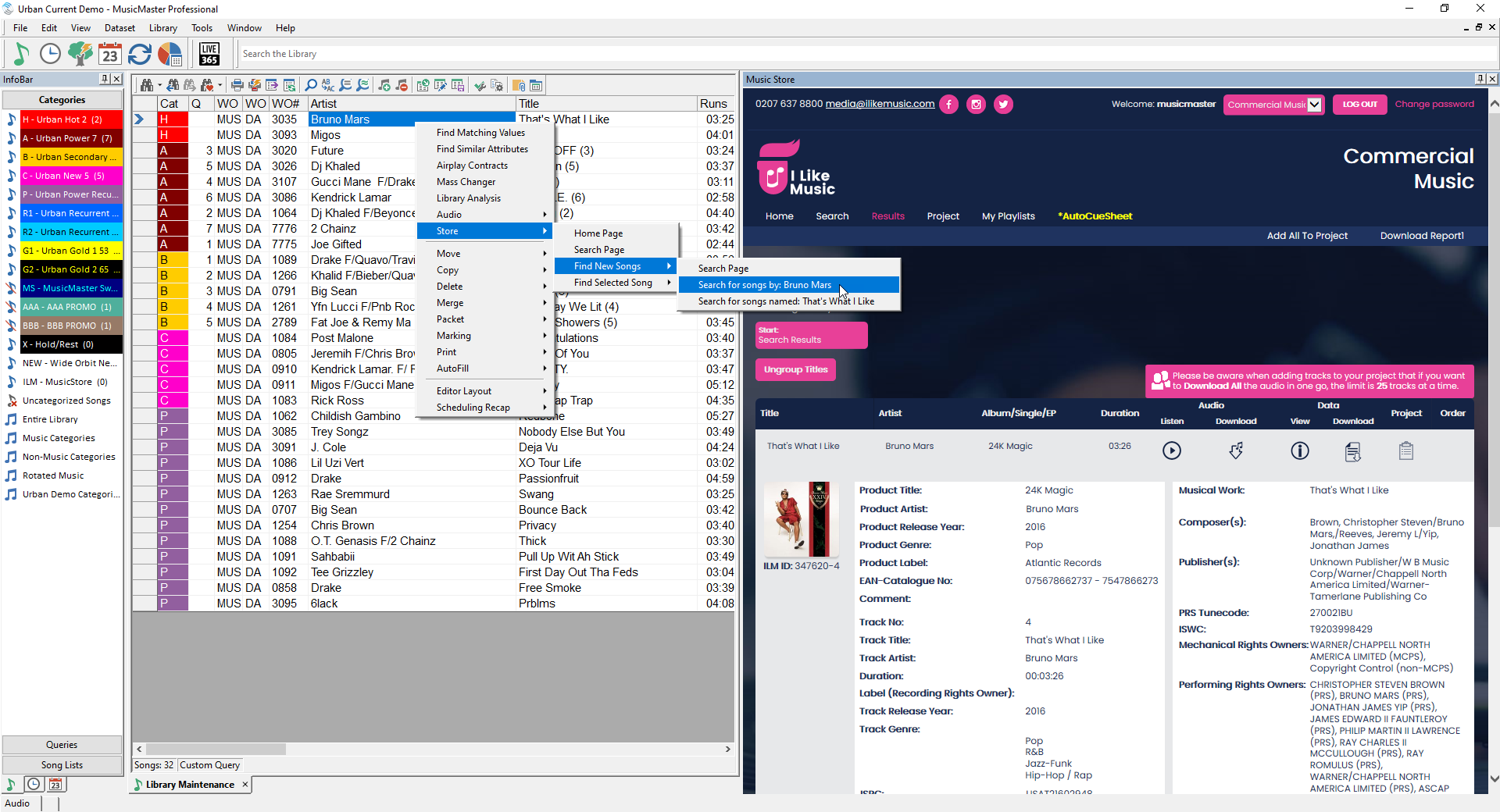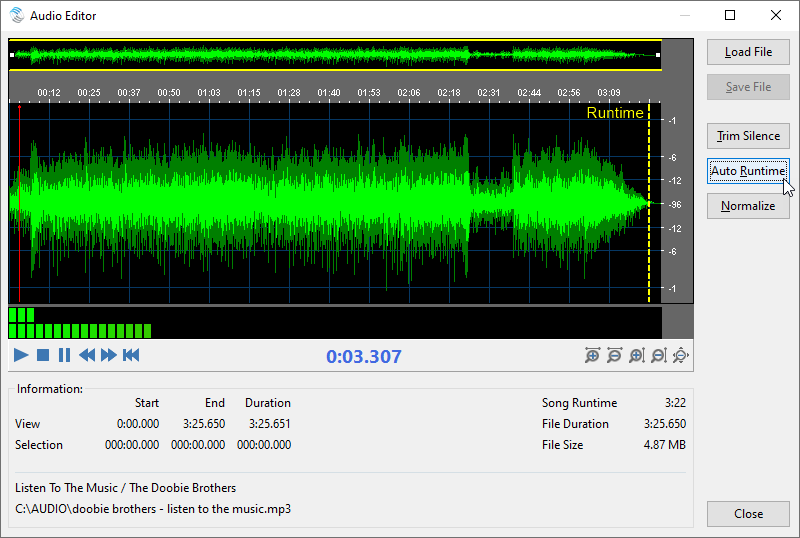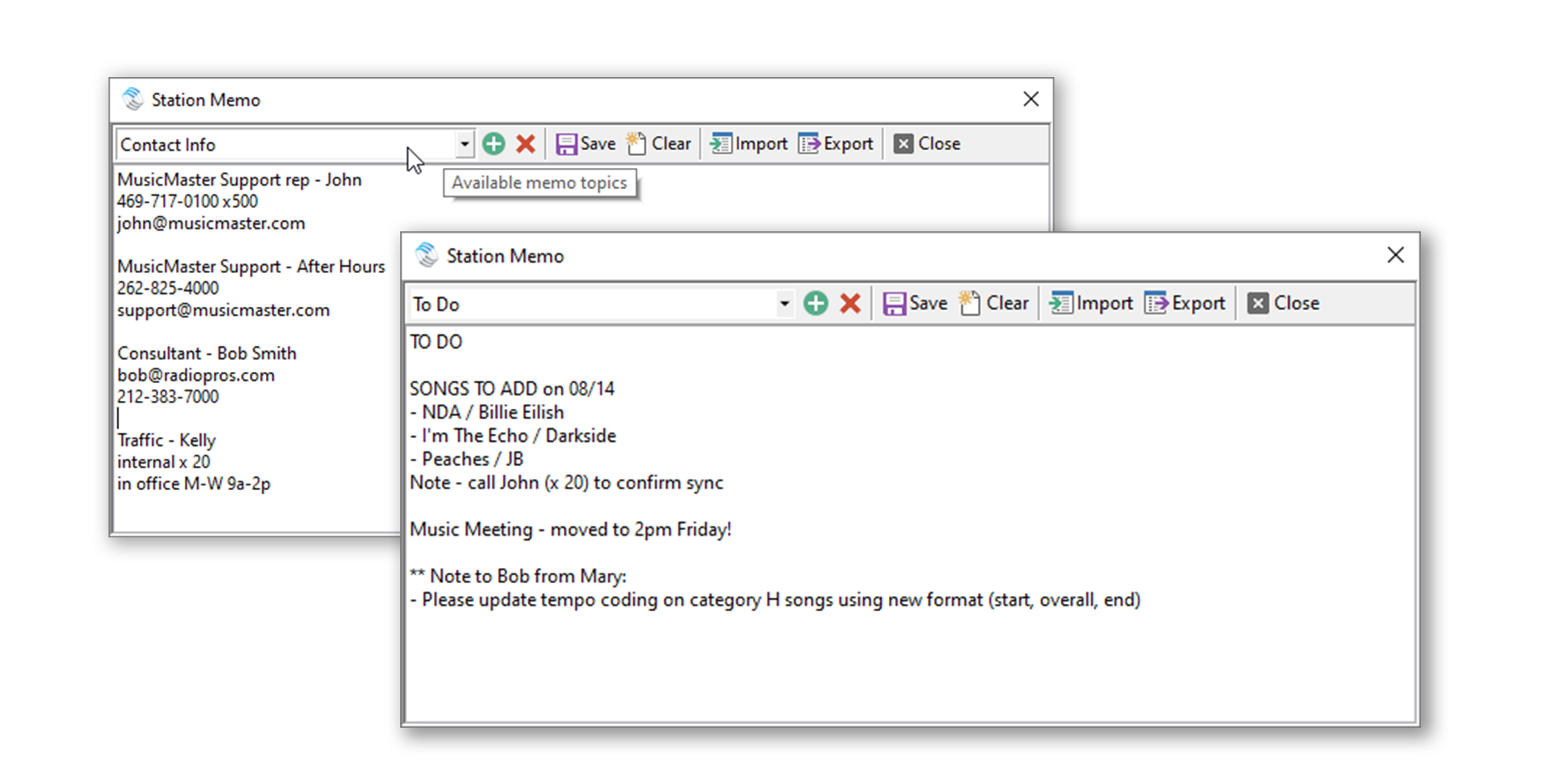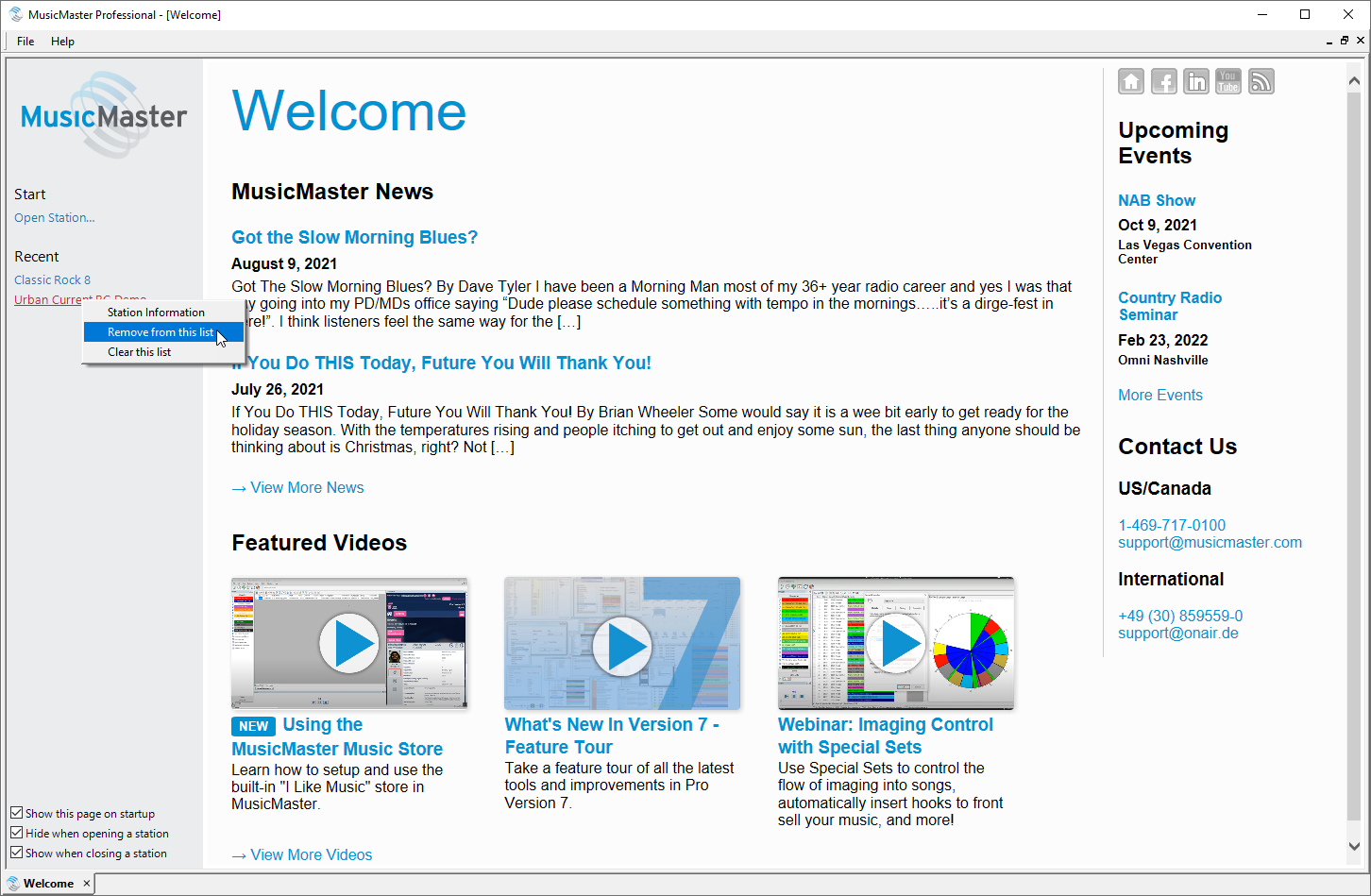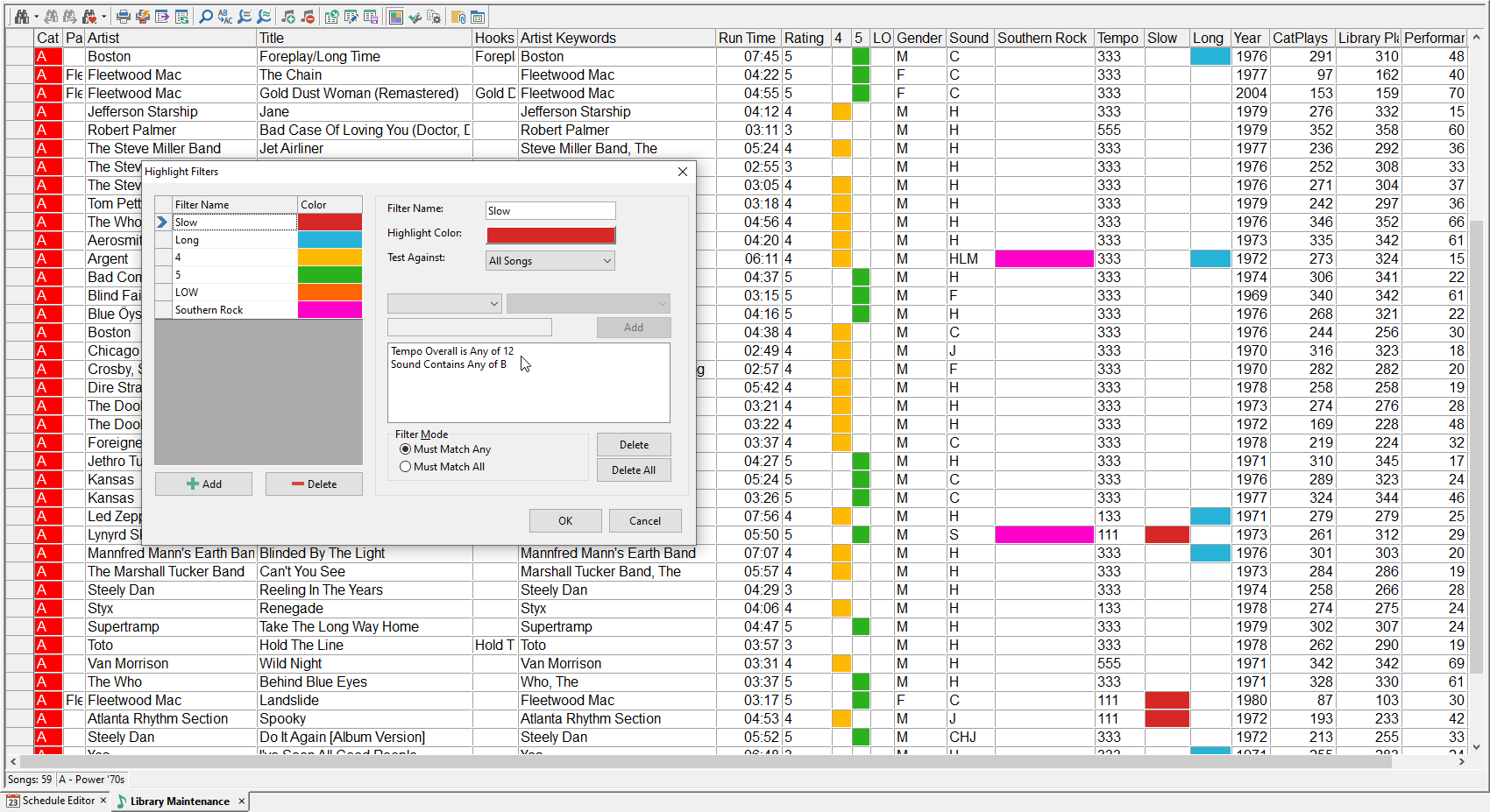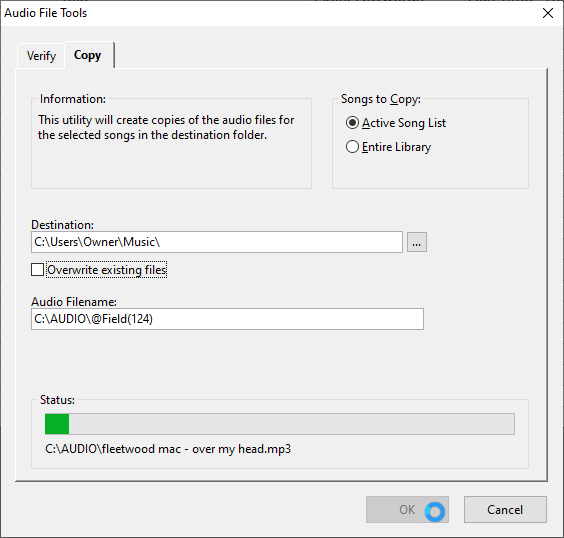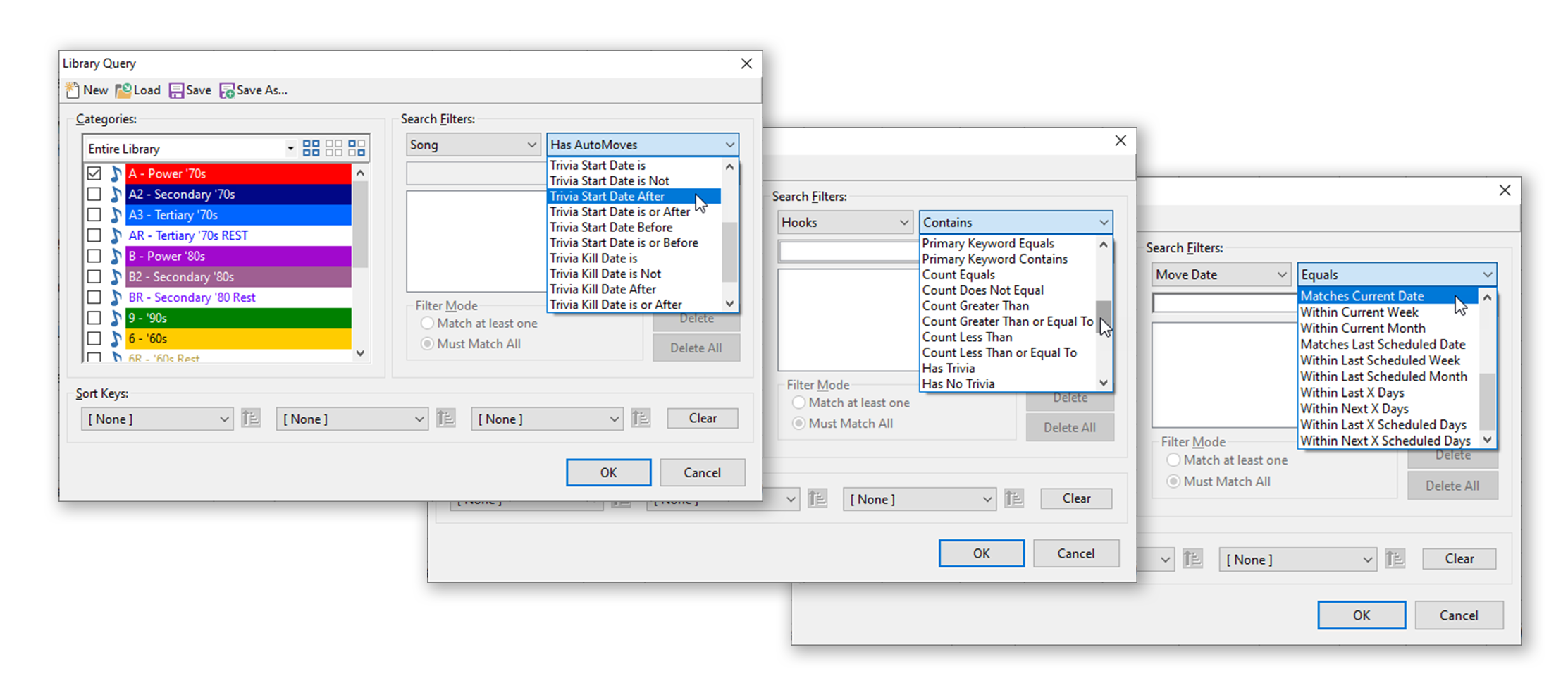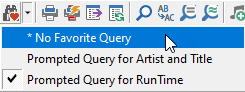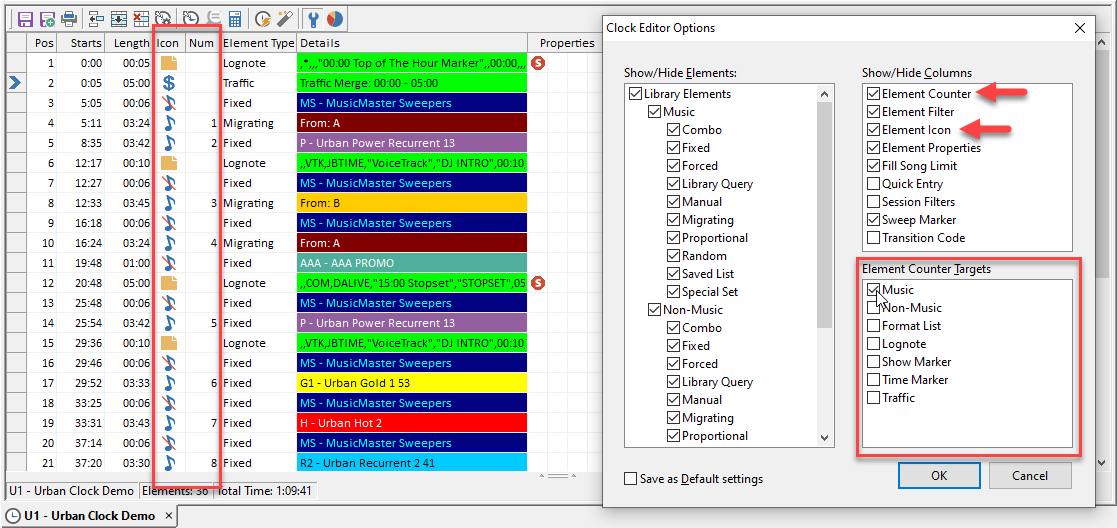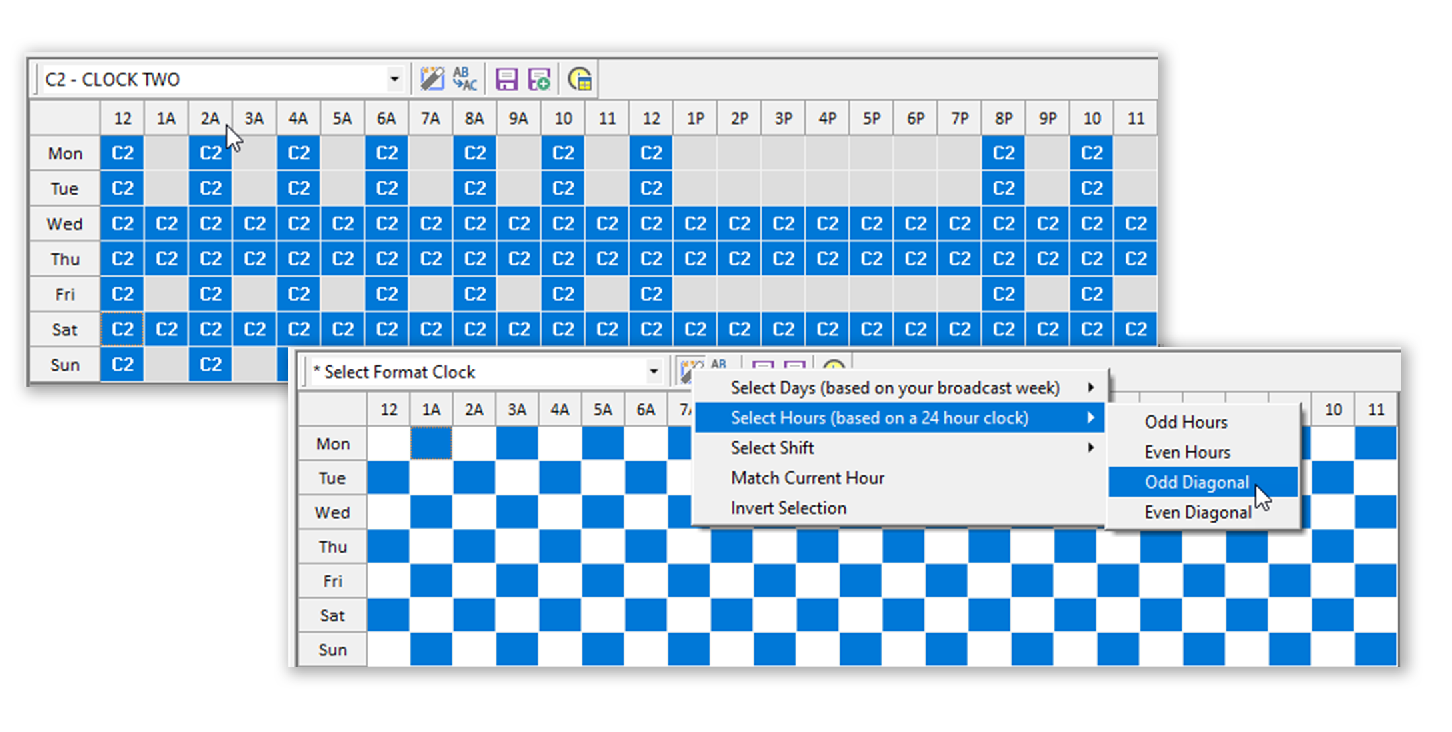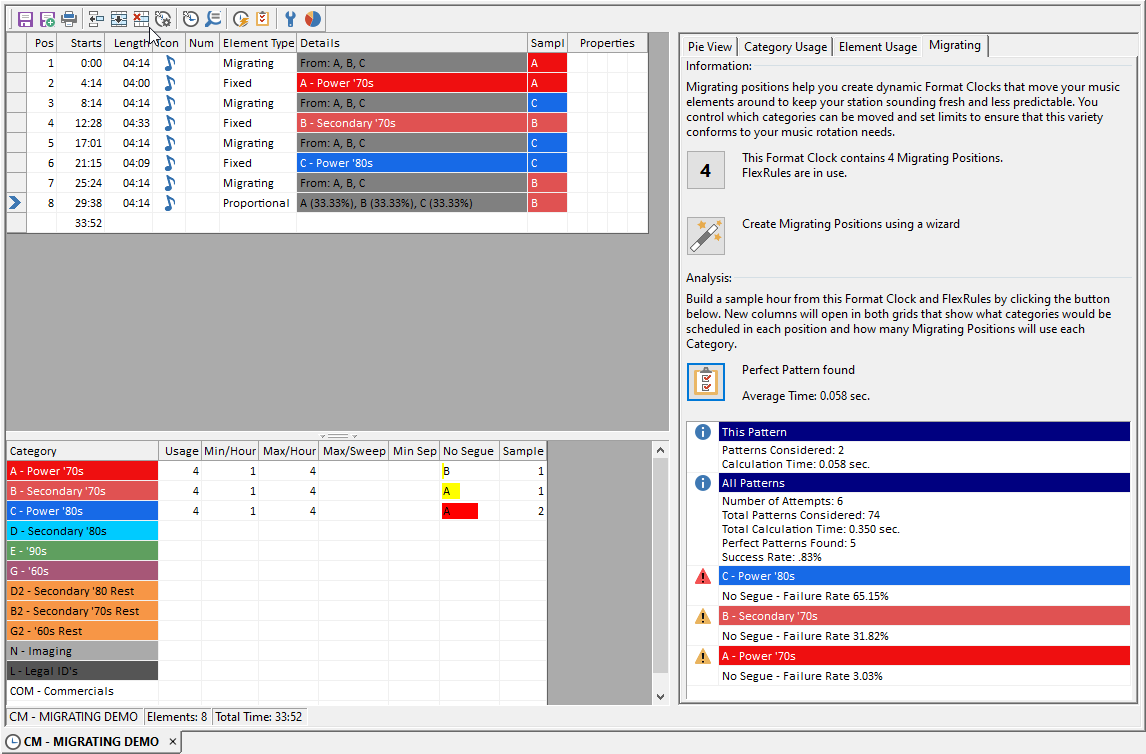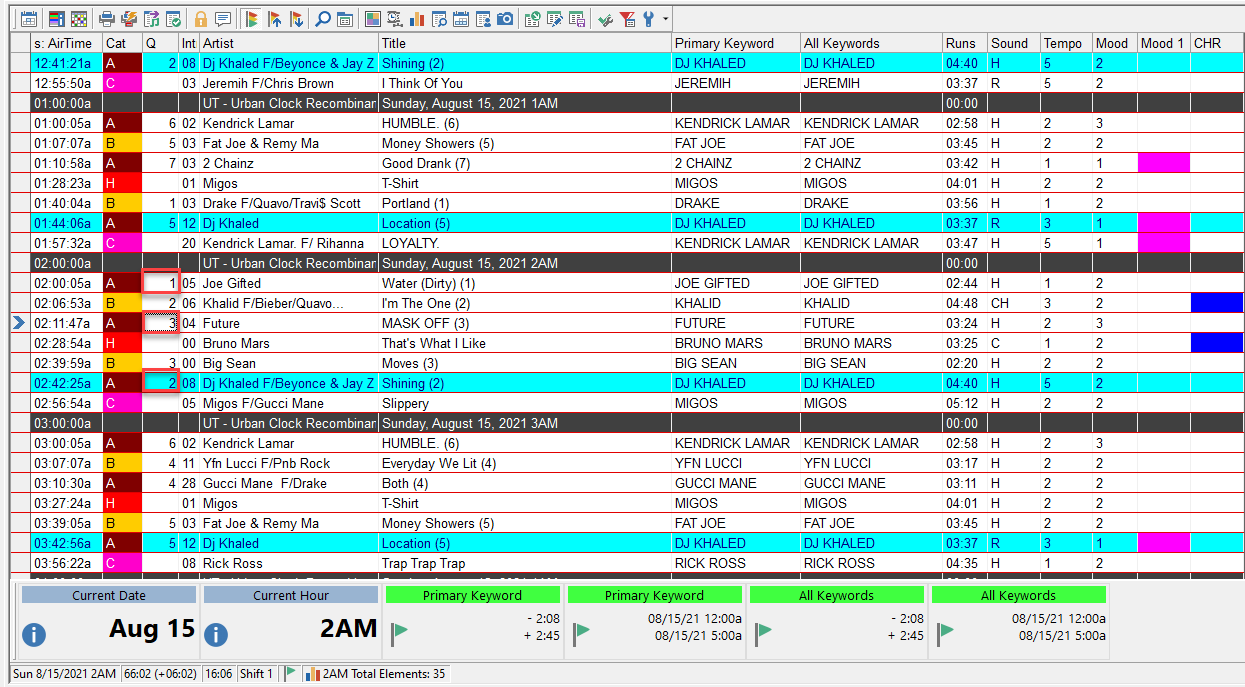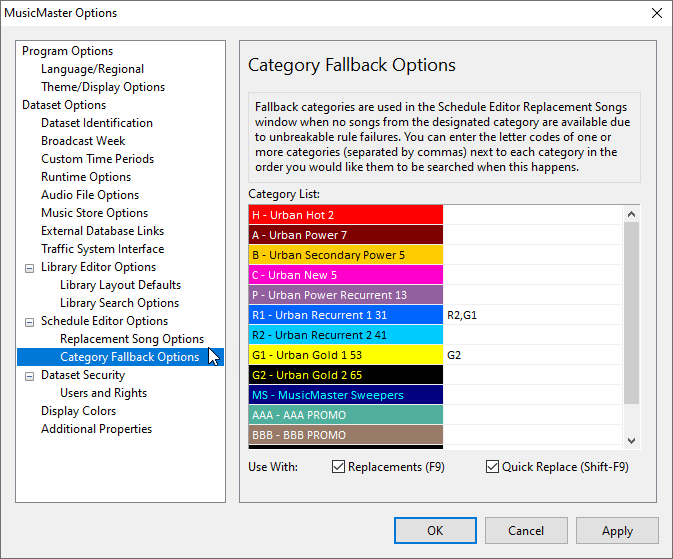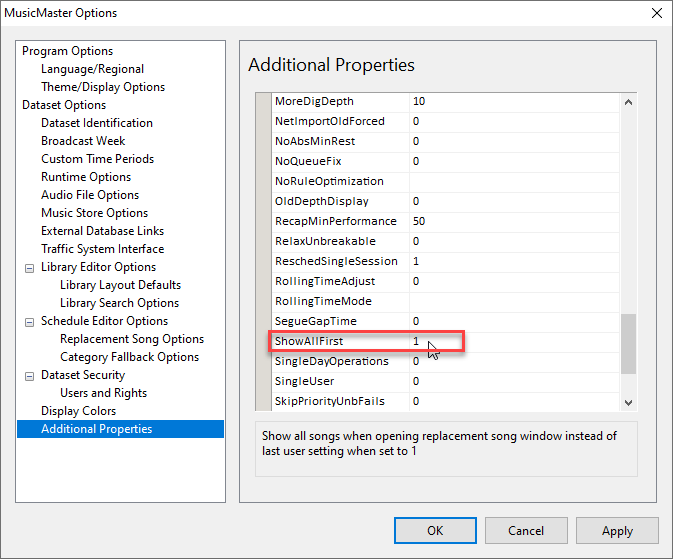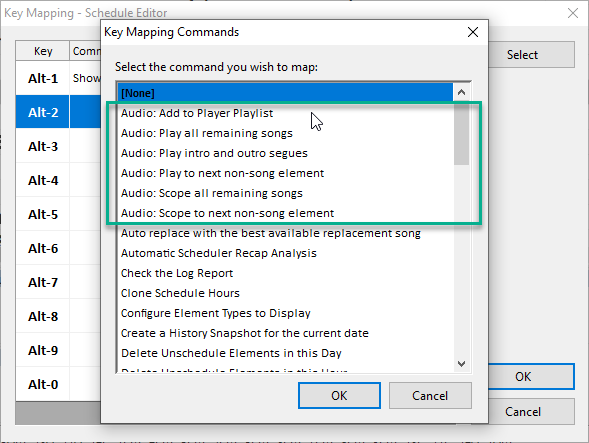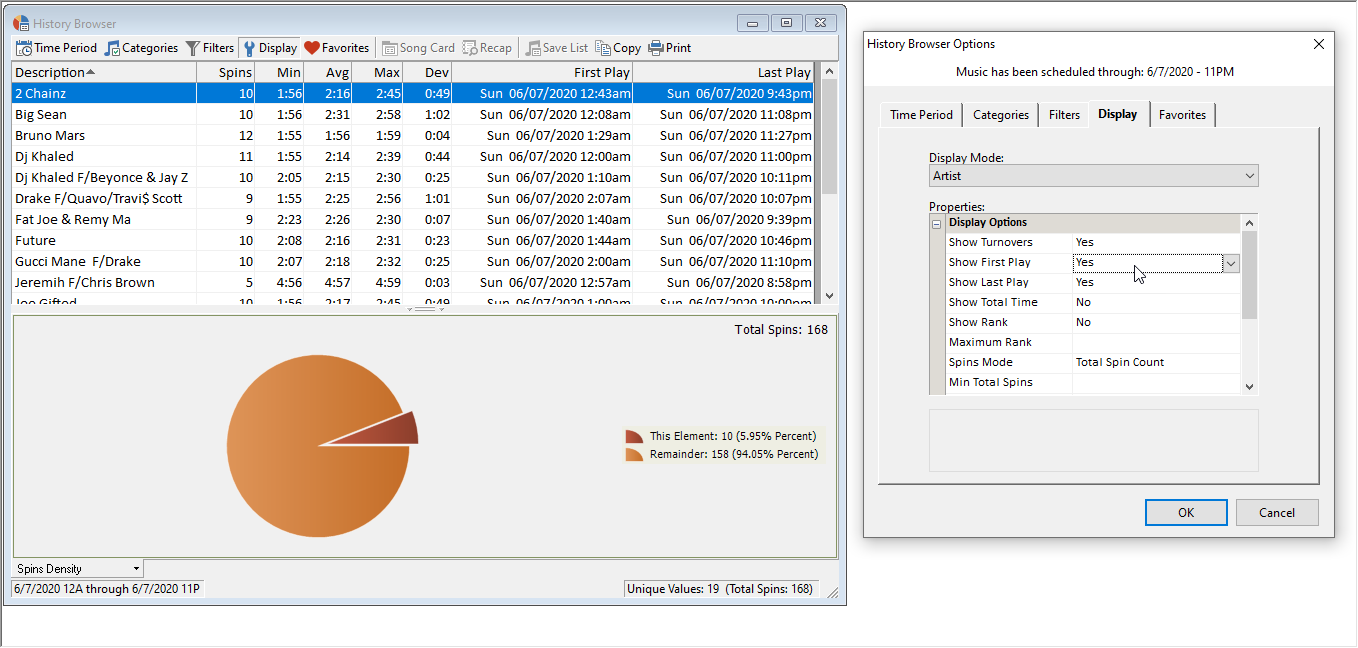La experiencia de visualización de la página web de MusicMaster, así como la web como un todo, sería mejor si actualiza su navegador.
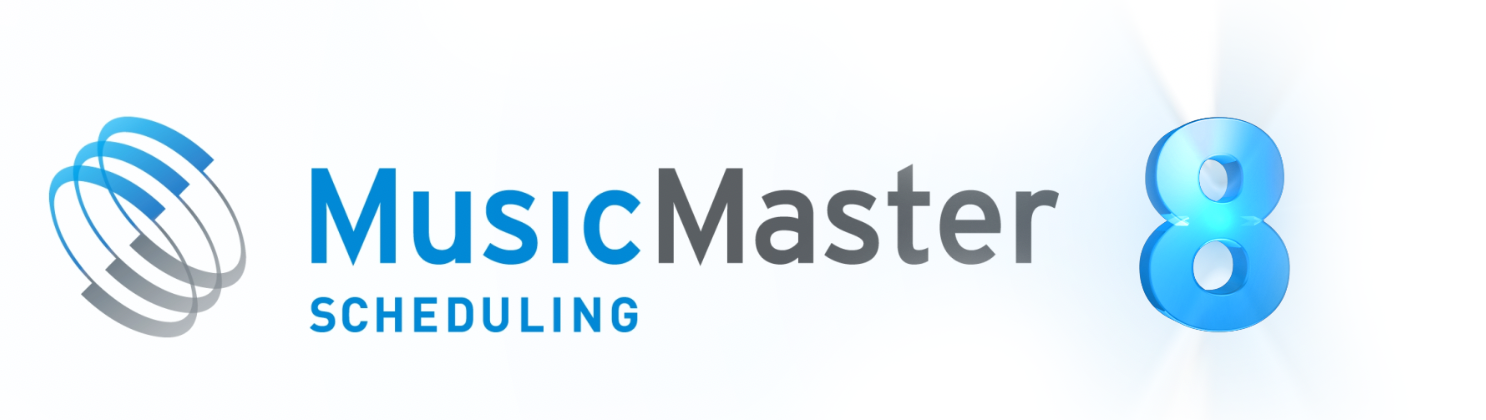
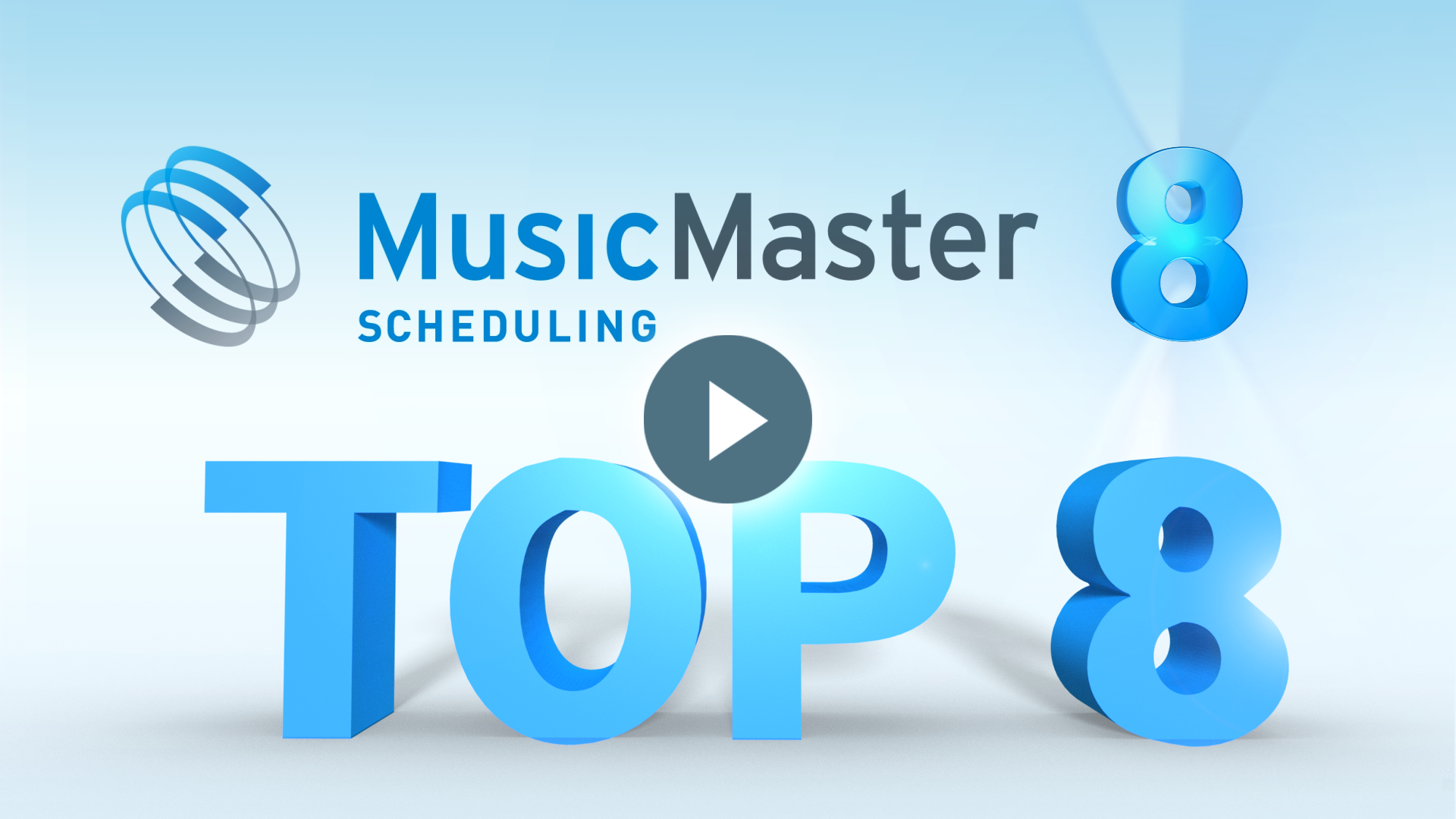
¿Todavía no eres un suscriptor de MusicMaster? Póngase en Contacto con Ventas
Tienda de música integrada
Through our partnership with I Like Music, you can now search for and download high-quality licensed music tracks right from within MusicMaster. With our seamless interface, songs are automatically added to your MusicMaster library with all the metadata filled in for you.
Learn More Here
Through our partnership with I Like Music, you can now search for and download high-quality licensed music tracks right from within MusicMaster. With our seamless interface, songs are automatically added to your MusicMaster library with all the metadata filled in for you.
Learn More Here
Editor de audio
MusicMaster now includes a built-in audio editor. You can use it to normalize audio levels, trim silence, and adjust run-time. MusicMaster can even automatically set the segue point based on a silence threshold you choose.
MusicMaster now includes a built-in audio editor. You can use it to normalize audio levels, trim silence, and adjust run-time. MusicMaster can even automatically set the segue point based on a silence threshold you choose.
Station Memo
Similar to a library or log memo, now you can create and save general station memos with this new tool found in the Dataset menu. Store different topics, such as reference or contact info, to-do lists, or notes for people working within the same database. You can also import and export text files.
Similar to a library or log memo, now you can create and save general station memos with this new tool found in the Dataset menu. Store different topics, such as reference or contact info, to-do lists, or notes for people working within the same database. You can also import and export text files.
Updated Welcome Page
The MusicMaster Welcome screen now includes support contacts and featured training videos. You can also right click stations on the Recent list to clear them or see file info.
The MusicMaster Welcome screen now includes support contacts and featured training videos. You can also right click stations on the Recent list to clear them or see file info.
Library Highlight Filters
Just as in the Schedule Editor, highlight filters are now available to setup in Library Maintenance. Highlight Filters are quick way to get a birds’ eye view of the type of songs in your library, by assigning different colored cells to certain attributes. The colored cells appear in columns you can add to your Library grid. Because you share highlights between your Library and Schedule Editor, you can now add as many as you'd like. You can also right click a highlighted cell to select all songs that match that color.
Just as in the Schedule Editor, highlight filters are now available to setup in Library Maintenance. Highlight Filters are quick way to get a birds’ eye view of the type of songs in your library, by assigning different colored cells to certain attributes. The colored cells appear in columns you can add to your Library grid. Because you share highlights between your Library and Schedule Editor, you can now add as many as you'd like. You can also right click a highlighted cell to select all songs that match that color.
Copiar archivos de audio
The Audio Verify tool (Library, Audio, Verify) now contains a second tab that allows you to send a copy of the audio files linked to your songs to a specified folder on your hard drive. You can copy your entire library, or just the list of songs currently loaded in your library window.
The Audio Verify tool (Library, Audio, Verify) now contains a second tab that allows you to send a copy of the audio files linked to your songs to a specified folder on your hard drive. You can copy your entire library, or just the list of songs currently loaded in your library window.
New Query Filters
New query filters are available to help you search within date fields, such as matching a date that equals or is within the last X days, weeks, months, or a scheduled time frame. There are also new filters for multiple keyword fields, including being able to search for the Primary Keyword or search based on the Count of keywords. Finally, there are new fields associated with trivia on keyword and song fields.
New query filters are available to help you search within date fields, such as matching a date that equals or is within the last X days, weeks, months, or a scheduled time frame. There are also new filters for multiple keyword fields, including being able to search for the Primary Keyword or search based on the Count of keywords. Finally, there are new fields associated with trivia on keyword and song fields.
Borrar consulta favorita
Previously, you could choose from a list of saved queries to access quickly using the toolbar icon for Favorite Query. Now you can also clear the selection by choosing "* No Favorite Query".
Previously, you could choose from a list of saved queries to access quickly using the toolbar icon for Favorite Query. Now you can also clear the selection by choosing "* No Favorite Query".
Display Icons and Element Counter
There are two new columns available for your Clock Editor grid. The first shows icons for music, non-music, or other elements like traffic, lognotes or show markers. The second keeps a custom counter of specific elements you choose (such as music only) so you can better visualize how often they play in the hour.
There are two new columns available for your Clock Editor grid. The first shows icons for music, non-music, or other elements like traffic, lognotes or show markers. The second keeps a custom counter of specific elements you choose (such as music only) so you can better visualize how often they play in the hour.
Selecciones de patrones de parrilla de asignación
The Clock Assignment Grid now makes it easier to assign clocks in complex combinations or patterns. You can now Ctrl-Click to multi-select cells, rows and columns. You can also use the new Wizard to select patterns of hours, shifts or days, or all cells that match the clock in the selected cell. You can also Ctrl-click to select multiple cells and then hold Shift when using the Wizard to apply the pattern only to that selection.
The Clock Assignment Grid now makes it easier to assign clocks in complex combinations or patterns. You can now Ctrl-Click to multi-select cells, rows and columns. You can also use the new Wizard to select patterns of hours, shifts or days, or all cells that match the clock in the selected cell. You can also Ctrl-click to select multiple cells and then hold Shift when using the Wizard to apply the pattern only to that selection.
FlexRules Wizard
When you use Migrating Positions, you can add more variety to your clocks, while still having control over category usage, separation and segues through FlexRules. Our new Wizard makes them even easier to use. Colored highlights and display panel information will indicate how challenging each of your FlexRule settings were to satisfy, so you know what may need adjusting. You can click the Analysis button to test your current clock and see which category was assigned to each element and how many songs from each category were ultimately used. You can keep clicking the analysis to see different outcomes and make adjustments as needed.
When you use Migrating Positions, you can add more variety to your clocks, while still having control over category usage, separation and segues through FlexRules. Our new Wizard makes them even easier to use. Colored highlights and display panel information will indicate how challenging each of your FlexRule settings were to satisfy, so you know what may need adjusting. You can click the Analysis button to test your current clock and see which category was assigned to each element and how many songs from each category were ultimately used. You can keep clicking the analysis to see different outcomes and make adjustments as needed.
Recombinant Scheduling
This unique new Scheduling mode was designed to help with scheduling priority categories, where you may have several songs in high rotation with the same primary or contributing artists. Previously, scheduling those songs in order could lead to artist conflicts which would need to be manually resolved. When you apply Recombinant Scheduling as a search depth to those categories, MusicMaster will shuffle those songs within their hour to find the best combination, resulting in the fewest breakable rule violations. It also relaxes the Unbreakable rules just enough to ensure no position is left unscheduled, simulating what a user would do when editing the log.
This unique new Scheduling mode was designed to help with scheduling priority categories, where you may have several songs in high rotation with the same primary or contributing artists. Previously, scheduling those songs in order could lead to artist conflicts which would need to be manually resolved. When you apply Recombinant Scheduling as a search depth to those categories, MusicMaster will shuffle those songs within their hour to find the best combination, resulting in the fewest breakable rule violations. It also relaxes the Unbreakable rules just enough to ensure no position is left unscheduled, simulating what a user would do when editing the log.
Schedule:ClockCategory
Se puede mostrar una nueva columna en el diseño de cuadrícula del Editor de Programación.
Programación:Categoría de reloj muestra la categoría solicitada originalmente en el Reloj de Formato para los elementos de tipo categoría fija, lo que permite llevar un mejor control de los cambios.
Se puede mostrar una nueva columna en el diseño de cuadrícula del Editor de Programación.
Programación:Categoría de reloj muestra la categoría solicitada originalmente en el Reloj de Formato para los elementos de tipo categoría fija, lo que permite llevar un mejor control de los cambios.
Fallback Categories
Ahora está disponible la nueva función de Categoría de respaldo en el Editor de Programación.
Esta función permite asignar una o más categorías alternativas para cada categoría disponible, que se podrán consultar si la ventana de Canciones de reemplazo o la combinación de teclas Mayús F9 no encuentran canciones que no infrinjan reglas irrompibles.
La función puede habilitarse para usarse con F9, Mayús F9 o con ambas opciones en Herramientas > Opciones > Editor de Programación.
Ahora está disponible la nueva función de Categoría de respaldo en el Editor de Programación.
Esta función permite asignar una o más categorías alternativas para cada categoría disponible, que se podrán consultar si la ventana de Canciones de reemplazo o la combinación de teclas Mayús F9 no encuentran canciones que no infrinjan reglas irrompibles.
La función puede habilitarse para usarse con F9, Mayús F9 o con ambas opciones en Herramientas > Opciones > Editor de Programación.
Show All Replacement Songs by Default
You can now program the Schedule Editor Replacement Songs (F9) window to always show all available songs by default, rather than loading that last used test filter mode. Test filter mode refers to the flag icons, which allow you to see a list of songs within your search depth that broke no rules (perfect songs), those that only failed Breakable Rules, and all available songs in the search depth. You can turn this on in Tools, Options, Additional Properties under Schedule > ShowAllFirst.
You can now program the Schedule Editor Replacement Songs (F9) window to always show all available songs by default, rather than loading that last used test filter mode. Test filter mode refers to the flag icons, which allow you to see a list of songs within your search depth that broke no rules (perfect songs), those that only failed Breakable Rules, and all available songs in the search depth. You can turn this on in Tools, Options, Additional Properties under Schedule > ShowAllFirst.
Teclas Customizadas para Funciones de Audio
There are several new options in the Key Mapping tool in the Schedule Editor (Schedule menu > Key Mapping). These give quick access to various audio playback functions which are usually found on the Schedule Editor context menu.
There are several new options in the Key Mapping tool in the Schedule Editor (Schedule menu > Key Mapping). These give quick access to various audio playback functions which are usually found on the Schedule Editor context menu.