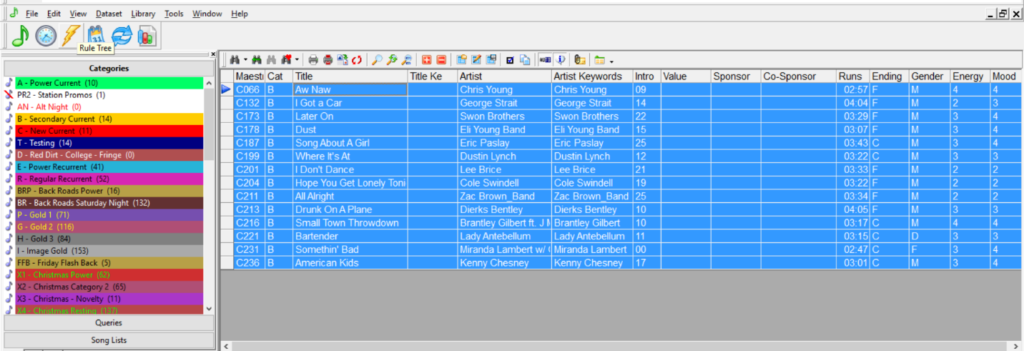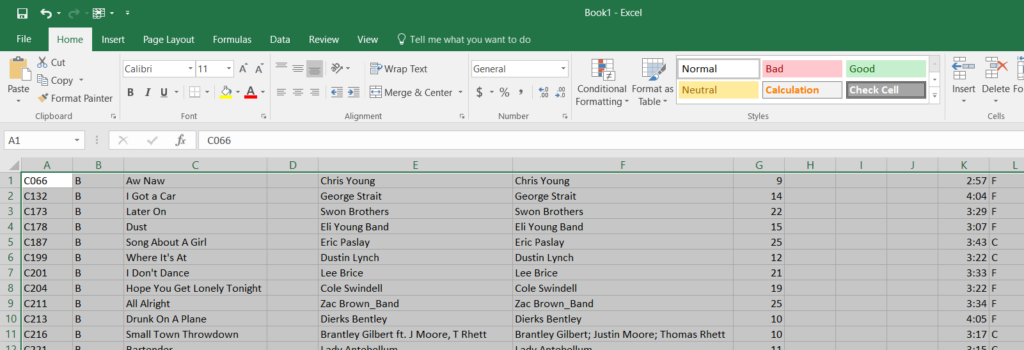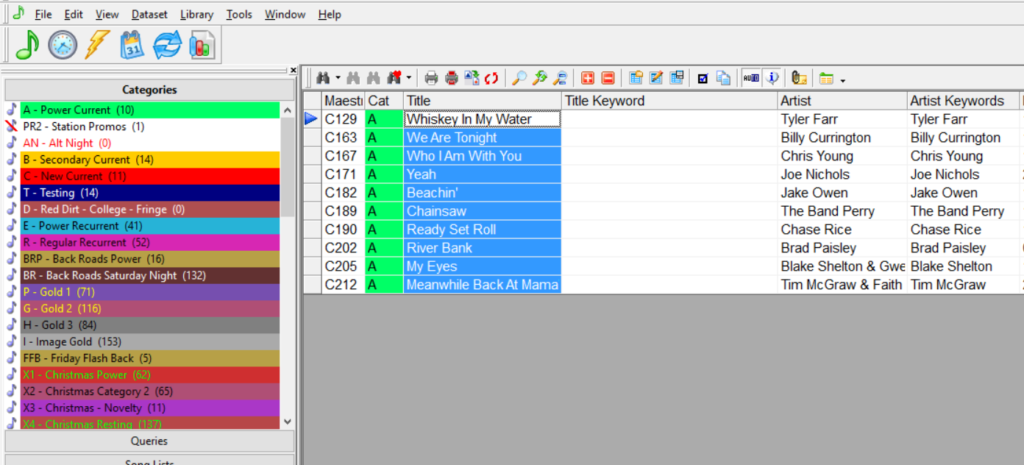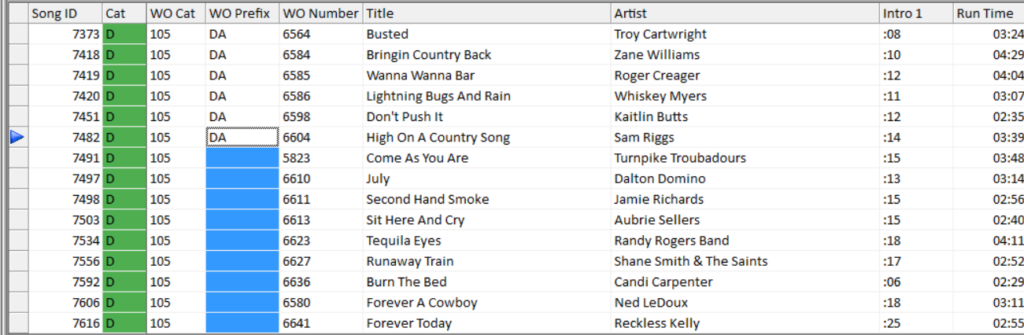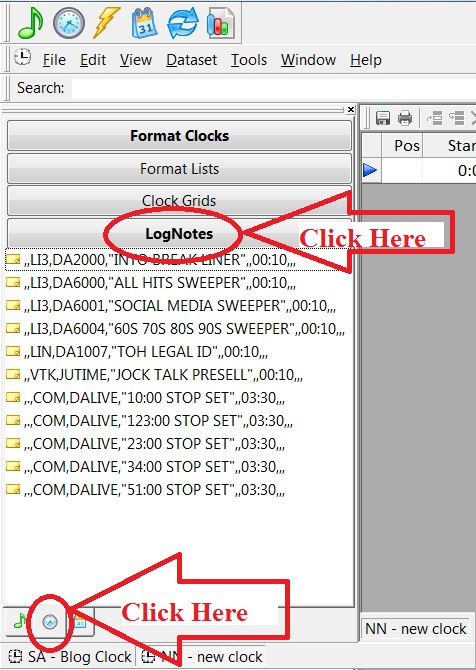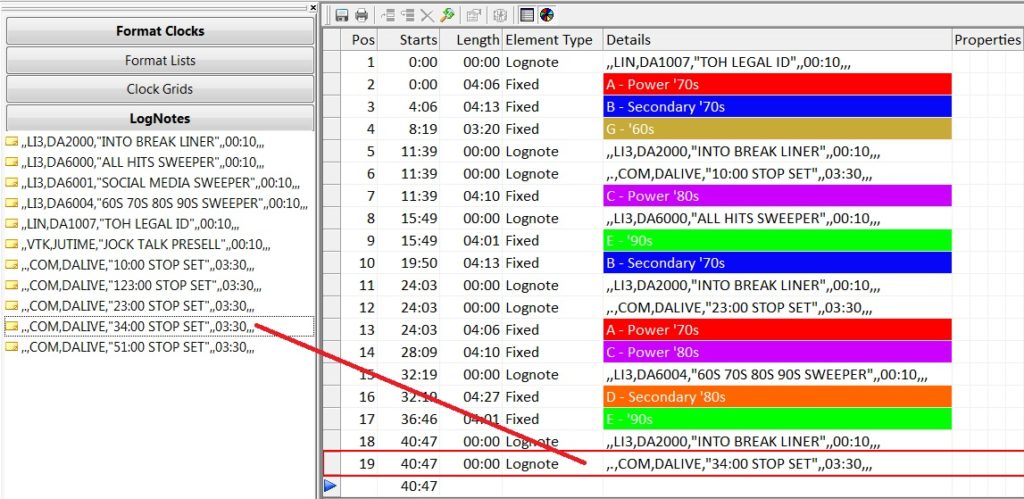MusicMaster Blog
Most Frequently Asked Questions: Changing clocks and making them “stick” Publicado por Webmaster en marzo 27th, 2017
By Marianne Burkett
You’ve made a new clock or adjusted an old clock, it is in your active assignment grid, and no matter what you do the new clock or changes are not showing up in your logs. There are a few easy things to check before getting flustered.
MusicMaster Scheduling Welcomes New Corporate Accountant Publicado por Laurie Knapp en marzo 23rd, 2017

MusicMaster Scheduling, Inc. has expanded its Dallas headquarters with the addition of Mary Jo Nsuk as Corporate Accountant. Mary Jo, who also holds an MBA and B.S. in Business Administration, will join the team led by MusicMaster CFO/Controller Ryan Young.
According to Young: “Mary Jo is one of the most well rounded team players I have ever had the pleasure of working with. Her positive attitude is what got my attention, but her dedication, hard work, efficiencies, and strong moral character are what make her stand out above the rest.”
In addition to her outstanding work ethic, Mary Jo brings a diverse accounting background to the MusicMaster team. A Dallas resident, she enjoys spending time with family and is a devoted grandmother to four grandchildren.
MusicMaster Founder and President Joe Knapp shares: “MusicMaster is great because it has a great team behind it. With the addition of Mary Jo, we’ve made it even greater.”
Copy and Paste from Excel Publicado por Webmaster en marzo 13th, 2017
By Jerry Butler
MusicMaster has many shortcuts built in. Here are a few tips to make your library maintenance and editing even easier.
Did you know you can use some basic Windows shortcuts in MusicMaster? Would you like to copy your library or a category into Excel? Pull up the categories or groups you would like to copy into your library maintenance view, select all fields you would like to copy, use CTRL+C to copy and CTRL+V to paste into Excel.
You can use this same feature to paste from one field to another in MusicMaster or add music directly from an Excel document into MusicMaster. This is often used when copying your title field over to your title keyword field. You can copy hundreds or even thousands of titles over in seconds compared to having to type out all those titles again.
When you are setting this up, make sure your fields line up the same way in both places. If the paste doesn’t go like you wanted, you can to Edit, Undo to remove it. It’s never a bad idea to make a backup of your data prior to any large data change.
If you need to copy coding for new songs you add for your automation system categories, prefix or other fields, you can select the data that is correct in the field above and then select all fields needed below and use the CTRL-D to copy that same code to lines below.
These are just two of many shortcuts throughout the entire program. For a complete list of shortcuts in MusicMaster, click on Help and search shortcuts. Print them out and save yourself some time. Check out this blog article by Dave Tyler for more information on Custom Hot Keys too.
Los Fundamentos De MusicMaster Nexus Publicado por Jesus Rodriguez en marzo 3rd, 2017
Por Drew Bennett
We get a lot of questions about MusicMaster Nexus. It seems to have a mysterious cloak around it for some but it’s actually a very simple, yet powerful application and a great companion to your MusicMaster software because it can assist in automating tasks, farming information from your database and much, much more. Plus, anyone with experience in writing software can use the Nexus API to write third party applications to use with a MusicMaster database. So, let’s run down all you need to know to get started with MusicMaster Nexus.
What exactly is Nexus?
MusicMaster Nexus is an application that creates a connection to a MusicMaster database from a third party’s service or software. It allows for commands and requests to be passed through to a MusicMaster database.
How does Nexus Work?
Think of Nexus as a doorway. You can send and receive things through the doorway. In the case of Nexus, you are sending commands and requests from a service or software through Nexus, to MusicMaster. You receive the results of that request or command through Nexus to the service or software that requested it. This can prove to be very helpful because it allows software such an automation system to reconcile the logs in real time, export music and import it into the database and many more tasks that can become automated using Nexus.
What is the Nexus API?
“API,” is short for Application Programming Interface. API is defined as a specification intended to be used as an interface by software components to communicate with each other. When a programmer writes software that uses the Nexus API, the programmer is simply using the commands and requests afforded to the programmer by the Nexus API. Put simply, the Nexus API is a list of commands and requests that can be made to a MusicMaster database through Nexus.
How can I set up Nexus?
A connection between the third party vendor software and the MusicMaster database needs to be defined using a file called MMServer.ini. It is an initialization file that is used when Nexus is launched. Nexus uses MMServer.ini to establish the connection between the MusicMaster database and the third party vendor software or service.
Here’s an example of what MMServer.ini might look like:
[Settings]
Port=8080
[Interface01]
ID=DATABASE_CONNECTION
System=Big Time Automation
Data=\\192.168.0.101\musicmaster\database.mmd
CutID=101
ServerAddress=192.168.0.102
ServerStation=DATABASE_CONNECTION
LogDesign=Big Time Automation Export Design
This .ini file defines the connection between database.mmd and the Big Time Automation system. We need to know the name of the connection, the location of the MusicMaster database, the location of Nexus and the export design we’re using to send the log. Once that is established, Nexas can be launched and the connection can be made. MMServer.ini file can hold multiple station interfaces so multiple database connections can be defined in one file. You will also have steps to setup your Nexus connection with your third party vendor. Please see any documentation your automation system company may provide for details on connecting Nexus to their system or software.
How can I add Nexus to my station?
Nexus requires a dedicated MusicMaster license to run. If you have an extra license or an extra key in your building, you may be able to set Nexus up and begin using it, assuming you have a third party vendor with which to interface. If you require an extra license to use Nexus, you may contact your assigned MusicMaster Music Scheduling Consultant. They can assist you with obtaining a key to run Nexus.
Nexus is an excellent way to connect your MusicMaster data to an automation system but its uses are vast. Several automation systems already offer Nexus interfaces and others are working to release their own interfaces. Nexus isn’t limited to just automation systems, though, any third-party software that wants to send or receive information from the MusicMaster data, like a research company with testing scores, would benefit from creating an interface. It is already a powerful companion to MusicMaster and stands to become an invaluable tool in your day-to-day music scheduling tasks.
Cómo Leer El Informe De Resumen Publicado por Jesus Rodriguez en marzo 3rd, 2017
por Paul Ziino
The Scheduling Recap Report (Dataset/Schedule/Recap Report) is a great tool for determining which unbreakable rules are causing unscheduled positions in your log as well as which breakable rules are being violated.
Run the Automatic Scheduler as you would normally. When it is done, view the Recap Report. As you look through the categories you will see every rule tested by the Automatic Scheduler is listed by category, and each rule is followed by three columns: Test Count, Pass Pct, and Failed All.
Test Count is the number of times that test was attempted for that category. If you have a depth of 100 songs in a category and MusicMaster has to test all 100 of those songs against a given rule every time it attempts to fill a position for that category in the log, and you schedule that category 5 times per hour, you could expect to see a number up to 12,000 for a single day. For categories with smaller depths and fewer positions, that number would be much smaller. Also, later-testing rules will likely have lower Test Counts since each rule filters out songs that violate it.
Pass Pct indicates how difficult a rule is. The higher the number, the easier it is for MusicMaster to schedule based on that rule. By default, MusicMaster will list any Pass Pct of 50% or lower in red. You can change that in Tools/Options/Additional Properties, then under the Schedule header find RecapMinPerformance and adjust it accordingly.
For a breakable rule, Failed All indicates the number of positions that were filled yet violated that breakable rule. In the following example we see that in category G we tested the Breakable Tempo Min/Max Step rule 1449 times, it passed 78% of the time, and there is one scheduled position in the log that violates this rule.
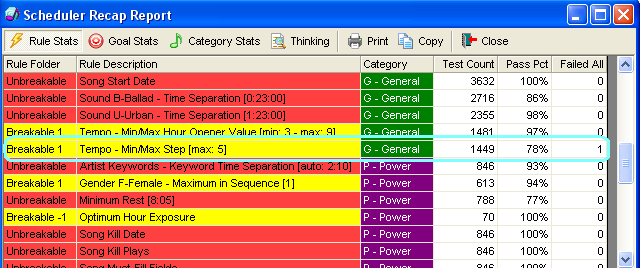
Let’s look at the recap report below. You’ll see that in category D, we have an unbreakable Minimum Rest rule of 8:00. You’ll see that rule was tested 442 times and that it has a Pass Pct of 75% and Failed All equals 1. This means that of the 442 times Minimum Rest was tested in the D category, it passed 75% of the time and since this is an Unbreakable rule, it caused 1 unscheduled position in the scheduling session.
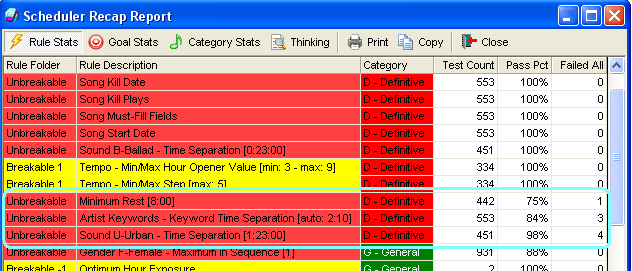
Furthermore, we can see that the unbreakable Artist Keyword Time Separation rule of 2:10 was tested 553 times, of which it passed 84% of the time and caused 3 unscheduled positions. The Urban Sound Code caused 4 unscheduled D positions in the last scheduling session.
Just because an unbreakable rule shows a Failed All count does not always mean it caused an unscheduled position. For example, if you are using Migrating or Combo clock elements, it is possible to have a Fail All number but no unscheduled position. This is because Migrating and Combo elements allow for multiple categories to be tested in a single position. Looking at the above example we would assume there are a total of 8 unscheduled Ds in the last scheduling session. However, if D was not the last category tested for those positions, you could potentially have zero unscheduled items in that log.
We can also look at the Goal Stats via that icon. This lists all Optimum Scheduling Goals in place and indicates how many times they came into play. Looking at the sample below we can see that in category D the only goal in place is Optimum Hour Exposure (as is the case in all categories listed). Of the 104 times a scheduled position was tested against this goal, the Min Value was 57% which means the song was exposed to at least 57% of the broadcast hours. On average (Avg Value) the song was exposed to 88% of the broadcast hours, and at some point in the last scheduling session there was a song that was exposed to all broadcast hours (Max Value of 100%).
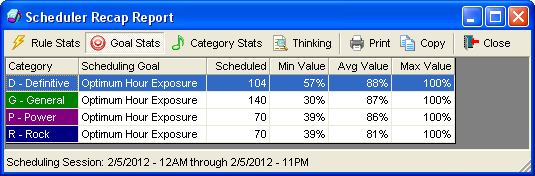
The Category Stats icon takes you to an overview of how many positions were scheduled for each category in the last scheduling session, and how many of those positions were filled by the automatic scheduler. In the following sample we see the D category was scheduled 104 times and that MusicMaster tested at least 11% of the depth in order to find the song that was scheduled, had to dig an average of 40% to find a song (Avg Depth) and at least one time had to go through the entire depth (Max Depth of 100%) in order to schedule a position. We also see that there were no unscheduled positions remaining for any category in the session.
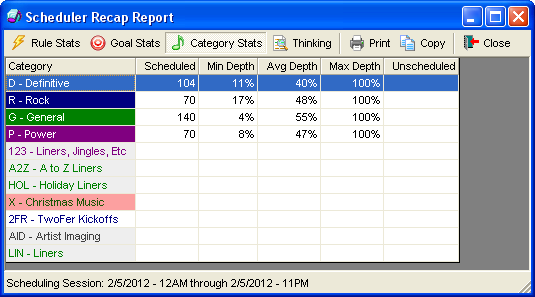
Looking at the next example, it would appear that we have a total of 80 unscheduled positions in the scheduling session. However, because this database uses Migrating elements in the clocks, there are actually far fewer unscheduled positions. In this case, we had 32 B positions that were not filled by category B. Those positions could have been filled by other categories that were allowed to Migrate in those clock positions.
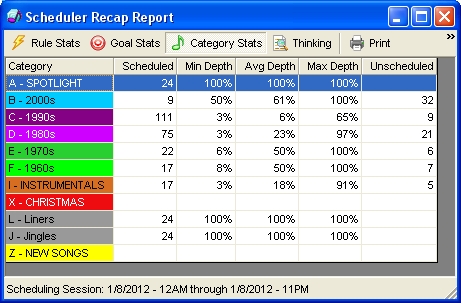
If you’d like to learn more, you can view our article about Migrating Clock Elements as well as our article about Combo Clock Elements.
The next icon available in the Scheduler Recap Report is for the Thinking file. The Thinking file gives a position-by-position breakdown of every song tested and why it was either selected or skipped by the automatic scheduler. The Thinking file is another great tool for determining exactly what is happening in the automatic scheduler. Your Music Scheduling Consultant can help you decipher the Thinking file should you need it.
The Recap Report and its details can be printed or copied to the clipboard via the appropriate icons.
MusicMaster can open the Recap Report for you after scheduling. When you start the Automatic Scheduler, click the Options tab and check the box to “Show recap report after scheduling”. (It’s not a bad idea to also check the boxes to “Save thinking process to disk” and to “Launch Schedule Editor after scheduling” too!)
Next time you’re trying to determine why things are scheduling the way they are, take a look at the Recap Report. It’s a valuable tool to keep in your scheduling work belt!
Cómo Leer Un Informe De Resumen Publicado por Jesus Rodriguez en marzo 3rd, 2017
por Paul Ziino
La programación Resumen informe (conjunto de datos/Calendario/Resumen Informe) es una gran herramienta para determinar qué reglas irrompibles no programadas están causando las posiciones en su registro, así como que puedan romperse las reglas son violados.
Run the Automatic Scheduler as you would normally. When it is done, view the Recap Report. As you look through the categories you will see every rule tested by the Automatic Scheduler is listed by category, and each rule is followed by three columns: Test Count, Pass Pct, and Failed All.
Test Count is the number of times that test was attempted for that category. If you have a depth of 100 songs in a category and MusicMaster has to test all 100 of those songs against a given rule every time it attempts to fill a position for that category in the log, and you schedule that category 5 times per hour, you could expect to see a number up to 12,000 for a single day. For categories with smaller depths and fewer positions, that number would be much smaller. Also, later-testing rules will likely have lower Test Counts since each rule filters out songs that violate it.
Pass Pct indicates how difficult a rule is. The higher the number, the easier it is for MusicMaster to schedule based on that rule. By default, MusicMaster will list any Pass Pct of 50% or lower in red. You can change that in Tools/Options/Additional Properties, then under the Schedule header find RecapMinPerformance and adjust it accordingly.
For a breakable rule, Failed All indicates the number of positions that were filled yet violated that breakable rule. In the following example we see that in category G we tested the Breakable Tempo Min/Max Step rule 1449 times, it passed 78% of the time, and there is one scheduled position in the log that violates this rule.
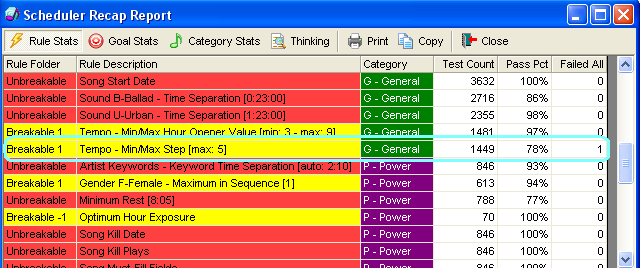
Let’s look at the recap report below. You’ll see that in category D, we have an unbreakable Minimum Rest rule of 8:00. You’ll see that rule was tested 442 times and that it has a Pass Pct of 75% and Failed All equals 1. This means that of the 442 times Minimum Rest was tested in the D category, it passed 75% of the time and since this is an Unbreakable rule, it caused 1 unscheduled position in the scheduling session.
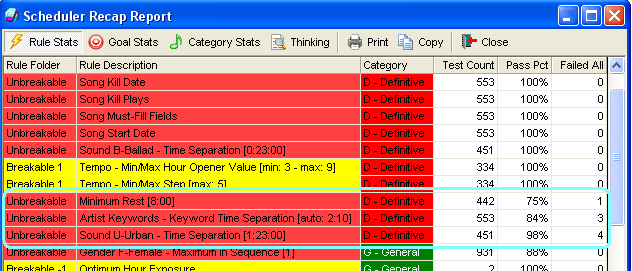
Furthermore, we can see that the unbreakable Artist Keyword Time Separation rule of 2:10 was tested 553 times, of which it passed 84% of the time and caused 3 unscheduled positions. The Urban Sound Code caused 4 unscheduled D positions in the last scheduling session.
Just because an unbreakable rule shows a Failed All count does not always mean it caused an unscheduled position. For example, if you are using Migrating or Combo clock elements, it is possible to have a Fail All number but no unscheduled position. This is because Migrating and Combo elements allow for multiple categories to be tested in a single position. Looking at the above example we would assume there are a total of 8 unscheduled Ds in the last scheduling session. However, if D was not the last category tested for those positions, you could potentially have zero unscheduled items in that log.
We can also look at the Goal Stats via that icon. This lists all Optimum Scheduling Goals in place and indicates how many times they came into play. Looking at the sample below we can see that in category D the only goal in place is Optimum Hour Exposure (as is the case in all categories listed). Of the 104 times a scheduled position was tested against this goal, the Min Value was 57% which means the song was exposed to at least 57% of the broadcast hours. On average (Avg Value) the song was exposed to 88% of the broadcast hours, and at some point in the last scheduling session there was a song that was exposed to all broadcast hours (Max Value of 100%).
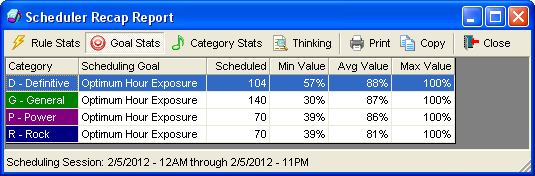
The Category Stats icon takes you to an overview of how many positions were scheduled for each category in the last scheduling session, and how many of those positions were filled by the automatic scheduler. In the following sample we see the D category was scheduled 104 times and that MusicMaster tested at least 11% of the depth in order to find the song that was scheduled, had to dig an average of 40% to find a song (Avg Depth) and at least one time had to go through the entire depth (Max Depth of 100%) in order to schedule a position. We also see that there were no unscheduled positions remaining for any category in the session.
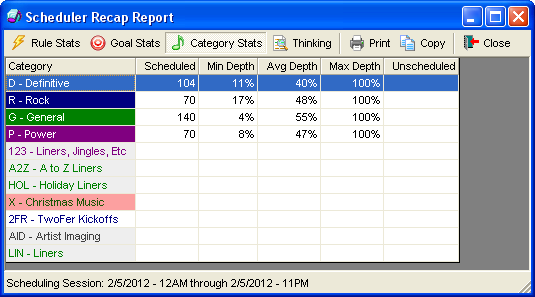
Looking at the next example, it would appear that we have a total of 80 unscheduled positions in the scheduling session. However, because this database uses Migrating elements in the clocks, there are actually far fewer unscheduled positions. In this case, we had 32 B positions that were not filled by category B. Those positions could have been filled by other categories that were allowed to Migrate in those clock positions.
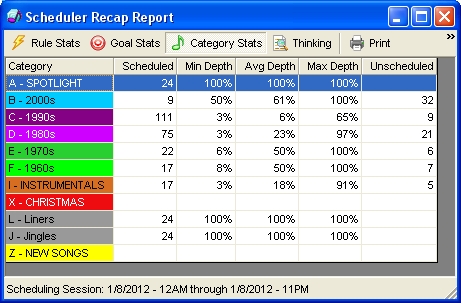
If you’d like to learn more, you can view our article about Migrating Clock Elements as well as our article about Combo Clock Elements.
The next icon available in the Scheduler Recap Report is for the Thinking file. The Thinking file gives a position-by-position breakdown of every song tested and why it was either selected or skipped by the automatic scheduler. The Thinking file is another great tool for determining exactly what is happening in the automatic scheduler. Your Music Scheduling Consultant can help you decipher the Thinking file should you need it.
The Recap Report and its details can be printed or copied to the clipboard via the appropriate icons.
MusicMaster can open the Recap Report for you after scheduling. When you start the Automatic Scheduler, click the Options tab and check the box to “Show recap report after scheduling”. (It’s not a bad idea to also check the boxes to “Save thinking process to disk” and to “Launch Schedule Editor after scheduling” too!)
Next time you’re trying to determine why things are scheduling the way they are, take a look at the Recap Report. It’s a valuable tool to keep in your scheduling work belt!
Llenado de los agujeros con difusión radial óptimo Publicado por Jesus Rodriguez en marzo 3rd, 2017
Por Paul Ziino
Take a look at this History Graph.
 The rotations look pretty bad. Now compare that with this History Graph.
The rotations look pretty bad. Now compare that with this History Graph.
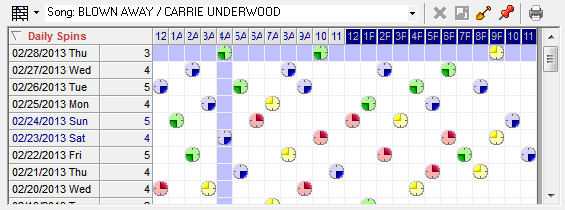 What a huge improvement! So now the question is, “what changed?”
What a huge improvement! So now the question is, “what changed?”
In MusicMaster 5.0 we introduced a new Goal in Optimum Goal Scheduling™ called “Optimum Radial Spread.” The MusicMaster Readme.txt file defines Optimum Radial Spread by stating, “This Goal attempts to favor replacement songs that have rested the longest in the region of the day being tested.” So what does that mean? Basically, Optimum Radial Spread fills in the holes in your history graph.
Our recommendation would be to use some base-line unbreakable rules, then add the Scheduling Goals to enhance what the rules are doing for you. For example, use an Unbreakable Day Offset Window rule of 1 Day/1 Hour to make sure the song doesn’t play in the same hour two days in a row, for slower rotating categories use Play Offset Window set to 1 Play/1 Hour to make sure two consecutive plays don’t occur in the same hour. Then add the Optimum Radial Spread Goal into the category’s Optimum Goal Scheduling folder. Now save your Rule Tree.
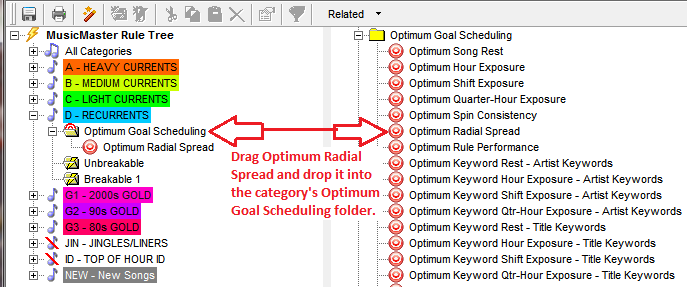 When you run the Automatic Scheduler, MusicMaster goes through the category’s depth (as set in Schedule Properties) and tests all the songs, weeding out those that fail the unbreakable rules you have in place to determine which songs are the best available. If only one song is considered the best it is scheduled. If multiple songs are considered equally the best, the Automatic Scheduler re-tests them against whatever Goals you have in place for that category. Each song receives a score for each active Goal and those scores are weighted to determine which song will be scheduled.
When you run the Automatic Scheduler, MusicMaster goes through the category’s depth (as set in Schedule Properties) and tests all the songs, weeding out those that fail the unbreakable rules you have in place to determine which songs are the best available. If only one song is considered the best it is scheduled. If multiple songs are considered equally the best, the Automatic Scheduler re-tests them against whatever Goals you have in place for that category. Each song receives a score for each active Goal and those scores are weighted to determine which song will be scheduled.
Optimum Radial Spread essentially looks at the history graph for each song it encounters and asks, “when was the last time this song played around the time I’m trying to schedule?” Then it tests those songs that are available and scores each one. When the songs have been re-tested against all the active Goals MusicMaster evaluates the scores, determines which song really is the best and schedules it.
By the way, Optimum Goal Scheduling™ will not cause unscheduled positions in your log! Using Optimum Goal Scheduling™ does tend to cause the Automatic Scheduler to take a little longer to process, but the end result is a log that requires less time to edit because the Goals in place have already chosen the best available songs!
I’ve had customers try out Optimum Radial Spread in recent months and they love the results. Give Optimum Radial Spread a try in some of your depth categories—Optimum Goal Scheduling is ineffective in categories whose depth in Schedule Properties is set to 1—and enjoy the improved rotations.
If you have questions about this or any of the other options in Optimum Goal Scheduling™, contact your MusicMaster Scheduling Consultant—we’re always here to help!
Nombrando Su Canción Con Audio Publicado por Jesus Rodriguez en marzo 3rd, 2017
Por Marianne Burkett
Tanto si se trata de un artista al presentar una nueva canción o la introducción de una voz de artista, con frecuencia recibo llamadas de los clientes que les gustaría canción etiquetas conectar a algunas o todas las canciones, o simplemente agregar etiquetas a las canciones de categorías específicas en ciertos momentos de sus bases de datos. Esto se puede hacer de diversas maneras en MusicMaster. Que se enfocará esta dependerá de tus objetivos individuales.
- If you ALWAYS want the tag every time a title plays. Utilize “Virtual Shows”
- If you want tags at specific times, ie: Overnights. Use Special Sets.
Part One
If you always want the tag to play in front or behind the song, you will want to utilize the Virtual Show feature in MusicMaster. It’s not difficult.
Song Tags using the Virtual Show field:
The first thing you’ll need to do is find an available Keyword Multiple field in your Field Map. Go to Dataset/Library/Fields and scroll down and see if there’s an extra Keyword Multiple field and rename it. In the sample below, I’ve named the field Virtual Show.
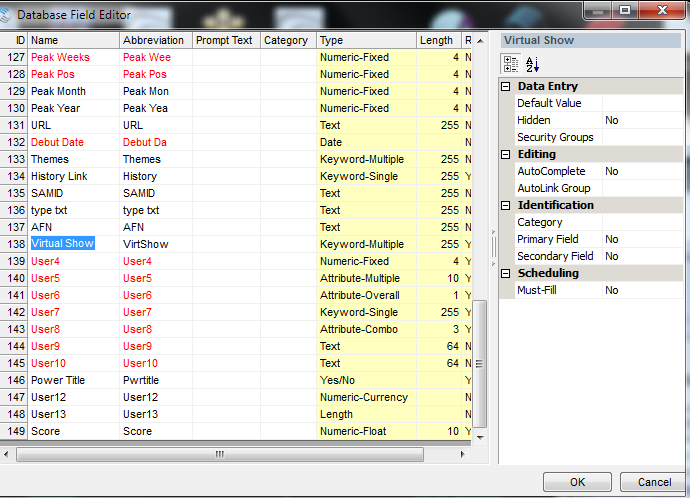 If there is not an extra Title Keyword field in your database, contact your Music Scheduling Consultant and they can add the field for you.
If there is not an extra Title Keyword field in your database, contact your Music Scheduling Consultant and they can add the field for you.
Step 2: Open the category that you’ll be song tagging. Use your show hide fields icon to pull the MusicMaster “Song ID” field AND your new “Virtual Show” field into your view. Save the view.
 You may also want to create a Category group including the Tags category and the Category with the songs to be tagged so both categories appear on the screen. This makes life a bit easier!
You may also want to create a Category group including the Tags category and the Category with the songs to be tagged so both categories appear on the screen. This makes life a bit easier!
Double click on the Virtual Show field ONLY on the Music song card, if you want the tag to play first, enter the Song ID number as the first keyword and the Song ID number of the actual title 2nd like this:
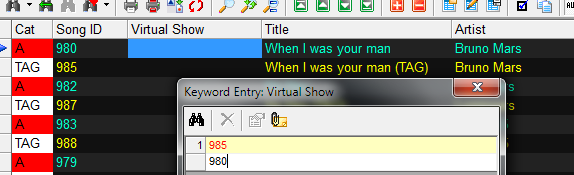 Repeat that on any song you’d like to tag.
Repeat that on any song you’d like to tag.
You’re almost done!
Make note of the number assigned to your new Virtual Show field in the field map. Notice in the first screen capture, my Virtual Show field is Field ID 138.
Now, go to Tools/Options/Additional Properties: Scroll to the bottom and enter the field number of your Virtual Show field in the highlighted box illustrated below.
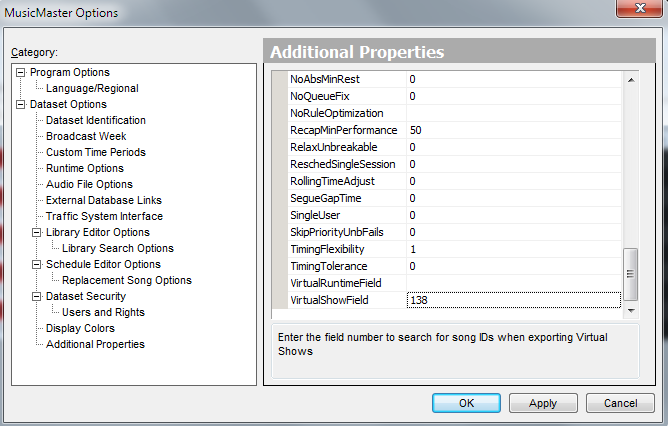 You are done. If you tag the songs without a lot of production value, you could actually go from Jingle or Imaging, into tag, into song, so you wouldn’t even need to change the clocks. The tag does NOT show up in the scheduler. It only shows up in your exported log. That my friends, is the beauty of the Virtual Show. To make the Tag stop playing, just clear the numbers from the Virtual show field on each song card and you’re done. To make the Tag begin again, re-populate the Virtual Show field with the appropriate Song ID’s in the order you’d like them to play.
You are done. If you tag the songs without a lot of production value, you could actually go from Jingle or Imaging, into tag, into song, so you wouldn’t even need to change the clocks. The tag does NOT show up in the scheduler. It only shows up in your exported log. That my friends, is the beauty of the Virtual Show. To make the Tag stop playing, just clear the numbers from the Virtual show field on each song card and you’re done. To make the Tag begin again, re-populate the Virtual Show field with the appropriate Song ID’s in the order you’d like them to play.
Part Two:
Tagging via the Special Set:
So you’re jockless in the overnight shift and need some song identification. This is a perfect place to utilize the Special Set element in your overnight clock(s) for song tags. It’s basically just like scheduling an overnight positioner before a category, but you can match fields like Artist to Artist or Title to Title. Insert the Special Set element in your clock where you’d like it to play: In this case, I want it to FRONT sell the Current:
 This means it’s looking at the Artist that scheduled, than matching the Artist Name in the Music song card to the Artist name in the Tag category song card.
This means it’s looking at the Artist that scheduled, than matching the Artist Name in the Music song card to the Artist name in the Tag category song card.
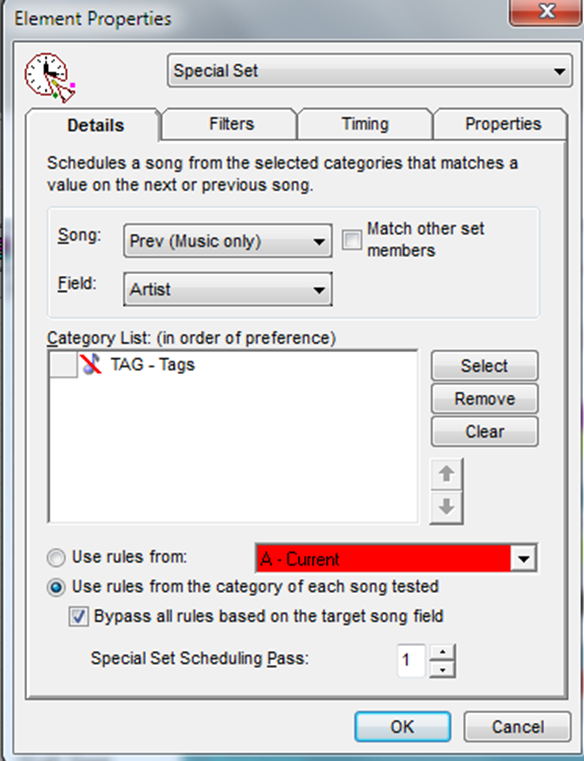 In a nutshell – the Special Set Tag is fixed in place in the clock, while the Virtual Show Tag invisibly floats with a song no matter what category it plays in, until you (A) clear the Virtual Show field in you song card, (B) physically delete the tag or (C) disable the Virtual show in Tools/Options/Additional properties.
In a nutshell – the Special Set Tag is fixed in place in the clock, while the Virtual Show Tag invisibly floats with a song no matter what category it plays in, until you (A) clear the Virtual Show field in you song card, (B) physically delete the tag or (C) disable the Virtual show in Tools/Options/Additional properties.
Further information can be found via the User Guide, located by clicking Help in the software.
As always, if you have any questions or need assistance please contact your Music Scheduling Consultant!
I Hate Typing Lognotes! Publicado por Webmaster en febrero 27th, 2017
By Dave Tyler
If creating clocks with Lognotes in them is driving you crazy well I’m with you! I am a Radio Programmer not a Computer Programmer! The last thing I want to do is sit down and type over and over cryptic letters and symbols like Matthew Broderick in War Games (Yeah, I still think that was a cool movie despite the fact that my cell phone now has more power than the computers in that movie did!). It is tiring and although every automation system has their own unique codes, delimiters and requirements to make the magic happen, if you dare leave out a comma or carrot”^” then the whole thing doesn’t work and to make things worse you clocks are filled with them!
I have some good news for shortcut lovers everywhere. In MusicMaster Version 5.0 and higher the process has been made much easier.
When building a new clock just click on the clock icon tab at the bottom of your Info Bar then select the “Lognotes” button and viola all of your lognotes are right there.
Now adding them to your clocks is easy. Find the lognote you need to use and drag it into your clock where you want it.
Create a lognote once and never type it again! This is especially useful when you have a lot of clocks that share the same lognotes for stopsets, liners, IDs, etc.
Two other benefits: With the entire list displayed, you may find another lognote that better suits your needs and it should be pretty easy to spot something that doesn’t look correct because the alignment is off. For instance, you can see in the above example that all the ,,COM,DALIVE lines look the same from line to line. If a comma was missing, it wouldn’t look that neat.
Drag and Drop, Copy and Paste are some of the wonderful, ease of use features you can take advantage of within MusicMaster. Save time and get back to programming your great radio station and crushing the competition.
If you have any questions, contact your MusicMaster Scheduling Consultant and we’ll be happy to answer your questions.