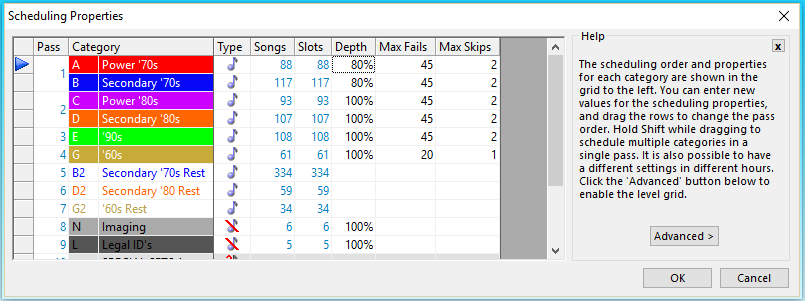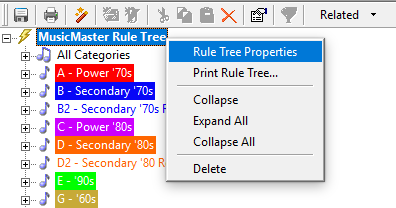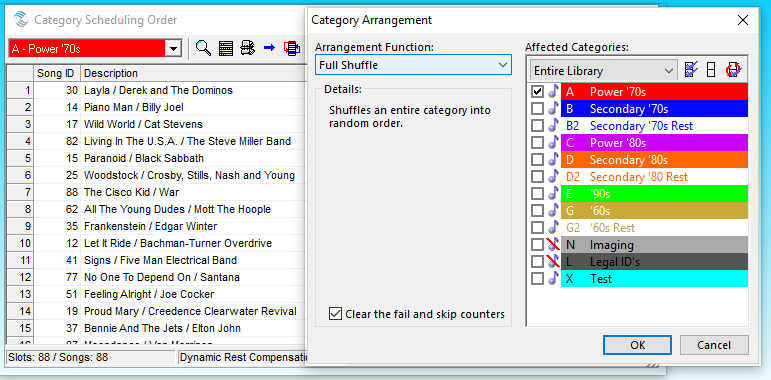MusicMaster Blog
Perfect Power Rotations posted on September 4th, 2017
By Jesus Rodriguez
Some may call them “Powers” others may refer to them as their “A” category. Call them what you wish but for this blog I want you to think about the most important category you have in your library. One of my frequent calls are concerning the question, “My Powers are not scheduling right I need them to schedule every X minutes the way I have it designed in my clock!” Is this currently happening to you where you have an amazing clock but your Powers aren’t scheduling perfectly and naturally?
Here is a trick that will seem very unorthodox but it works. Get rid of all of your rules in that category! Ok now just take a breather and put your computer screen down before you throw it out the window.
Rules are there to protect items from scheduling too close to other items already in the log. Assuming that your most important category always schedules first there is nothing in the log yet to conflict with where it wants to place itself. If it is not already scheduling first or you need to confirm that it is, go to Dataset, Schedule, and Schedule Properties. Here you can drag the category to the top of the list while pressing down on the blue arrow to left as you move it into position. You can organize your order for all of your categories here too by doing the same, but that’s for another blog.
You may be asking yourself, “Jesus what about my rotation rules like rest and previous play rules to make sure things don’t schedule in the same place as it did yesterday?” Well if you know your clocks are a beauty that category will lay out perfectly every time based on the amazing clocks you created giving you the perfect spread day after day following that schedule order every time with no conflict. If our Powers or main category of your library is the best of the best I think we can agree that we need to make sure they are always scheduled perfectly.
So you removed all of your rules from the category but there is one other thing to check. Although your category rules may be empty you also want to bypass this category from your “All Categories” section of the rule tree so that those rules do not affect it either. You can do this by right clicking on the bold heading of your rule tree “MusicMaster Rule Tree” and selecting “Rule Tree Properties”.
You will now get a box where you can select which categories should not be effected by the “All Category Rules” as shown below I selected my “A” category by placing the check mark in the box to the left of it.
“Wait a minute Jesus how will my category know not to play a specific tempo, sound, or other attributes to close to other songs?” Remember rules are there to protect items from scheduling around things that are already present. If your category is the first one scheduled there will never be a conflict and when that second, third, fourth, category comes after it, they will respect what is already scheduled. Essentially making its decision on what can or cannot schedule next to the Powers allowing you to still have the sound you want while maximizing your most important songs.
I want to add a couple other things that may be of assistance if you use this little secret. One of which is the “Schedule Order” where you can adjust the order in which the songs will schedule. This is very important if you have an artist with two songs in your category to spread them away from each other. You can go to this through your menu bar at Dataset, Schedule, and Schedule Order. Here you can drag your song order up and down to organize your category or use the cool category arrangement tab to open an additional window for some fancy ways to shuffle your category. In my example, Optimize by Field where you select Artist or perhaps the Artist Keyword field would keep the two songs apart from each other as much as possible.
If you are still uncertain about your results it may be do to inconsistency with your clock usage if some hours you play the category more times than other clocks which will result in a math issue. You can add some band-aids to fix any math issue using our “Auto Burn” feature as show in the video below or contact your support representative for assistance.
I hope that you found this useful and results with your most important category scheduling perfectly every time. If you would like some assistance with getting some perfect Power rotations please contact your MusicMaster support representative.