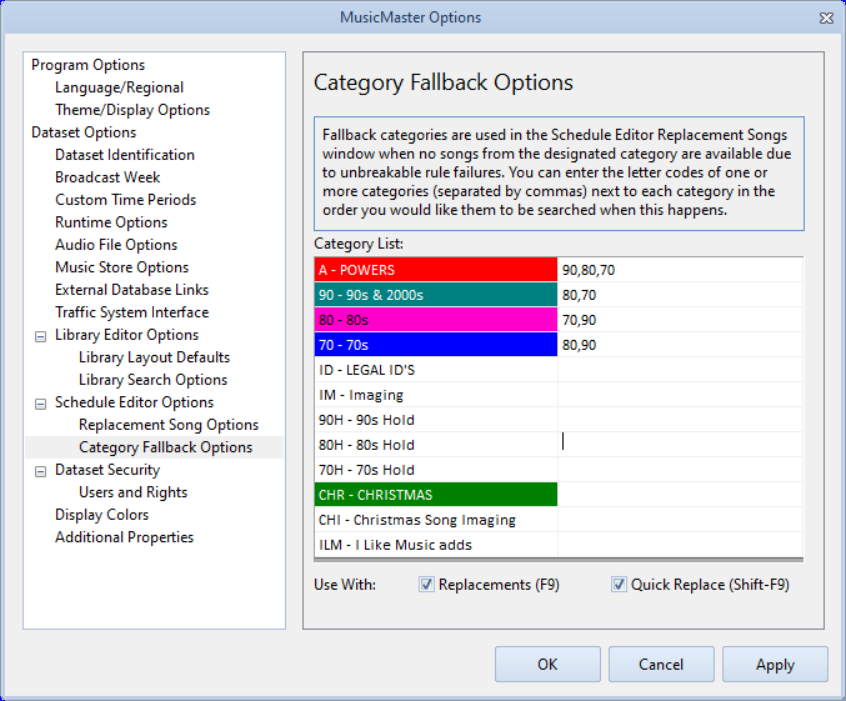MusicMaster Blog
Category Fallback Options publicado em April 4th, 2022
Category Fallback Options
by Paul Ziino
You are editing your log. You double-click on an unscheduled position to look for replacement options but there are none available—all songs in that category violate your unbreakable rules. Now what do you do? You probably click the query icon and change the category to look through. Well, what if that category’s songs all violate unbreakable rules? You have to go through that process all over again.
In Version 8 we have introduced a new feature called Category Fallback Options. This allows you to preset the categories you’ll allow the replacement song window to look in when the original category’s songs don’t pass the unbreakable rules.
Go to Tools/Options, then under Schedule Editor Options select Category Fallback Options. Here you’ll see the list of your categories. Each category allows you to enter a sequence of other categories to look in.
In my example above, if the replacement can’t find an A that passes the unbreakable rules, it’ll go next to category 90. If no 90 passes the unbreakable it’ll fallback to category 80, and if still no song works it’ll fallback to category 70. No longer will we need to re-query in the replacement window, MusicMaster will do it for you!
Notice you can check the box to do this for Replacements (F9) as well as Quick Replacements (Shift-F9).
To get version 8.0 go to Help/Check for Updates and follow the prompts. If your MusicMaster subscription allows for updates, you’ll be able to retrieve the installer right there. Keep in mind, upgrading to version 8.0 does require an automatic database upgrade, so you’ll want to make sure to backup your data first, and verify that all MusicMaster installations are eligible for upgrade before proceeding. We suggest you work with your IT folks to do any upgrades to your software.