Working with MusicMaster Remotely
There are several ways you can work with MusicMaster when you are not in the office. These methods allow you to use your data and maintain your work flows remotely.
These include:
- Accessing MusicMaster through remote control software
- Installing MusicMaster on your home computer
Determining which method you use will also depend upon what type of license key you use. MusicMaster has single-user green keys and red network keys.
NOTE: Under no circumstances should a MusicMaster Pro database be accessed by the MusicMaster software with a Wide Area Network (WAN/Internet) connection between them. It is not designed for this. This is only supported by the Client-Server edition, MusicMaster CS.
The following describes how these combinations work and what you might need to do to continue using MusicMaster outside of the office.
Option #1: Accessing MusicMaster through Remote Control
The main advantage of using Remote Control software is that you have access to everything you normally have at the office without being in the office. It allows you to control your office PC from almost any computer you have as if you were sitting at the office. Many larger companies already have a remote desktop infrastructure and may also have a VPN that they can run this over, which makes it quite a secure solution.
There are many providers of remote desktop software. All will require at least some set up to use. Windows includes a Remote Desktop solution that will probably require help from your office IT staff to use. There are also many fine third-party solutions that are simple to set up and use, such as LogMeIn, TeamViewer, and GoToMyPC to name a few.
If your operation uses our Nexus interface, a remote control solution allows the MusicMaster database to remain at the office where it needs to be for that interface to function.
License Keys Notes: Since you are accessing MusicMaster remotely, your keys remain in place at the office. If you have a red network license key at the office, this will work with any remote control solution. A single-user green key will work with nearly any third-party remote control solution, but not Remote Desktop or Citrix.
If you have any questions about setting up these services or working remotely, we are here to help. Contact Support
Option #2: Installing MusicMaster on Your Home Computer
If remote control is not an option, you may want to install MusicMaster on your home computer. This requires three things: the installation of the software, the installation of the data and your MusicMaster license key.
Database Notes: You will need to bring a copy of your database home in this scenario. Wherever you are working will be the LIVE copy of your data. When you are finshed working from home, you must return a backup of the live data to the office and restore it for use there. Changes made in two separate copies of the database cannot be reconciled. Only one copy of the data should be considered the live copy.
License Key Notes: You will need to bring home your single-user green key and connect it to your home computer while working there and return it to the office later. If you use a red network license key, your IT or Engineering staff could enable access to the license manager by home users by opening a port for that service. IT professionals: This requires adding a NetHasp.ini file in the software installation folder on the home computer to tell it where to find that red key. Access to the License Manager could also be done via a VPN, if desired.
If you are not allowed to remove the green key from your office or if you cannot get access to a network key at your office from home, contact MusicMaster Support and we will provide you with a temporary license code that you can use to operate the software at home temporarily during this crisis.
1. Installing the Software
Before you install the software on a home computer, you need to know what version of MusicMaster you are using. We would recommend you check the application title bar or go to Help, About in the office so you know what major version of the software you are using. This screen will say “Version:” followed by a number. You might see 7.0.8 or 6.0sr9. The important part is the first number, the “7” or “6”. This tells you the major version you are on. You must use the same major version of the software at home as you use at work or you could cause your data to no longer function at the office.
Now head to our website and log in to the Support Center to get your installer. This will be under Support, Downloads. When you log in, go to the appropriate major version folder and retrieve your download.
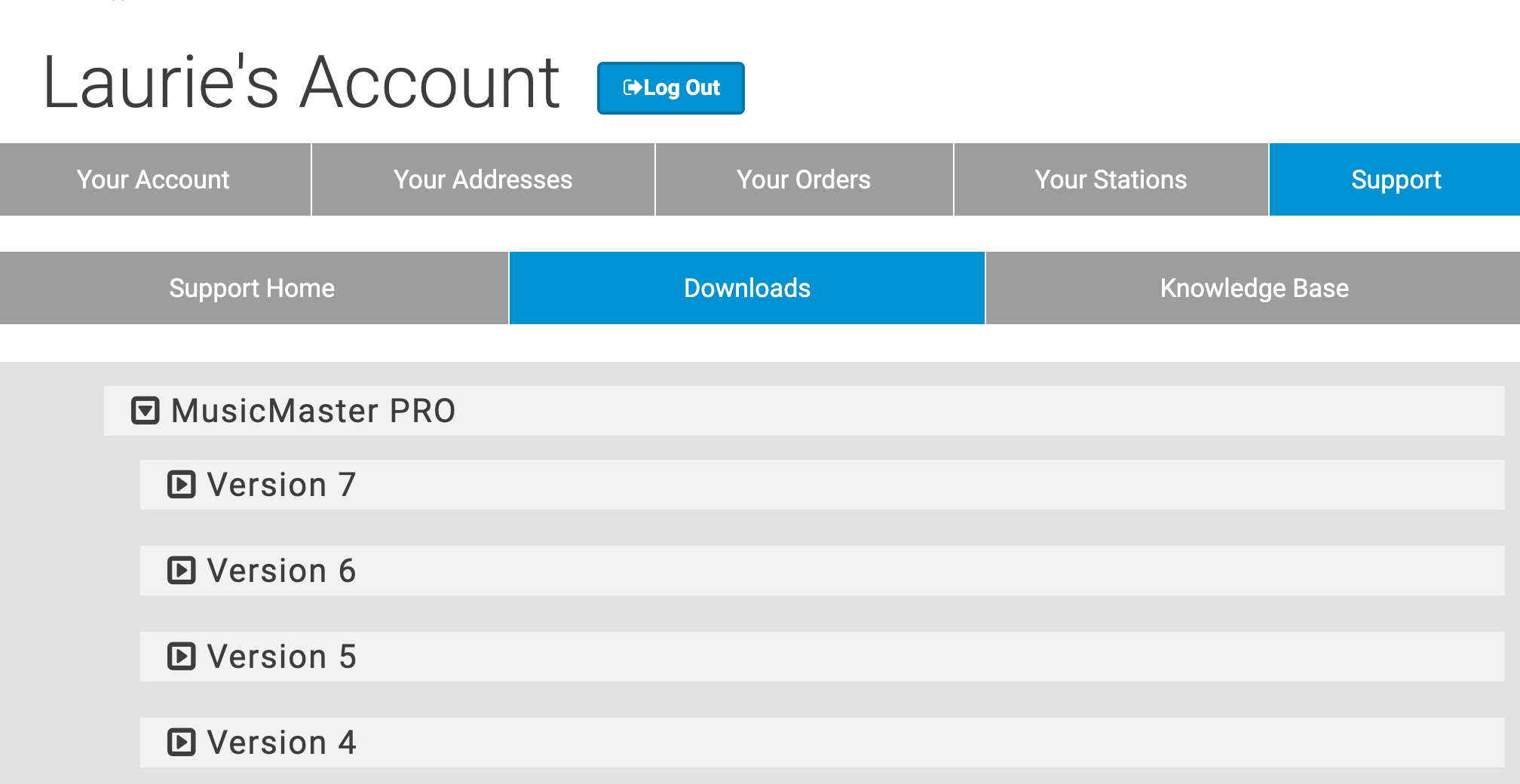
You can also call or email your support rep, or contact MusicMaster support to request a download link.
Once downloaded, follow the instructions in the installation screens.
2. Copying your Database:
You’ll need to make a backup of your data at the office. This is done under Tools, Backup. You can make either the Standard or Custom backup. A Standard Backup will be saved to the same location as your MusicMaster data files. A Custom Backup can be saved to any location you choose, such as a USB thumb drive or a cloud service like Dropbox.
This backup is then restored to your home copy of MusicMaster using Tools, Restore. When you are ready to return to your office, create a backup of the database you’ve been using at home and restore from that backup on your office computer. For more information on creating backups, read this blog article
3. Connecting to the License Key:
If you have brought home a green key, you should just be able to connect that to a USB port on your computer. If you will be accessing a red network key remotely, you will need to add a NetHasp.ini file to the MusicMaster installation folder. You can download this file from the Utility Files section of the downloads on our website. You will need to enter the IP address of the License Manager at your office first to make this method work. Your IT staff may be able to assist you with this, of feel free to contact MusicMaster Support and we can help as long as you have the necessary IP address.
Other Installation Scenarios
Our partners at On-Air Digital have prepared a document outlining several home installation scenarios with some additional technical details. You can access that document here.
Any of these installation methods will ensure uninterrupted usage of MusicMaster.
We are standing by during this crisis to assist you, if needed. If you have any questions about setting up these services or working remotely, we are here to help. Contact Support

