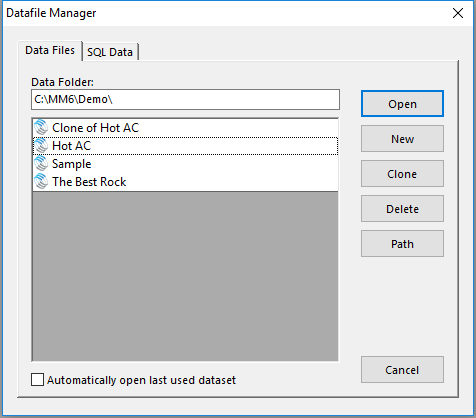MusicMaster Blog
Cloning Your Data Publicado por Webmaster en junio 11th, 2018
By Paul Ziino
You’ve been working hard. You’re thinking about your radio station all the time. You’re at dinner with friends, and you’re silently chewing on ideas for some new clocks. Instead of singing in the shower, you’re thinking about getting your imaging and music to sing together. At the movies, you’re not paying attention to the plot, instead you’re thinking about the pay raise you’ll get when your improved ratings come out after you implement all the changes you have in mind.
But there’s a problem. How do you get all those changes in place without screwing up what’s already on the air? The solution is to clone your database. This way you can make all those changes you’re thinking about, try them out off the air, and when you have it just right, switch to the clone!
It’s really very easy to clone your database in MusicMaster Pro. If you’re already in your data, go to File and Close Dataset. Now click File/Open Dataset, select the database you want to make a duplicate of and click “Clone.” You’ll be allowed to give the clone a new name at this point—maybe something like “Clone of Wxyz.”
When it’s all done, you have an exact duplicate of your database. That means the export design is still there, and your definition files will still work. Your library and clocks are all the same. Your layouts are just as you’re accustomed. Even your username and password are the same.
Now, get to work!
Cloning Clocks and Grids Publicado por Webmaster en febrero 19th, 2018
By Paul Ziino
You’ve cloned your database and want to get busy working on a bunch of new clocks. The structure of the clocks will remain, but with new element types and some cool new features. Is there a way to clone all my active clocks?
Go to Dataset/Clocks/Assignment Grids. Highlight the grid you wish to clone then click the Copy button. Now you’ll be able to give this new grid a unique description as well as make copies of all the clocks. You can also tell MusicMaster with what character you want those clock copies to begin.
 Click OK and you’ll have an exact copy of each clock from the original grid, now assigned to that cloned grid. To edit the clocks, open the new assignment grid, then double-click on the clocks within to make your changes. Don’t forget to save the changes after you’ve completed your new clocks!
Click OK and you’ll have an exact copy of each clock from the original grid, now assigned to that cloned grid. To edit the clocks, open the new assignment grid, then double-click on the clocks within to make your changes. Don’t forget to save the changes after you’ve completed your new clocks!
How to Clone Hours in a Log Publicado por Webmaster en agosto 18th, 2014
By Aaron Taylor
If you’re using MusicMaster Version 5.0 or later, you have the ability to clone portions of a scheduled log into another part of the day or other days entirely. This allows you very easily to reuse already scheduled content with very little effort, perhaps a countdown show, or a special feature or hours that might be time consuming to recreate “by hand”.