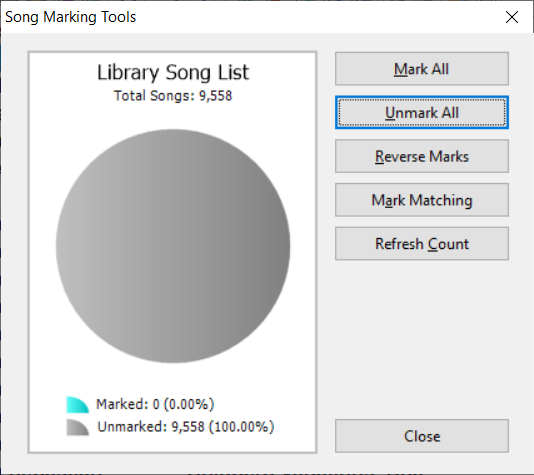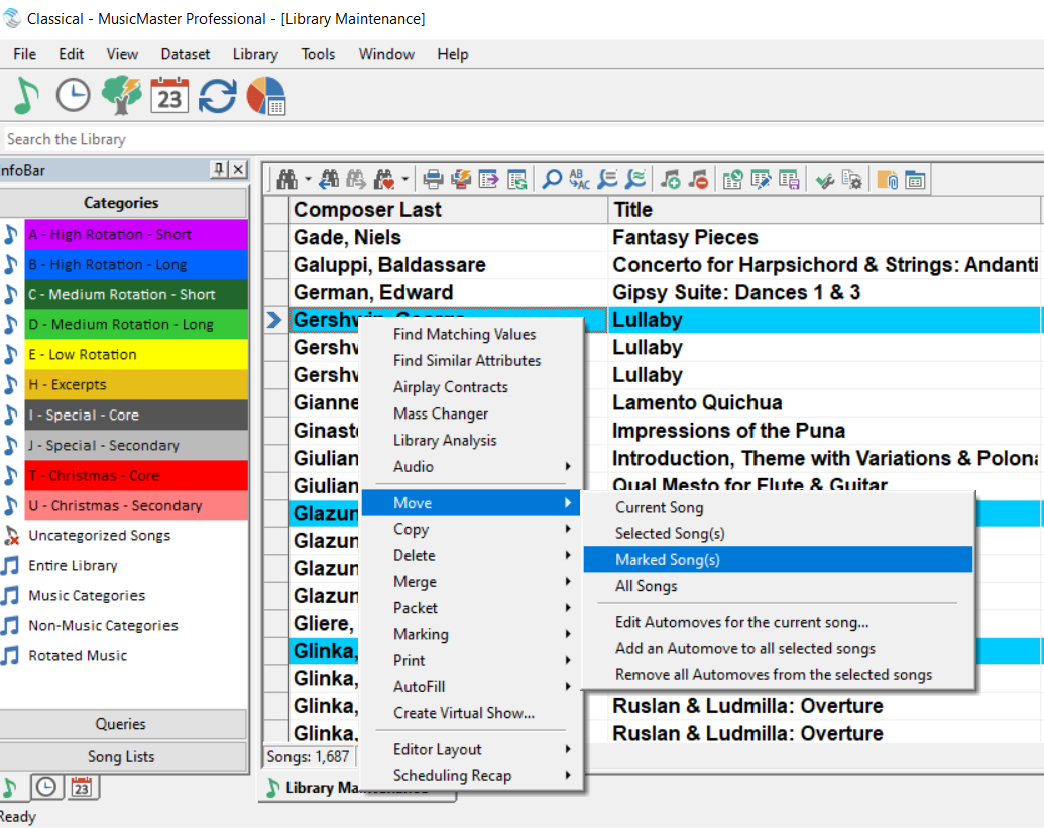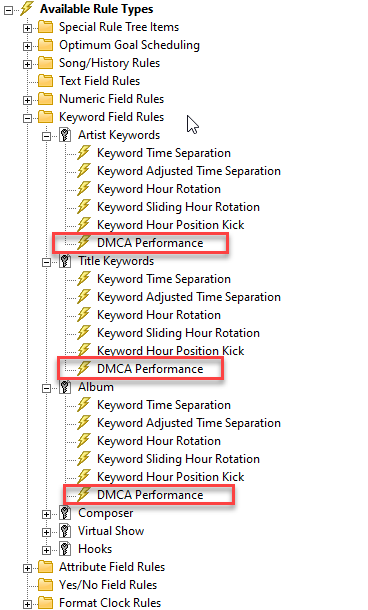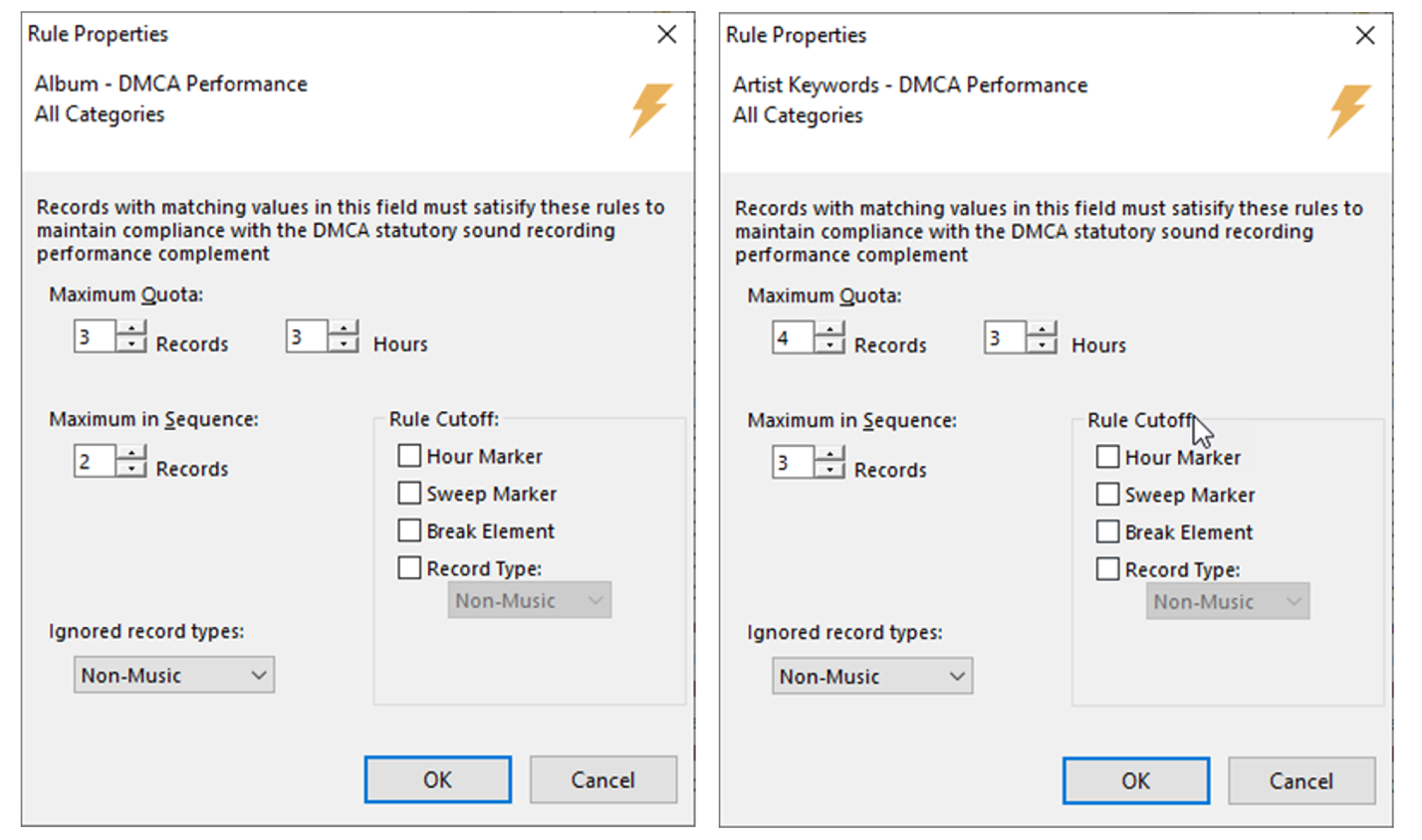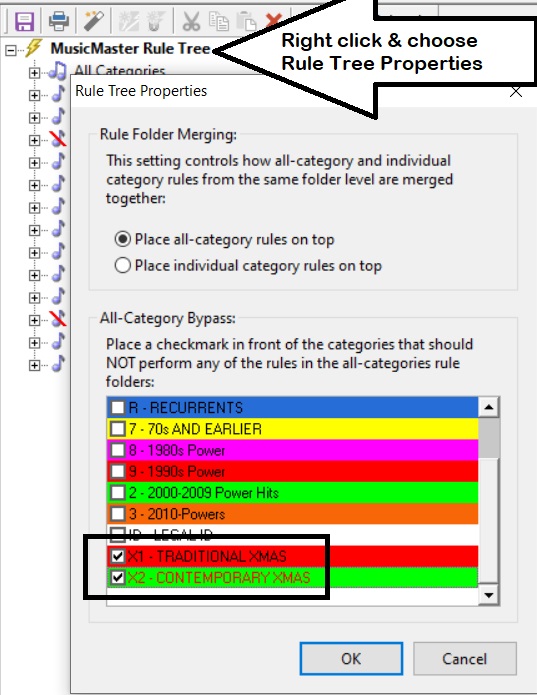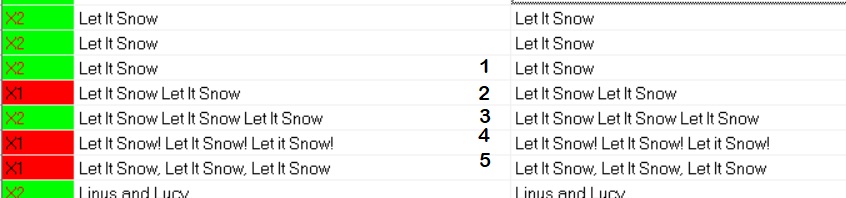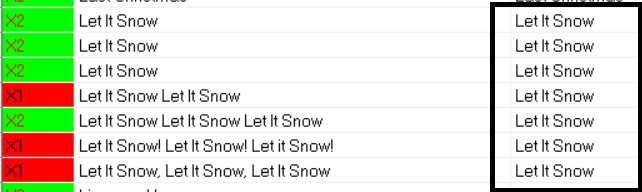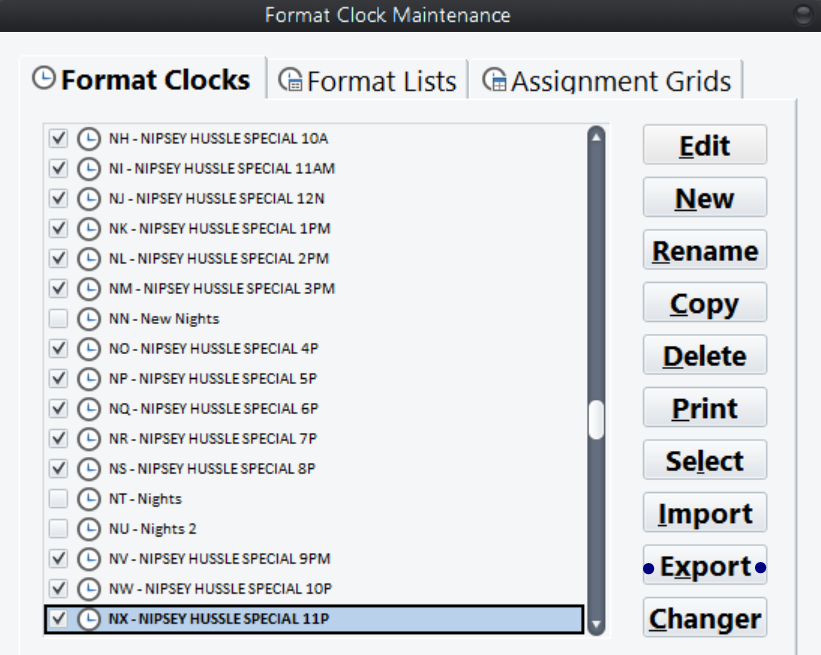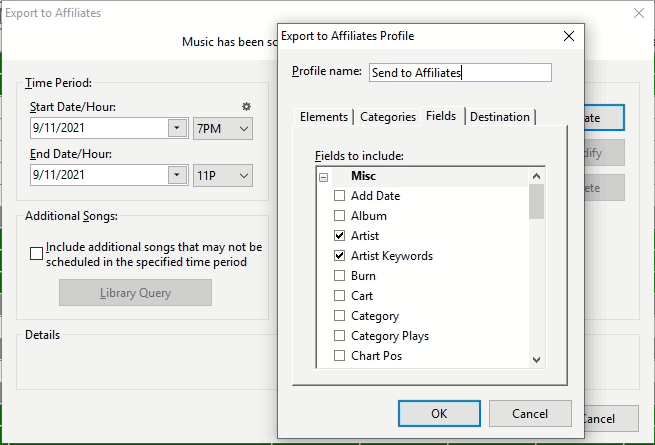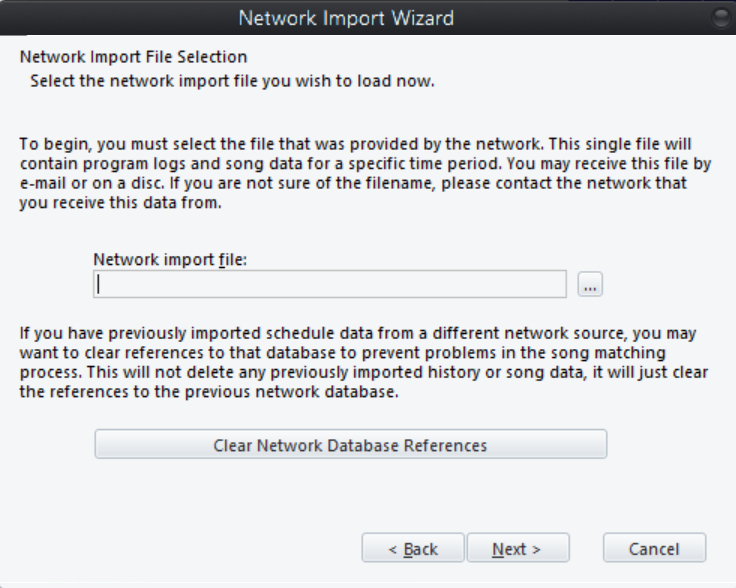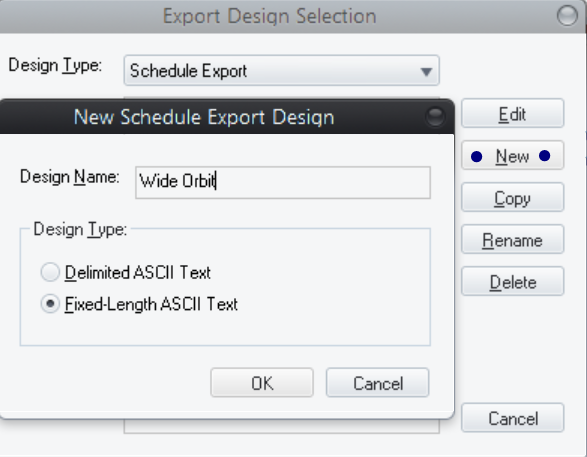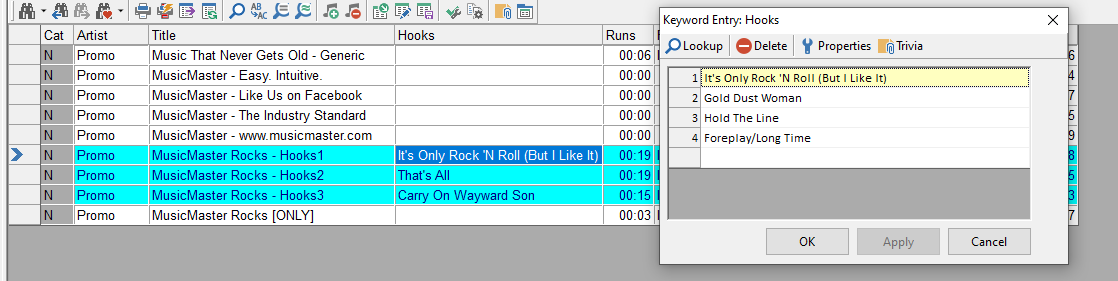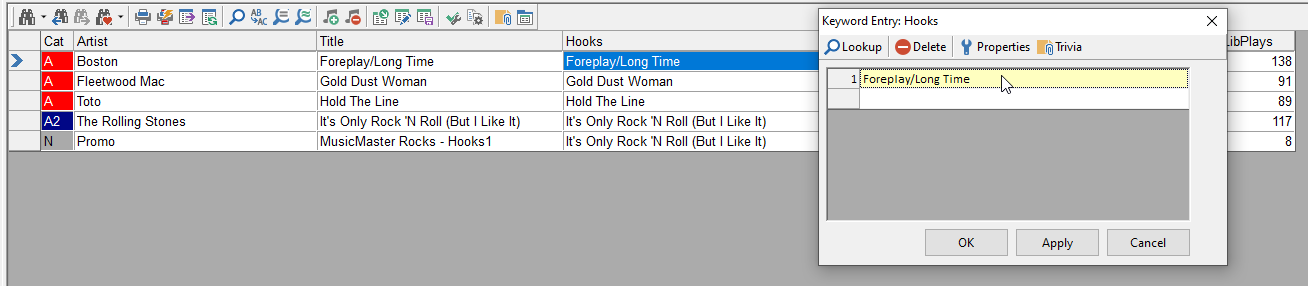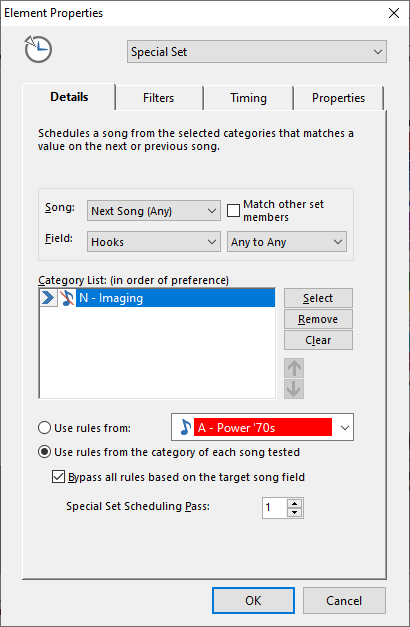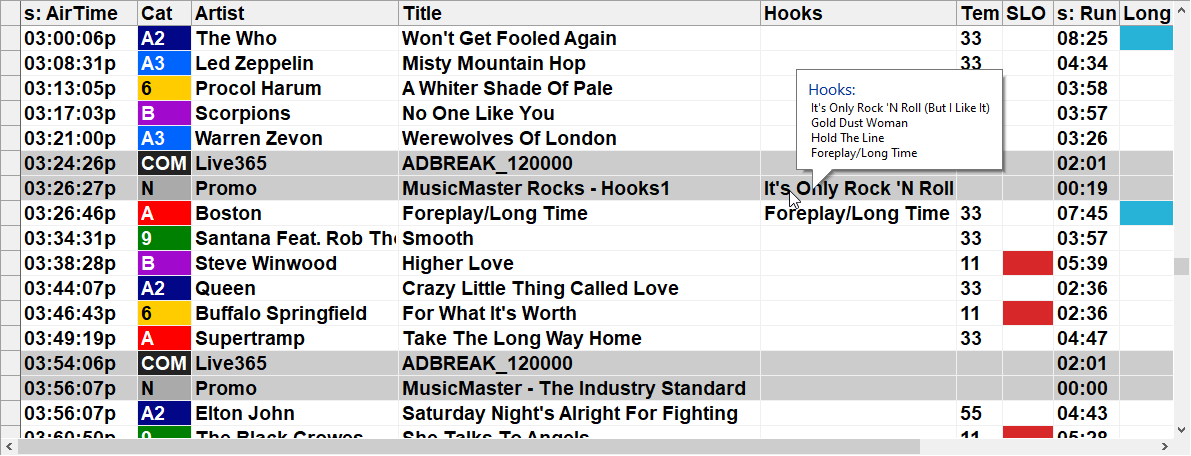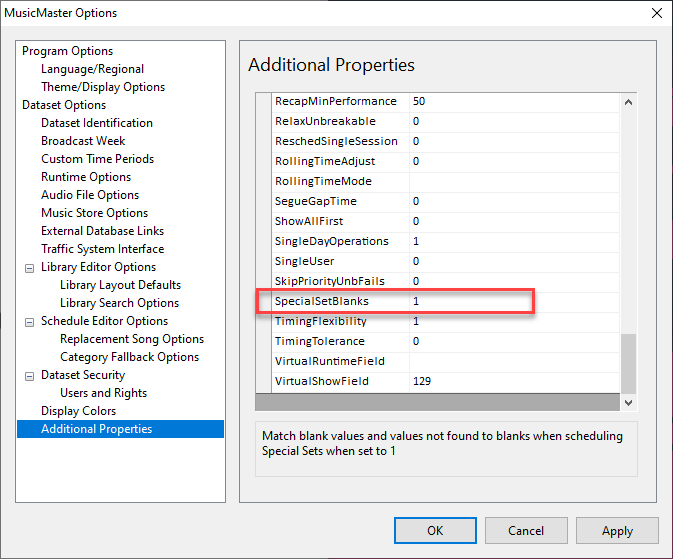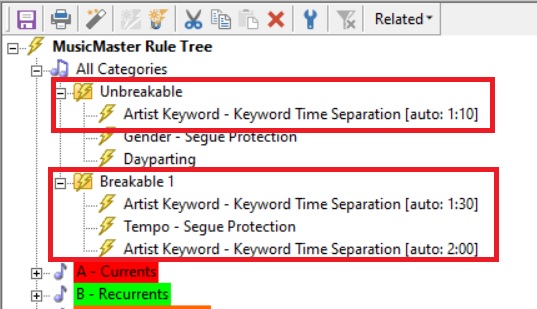MusicMaster Blog
Support Notification: File Sharing Issues Publicado por W.I.Z.A.R.D. en enero 24th, 2022
We have had reports in the past few weeks from users who have their MusicMaster Access database on a network share that have started getting error messages when more than one user attempts to access that station at the same time. These errors will report that the database file is already in use or cannot be locked.
There is nothing wrong with MusicMaster. This error is due to a problem with a Microsoft Office update that was released in December. Microsoft became aware of the issue almost immediately and has been rolling out fixes for the various Office versions to correct it. They have also provided a status page where you can see when the fix was available for the version of Office that you have:
If you are currently experiencing this problem, we would recommend that you try to download and install the latest available Office updates or you could also try to remove the patch that caused this problem on your system. In most cases, the update that corrects this issue should have already been installed, or will be very soon.
Classical Data Management Publicado por W.I.Z.A.R.D. en enero 24th, 2022
CLASSICAL DATA MANAGEMENT
By The W.I.Z.A.R.D.
Like many classical stations, you may be overwhelmed with the sheer volume of pieces you have available. We will never speak of the 50,000, 100,000 or one million pieces you have again!
This plan is a way for you to rethink how you manage your classical library. It’s designed for those who are not already automatically scheduling logs in MusicMaster. If you are already automatically scheduling logs and would like to do this, we would recommend you Clone your database to do so.
The plan assumes a general knowledge of the software. If any concept is unfamiliar to you or you are unsure how to do it, please contact your MusicMaster Scheduling Consultant for assistance.
PHASE ONE: Library Review and Categorization
In this phase, you should be looking for the number of pieces you need to play in one month. To do this, you might have to make an educated assessment of how you schedule. For instance, it’s typical for classical stations to play four pieces per hour. Multiple four by the number of hours a day you play classical music. Keep in mind, you may have to calculate this for each day if there are differences. Once you know the number of pieces needed for a week, multiple it by four to get your monthly number. Here’s an example:
Let’s say you play four pieces an hour for 18 hours a day, seven days a week. We use those numbers plus a final “times four” to get the monthly total.
4 x 18 = 72 x 7 = 504 x 4 = 2,016
If you find 2,016 pieces to play, you will not repeat a piece during the month. While those are playing, you can find more pieces. Breaking down the task this way should make it much more manageable to categorize your library.
The best part of this is that you probably don’t need 2,016 pieces because you will be repeating these pieces.
This is where category management comes into play. We’d suggest you go to Library, Category and create at least three new categories for fast, medium and slow rotation. You can name them whatever you’d like. Just keep in mind that each category signifies how often you will hear the pieces in it. You’ll see what speed these categories will have when we get to Phase Three. What you are doing now is simply indicating that some pieces will be playing faster than others. For instance, “war horses” might be in the fast category while a more obscure work that fits your programming goals, ends up in the slow rotation category.
To get started, go to Tools, Backup. Make a new Backup. What you are about to do is change your data. At any point during this process if you have made significant changes to the data, make a new backup. You always want to be able to revert if you wish to do so.
With your backup done, call up the entire library and then use the marking option to confirm you have no marked songs in your library.
Open any of your previous categories. It might be helpful to sort the list by Composer and Title. We also recommend having fields like Conductor and Orchestra/Performer displayed. Scroll down and use F7 to mark pieces. This will give the pieces a background color. You might look for those pieces you want in the fast category, quickly running down the list.
This process is not designed to be tedious. Go through the list quickly and determine if the piece qualifies for the category you are looking for. If you need to think about where you’d put the piece, skip it. The point of this is to move as many pieces as quickly as you can into the new categories. You can always go down the list multiple times if needed.
You likely have more than one performance of a piece. Be critical. Do you really play all of them or are there just one or two that get your air time? Only move the performances you really want to play. Whatever is left can remain in this old category.
Once you’ve gone through the list, right-click to open the Context menu where you will have a Move, Move Marked Song(s) option.
Once you select that, a Category Selection box will appear. Simply click the appropriate category and your selections will move.
You can now go down this list again and pick pieces for a different category or see if you can find more to put into the first category you chose. Continue to do this until you are done with the category. Whatever is left should go to a new Library\Hold category that you can make. Continue reviewing your existing categories moving pieces to your new categories.
NOTE: The pieces you moved are still marked. It’s always a good idea to clear the marks after you are done.
Here are a couple of more things to think about while reviewing your library:
When you are satisfied that you have enough pieces in your new categories, you can review the coding on these pieces. This is an important process because it can determine your overall sound. Too often we see the coding of music is incorrect which causes problems when rules are set up. Does the Composer have the same musical period on his/her works? Does every violin work have the appropriate instrumentation code? Have you distinguished between chamber works and orchestral works? You can easily see how having any of these codes incorrect on a work could cause problems when scheduling. Determine what Attributes are important to you, make sure the specific codes are correct and then review your new categories to make sure the codes on these pieces are accurate.
If you’ve moved more than one performance of the same work to a new category, we would recommend you packet these performances to group these pieces together. If you don’t do this, you might hear the work too often. Packeting keeps the like works together. You don’t want to guess whose Symphony 1 is in the packet, so name your packet with the Composer and Title in the name. You can do this through the Packet Editor (Library, Packets) or through the context menu in Library Maintenance.
PHASE TWO: Clock building
Once you have pieces in your new categories, you can begin to make clocks using your three new categories. As you do this, think about how often you want to play the category. For instance, if you are playing four pieces in an hour, it’s easy to consider playing one piece from each category. Do you even want to do that? If you do, what category will the fourth piece come from? Do you want that changed over time?
We recommend you keep this simple and create just one or two clocks to start. This will allow you to do the fine-tuning on a few clocks. When you are satisfied, you can start to clone and make more clocks as needed.
With clocks created, go to Clocks, Format Assignment Grids and create a New Grid, assigning these new clocks.
PHASE THREE: Analysis
With your library categories set up and clocks built, you can now go to Analysis to see how often the categories will play. Turnover Analysis has a wealth of information. Focus on the Mean Turnover, which is what you think of as the typical average. How fast is your fast category? Is that how often you want to hear the pieces? If the answer is Yes, congratulations. If the answer is No, you have three choices: change the number of pieces in the category, change the number of times you are calling for the category in your clocks or some combination of those two. Remember that Turnover Analysis is showing averages. This doesn’t mean every piece will turn over at the exact speed listed. You’ll also see Short and Long Turnover information as well.
You can also use the bottom graph of Turnover Analysis to see how an individual piece will rotate through your day(s). Use the Hide Blank Rows option to get a better overall view. Notice in the picture below that 10 weeks are show, but not 10 lines. This is because the category isn’t playing in the third and sixth weeks given the number of pieces in the category and the way it’s called for on the clocks. By hiding the blank rows, you have a good idea of how the piece will be played over time. Just remember that any rules you apply to a category can impact how it rotates and that isn’t taken into consideration when you look at this screen.
PHRASE FOUR: Rule building
We highly recommend getting the basics correct first: composer separation, hour rotation and minimum rest. The Rule Wizard can help by making suggestions for the settings of these rules. With these in place, you will keep some distance between your composers, make sure pieces don’t play in the same hours and rest the pieces before they play again.
To make your station sound even better, consider rules for your key Attribute information. For instance, once you play a Baroque work, how many titles should go by before you hear another one? Is it okay to play two violin works back-to-back? How many orchestral works can you play in row? These are the kinds of things you should consider when setting up Attribute rules.
Remember, if you are not confident the coding is correct, setting up rules will not be helpful. Go back to Phase One and fix the coding in the library. Then rules you create will be meaningful.
PHASE FIVE: Scheduling
With the first four phases done, you are ready to have MusicMaster automatically schedule your first test log. When you do this, you’ll be looking for those places where the program scheduled music in a way you wouldn’t want. You can then tweak the data to minimize those things. Try not to get carried away here. You will probably always find some piece to swap or replace. It’s natural. What you want is a log that follows your programming goals with a minimal amount of effort on your part. Perfect isn’t possible. Very Good is attainable.
PHASE SIX and BEYOND: Maintenance and Review
Phase Six starts with going back to Phase One and starting over. Yes, it’s a Deming Circle. Just because the pieces were appropriate today does not mean they will still be relevant to the category in six months or a year. The same is true for your Clocks and Rules. Music is a living thing and so is your use of MusicMaster. Reviewing this plan every three or six months will ensure your music never gets too far away from your programming goals.
A few other things to consider:
As new music is released, be ruthless. If you are adding a performance of a work you already have in your new categories, ask yourself if it is better than the ones you have. Should it replace one of your existing pieces in rotation or be added to the ones you already have?
Gold Recycling is designed to replay music for an audience that is unlikely to have heard it the first time. Do your early morning listeners also listen late at night? If not, you can “recycle” the music.
Auto Platoon lets you move pieces in and out of rotation to keep the category fresh while maintaining your category size. You might draw on music in that Library\Hold category or get even more discreet by moving only a certain composer’s work in and out. Do you really need to have all the Violin Concertos by Vivaldi in active rotation? If not, you can play a subset at any given time and swap them out. Your core will love that they are hearing the different Concertos while your likers remain content.
CONCLUSION:
We hope this general overview of how to manage a classical library has been helpful to you. We are here to assist you with ideas and suggestions. Please contact your Music Scheduling Consultant for any assistance you may need.
Music Maintenance in 3D Publicado por Chris Malone en enero 10th, 2022
Music Maintenance in 3D
By Chris Malone
When scheduling a music log, it’s easy for many music schedulers to think in a linear fashion. The familiar thought process is as follows: run the automatic schedule, edit music log, check for consistency and flow, then export the log before the Traffic Department starts screaming there’s no log to merge. It’s a very traditional mindset, but there’s another dimension to consider – how well are your artists rotating from day to day? How well balanced is your music library? What’s lurking in a hold category? Let’s look at these three areas.
DMCA Rules Made Easy in MusicMaster! Publicado por Laurie Knapp en diciembre 27th, 2021
By Laurie Knapp
If you have a streaming station, you’re likely very familiar with DMCA, or the Digital Millennium Copyright Act. The boring backstory is that these are a set of US copyright laws that were enacted in 1998 to implement treaties of the World Intellectual Property Organization to prevent the illegal copying of music. In a nutshell, the DMCA sets rules for what can be legally broadcast on internet radio. You can find a handy breakdown of all the regulations here (https://help.live365.com/support/solutions/articles/43000533112-what-is-dmca-)
In addition to rules limiting things like rebroadcasts and program announcements, the DMCA also has guidelines for how often albums and artists can play. That’s where MusicMaster comes in!
Specifically, the rules state that within a three-hour time period:
- You must not play more than three different songs from the same album, with no more than two of such songs played consecutively.
- You must not play more than four different songs from the same compilation/set, with no more than three of such songs played consecutively.
- You must not play more than four different songs by the same featured artist, with no more than three of such songs played consecutively.
If you have a lot of the same artist or album in rotation, or a lot of music sourced from compilations, this might actually present a challenge for you. Sure, you could set time separation rules on your artists and albums, but can you be sure you’re doing enough?
Fortunately, there’s a special MusicMaster rule that makes it easy to keep track of whether you’re meeting these regulations. It’s called DMCA Performance. You can find it in your rule tree if you look under your Keyword Field or Text Field rules, where you have your artist, title or album fields.
For the sake of meeting DMCA compliance, you’d want to add one DMCA Performance rule for your album field and one for your artist field. You might want to apply it to your All Categories folder, or to a Rule Group that contains just your music categories.
You can see from the rule settings that it addresses both DMCA requirements at once: the maximum quota and the maximum in sequence that can be played within three hours.
For Album, you’d want to set the max quota to 3 and the max in sequence to 2.
For Artist, you’d want to set the max quota to 4 and the max in sequence to 3.
What about compilations?
Chances are, your compilation album titles are stored in the same field as your single-artist albums, so the more restrictive DMCA rule you set for your Album field will apply to them as well, even though technically you could have gotten away with one more play.
If you really want to squeeze that extra play out of your compilation albums, you might consider adding a separate “Compilation Album” keyword field where you store your compilation album titles, instead of in your main album field. You could then apply a separate DMCA rule to that field with a max quota of 4 and a max in sequence of 3.
Keep in mind, if you decide to do this, you may need to create a third album field that contains ALL your album titles together. This would be the single field you reference when sending metadata to your streaming service for display, or for running required reports like Sound Exchange.
While setting up your DMCA rules, there are also some other options you can configure. For example, you can choose to ignore non-music elements so they aren’t included in the count. That way if you applied these rules to your All Categories folder, you wouldn’t end up with an unnecessary rule violation for playing more than four pieces of imaging from the same source.
You also can choose a “rule cutoff” – or the point at which you want to stop or reset the counter. These Rule Cutoffs are more commonly used with other rules, such as Segue Protection or Max in Sequence. However, they are included on the DMCA rule settings in case you need to use them.
The options include:
- Hour Marker: Cuts off or resets the rule whenever the Scheduler encounters an Hour marker.
- Sweep Marker: A sweep marker is designated using a LogNote position in your clock. A single sweep can’t be more than three hours long. If you choose this Rule Cutoff option, the rule will only count songs that play between two Sweep markers and will reset once it passes into the next sweep. So, for example, if you happened to schedule two songs from the same album on either side of a sweep marker, your rule wouldn’t count this as two in a row.
- Break Element: A break element is anything that has more than a zero runtime but is not scheduled from a category, like Stopsets, Lognotes and Traffic positions. So, for example, you might only want a certain rule to count songs that fall between two traffic breaks in the hour.
- Record Type: You can specify Music or Non-Music here. For example, you may want a rule to apply across a sequence of songs, but reset once a piece of imaging plays.
For the purposes of meeting DMCA guidelines, you’ll want to make sure you capture any potential violations within a three-hour period, so be cautious when using any of these Rule Cutoffs that you aren’t inadvertently resetting the count too soon.
One more tip: Another DMCA rule requires that you display the title of the song, title of the album and the featured recording artist. So, make sure you have that information filled into your MusicMaster library! Blank values may be read by the tracking service as “Unknown….” and you certainly don’t want to get flagged for playing three back-to-back songs from an album titled “Unknown Album”!
If you have any questions about the setup in MusicMaster, do not hesitate to contact your MusicMaster Scheduling Consultant.
Log Reconciliation Publicado por Brian Wheeler en diciembre 13th, 2021
By Brian Wheeler
Are you taking advantage of our log reconciliation feature?
There are several benefits to reconciling logs. Your actual music histories are updated according to what happened on-air. If you dropped a song, the history is removed from that song for that play. If you added a song, the history is added. If a song was moved within an hour, your aired time now reflects the true time the song played. Not only is this handy for future scheduling sessions, but when your reporting agencies like ASCAP, BMI, SoundExchange, and the CRTC come knocking for reports, you can provide the reports with confidence and ease.
So how does it work? First of all, if you’re using one of the automation systems that has an enhanced Nexus interface with MusicMaster, you may already have automatic real-time reconciliation between MusicMaster and your playout system. To learn more about Nexus-enhanced systems and features, click here (Link: https://www.musicmaster.com/nexus.php).
However, even if you are using a system that doesn’t have Nexus integration, the process is still very simple. When you run Reconciliation in MusicMaster, you get an easy-to-read report that shows you exactly what was added, deleted or changed in the schedule dates you choose to reconcile.
Make Your List and Check it Twice Publicado por Dave Tyler en noviembre 29th, 2021
Make Your List & Check It Twice
By Dave Tyler
It’s funny how nearly every year Christmas sneaks up on me. At some point in Mid-October I start counting how many paydays are between now and December 25th! It also hits me in November that I have to get my Christmas programming in line.
These days we all wear so many hats in the radio station we forget to put on our Santa cap. Often as Programmers we find ourselves just getting through the holidays and doing a lot of work manually for a month or so.
In truth if you plan on sticking around your station a while, you should do yourself the favor of getting your categories set up and your Christmas clocks and grids created ahead of time. Not only will it give you more time to enjoy the season this year but each year after because you already did the heavy lifting. No more putting together the 1,000 piece playhouse the night before. Here is a little checklist of reminders for the season and yes, check it twice.
Categorize your songs – Do you have a category for Traditional tunes like the Bing Crosby and Andy Williams stuff? How about a contemporary category for traditional songs by current artists like Katy Perry’s White Christmas. Maybe you want a “Religious” category for your “Away In The Manger” and “Silent Night” versions. I also actively search for original Christmas songs that artists release each year. Not all of them earn a spot on the air but finding these gems adds some real freshness to your sound.
Coding – Seriously consider Title Keywords for your songs. Not only will this keep each version of “Rudolph the Red-Nosed Reindeer” from itself, it can also help if the song is a medley of songs. List each song in the Title Keyword field to maintain your separation. If you don’t think this is important, keep reading for the problems this may cause. Should you just have one category for ALL of your Christmas music, then coding Traditional, Religious, Contemporary, Novelty, New Originals would be an important thing to do so you can then control those sounds with rules.
Rules – Your Christmas music is very different from your normal library and those rules you use the other 11 months of the year are likely not very applicable to your holiday programming. I recommend bypassing your All Category Unbreakable rules for your Christmas categories. To do this open your Rule Tree then right click at the top where it says MusicMaster Rule Tree in bold and choose Rule Tree Properties. You can now put an X in the box for your Christmas categories and then just add the rules you want in those categories. Title Separation becomes the biggie!
Before wrapping up (yep…pun totally intended!) please double check those Title Keywords. Remember something as small as a comma “,” makes it a different keyword. Look at this example:
The song “Let It Snow” in this library could potentially play all five back-to-back. If you look at the numbered Title Keywords each one is slightly different from the other. How would I remedy this? Simple they all get the “Let It Snow” keyword.
It doesn’t matter if at maximum you only play one Christmas song per hour right on through the season or if you increase the amount week to week from Thanksgiving and then go all Christmas. Taking a little time and getting it set up is totally worth it. It will be a better listening experience and it will save you time next year and the year after.
If you have any questions, reach out to your Music Scheduling Consultant. We’re always on the nice list!
Sharing is Caring Publicado por Chris Malone en noviembre 15th, 2021
Sharing is Caring
By Chris Malone
There’s a true power in having a global network of MusicMaster users from large media corporations, medium size broadcasters and even webcasters. Regardless of the size of your operation, if you have a colleague or sister station using MusicMaster there are a number of things that can be shared among users to make music scheduling easier than ever.
Here are three of the most common shareable items inside your database that can be imported or exported to another MusicMaster database.
- Clock Export/Import
Inside Format Clocks Maintenance, you can select one or multiple clocks to export to another MusicMaster user. Ideally, the receiving database will have the same categories as the sender. If not, the categories will be created when the clocks are imported. Of course, since the categories were just created, they will contain no songs This function is helpful for new stations looking for startup clocks or holiday clocks, where categories can be matched across both databases. Keep in mind forced elements will not import properly as they are database specific elements. The exporting station will be prompted to save the clock(s) to a .mmdex file that can be imported within the other database. In this example, I’m exporting all 14 of my Nipsey Hustle clocks.
On the importing station, the user will save the .mmdex file sent from the other station and import those clocks. Inside Format Clock Maintenance, select Import and then you’ll be given the option to load the source file path (the location of the .mmdex file you downloaded) and you’ll also have the option to create new clock codes or overwrite existing clock codes that share the same code. Below, I’m importing all 14 Nipsey Hustle clocks and creating new clock codes for each of those clocks.
2. Export to Affiliate/ Import from Network
There are occasions where station groups or network syndicated programs will send a time frame or multiple time frame to an affiliate station directly through MusicMaster. As the ‘network’ station database, which is the station sending schedule data, a user can setup the time period along with any music/non-music data that needs to be included in the export to affiliates by going to Dataset, Schedule, Export, Export to Affiliates. In this example, I’m exporting 7pm to midnight and I’m sending out artist and artist keyword data on the elements that will be imported on the affiliate level.
When the export is setup is complete, the ‘network’ database will create a .mmdfx file that can be sent to the affiliate to load by using Import from Network.
On the affiliate side of things, to import go to Dataset, Schedule, Import From Network. The .mmdfx file from ‘network’ needs to be saved to your local computer and indicated in the Network Import Wizard.
If there are songs included in the export, you’ll be able to match those with existing songs in your local database or import entirely new song entries to a dedicated category within MusicMaster. After you’ve completed a successful import, the schedule editor will reflect your imported schedule data in the selected time frames.
3. Export Design
Another added perk of having a global community of MusicMaster users to turn to in the event you need to ‘borrow’ elements to help build you database is the fact that other users may have your exact automation system. Most automation systems use the same schedule export design parameters so can be shared among users. To export your automation system export design, open the MMExportDesignEditor that’s located in your MusicMaster application folder.
To export this schedule export design, go to File and Export, which will produce an .xml file to send to another user exporting from MusicMaster.
On the importing side, you would open your MMExportDesignEditor and create a new export design, name the design what you’d like, in my case “Wide Orbit:”. This will create a blank export design. You can then go to File, Import and import the .xml file sent to you from your partner station.
These are just a few example of how you can share items across databases, around the globe. Whether you’re friends with someone currently using MusicMaster or inviting a new user to MusicMaster, just remember sharing is caring.
If you need help setting up any of these features, please reach out to your MusicMaster Music Scheduling Consultant.
PRO 7.0.13 Released Publicado por W.I.Z.A.R.D. en noviembre 8th, 2021
PRO 7.0.13 is now available in Help, Check for Updates. We’ve improved the use of deleting and cloning in Library Maintenance so if you happen to include a field that you can’t edit like Add Date or Song ID, the line will still process and just ignore those fields. We’ve also improved how the Hour/Day Analysis looks in the Schedule Editor so you shouldn’t need to scroll to see all of the hours. Should you wish, you can also now prevent someone from installing a new major version of the software. Tools, Options, Additional Properties has a new VersionLock setting. When engaged, a user will receive a message that the database is locked preventing the upgrade. This can be useful in large organizations where there is a planned rollout of a new major version. These things and more are all listed in the Release Notes on the Help menu.
“Nothing Matters”: Matching blank values with Special Sets Publicado por Laurie Knapp en noviembre 1st, 2021
“Nothing Matters”: Matching blank values with Special Sets
By Laurie Knapp
You can do a lot with Special Sets in MusicMaster and one powerful use is to match songs with specific imaging. For example, you can use them to drop artist intros ahead of songs by that artist or tease upcoming music with hook promos. We have some great blog articles on how to do this here:
Blog: Using Special Sets to Schedule Artist and Title Intros
https://musicmaster.com/?p=4905
Video: Adding Hook Promos for Upcoming Songs
https://www.youtube.com/watch?v=8GsYii4l7rs
In this article, we’re going to look at one specific case of using Special Sets to match promos to songs and why a setting called “Special Set Blanks” comes in handy.
Remember, a Special Set matches data from one field in a song to data from that same field in another. You can match things like tempo, theme, artist or title keywords; or, create special fields that you use for the purpose of matching.
Some people may have a mix of generic and specific imaging in a single category. Or they may have one category of specific imaging and a separate category of generic imaging. In either case, they might want to play a specific piece of imaging with a certain song or otherwise play a generic piece.
For example, let’s say you have a series of Station Promos that feature multiple song hooks. In your clock, you have a Promo position ahead of a music position. You’d like one of these special hooks promos to play when the song in the next music position was featured in the promo.
Of course, you can’t match by something like the song title field because you’re dealing with a single Promo piece with its own unique name and four separate song titles. So, you’ll want to create a separate field you can use to do the match.
In this example, I’ve created a Keyword-Multiple field (Dataset > Library > Fields – “Add Field button”). I’ve named it Hooks. I’ll use it store all the song titles that were featured in each promo.
For each of my hooks promos, I’ll store all four song titles that were featured as keywords, like this.
Then, I’ll go to each one of those songs in my library and also pair them with their matching keyword, as shown in the image below.
Now I can set up my Special Set. In my clock, I’ll insert a Special Set position. I want it to come from my N – Imaging category, which contains both generic and specific promos. I will indicate I want it to match Any of the keywords from my Hooks field and it’ll look at the next song.
Note: If my generic and specific promos had been in two separate categories, I could still add both of them to the list in order of preference (Specific first). In that case, if MusicMaster couldn’t find a matching promo from the Specific category, it would have looked in the Generic category next to find a match. Either method works, but you might want to use distinct categories if you want to apply different rules to each type of promo.
Back in my clock, I’ll insert a music position after the Special Set. Since my featured hook songs can come from either my A or B category, I’ll insert a proportional position that has an equal ratio of both. This isn’t necessary, but I just want more opportunities to play a song in this position that has an associated hook promo.
Now, if MusicMaster schedules one of my featured songs in that music position (#10), it’ll schedule the matching hooks promo ahead of it. You can see an example below:
Here you can see that when Foreplay/Long Time was scheduled to play at 3:26pm, MusicMaster placed the promo featuring that song as a hook ahead of it.
It’s important to note that the song is what’s being scheduled first and the piece of imaging is scheduled second to match. In this case, it doesn’t work the other way around. Playing a promo that features a hook of the song “All Right Now” doesn’t force MusicMaster to play “All Right Now” in the next position.
Now the question is, what about all of the songs that aren’t featured in a hooks promo? If MusicMaster picks one of those songs, it won’t be able to find a matching promo. So rather than leave something unscheduled, I’d like MusicMaster to insert one of my generic imaging pieces there.
Remember, the Special Set is looking for a match in the Hooks field. So you may be thinking that means you have to add something there, even if it’s just a “Generic” keyword you put on everything else. That way a “Generic” promo will match a “Generic” song – problem solved.
Adding that keyword would be a quick process using the Mass Changer but I’d rather just leave the Hooks field blank in both my generic imaging and my non-featured songs. That way when I add new music, I don’t need to remember to fill in the Generic keyword in the Hooks field.
Which leads us to the question: Does “blank” match “blank”?
Fortunately, as of PRO 7, the answer can be Yes. There’s a setting you can use to make “blank” match “blank” when it comes to Special Sets. To activate it, go to the Tools > Options > Additional Properties, and in the Schedule section near the bottom, find SpecialSetBlanks. Set this property to 1.
Now, when a featured song happens to fall in the position after your special set, its respective hook promo will play but with any other song, a generic piece of imaging will play.
A few final thoughts: make sure that your Special Sets are scheduling after your music categories. In this case, we’ve just set up the first Special Sets pass (you can have three separate passes). Go to Dataset > Schedule > Schedule Properties and move Special Sets 1 so it schedules after your music categories.
There are so many more things you can do with Special Sets, this just scrapes the surface. In addition to the articles linked above, you can check out our recent webinar on Special Sets:
Webinar Video: Winning Between the Songs With Special Sets
https://www.youtube.com/watch?v=DUCyFR3V3Dk
You can also get in touch with your MusicMaster Scheduling Consultant for some training. We’d be happy to help!
Breakable Rules Publicado por Dave Tyler en octubre 18th, 2021
The Power Of Breakable Rules
By Dave Tyler
Since we were kids “The rules are the rules” right? You don’t break rules you follow rules. If there was a rule that was breakable then it would not seem to be much of a rule at all would it? Well you’ve come to the right place to discuss this seemingly paradoxical topic of the “Breakable Rule”.
In MusicMaster, Rules are how we nudge, manipulate, control and cajole our library to sound on the air the way we hear it in our heads. Rules are the “line in the sand” telling our library what it can and cannot do. However, sometimes we would LIKE it to do something but we do not need to REQUIRE it to do something. It would just be really nice if it could pull it off. If it can’t, well that’s okay too. Here is where Breakable rules come in to play.
Let me explain by example. In my example below I have my Artist Separation set at 1:10 in my All Category Unbreakable folder. This is line in the sand stuff. During scheduling a song is available only if that artist keyword has not played for an hour and ten minutes. With that said I would love it if I can find one that has not played for a full 90 minutes and I would be over the moon if I could get one that hasn’t played for two hours!!!! We call this scaling the rules.
Here’s how it works (see illustration below): MusicMaster is always looking for the perfect song, the song that breaks no rules. When it finds one, game over, song scheduled. If there is no song that meets all the rules, then it starts with your Unbreakable rules and makes sure it has a pool of songs that meet those rules. Then it’s on to the Breakable rules. The idea here is to push the program to find the best song, so you scale the rule by putting it in more than once with increasingly difficult settings.
If the song has an artist keyword time of 90 minutes, it passes that test and looks at Tempo Segue Protection. If it passes that, then it will go to the artist keyword time of two hours. If it passes, the song would schedule and the largest keyword rest setting will be achieved. If it doesn’t it will look for other songs that might meet the rule based upon the search depth for the category. Should it not find one, the song that passed the 90 minute separation and Tempo Segue Protection would schedule, still achieving more than the absolute minimum of 70 minutes allowed.
It is important to note that there is indeed a hierarchy to Breakable rules. You want the most important and/or lenient ones at the top and then build to more strict ones if you are scaling. If you put the most strict ones at the top then if MusicMaster can’t satisfy that it stops looking.
If you have any questions or if I made this clear as mud just let myself or any of the other Music Scheduling Consultants know and we’d be happy to chat about it.