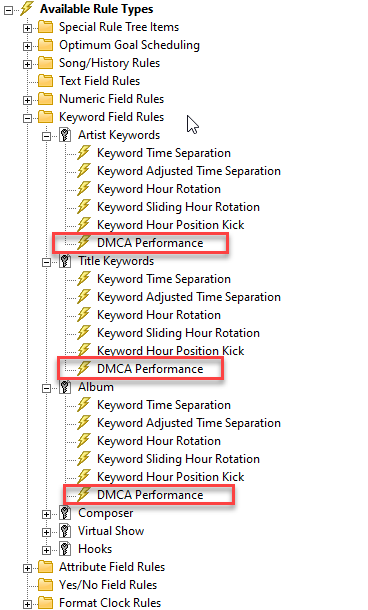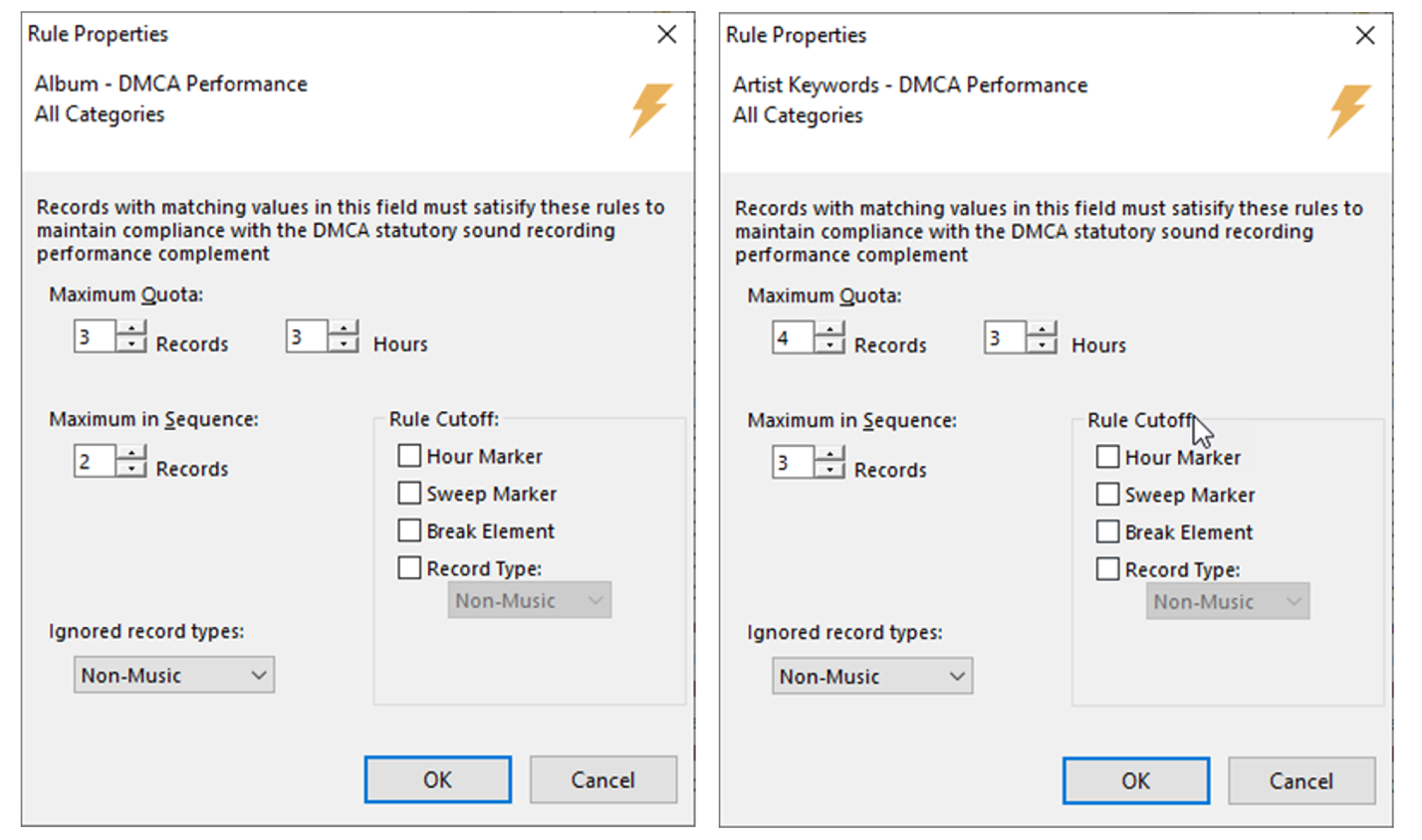MusicMaster Blog
DMCA Rules Made Easy in MusicMaster! posted on December 27th, 2021
By Laurie Knapp
If you have a streaming station, you’re likely very familiar with DMCA, or the Digital Millennium Copyright Act. The boring backstory is that these are a set of US copyright laws that were enacted in 1998 to implement treaties of the World Intellectual Property Organization to prevent the illegal copying of music. In a nutshell, the DMCA sets rules for what can be legally broadcast on internet radio. You can find a handy breakdown of all the regulations here (https://help.live365.com/support/solutions/articles/43000533112-what-is-dmca-)
In addition to rules limiting things like rebroadcasts and program announcements, the DMCA also has guidelines for how often albums and artists can play. That’s where MusicMaster comes in!
Specifically, the rules state that within a three-hour time period:
- You must not play more than three different songs from the same album, with no more than two of such songs played consecutively.
- You must not play more than four different songs from the same compilation/set, with no more than three of such songs played consecutively.
- You must not play more than four different songs by the same featured artist, with no more than three of such songs played consecutively.
If you have a lot of the same artist or album in rotation, or a lot of music sourced from compilations, this might actually present a challenge for you. Sure, you could set time separation rules on your artists and albums, but can you be sure you’re doing enough?
Fortunately, there’s a special MusicMaster rule that makes it easy to keep track of whether you’re meeting these regulations. It’s called DMCA Performance. You can find it in your rule tree if you look under your Keyword Field or Text Field rules, where you have your artist, title or album fields.
For the sake of meeting DMCA compliance, you’d want to add one DMCA Performance rule for your album field and one for your artist field. You might want to apply it to your All Categories folder, or to a Rule Group that contains just your music categories.
You can see from the rule settings that it addresses both DMCA requirements at once: the maximum quota and the maximum in sequence that can be played within three hours.
For Album, you’d want to set the max quota to 3 and the max in sequence to 2.
For Artist, you’d want to set the max quota to 4 and the max in sequence to 3.
What about compilations?
Chances are, your compilation album titles are stored in the same field as your single-artist albums, so the more restrictive DMCA rule you set for your Album field will apply to them as well, even though technically you could have gotten away with one more play.
If you really want to squeeze that extra play out of your compilation albums, you might consider adding a separate “Compilation Album” keyword field where you store your compilation album titles, instead of in your main album field. You could then apply a separate DMCA rule to that field with a max quota of 4 and a max in sequence of 3.
Keep in mind, if you decide to do this, you may need to create a third album field that contains ALL your album titles together. This would be the single field you reference when sending metadata to your streaming service for display, or for running required reports like Sound Exchange.
While setting up your DMCA rules, there are also some other options you can configure. For example, you can choose to ignore non-music elements so they aren’t included in the count. That way if you applied these rules to your All Categories folder, you wouldn’t end up with an unnecessary rule violation for playing more than four pieces of imaging from the same source.
You also can choose a “rule cutoff” – or the point at which you want to stop or reset the counter. These Rule Cutoffs are more commonly used with other rules, such as Segue Protection or Max in Sequence. However, they are included on the DMCA rule settings in case you need to use them.
The options include:
- Hour Marker: Cuts off or resets the rule whenever the Scheduler encounters an Hour marker.
- Sweep Marker: A sweep marker is designated using a LogNote position in your clock. A single sweep can’t be more than three hours long. If you choose this Rule Cutoff option, the rule will only count songs that play between two Sweep markers and will reset once it passes into the next sweep. So, for example, if you happened to schedule two songs from the same album on either side of a sweep marker, your rule wouldn’t count this as two in a row.
- Break Element: A break element is anything that has more than a zero runtime but is not scheduled from a category, like Stopsets, Lognotes and Traffic positions. So, for example, you might only want a certain rule to count songs that fall between two traffic breaks in the hour.
- Record Type: You can specify Music or Non-Music here. For example, you may want a rule to apply across a sequence of songs, but reset once a piece of imaging plays.
For the purposes of meeting DMCA guidelines, you’ll want to make sure you capture any potential violations within a three-hour period, so be cautious when using any of these Rule Cutoffs that you aren’t inadvertently resetting the count too soon.
One more tip: Another DMCA rule requires that you display the title of the song, title of the album and the featured recording artist. So, make sure you have that information filled into your MusicMaster library! Blank values may be read by the tracking service as “Unknown….” and you certainly don’t want to get flagged for playing three back-to-back songs from an album titled “Unknown Album”!
If you have any questions about the setup in MusicMaster, do not hesitate to contact your MusicMaster Scheduling Consultant.