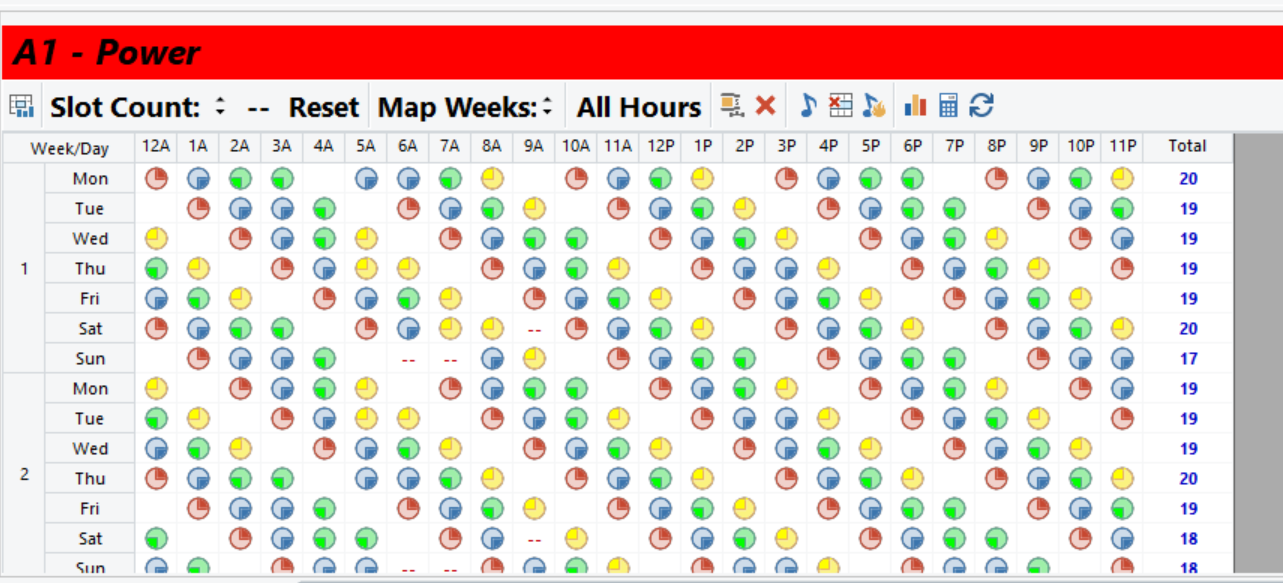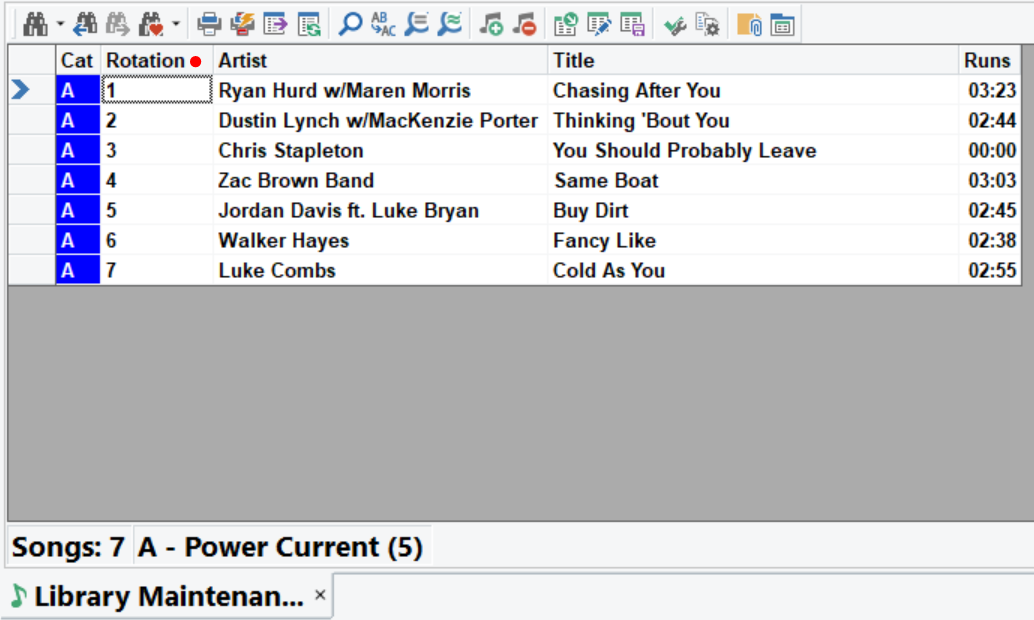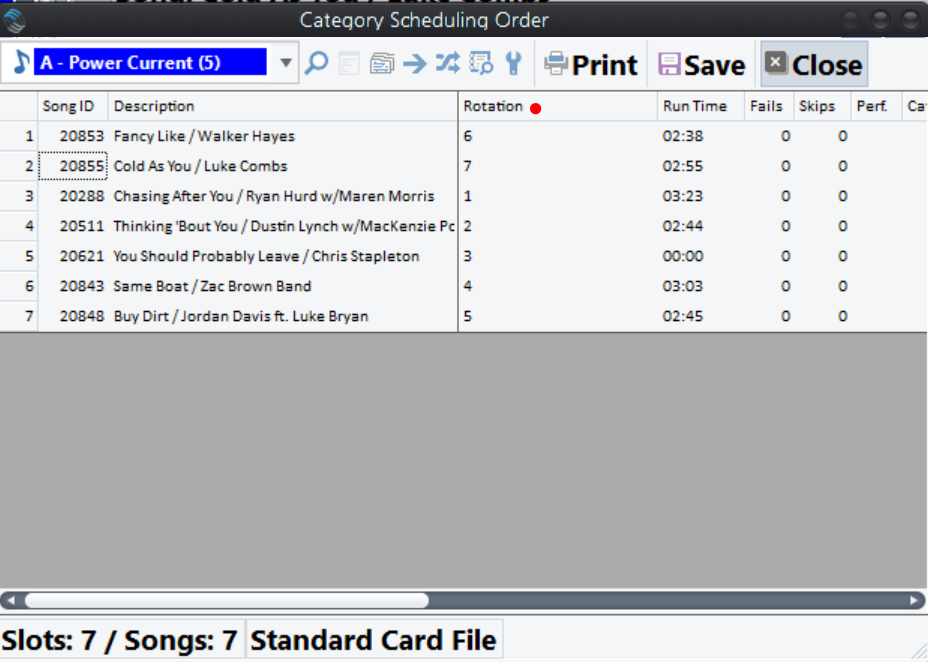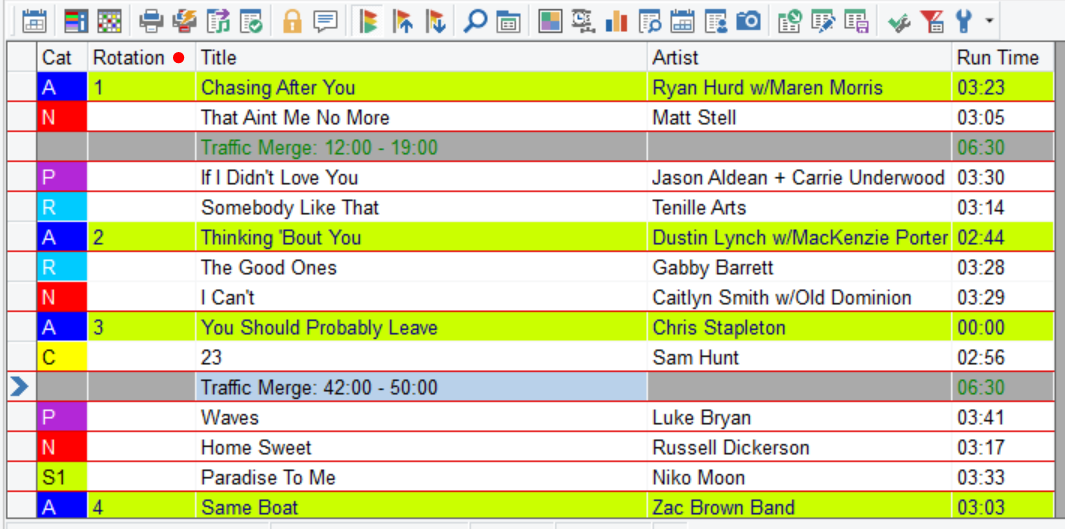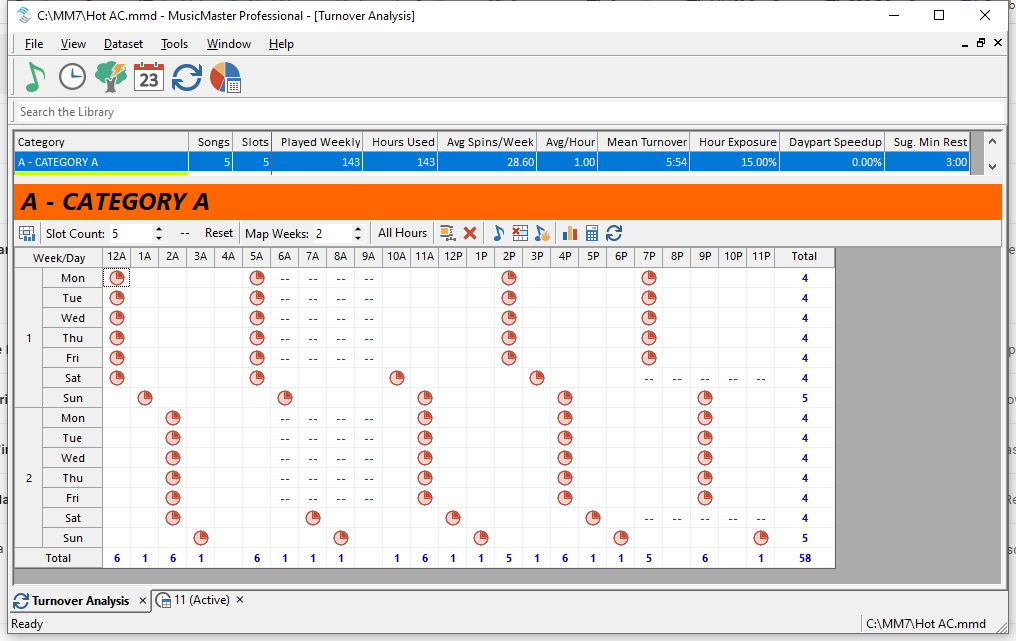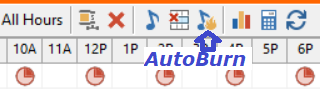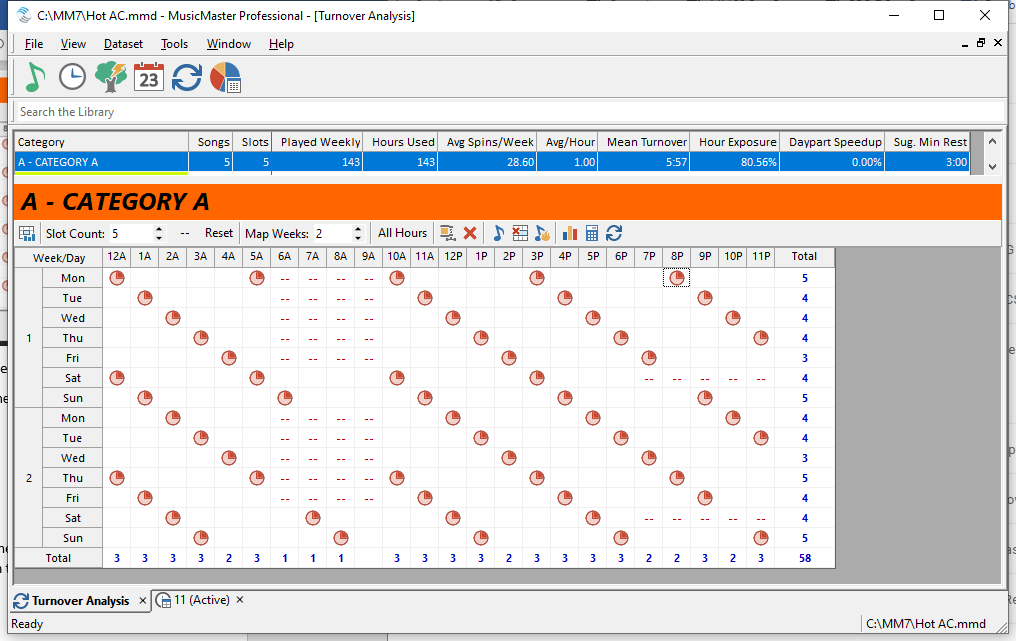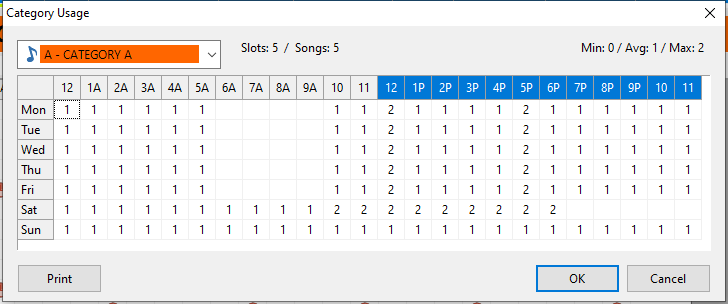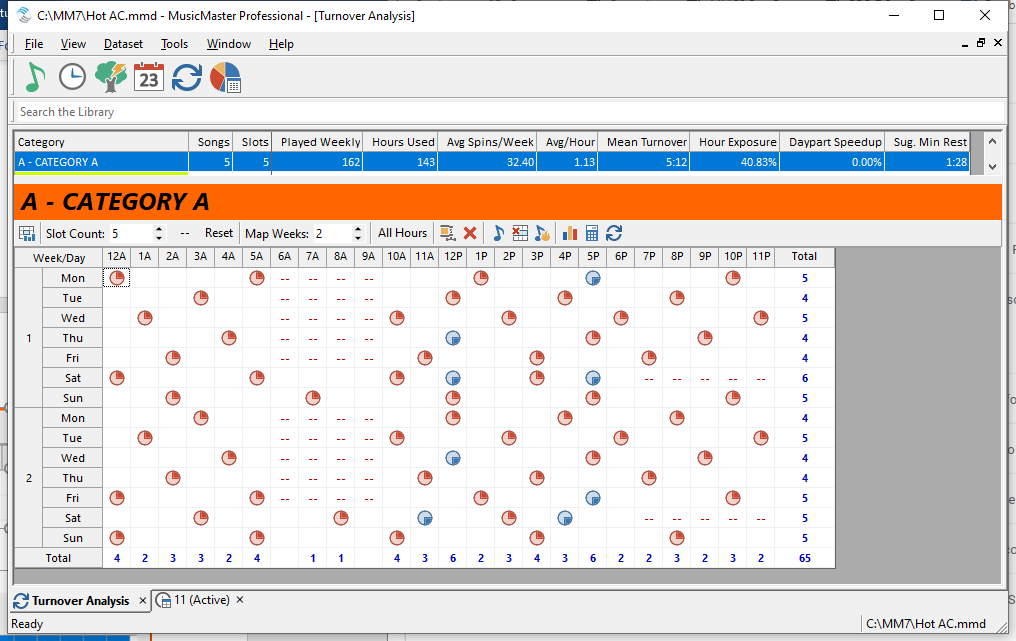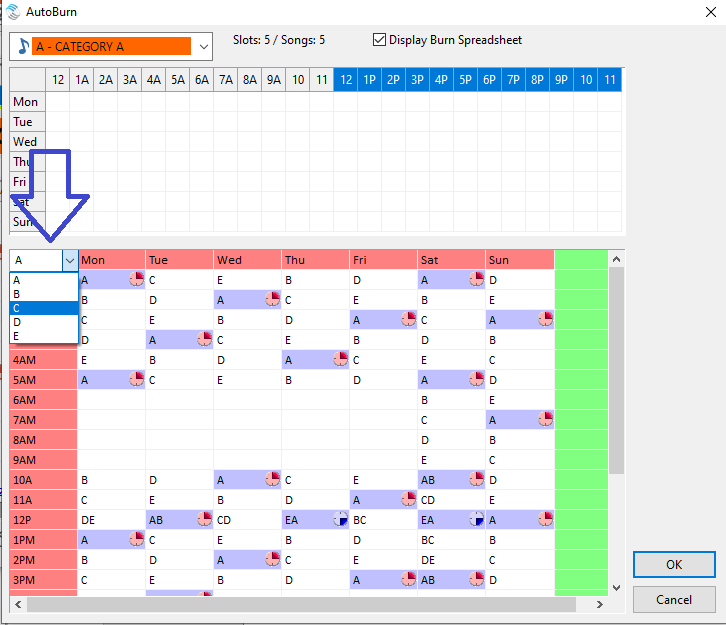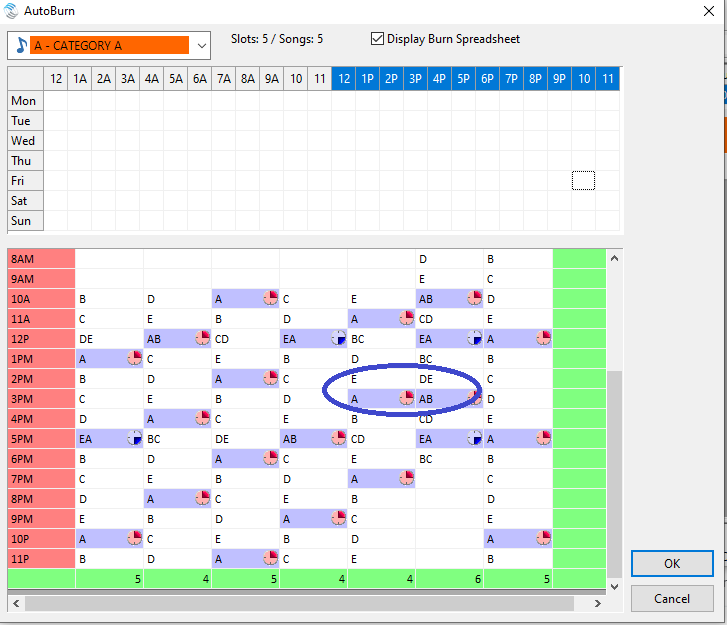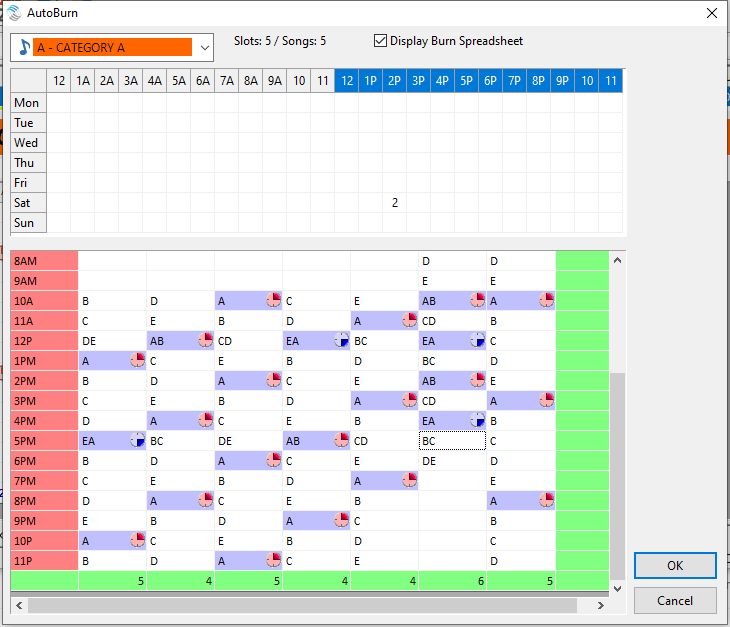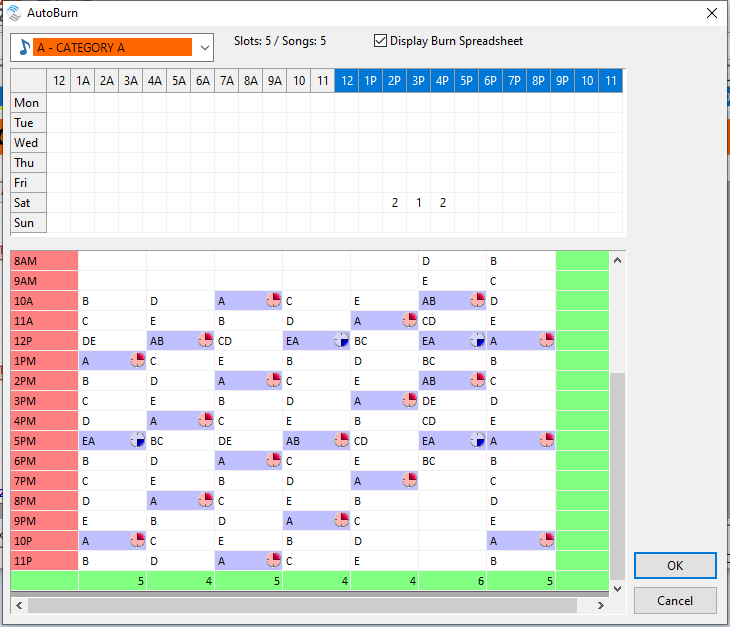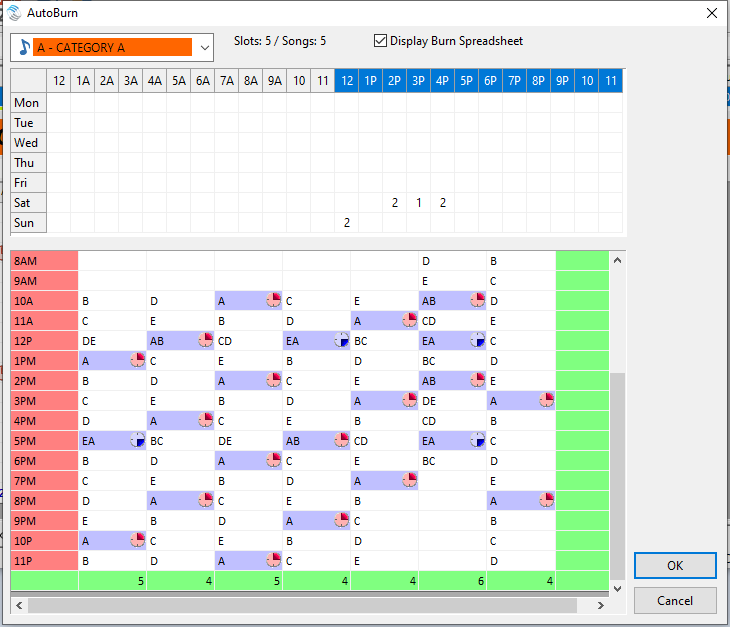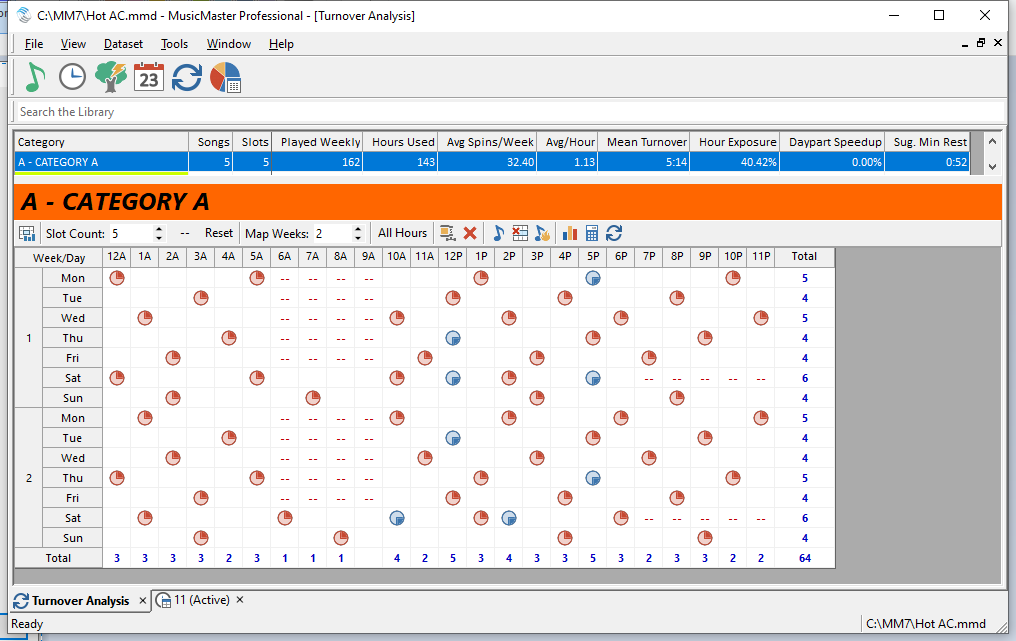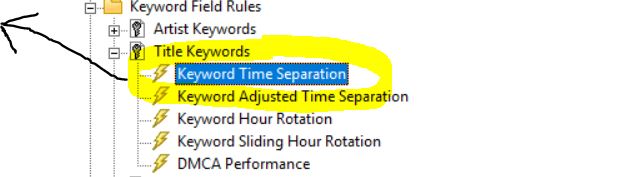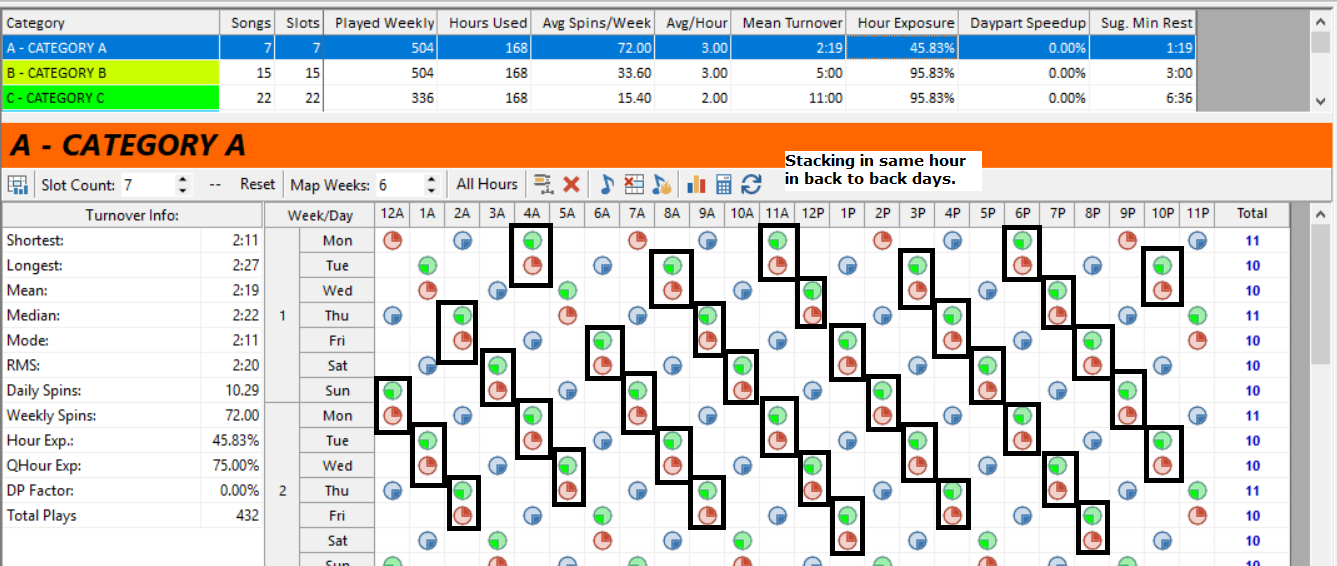MusicMaster Blog
Max Plays Per Day posted on January 29th, 2024
By Jesus Rodriguez
We often get calls where the perfect song with no rule violations plays way too many times in the day because it is the perfect item for any scenario in your station’s music log. The question that comes up is if there is a way to prevent a song form playing so many times, and the first thing most clients think of is minimum rest. That can help, but once that rest is accomplished, guess which song will likely be able to schedule right away?
Instead, you can use Max Plays Per Day. I realize that Max Plays Per Day is not a rule that many know exists, so I decided to write a blog on that topic, and it is a very easy one at that too.
The Max Plays Per Day Rule is located here:
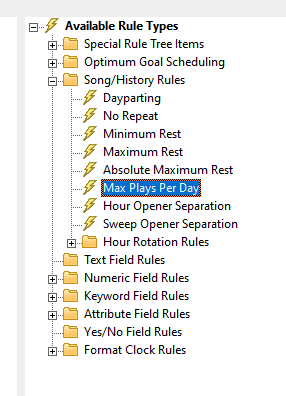
Drag and drop it into your desired category or rule section.
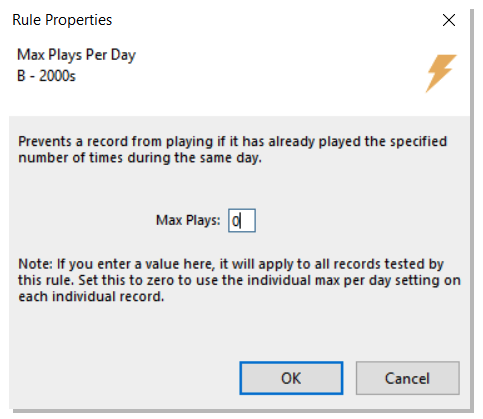
You can then place a number representing the quantity of plays that any given song will be allowed to play from within that category. However, if you place a zero there, you can control the quantity of plays each song will be able to play individually on a song-by-song basis. Placing a zero will allow you to have a different number of maximum plays per day per song so they are not all the same, as they would be if you were to place a number here within the rule tree.
If you decide to place a zero to give each song a different max number of plays per day, there is an additional step to assign the play count per day to each song. You will have to open your category in the Library and include the Max Per Day field in your library grid view so you may type in the amount of plays you prefer for each song. Remember, you still have to have the rule in the rule tree in order for this to work, but it must be set to zero.
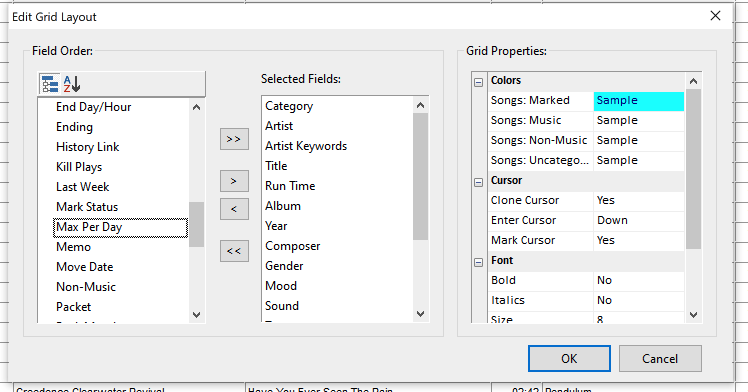
Once the field is added to your view you may begin to place the desired number of plays per each song. If left blank that item will continue to rotate as it always has in the past with no restrictions.
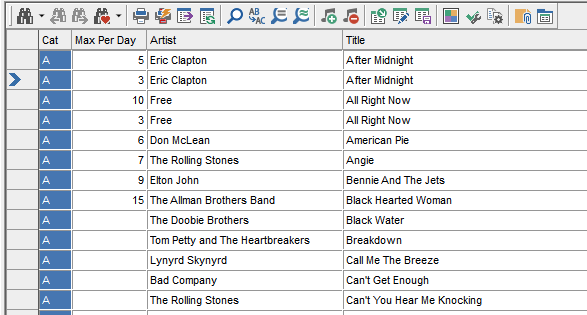
We hope this will help you with controlling your number of plays per day. If you have any questions on this topic, please contact our team of music scheduling support representatives.
A Shift in Listening Requires a Shift in Thinking posted on September 27th, 2023
by Brian Wheeler
There are a good number of ways to manage rotations in MusicMaster. Hour rotation rules are a powerful tool to correct wayward rotations of a category. One such rule is the Shift Rotation rule. The concept is fairly straightforward. You can define the shifts your station employs, then ask MusicMaster to encourage the songs that are scheduled to find different shifts when scheduling. But is this concept outdated?
I discussed this very topic with our own Founder and President, Joe Knapp. He originally broached the subject in a conversation regarding rotations in general. We both agreed that ‘destination listening’ seems to be a rare thing these days. Listener habits are simply not that regimented anymore, and if they are, it’s more than likely going to be due to listeners tuning in for a talk format. There are exceptions to this of course. But even if you do have jocks that warrant shift rotation rules to protect rotations, it’s important to be aware of the limitations of a shift rotation rule.
Let’s take a look at a typical shift rotation grid. To use a shift rotation rule in its pure form, you must first establish your shifts. A typical setup may look like this:
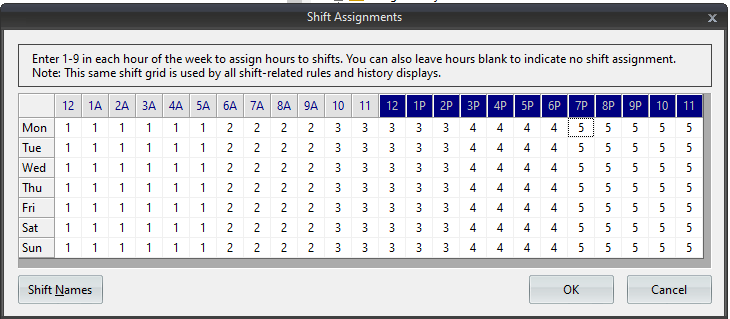
In this case, overnight is shift 1, mornings are shift 2, middays are shift 3, etc. Once the shifts are established, you can now ask MusicMaster to ensure that songs that play in one shift do not return to said shift until that song has been scheduled in X other shifts. Pretty simple stuff, right? But what if a particular song plays at 2:57pm, then plays at 3:08p the next time it plays? As far as the shift rotation rule is concerned, this is a perfectly legal move. This is why one must not use shift rotation as your sole source of rotation protection. It’s a fine start, but it shouldn’t be the only hour rotation rule you use if you’re using hour rotation rules at all.
Since we’ve arrived at the notion that most listeners aren’t destination listeners, is the shift rotation rule a tool of the past? Not necessarily. You can also use the shift rotation rule to protect regions of the day. The shift rotation rule doesn’t necessarily have to mirror your actual shifts. You can set up your shift assignment grid to simply reflect 3-hour windows of time, for example. See below:

In this setup, we’ve regionalized the day without necessarily defining actual on-air shifts. The purpose of this would be to keep the songs moving into different areas of the day without specifically confining the songs to proper shifts. Note the overlap of 11p into the first two hours of the ‘overnight’.
Here’s another grid that I’ve employed at stations I’ve programmed. This grid is a bit of a hybrid of the actual shift rotation grid, but I’ve created a shift for drive time. The idea is to mainly protect the drive times in the morning and evening. If I’ve played a song in EITHER the morning or afternoon drive, I want the song to play in X other regions before it returns to drive time.
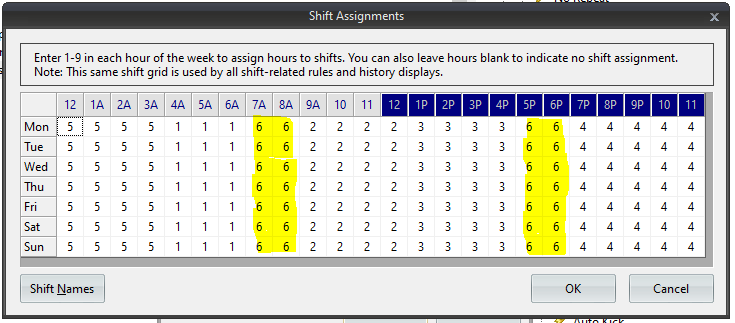
It’s important to mention that these rules are quite effective when set up mindfully. You’ll not want to apply a shift rotation rule to a category that is only used in limited hours, for example. Doing so can choke out a category and cause MusicMaster to no longer be able to schedule them. For this reason, it’s suggested that these and any other hour rotation rules are applied on a category-by-category basis, or perhaps using a rule group to isolate specific categories that must adhere to the hour rotation rules. I also recommend setting a Max Days setting on these rules, which essentially ‘lets MusicMaster off the hook’ by establishing a day in which the rule no longer has to be enforced. Let’s face it, sometimes there’s an expiration on rules, as many days have rolled by and the importance of advancing the song into a different shift takes a back seat to getting the song played again.
In most cases, my recommendation is to set individual hour rotation rules for each category as one size rarely fits all. As always, if you have questions regarding shift rotations or any other hour rotation rule, reach out to your Music Scheduling Consultant here at MusicMaster!
How MusicMaster Oldies Works posted on August 21st, 2023
How to Make 56,000 Oldies Sound Like a 590-Song Format
by Joe Knapp – Founder/President, MusicMaster
Listen to MusicMaster Oldies, streaming now on Live365, TuneIn, and iHeart, and you’ll hear something that sounds like a tight-formatted oldies format. But listen long enough and you will hear over 56,000 songs. How long do you have to listen to hear them all? Maybe ten years.
You can also hear it using the pop-out player on the MusicMaster Oldies Blog.
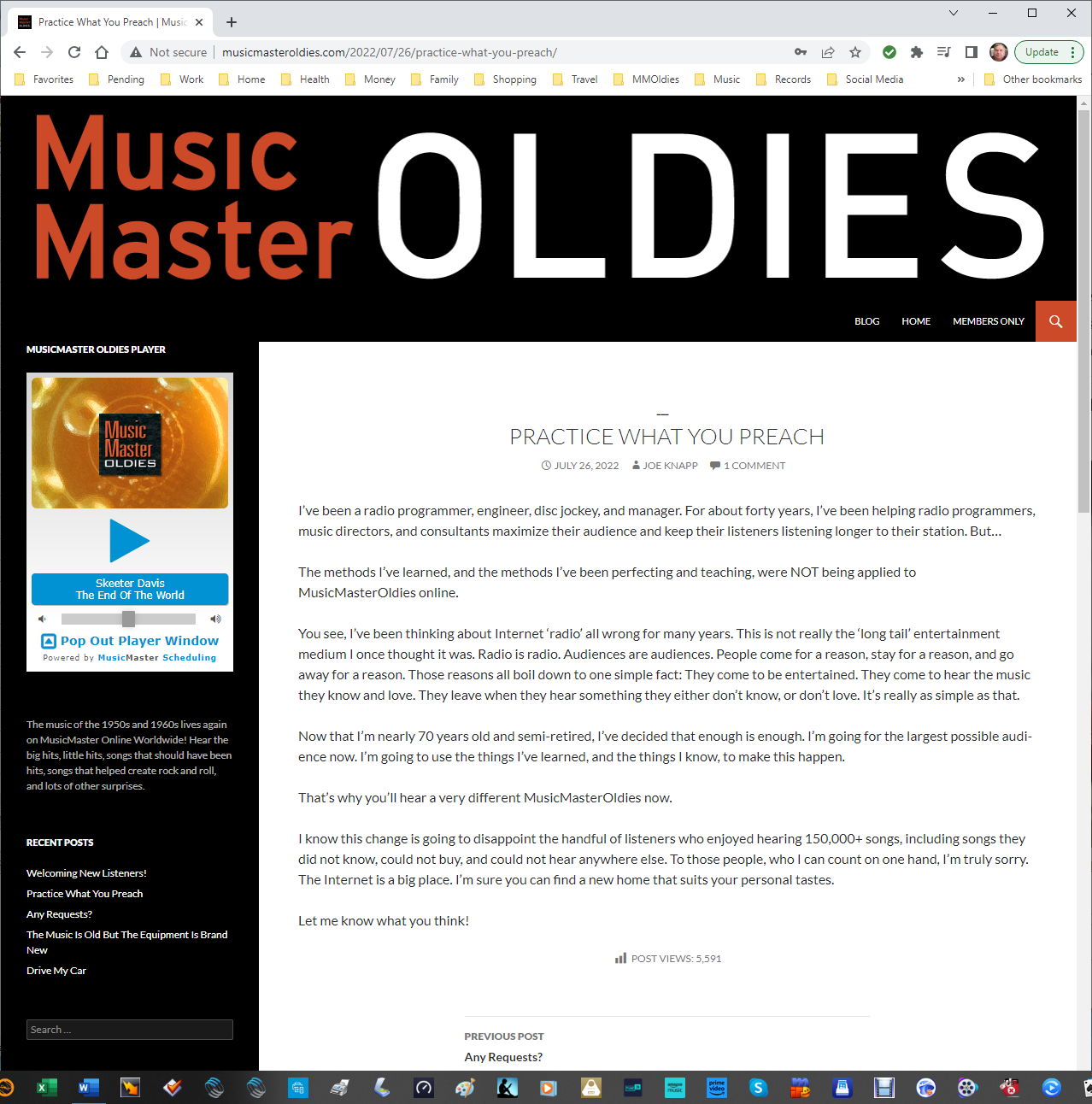
There are about 2,500 average listeners (and growing) and each of them listens for an average of one hour. The concept is based on a blend of philosophies. Terrestrial radio stations build cume by playing only the hits. Internet streams often go the “long tail” route and play everything under the sun. MusicMaster Oldies plays only the hits, but occasionally blends in one of those deeper cuts using imaging to turn them into special features.
Here’s how it works.
There are actually 591 songs in the active rotation, excluding songs by the Beatles and Elvis.
There are five songs in a Super Power category and you’ll hear one of them every hour. That’s five-hour rotation. These are specially selected “core” songs that are ultra-familiar and timeless music. Using Auto-Platooning, one of these songs is replaced every Sunday with the most rested song of the same type from the A-Power category. This keeps things tight, but fresh. It takes five weeks to replace all five songs, and just under two years to cycle all the “core” songs from A-Power into this SP-Super Power category.
The A-Power category has 173 cream-of-the-crop oldies from 1955-1973 and we play ten of them every hour. That’s a 17-hour turnover. 94 of these songs are marked as “core” and the other 83 are not. Every day, using Auto-Platooning, three of the non-core songs that have played the most are replaced with three from the AX – Resting A category that have rested the longest. Each non-core song rests for about three months before swinging back into action. The core songs never rest.
The B-Secondary category contains 274 songs and we play seven of them every hour. That’s a 1-day 15-hour turnover. Ten of the most played songs are swapped with ten from the BX – Resting B category that have been resting the longest. It takes about six months to cycle all these songs in and out of rest. You can barely notice these swaps because they happen very gradually!
The C-Spice category contains 134 songs, and we play one per hour. That’s a 5-day 14-hour turnover. Ten of these songs are also swapped with the most rested songs in the CX – Resting C category every day. It takes about six months for all of them to swap in and out of active rotation.


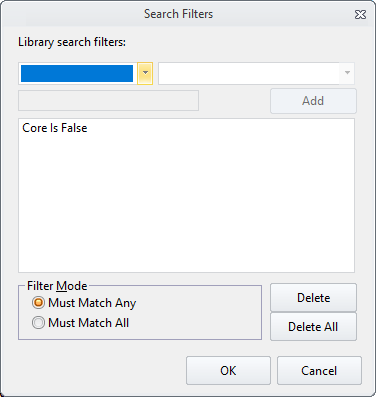
The three “rest” categories contain 237 (for A), 1324 (for B), and 1689 (for C) songs.
Here’s an example of songs you might hear in each category:
- A Core: Association – Along Comes Mary
- A Non-Core: Bee Gees – I’ve Gotta Get A Message To You
- B: Beach Boys – Good Vibrations
- C: Alice Cooper – Elected
The Beatles and Elvis have a ton of material and their familiarity and mass appeal make their songs somewhat interchangeable.
There are two Beatles and Elvis categories, Primary and Secondary, that alternate every hour. That’s a total of four categories. In each hour you’ll hear one from a Primary and one from a Secondary. There are 67 songs in the Beatles Primary (5-days 14-hours) and 274 songs in the Beatles Secondary (22-days 19-hours). There are 45 songs in the Elvis Primary (3-days 17-hours) and 239 songs in the Elvis Secondary (19-days 21-hours).
But where are the other 55,000 plus songs? Good question! They’re in separate categories that rotate with associated imaging in a Format List. Only one of these categories is called for every hour, and it takes 15 hours to hear just one song from each. Here are the names of these specialty categories and an example of what’s in them:
- Buried Treasure: Beach Boys – Wendy
- Undiscovered Gold: Bob Dylan – Highway 61 Revisited
- Euro-Gold: Adam Faith – Cheryl’s Going Home
- Doo-Wop: Herb Lance and the Classics – Blue Moon
- Garage Rock: Next Five – Little Black Egg
- Teeners: Ginny Arnell – I Wish I Knew What Dress To Wear
- West Coast-Surf: Lively Ones – Pipeline
- Rock Classics: Jimi Hendrix – Fire
- R&B Gold: Bobby Bland – Call On Me
- Motown: Marvin Gaye – Stubborn Kind Of Fellow
- Rockabilly: Carl Perkins – Pink Pedal Pushers
- Country Classics: George Jones – White Lightning
- Nice and Easy: Frank Sinatra – The Lady Is A Tramp
- Old Gold: Doris Day – A Bushel And A Peck
- Novelty Songs: Playmates – Beep Beep
There are only two Format Clocks that alternate every other hour, just to flip-flop those Beatles and Elvis categories. Here’s what one of them looks like:
- Station ID
- SP – Super Power
- B – Secondary
- A – Power
- C – Spice
- A – Power
- BS – Beatles Secondary (or Power)
- A – Power
- B – Secondary
- A – Power
- B – Secondary
- A – Power
- B – Secondary
- A – Power
- Format List: New Oldies Spice Categories (Two elements, imaging first, then rotating through:)
- BT – Buried Treasure
- AOR – Rock Classics
- CTY – Country Classics
- EG – Euro-Gold
- NOV – Novelty Songs
- RB – R&B Gold
- OG – Old Gold
- UG – Undiscovered Gold
- GR – Garage Rock
- DW – Doo-Wop
- TE – Teeners
- WC – West Coast / Surf
- RY – Rockabilly
- MOT – Motown
- NE – Nice and Easy
- A – Power
- B – Secondary
- A – Power
- EP – Elvis Primary (or Secondary)
- A – Power
- B – Secondary
- A – Power
- B – Secondary
- Hour Timing: 59:40 – 60:20
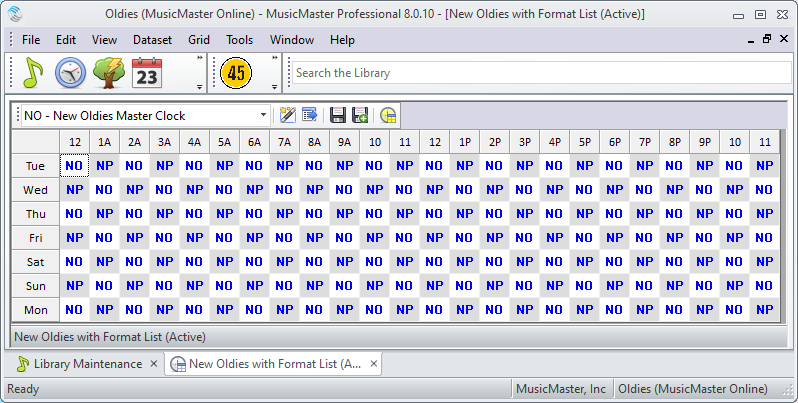
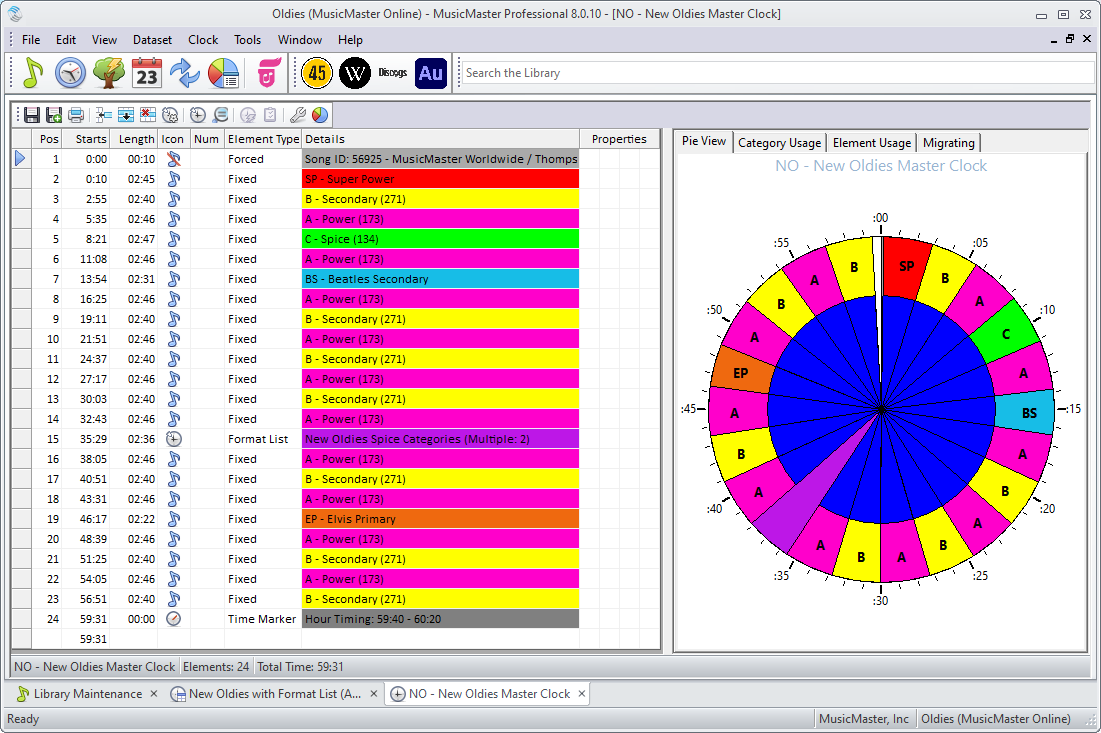
Each clock ends with an Hour Timing marker and an Hour Timing rule is applied to all categories. This keeps each hour within plus or minus 20 seconds of 60 minutes. I run Ready Check before exporting to make sure each day isn’t over or under scheduled. That never happens!
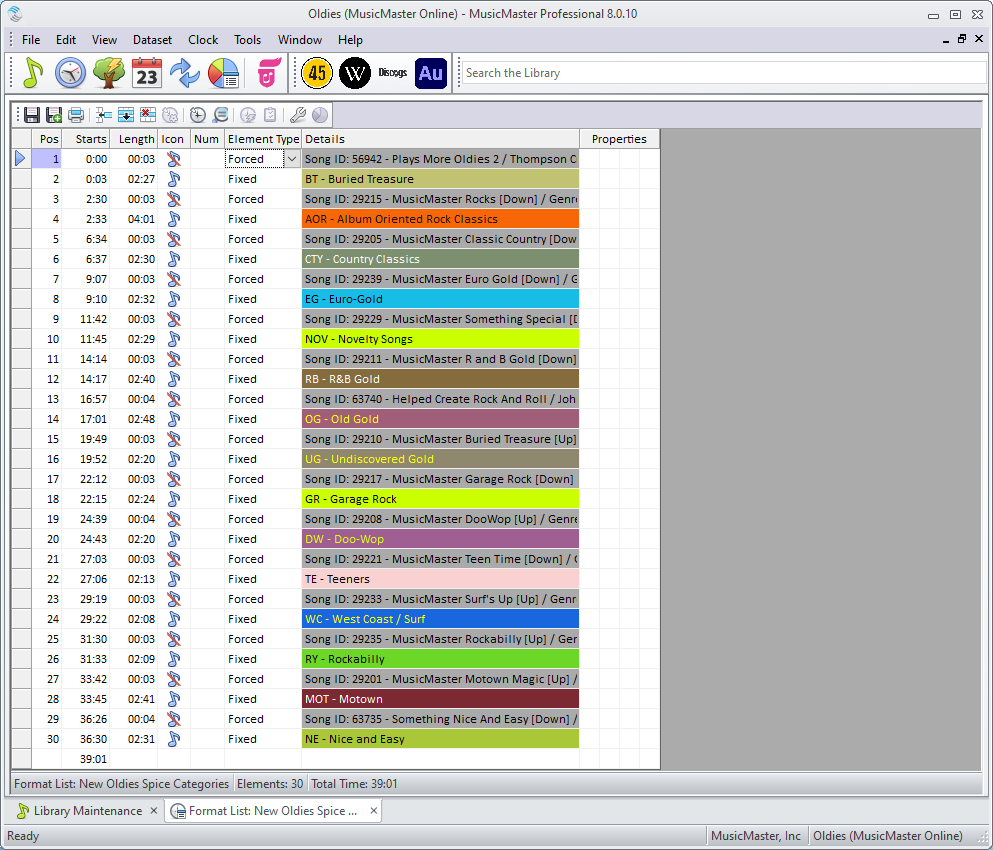
There are a few other tricks hidden under the hood. When I schedule music, I do one week at a time using ganged pass orders and scheduling just the SP-Super Power category first for the entire session. Then I run a second pass to schedule everything else, this time scheduling each hour before going on to the next hour. The A, B, and C categories are scheduled first, then all the others. There are never any unscheduled positions, and log editing is never required. It takes about an hour to schedule each week.
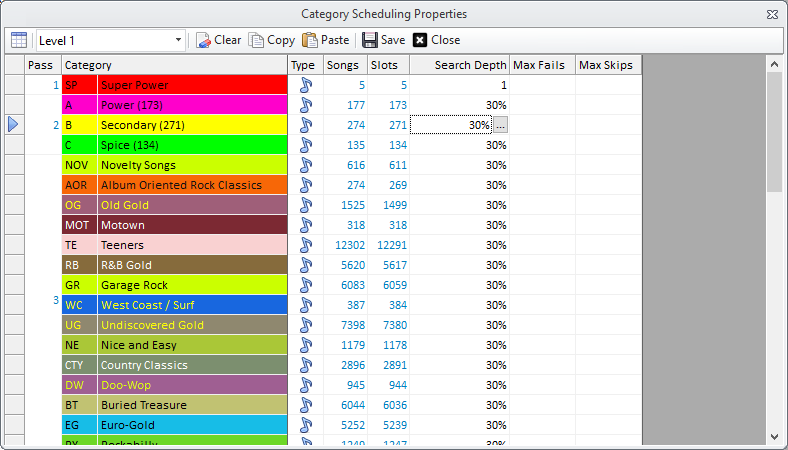
The rules are very simple because I lean on Optimum Goal Scheduling to do most of the heavy lifting.
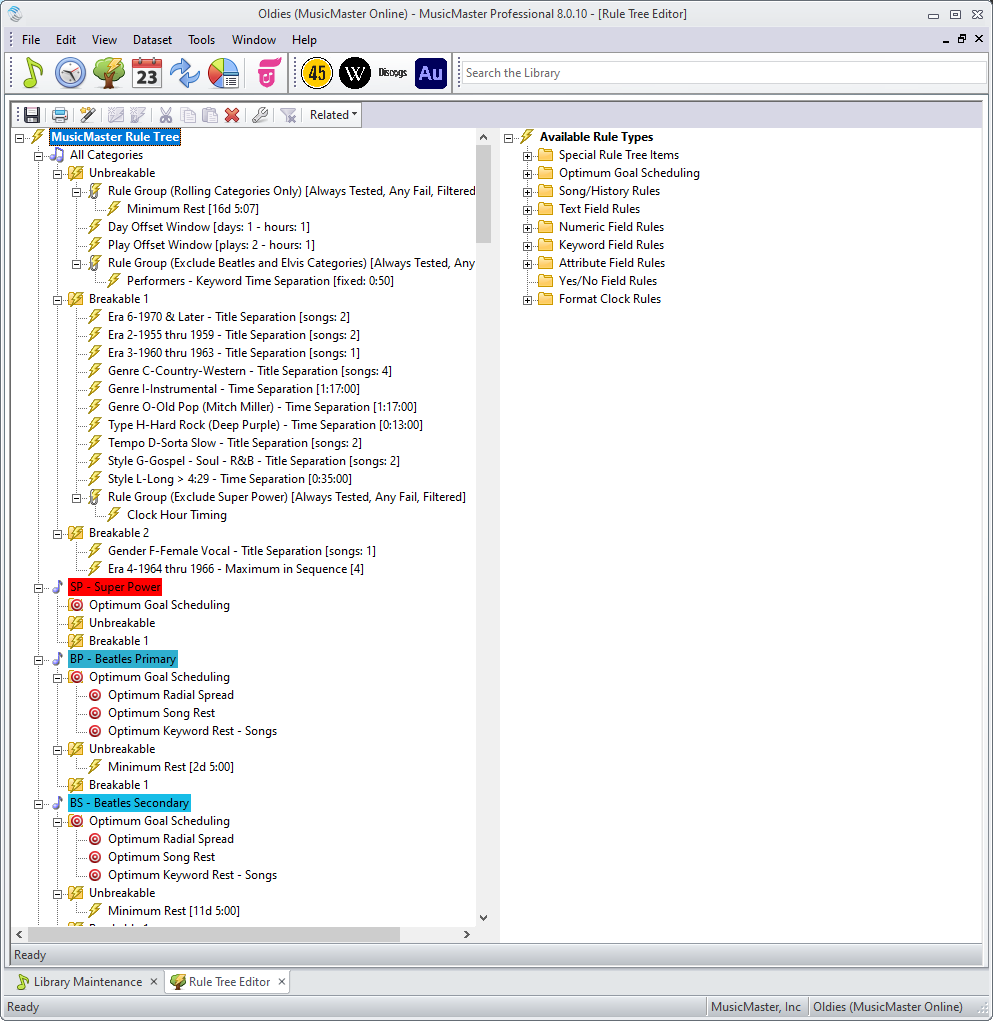

Of course, this same concept should work for just about any gold-based format if you dare to try it!
If anyone has any suggestions for me that might improve things a bit, please let me know. Just don’t suggest that I play fewer songs! This is still a work in progress as I add even more songs to the specialty categories and remove songs that just weren’t very good (probably payola adds).
Everyday I’m Shufflin’ posted on July 24th, 2023
by Dave Tyler
I get a call about once per week where a programmer is asking if it is possible to “Shuffle” the schedule order of a category. The answer is a big YES. To keep it simple before taking a deeper dive, to do a basic “Full Shuffle” go to Dataset/Schedule/Schedule Order and click on the “Arrange Songs In This Category” icon. You can also right click anywhere in the Info Bar and choose Schedule Order as well.
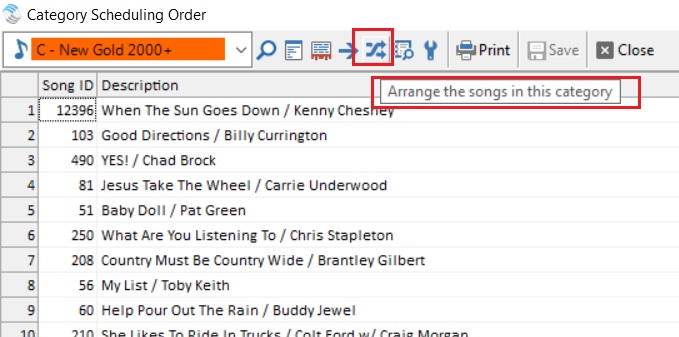
The next box that pops up defaults to the “Full Shuffle”. The Full Shuffle is simply a random shuffle of the category. Sometimes folks will choose this when they begin to sense a predictable pattern of a category and just want to freshen up the order. You can choose a single category or multiple categories.
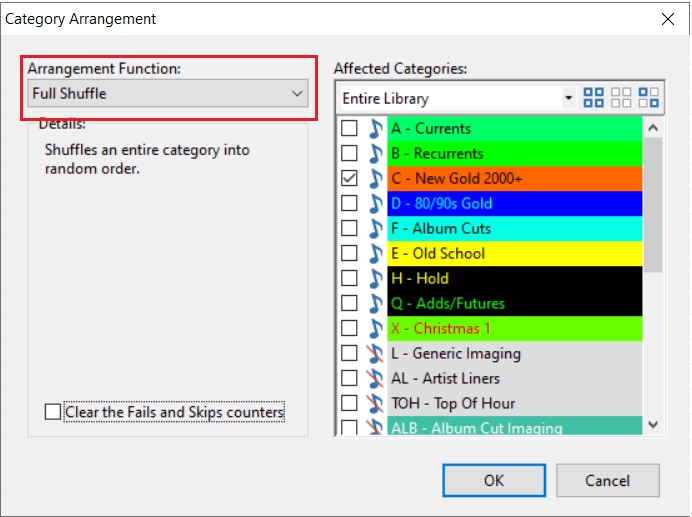
It is important to note that if you are a song history buff and love looking at your rotations and histories and seeing that nice wave of a song moving through hours and quarter hours, that a shuffle will disrupt that pattern briefly upon the next scheduling session because the order has changed and therefore the pattern has changed. It will plane out again as you continue to schedule.
A full shuffle is kind of a generic shuffle just to mix things up, but MusicMaster offers many more options when it comes to how or what you shuffle. Clicking on the dropdown menu, you get these incredible options.

A quick look in the robust MusicMaster “Help Section” defines what each of these does.

For more information on how to use our great Help section check out this blog post: https://musicmaster.com/?p=8397
One of my favorite shuffle options is the “Optimize By Field”. If you have a new library and are adding a bunch of songs by a single artist, or perhaps your format has a huge amount of “Featured” artists on songs and it is a challenge to schedule because of this, then this is a pretty amazing feature. Using the example above, if I “Optimize by Field” and choose “Artist Keywords” it will separate all the songs by each artist as far apart from each other in the schedule order as mathematically possible. So, if you’re a Classic Rock station and just added 50 Rolling Stones songs to a category, then this will separate them from each other to make scheduling easier. My other example was featured artists on songs. Just about every format from Latin to R&B, Country to CHR is inundated with featured artists. When Optimizing by Artist Keyword, MusicMaster tries to optimize all of the artists on the song. Just plain cool! Now of course if you add 50 Rolling Stones songs, they are not going to schedule back to back even if they are in that order in the Schedule Order because of Artists Separation rules and others. But by shuffling this way, it makes the process easier from the start because the order is more natural and comfortable. Speaking of the difficulties of featured artists, here is a link to a blog with some cool ideas and solutions to deal with this: https://musicmaster.com/?p=7733
Another question I get a lot is “How often should I shuffle?”. There is not really a black and white answer to this. You don’t need to shuffle ever, but you may want to shuffle for a variety of reasons, many of which we discussed above. If you add a bunch of new music or feel like you are hearing the same songs scheduled near each in a similar order, then you may choose to shuffle. It really comes down to your philosophy and there is no wrong answer. The only thing to keep in mind is the shuffle does change the schedule order, which is what you want, but you can expect it to affect your history pattern initially. So if you see the hiccup in the pattern, it is nothing to be alarmed by.
Shuffling is just one more way MusicMaster helps you control and tailor the sound of your radio station.
Stack’em and Count’em: Numbering Song Rotation Order posted on February 7th, 2022
Stack ‘em and Count ‘em
By Chris Malone
Several brilliant mainstream format programmers have reached out wanting to zero in on the rotation of their cream of the crop Power songs and fully understand the scheduling pattern of the standard card file method in MusicMaster. Little known fact, you can establish the desired slot position, trace the slot, and even visually see AutoBurn in real time by creating a text field that serves as a numbering system for your Power Currents.
We can all agree this history graph reflects a mainstream, hyper turnover power category that looks spectacular inside the Turnover Analysis. To achieve such great rotation requires that a Power category bypass all category rules and have no specific category rules, so songs can plot in a natural order. Under Dataset, Schedule, Schedule Properties – you’ll also want a category like this to have a search depth of 1. The category order management (Dataset, Schedule, Schedule Order) should be switched to standard card file.
Now here’s where you zero in, you can create a numbering system that allows you to establish rotation position number for each song. It serves as a verification that the right things are happening as expected under the hood; furthermore, when a song is moved from Power Currents, a new song can replace that specific rotation position without disrupting the category’s natural turnover.
In this example, I’ve created a simple text field called “Rotation”, the songs in the category are numbered 1-7. Keep in mind this is a simple text field. There’s nothing dynamic or rule related to this field other than it allows the user to create a numbering system for these songs and create a desired stack order in the standard card file of this category. Remember, any number entered in this field will ‘travel’ with the song to any other category until the number data from that field is physically deleted or modified by the user.
When you go to Dataset, Schedule, Schedule Order for the Power Current category, I can add a field to include the ‘Rotation’ field and I can put these songs in the desired schedule order and let it rip. A common misconception is that the schedule order is your desired rotation order and that’s not the case. The schedule order simply shows what song is next in the standard card file to schedule.
In the example above, the song at rotation position #6 is next up to schedule, in my desired rotation stack order. When a song is moved out of the category at any given rotation position, the incoming song can replace that rotation position in your desired stack order to prevent in wobbles in rotation.
You can even add this “Rotation” field to your schedule editor to follow along to ensure your Powers are rotating in the standard card file order you designed through out the scheduled day.
For more on category order management or how to create a text field in your database, please reach out to your MusicMaster Music Scheduling Consultant.
Music Maintenance in 3D posted on January 10th, 2022
Music Maintenance in 3D
By Chris Malone
When scheduling a music log, it’s easy for many music schedulers to think in a linear fashion. The familiar thought process is as follows: run the automatic schedule, edit music log, check for consistency and flow, then export the log before the Traffic Department starts screaming there’s no log to merge. It’s a very traditional mindset, but there’s another dimension to consider – how well are your artists rotating from day to day? How well balanced is your music library? What’s lurking in a hold category? Let’s look at these three areas.
When to Use Autoburn posted on June 8th, 2020
by Paul Ziino
Last week Marianne Burkett went over some of the things to consider when scheduling and looking at your rotations. Today, I’ll take a deeper dive into how you can use AutoBurn to assist with your rotations.
Imagine having perfect rotations all the time. Five songs in a category that is called for once per hour every hour of the broadcast week. You’d expect a nice rotation that looks like this.
But what happens if some hours don’t call for that category?
What can you do to fix this? The answer is Auto-Burn. In the Turnover Analysis grid, click the music note with the flame next to it.
This will open up the Auto-Burn editor which is a grid representing the 168 hours of the week. In each of those squares you can enter the number of songs you’d like to automatically burn when that hour is scheduled.
When the math works like five songs in a category playing one per hour, you can start by burning the number of missing plays in those hours where the category is not called for. This will help balance out the rotation. In our example we aren’t playing this A category in weekday morning drive nor on Saturday evenings. So we’ll burn one song in each of those hours.
When we click OK the AutoBurn screen will close and the Turnover Analysis will refresh showing you the new result of your AutoBurn adjustment.
We can still see there are hours where A is not called for, represented by the dashes in the grid. And we can see that despite the category not being used in those dashed hours, the rotation pattern is consistent.
Let’s take another stab at this. Same category of five songs. But some hours play two and others play one and a few have zero A category songs. We can see what hours contain plays of the category by clicking the music note for Format Clock Category Usage.
And it looks like this.
With no AutoBurn set up, we have a natural rotation that looks like this.
How do we fix this? This is where the AutoBurn Spreadsheet comes in handy. Click the AutoBurn icon, then check the box to “Display Burn Spreadsheet.” Note, the Burn Spreadsheet only works in categories with fewer than 26 songs, where AutoKick is not used, and Dayparting rules are not implemented.
When we look at this spreadsheet we are seeing where all the songs in the category are expected to plot based on the clock calls and number of songs in the category. In the upper left corner above 12A and to the left of the first day of the week is the letter A. Click here and it becomes a pulldown representing each song in the category. ABCDE for five songs in the category.
When you switch letters in that pulldown you will highlight the chosen letter in the grid. It defaults to the first song, A, in the category. In a perfect world we want to make sure we don’t repeat a song in the same hour during the week until all the others have plotted. Looking at the Midnight hour in the above graphic we see Mon plays the A, Tue is C, Wed is E, Thu is B, Fri is D, then A is repeated on Sat. So we’ve covered the entire list of songs in the Midnight hour. That’s great. We can also see at a quick glance that during the overnight hours A never plays in the same hour two days in a row. Nor does B, C, D, or E. Perfect overnight rotations.
Let’s scroll down later in the day and we’ll see Mon-Fri we have no song playing in the same hour in back to back days. That’s excellent!
But what we do see are songs stacking up between Fri/Sat, and between Sat/Sun. We’ll need to fix this. Let’s start by looking Friday to Saturday. We see in the 2pm hour the E stacks, and A stacks in the 3pm hour. That means we’ll want to AutoBurn in those hours to fix this rotation problem. Let’s burn two songs in the Sat 2pm hour to move the D and E out of that hour.
Now 2p and 3pm are ok, but we see the C playing in 5pm on Fri and Sat, and the E at 6pm both days. We’ll need to burn three more at 5pm on Sat to fix this.
So now we’ve fixed the problem of stacking between Friday and Saturday. But we have a new problem! Songs E and A are playing in back to back hours now at 4p and 5p on Saturday. What can we do to fix that problem? We’ll have to stagger our 3 burns so they don’t all happen at the same time. If instead we burn one song at 3p and two at 4p we get the desired result. No stacking between Fri and Sat, and no songs playing in back to back hours.
Now we have to clean up the stacking between Sat and Sun. Everything is looking okay until we get to Noon on Sun where we have song A stacking up, then B stacks in 1p, D in 3p, A again in 5p and B in 6p. AutoBurn to the rescue!
We’ll need to burn two songs at Noon on Sun to prevent stacking between Sat and Sun.
Click OK and MusicMaster will save those changes made to the AutoBurn spreadsheet and update your Turnover Analysis display.
Look at the bottom row of totals. Over two weeks the song is spread out pretty well all things considered. It doesn’t get many spins in the morning drive show since it’s only eligible to play there on weekends. We play two per hour during the week at Noon so the count is a little higher there. If we look at the total column on the right things are well balanced there.
AutoBurn can’t fix everything, but it can fix a lot of things. Just keep in mind when using AutoBurn that if your clocks change or your category count changes, your AutoBurns will likely need to change as well.
Need help with your rotations? Maybe you want to see if AutoBurn can help? Call your MusicMaster Scheduling Consultant. We’re happy to assist!
Cover Yourself: How to Protect Your Rotations Against Cover Songs posted on August 25th, 2019
By Brian Wheeler
Cover songs: Love ‘em or loathe them, they are a part of virtually every format. There’s even a Sirius/XM channel devoted completely to cover songs! But what do you do when you’ve got cover songs in your format and you need to prevent them from scheduling too close to each other, particularly when one is a current?
Lana Del Rey released “Doin’ Time”, a track originally recorded by Sublime. If you’re playing the Lana tune, there’s a fairly good chance you’ve got the original version in your gold category. Now that Lana will be marching up the charts with her version, how will you protect from these two versions of the same song?
The ideal protection to use is Title Keyword protection. Much like Artist Keyword protection, Title Keyword protection allows you to separate songs that are alike.
Apply the Title Keyword “Doin’ Time” to the title keyword field on each song, as shown:
Next, enforce the Title Keyword separation rules in your rule tree by dropping the Title Keyword Separation in your All Categories folder.
That should prevent the gold version from scheduling too closely to the new version. Don’t worry if you’re bypassing your current categories from the All Category rules. If your gold is scheduling after your currents, The Lana Del Rey version will plot in your schedule as you’d expect, and the gold version will have to steer clear of any current plays. Perfect!
As far as the separation time is concerned, that is up to you. Something to take into consideration is your average listener’s actual listening time. If your station is focused toward cume, a big separation time may not be necessary since your listeners tend to check in and out throughout the day. Adjust your separation times accordingly. This can be applied to the individual Title Keyword under Dataset, Library, Keywords. Make sure to select the Title Keywords in the dropdown menu and apply a separation time by typing in your desired separation.
You should be all set! Incidentally, this is also how you would best protect against the several versions of all the Christmas tunes you’ll be playing later this year. Is it too soon to be thinking about that? Probably. Let’s enjoy the summer first.
If you have any questions, reach out to your Music Scheduling Consultant.
What is “Hour Exposure?” posted on July 1st, 2019
By Paul Ziino
Head to Dataset/Analysis/Turnover Analysis. Once it loads in the upper half of the screen you’ll see all your categories and a number of columns. You can add and subtract columns by right-clicking in that upper half and checking additional columns. The column we’re discussing today is “Hour Exposure.”
Hour Exposure is the percent of hours a song from that category will play in before repeating in an hour. The highest number you will see is 95.83% which indicates a song is predicted to play in all hours before repeating in one of them. The lower the percent, the fewer the hours the song will hit before repeating in an hour.
If you have a category that doesn’t play 24/7 its Hour Exposure percent will drop. If category X only plays from 6pm-6am, that eliminates 50% of the hours, so the highest score you’ll see is 45.83%. If the category is only played in 6 hours of the 24 hour broadcast day, the highest hour exposure possible will be 20.83%.
When we are using Turnover Analysis to look at predicted rotations, we’re looking to maximize the Hour Exposure, without causing stacking in the predicted play rotation. Looking at Category A we have a 45.83% hour exposure. We do see some stacking in the predicted play history.
If we adjust the slot count up and down we can see how this will change not only the Hour Exposure, but also the predicted rotation.
In this example, not only is the Hour Exposure lower, but the predicted rotation is pretty rotten, too.
Following is an example where we get that stairstep but still have a low Hour Exposure. That’s because the rotation is predicted to hit the same six hours over and over.
Add three more songs to the category and your Hour Exposure jumps to the perfect 95.83%.
As always, if you have any questions, please follow up with your MusicMaster Scheduling Consultant.
MusicMaster Rules: What’s behind your Exclusion Mask? posted on July 21st, 2014
By Marianne Burkett
There are all types of rules available to you in the MusicMaster Rule Tree to keep songs from playing in or around the same hour they last played. In working with so many clients, I’ve come to find many who are daring enough to use the Day or Play Exclusion Mask rules, but have them set up strangely. So, I will explain to the best of my ability how to set them up properly.
Let me start with the Day Exclusion Mask. What does it do and what rules can it replace? (more…)