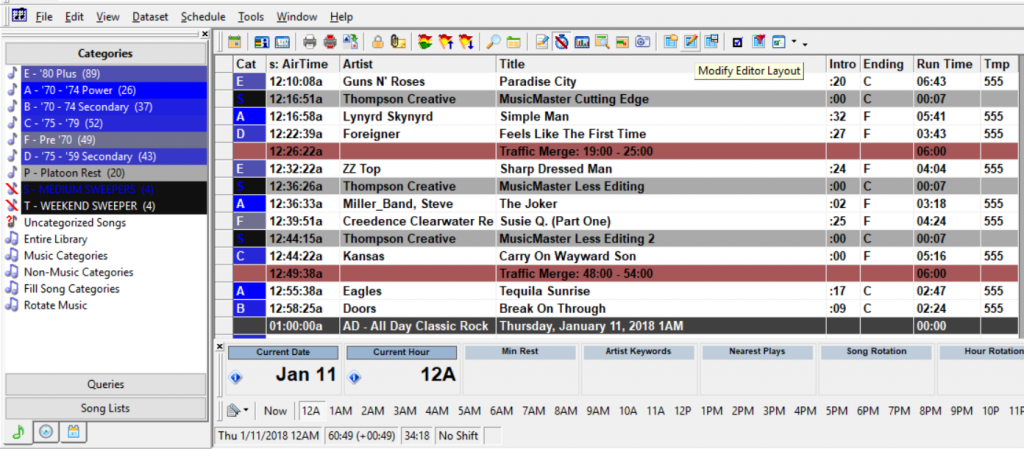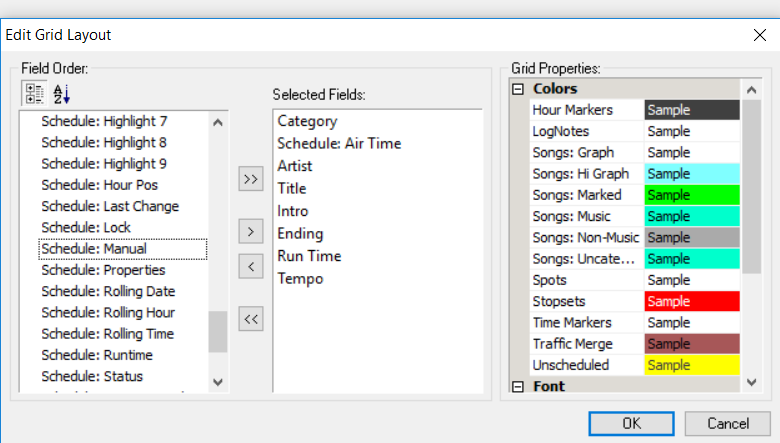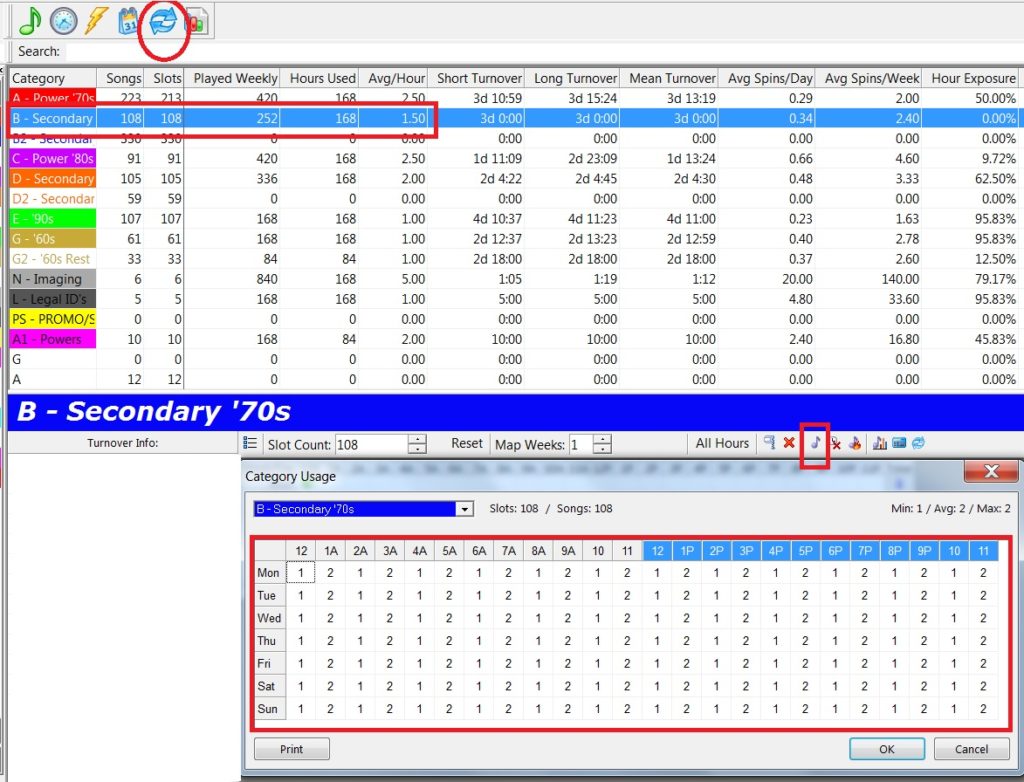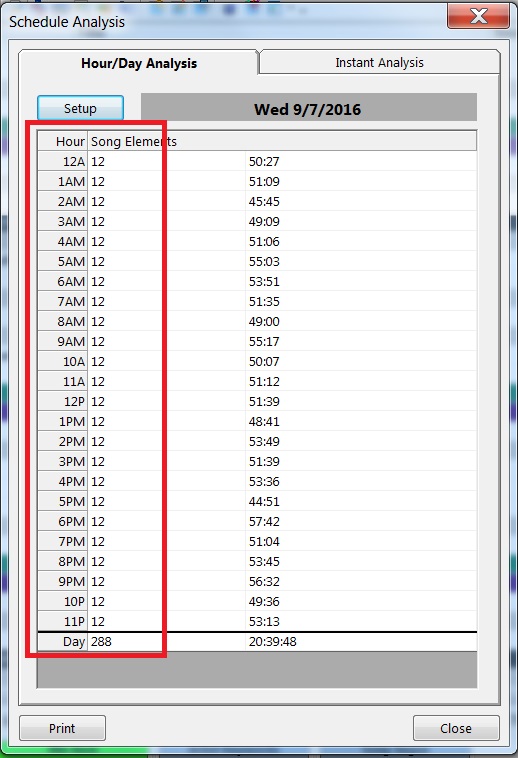MusicMaster Blog
Music Scheduling Therapy posted on June 28th, 2021
Music Scheduling Therapy
By Chris Malone
If you have had the privilege of sitting in a therapy session, you are aware of the benefits of having someone look at your life’s configuration and help recommend ways to get back on track. Did you know in MusicMaster, you have a built-in music scheduling therapist at your disposal too? One of the overlooked features in your Rule Tree is the Rule Wizard that gives you a list of recommendations to make to your rule tree based upon your last scheduling session.
This feature helps determine rotations miscalculations and rules that may be off-base due to the lack of available inventory in your actively scheduled music and non-music categories. The Rule Wizard can pinpoint problems with rest settings, hour rotation rules, and indicate how your attribute rules affected the scheduling session. If you notice an abundance of unscheduled positions in your most recent scheduling session, you may want to review this list and see what your MusicMaster therapist recommends.
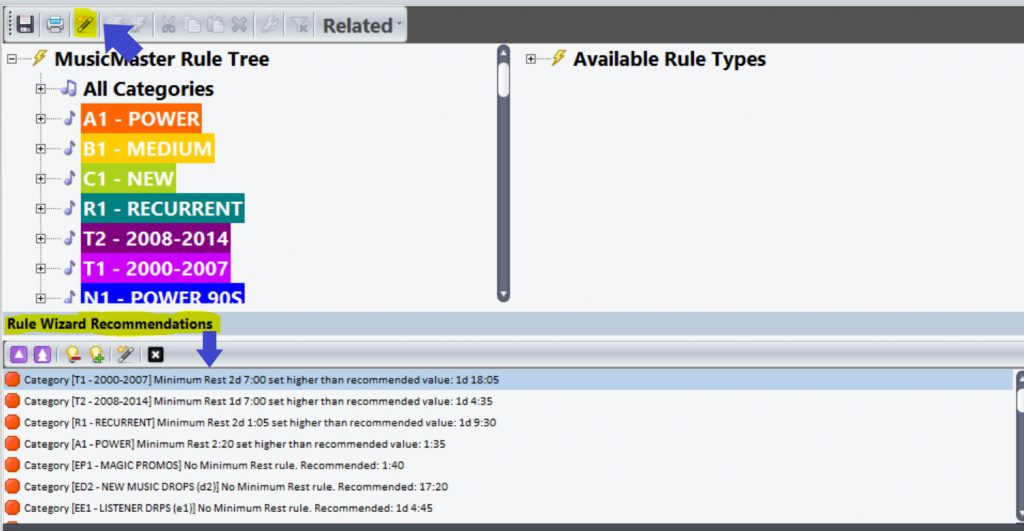 Additionally, you can benefit from learning how to read your scheduler recap report (Dataset, Schedule, Recap Report). In this recap report, you can sort the pass percentage column by descending order, which shows me the rules that had lowest percentage of songs that pass any given active rule (both breakable and unbreakable). Watch out for unbreakable rules that have a low pass percentage, it indicates problems with that category’s ability to tolerate the current rule setup. Remember, this is a picture of the last scheduling session. You may wish to make some notes over the course of a week before making any changes to rules or other settings.
Additionally, you can benefit from learning how to read your scheduler recap report (Dataset, Schedule, Recap Report). In this recap report, you can sort the pass percentage column by descending order, which shows me the rules that had lowest percentage of songs that pass any given active rule (both breakable and unbreakable). Watch out for unbreakable rules that have a low pass percentage, it indicates problems with that category’s ability to tolerate the current rule setup. Remember, this is a picture of the last scheduling session. You may wish to make some notes over the course of a week before making any changes to rules or other settings. 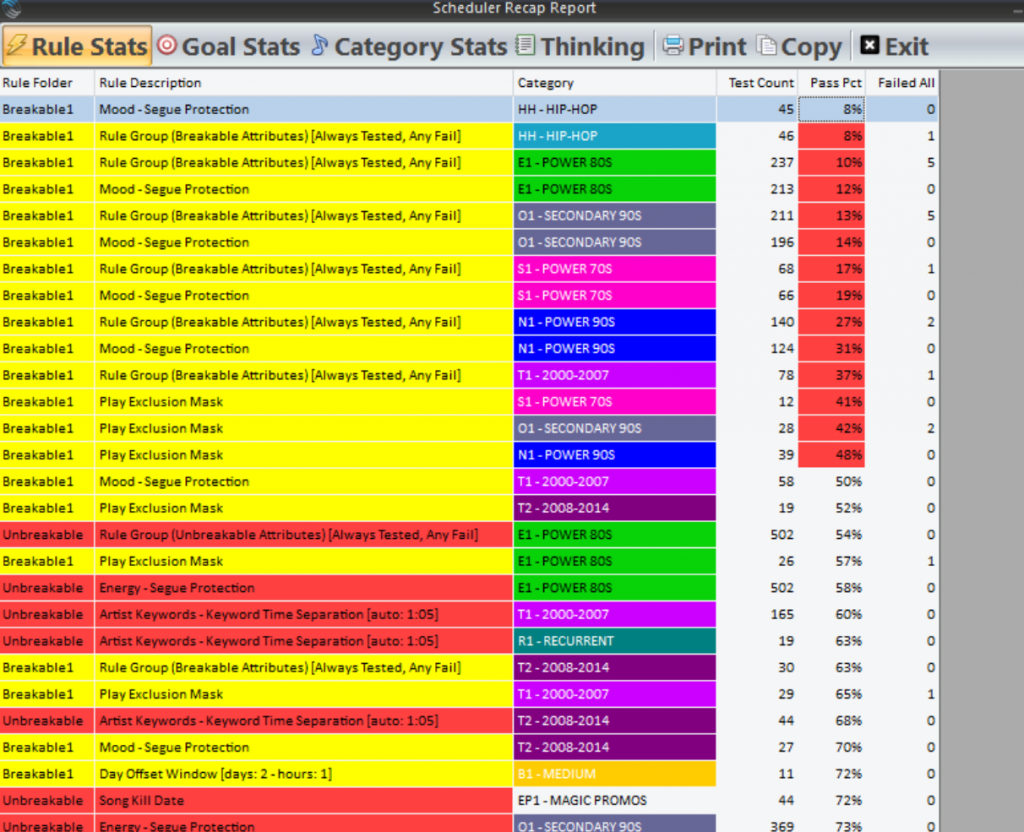
(For even more info on the Scheduler Recap report, check out this other blog article on the topic.)
You can lean on your built-in MusicMaster scheduling therapist or you can call your MusicMaster Scheduling Consultant, have a seat on the couch and tell us your problems.
Did Someone Manually Schedule a Song? posted on June 4th, 2018
By Jerry Butler
Are you wondering why a certain song scheduled that you don’t think it should have at that time? Quite often, the song was placed manually by someone and not automatically scheduled by MusicMaster. If you would like to see what items were manually placed in your log, MusicMaster makes it easy to see that information.
While in the log editor, click on modify editor layout. (Pencil and Paper Icon)
Scroll down and select Schedule: Manual field and move it over to selected fields and click OK.
I’ve put the Schedule: Manual field 2nd for this demonstration, so it’s easy to see which songs have been manually scheduled. The “M” signifies a manually placed element.
This is just one more way MusicMaster provides useful information to you while you are editing. Contact your Music Scheduling Consultant for more information and other tips to speed up your editing.
How Many Songs Am I Really Playing? posted on September 18th, 2017
Dave Tyler
As one of the Music Scheduling Consultants here at MusicMaster I get calls from Programmers from all across North America on a daily basis. Every day is different and so are the questions. I enjoy the challenge of finding solutions for our clients to unique questions.
Recently on of these terrific programmers called and said that because of great numbers in a recent book they are sold out! Great news! He also said because of this their stopsets are full and sometimes even over what they are set for and he knows as a result they are playing less music. His boss wanted to know how many songs are being played each hour given this “Sold Out” situation. With Turnover Analysis we can easily see the average song count and the actual calls for the category per hour. In the screen shot below you will see that I click on the Turnover Analysis icon (2 blue arrows) and in my example we are looking at the B category (Secondary 70s) in the top part of the graph we can see how many songs are in the category how many times the category is scheduled weekly, how many hours the category is used in, the average plays per hour and a whole lot more information that pertains to the category. I can also see exactly how many times per hour, specific to the hour, that category is being used by clicking on the small musical note in the bottom half of the screen for “Format Clock Category Usage” then using the dropdown I select my B category and there is a grid with the exact clock calls.
This was all good information but this particular Music Director said his PD actually needed to know not how many songs were scheduled from each category but how many songs were actually playing on the air each hour. Like most of us they overschedule the end of their hours in the event that they run short and songs get bumped and being sold out is only amplifying this in their case. Finding this information is different but totally doable in MusicMaster Pro. This client reconciles their music against their aired log from their automation system on a daily basis so MusicMaster knows what actually played. To see this very specific information simply open any day you wish to find this information for then click on the Schedule Analysis button.
Now click the “SetUp” button and enter the settings below. We want to test the current day and test just the Song Elements (which are Music from the dropdown) the against setting would be “[None]” and the Display is count.
Now click OK and you will see exactly how many actual songs played during that hour.
This very specific data about actual “Aired” plays is very important especially if you are positioning with “We Play The Most Music” or “12 Songs Every Hour GUARANTEED”. This particular feature also requires a reconciliation.def file. If you do not have one just contact your MusicMaster rep and they will create one for you based on your automation system.
Musicmaster Pro is developed by radio people for radio people and this is just one of many functions to help you better know and program your station.
Custom Time Periods for Schedule Analysis and Special History Reports posted on January 30th, 2017
By Jesus Rodriguez
Recently clients have asked me if there was a way to make sure that they are always playing specific types of songs during certain parts of the day. As an example our friends to the North in Canada have to play a specific amount of Canadian content, some Latin countries face similar regulations, and other clients just want to make sure the hours aren’t leaning to urban, pop, rock, etc.
One great tool to help with this kind of stuff is the “Custom Time Period” which is found in Tools, Options, Database Options, then Custom Time Periods. Here you can set up to five different time periods that you can use for Schedule Analysis. These might also be used to calculate Special History reports.
How to Read the Recap Report posted on August 6th, 2012
by Paul Ziino
The Scheduling Recap Report (Dataset/Schedule/Recap Report) is a great tool for determining which unbreakable rules are causing unscheduled positions in your log as well as which breakable rules are being violated. (more…)
Why am I getting unscheduled positions after auto scheduling? posted on August 6th, 2010
We get calls/emails on a regular basis from clients who report they are getting more unscheduled positions than they’d like. Perhaps they’ve just updated the library, changed format clocks (or programming formats completely), have created the database from scratch, or (frequently) they’ve “inherited” the database from a PD or MD that is no longer part of the organization. Here is a checklist of sorts to help you attempt to figure out why you are getting these unscheduled positions and what you may be able to do to reduce their numbers.