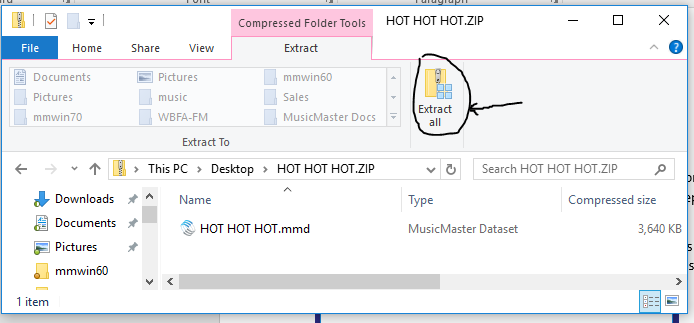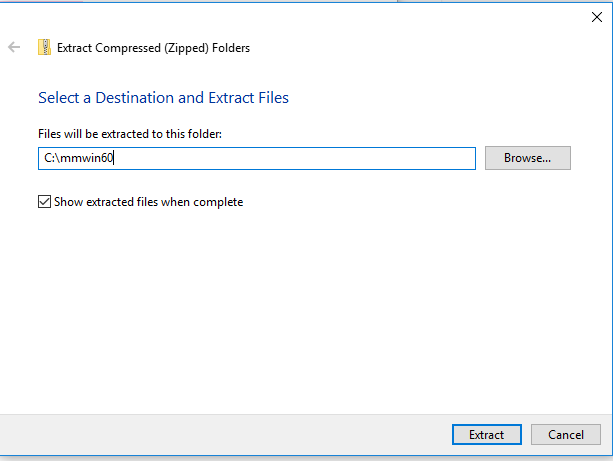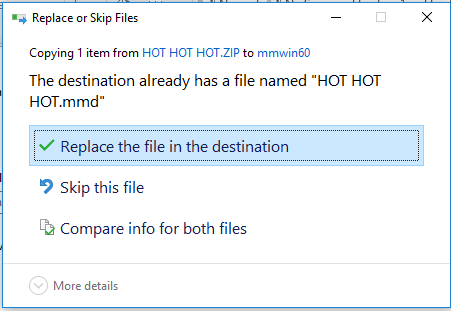MusicMaster Blog
No More Forgetting to Make a Backup! posted on December 19th, 2023
by Vicky James
Over the years, I’m sure you’ve heard your MSC remind you of the importance of backing up your database.
First things first… What is a backup? A backup saves all the hard work in which you’ve spent years, days and countless hours building your MusicMaster database. It breaks my heart when a station is attacked by ransomware, which is becoming more and more common, and that hard work is LOST. Let’s not even talk about the unthinkable… when a scheduling computer decides to kick the bucket and with a recent backup, that MusicMaster data dies right along with it!
The good news is, we’ve released a few new tools in MusicMaster Pro that make backups even more convenient for you!
With the release of MusicMaster Pro 8.0.9, you now have Backup OPTIONS! Backup Options allow you not only to set a reminder but also gives you the option to make a backup at that very moment when prompted.
Here’s a brief refresher on how to make a backup, and more importantly a guide leading you in setting the new Backup options.
Under the Tools menu, the first option is Backup.

Once the Backup window is open, you’ll see that MusicMaster tells you when the last backup was performed. As for the types of backups, Standard and Custom, you can read more about them here: https://musicmaster.com/?p=43
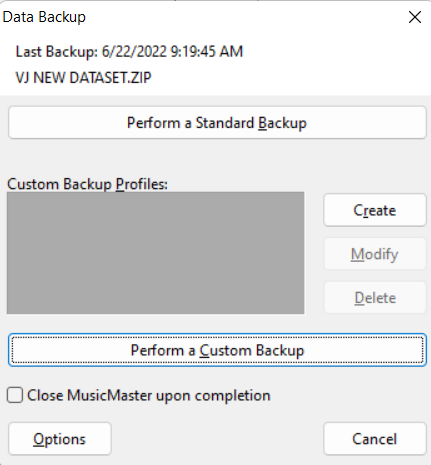
But in MusicMaster Version 8.0.9 or later, the new OPTIONS button is what the hype is about!! Click it and you’ll see the following:
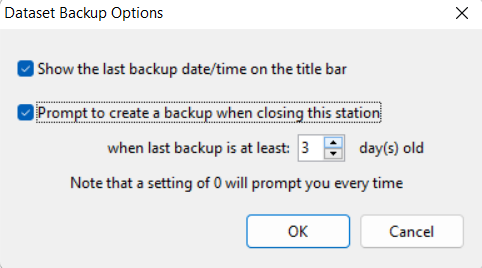
This new MusicMaster feature Backup options has to ways to remind you of taking a backup!
The first option is a reminder displayed in the Title Bar display, so you can always see the date/time of the last backup while you’re working in the database.
Here’s how the title bar appears when you select that setting in Backup options.

The next Backup option prompts you to create a backup upon closing the database.
You have the option to specify the number of days to request a backup from the last one taken. This value can be set to 0 prompting you every time you close the station database, or you may increase the number or days. In the example shown above, MusicMaster will now ask me if I would like to make a backup if it’s been at least 3 days since the last backup was made.
When closing the database, this prompt below appears showing me the last backup and asking if I would like make a backup now.
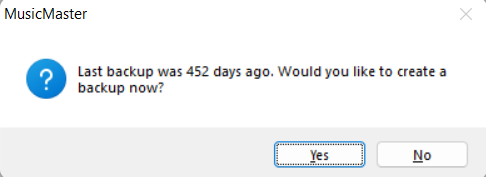
But wait, there’s more!
In the service release of 8.0.12 for MusicMaster Pro, you also have options to save copies of your backups in more locations!
Since joining MusicMaster, I can’t tell you how many times I’ve heard the statement, “I don’t know where MusicMaster backups go!!!” This is often in response to me asking, “Do you happen to know the location of the backup we’ve made?” or “When was your last backup?”
Team MusicMaster has now expanded the CUSTOM BACKUP feature allowing you to save it in up to not one, not two, but three locations! This is especially helpful if you want to store a copy in another location for safety (such as Dropbox or an external thumb drive). Or maybe you want to send a second copy somewhere you can easily find the file and send it to your consultant.
Here’s the beauty:
Go to Tools menu, Backup. Click Create for a new Profile or Modify a current profile.
Enter the location for the alternate backups here. I’ve created two additional copies of backups on both my External drive and Dropbox folder.
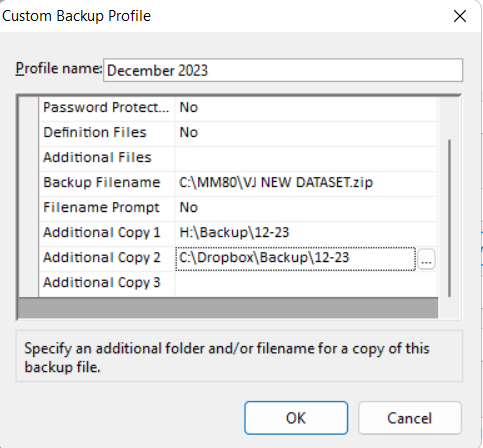
Once the locations are set in the profile, click OK. Next, you can then Perform a Custom Backup to be saved safely in each location.
If you have more questions about these new Backup options, contact your Music Scheduling Consultant directly to help!
Handling Backups / Restoring Backups posted on March 19th, 2018
By Marianne Burkett
I just got off the phone with a client who consults several stations. Each week the station sends him a backup zip file to restore and view. It’s not imperative, but keeping the filename the same all the time makes this whole process much easier.
If the backup file is the same name as the last backup file and is in the same location as your previous backup, what you do is open the database and go to Tools/Restore.
The issue with changing the name of the file all the time is that there is no “previous” backup by the same name, so restoring like this, is not going to work.
When someone sends you a new backup zip, you can ALSO double click on the zip and EXTRACT the database into the data folder. Download the zip from your email or dropbox and double-click on the Zip to open.
See the EXTRACT ALL button? Go there.
From there just extract to your database folder like so:
If a database of the same name exists in the database folder you will get the warning below, but go ahead and keep going to overwrite the old data.
There are several “zip” programs out there like WinZip or RAR, but Windows compression is the free default program within XP/Win7, 8 and 10.
I hope this clears up some of the mystery behind restoring data. Remember, do not right click and copy the database from inside the zip or drag the database out of the zip. You need to extract it, or it may become corrupted.
Please remember to go to Tools/Backup daily in MusicMaster. It takes a few seconds but will save you future grief in the event of an issue. Also, you can only backup when ONE person is accessing data, so check Tools/User List before attempting backups!
If you have any questions, please reach out to our Support Team.
Happy Scheduling!
3 Things All Stations Should Do posted on November 30th, 2015
By Jerry Butler
You wouldn’t drive your car without regular oil changes and maintenance. Are you taking that same care for your database? If you lost your data, how long would it take for you to rebuild your database… hours, days, weeks, months? All databases are different, but one thing is true about them all. Regular maintenance insures the health and wellbeing of your data. With these three steps, you can help keep your database running smoothly and be prepared for a catastrophic disaster.
Computer Failure Doesn’t have to be the End Of The World posted on May 26th, 2014
By Jesus Rodriguez
We hope you never have to experience this, but we probably all know someone who has dealt with a computer failure. This can feel like an end of the world scenario to you because of the years of work that may have been lost. Here are some lessons that can save you if this happens. (more…)
Four Housekeeping Tasks to Safeguard and Improve your MusicMaster Experience posted on August 26th, 2013
By Marianne Burkett
1.Tools, Backup, Perform a standard backup, Yes
What is the most important thing about your radio station? This may be a point of discussion, but I’m going out on a limb here and say: “it’s what comes out of the speakers”. So, your music and/or on-air talent, sizzling imaging & community involvement is likely what makes the station so good? Yes? Good answer, we’re on the same page. So, if some freak accident happened like lightning strikes, you trip over your power cord and fry your hard drive or your audio and data library in MusicMaster were completely wiped out, you’d be up the creek, without a paddle! (more…)
It’s Time to Talk About Backups Again posted on August 12th, 2013
By Drew Bennett
Every so often we write about making backups and why it’s a good idea to backup at least once a day. I would venture to say it’s the number one rule in our support department. Try as we may to get everyone in the habit, someone always calls with a serious situation where the database is corrupt or gone and there’s no recent backup in sight. (more…)
New Year’s Resolutions posted on January 30th, 2012
By Aaron Taylor
So, here it is…The end of the first month of the year.
How are those New Year’s resolutions working out for you? Even if many (or all of them) have fallen by the wayside at this point, the way I look at it, it’s still not too late. Here is one completely achievable New Year’s goal, resolve to more fully utilize one of the most important tools in your programming arsenal…MusicMaster!
Perhaps you’ve seen or heard about some of the features and functionality I’ll touch upon here, but either you’ve never had the time (or the knowledge) to put them into practice or maybe you weren’t even aware they existed. Let’s resolve to change that today. (more…)
Emergency Preparedness posted on August 1st, 2011
By Marianne Burkett
Severe weather effects most regions in the country and most countries in the world from time to time. Lightning, flooding, torrential rains, fires, tornadoes, hurricanes or ice storms! There’s also just regular power outages, rolling brownouts, hard-drive meltdowns, untimely network disconnections etc. Are you prepared to “cut and run” with your stations database, your dongle and a copy of the MusicMaster software application safely tucked away in the event of an emergency? Do you have a backup copy of your database?
A Short, Mostly True Story:
The rain was relentless and the rivers were spilling over their banks. Homes were being engulfed in water all through the city. The radio station, seemingly impervious to other bad weather situations in the past, was locked up for the weekend. The staff headed home to save their properties and help those in trouble. Then, the unthinkable happened. The river crested on Sunday and completely flooded the radio station. Every desk, every computer, every laptop, the studios – EVERYTHING destroyed in the blink of an eye.
On Monday I received a call from the Program Director. He explained what had happened. I asked the simple question: Do you have a backup with you? He did not have a backup, it was at the station. He did however have an old laptop at his home, with an old backup stored on it. It was a very old backup… five years old! I explained what type of things would need to be done in MusicMaster, including Library Synchronization and rebuilding Categories, Clocks and Coding and… I worked with him on the project. The Program Director also re-named old export files to recent dates, so something was on the air until his work was completed on the database. The station was re-built and life is back to normal in the River City.
I certainly don’t mean to alarm you, but I would suggest doing a “Standard” backup to your hard drive, or server on a daily basis, in addition to performing a “Custom” flash drive backup on a daily basis. Along with backing up the database – save a copy of the MusicMaster software application on a flash drive. This way, in the event of an emergency, you can run the software and restore your backup onto your home computer or laptop and still generate logs.
Performing backups:
Tools/Backup/Perform a Standard Backup. The backup file will be created and be stored to whatever location your MusicMaster icon is pointed to. To find that, right click on your MusicMaster icon, go to Properties and look at the path. In the example below you’ll see my icon is pointed to N:\MMdata
 Performing a Custom Backup
Performing a Custom Backup
It’s as simple as performing a Standard Backup! You’ll need to create the backup profile before you can perform the Custom Backup. First, you’ll need to find out what letter your flash drive is. Plug in your flash drive, go to “My Computer” or “Computer” and take a look at what drive letter is assigned to the flash drive. In the example below, my flash drive letter happens to be “E”. Then, go to Tools/Backup “Create.”
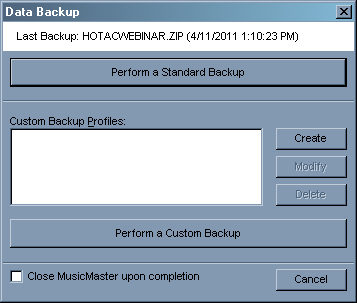
Under Additional Files, consider adding in any files you need for reconciliation or traffic processes (the .DEF files). These will then be included in your backup for safekeeping.
Click OK and you’ll be all set to perform a Custom Backup every single day.
You can create multiple Custom backup profiles as well.
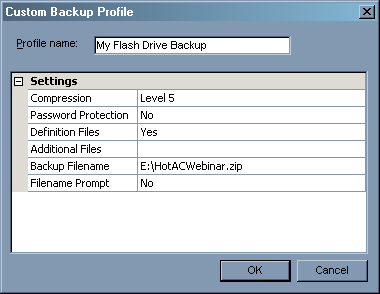
Another safety net is to email yourself a backup on a daily basis. Cyber-space is a wonderful thing.
I’ve also discovered the joys of using a free service called Dropbox, to store my backup in “the cloud” (more information in this post).
You may think I’m a bit paranoid in doing all these backups every single day I do work in MusicMaster. So what? I’d rather be a bit paranoid and careful, than lose even one day of work to some kind of natural or unnatural disaster.
Another thing of not is that you can access all versions of the MusicMaster software application from our support center.
Of course, if you have any questions at all – feel free to contact your Music Scheduling Consultant. We are always here to help.
Using MusicMaster with Dropbox posted on May 1st, 2011
Today, I’m going to share an inter-office secret. I’m going to tell you how we share files between one another. Now this is top secret information so don’t go telling everybody. It might get back to your competition and they might become productive of all of a sudden.
 That’s right, we use Dropbox to share files with one another. In fact, I used it to deliver this article to the person who is in charge of posting the blogs we write. Now, THAT is some super secret MusicMaster information I’ll bet you didn’t know. Today, I’m going to show you how to use Dropbox with MusicMaster at the station to make your life easier (and maybe your consultant’s life easier as well.) (more…)
That’s right, we use Dropbox to share files with one another. In fact, I used it to deliver this article to the person who is in charge of posting the blogs we write. Now, THAT is some super secret MusicMaster information I’ll bet you didn’t know. Today, I’m going to show you how to use Dropbox with MusicMaster at the station to make your life easier (and maybe your consultant’s life easier as well.) (more…)
Why should you backup? posted on May 7th, 2010
Just how important is a MusicMaster backup? It becomes crucial when things go wrong. Your mind wanders and you delete an active category. You are human. Things happen. That’s why it’s important to backup. It’s not overkill to backup every single day. We recommend it. Please do. If you make a mistake you have a backup to restore. (more…)