MusicMaster Blog
New Year’s Resolutions posted on January 30th, 2012
By Aaron Taylor
So, here it is…The end of the first month of the year.
How are those New Year’s resolutions working out for you? Even if many (or all of them) have fallen by the wayside at this point, the way I look at it, it’s still not too late. Here is one completely achievable New Year’s goal, resolve to more fully utilize one of the most important tools in your programming arsenal…MusicMaster!
Perhaps you’ve seen or heard about some of the features and functionality I’ll touch upon here, but either you’ve never had the time (or the knowledge) to put them into practice or maybe you weren’t even aware they existed. Let’s resolve to change that today.
Format Scheduler
When you set up your Christmas music programming this past year, did you manually adjust your format clocks/assignment grid or “spike” in the tunes, gradually adding more as Christmas eve/Christmas day drew nearer? Were you thinking at that time “gosh, there must be an easier way”? There is…it’s called the Format Scheduler in MusicMaster.
Find it in your FORMAT CLOCK MAINTENANCE list or at DATASET-CLOCKS-FORMAT SCHEDULER:

This feature allows you to “preset” other programming assignment grids (or even individual clocks) into your future scheduling calendar that overrides the default grid/clocks for just the weeks/days/hours you specify. Perfect for the holiday ramp up, to allow variations from day-to-day on what version of what clock is placed in a given hour from week-to-week, or if you know that this coming Thursday’s midday show will be voice tracked, instead of live.
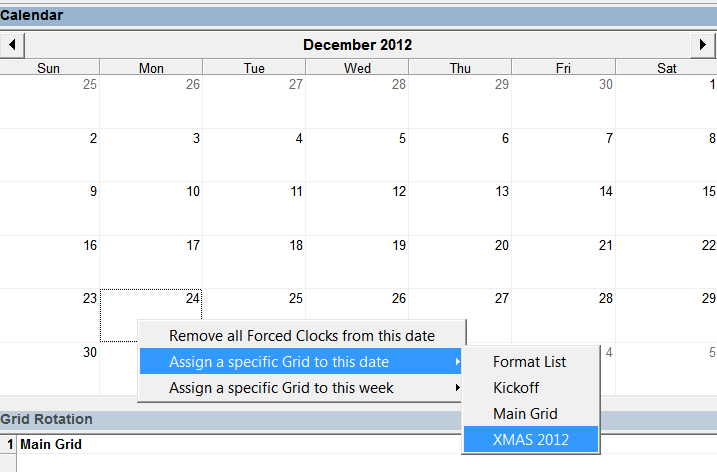
Read more on the format scheduler so you’re ready for holiday programming 2012 (and beyond).
Backups
What is your backup routine? Do you make them daily, weekly or are you under the assumption that the database is backed up nightly on the server? We’d suggest you resolve to find out and make sure you know exactly what is being done at your station to safeguard one of your most priceless programming assets. Discuss this with your IT department, and build in redundancy where possible. If the data is not backed up to the server nightly and only lives on your local machine, find out if you can make a daily backup to the programming allocated server space. What about making a duplicate of the dataset offsite in the “cloud”, or simply backing it up to a zip drive or other rewritable media? Email it to yourself each night before you leave the station for the day. If you are only doing a STANDARD MusicMaster backup, we’d recommend you create CUSTOM profiles for the data that you can easily select when you are ready to back up. Another advantage to creating custom profiles is the option to include additional files (like your reconciliation or traffic merge definitions) that were customized to your database and other connected applications.
ALWAYS make a verifiable backup of your database before you make wholesale music, clock, rule, or other extensive changes.
Reconcile
Have you been “old school” hand reconciling from the paper logs the adds, changes, and moves made in your automation system each day? If so, let’s resolve to make 2012 the year you connect your music scheduling software to that system. We’ve worked with most any vendor you can name to create the template definition file to allow MMWIN to “read” your automation systems past day “air” files. Let us know the system you are using and we can tweak the file to your specific MusicMaster databases.
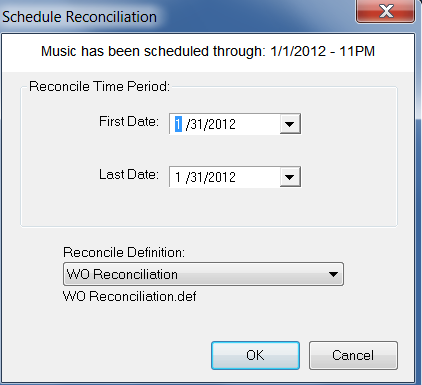
For each reconcile run you do, a discrepancy report will generate showing what was added, deleted, or moved in the past aired hours. It will also indicate what items are not found in MusicMaster for the targeted dates.
While Reconciliation is typically run on a previous day’s log, it can be run on the current log. MusicMaster will reconcile only through the previously completed hour. By not reconciling the current hour or any future hours, the log will not unschedule the remainder of the day.
Read more on setting up reconciliation.
Category Groups
Category groups are groups of categories in your database. To make a category group, go to Dataset-Library-Categories. When the Category Editor shows, choose the Groups button on the right hand side of the screen. Choose New to create a new group and give the group a name. Hit OK. Now put a check mark next to any category you want to include in this group and then choose OK again. You’ve successfully created a category group. Now you’ll find this group at the bottom of your category list in the info bar.
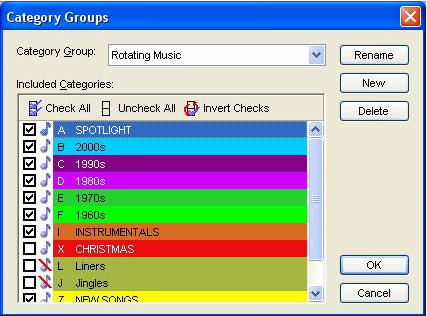
This handy feature allows you to create groups of music for quick reference in other parts of the program including the Auto Scheduler, queries and reports.
This can save you the time that you might regularly spend repetitively selecting categories to include in various routines in the application.
We’ve already created three defaults: all categories, music categories and non-music categories. You might further refine this by create a group that includes only those music categories that you rotate.
View category rule list
In the support department here at MusicMaster, we often receive calls from clients asking for us to look at the composition of the Rule Tree in a database. Usually, the questions focus around the user seeing rules that they believe are being broken that shouldn’t be, or rules that the user thought were in place, but appear to not being followed. Here is a quick way to isolate just what rules are being tested on a category in question for a given day and time at a glance. Simply right click over the name of the category itself in the Rule Tree and select VIEW CATEGORY RULE LIST.
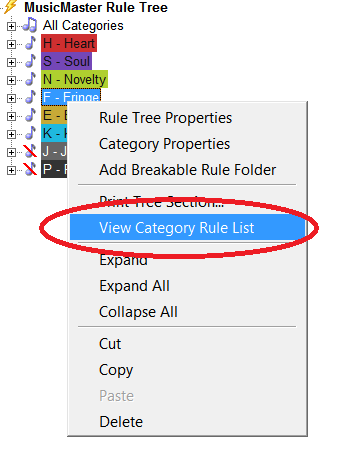 When opened, it will show you all of the rules, combining any All Categories rules with the rules applicable to the category. If you are using any Optimum Goal Scheduling, those rules will be listed at the bottom of the list. Should you wish to view the rules on a particular day and time, simply change that in the box and select “GO” to see the updated rule list.
When opened, it will show you all of the rules, combining any All Categories rules with the rules applicable to the category. If you are using any Optimum Goal Scheduling, those rules will be listed at the bottom of the list. Should you wish to view the rules on a particular day and time, simply change that in the box and select “GO” to see the updated rule list.
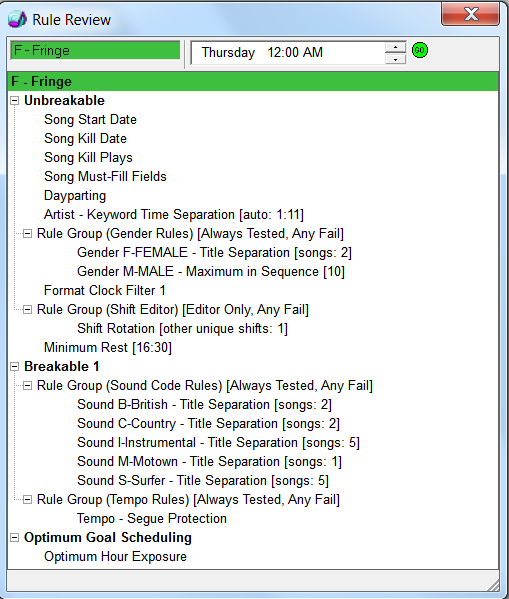
Customize your MusicMaster database(s)
Here’s a cool way to jazz up your MusicMaster database opening screen. Add your station’s logo! Go to TOOLS-OPTIONS-DATASET IDENTIFICATION. You’ll want to select a .jpg of a reasonable size and configure to your preference in the Main Window Wallpaper settings. Remember also to include that file under the ADDITIONAL FILES portion of your CUSTOM BACKUP PROFILE, so it follows you to each machine you install it on.

So, while we can’t help you with that New Year’s resolutions to eat better, get more exercise, or put more money into savings in the coming months, we hope this piece will help you more fully utilize the power of MusicMaster in 2012! If you’d like to get started on implementing any of these features, get in touch. We’d love to help!

