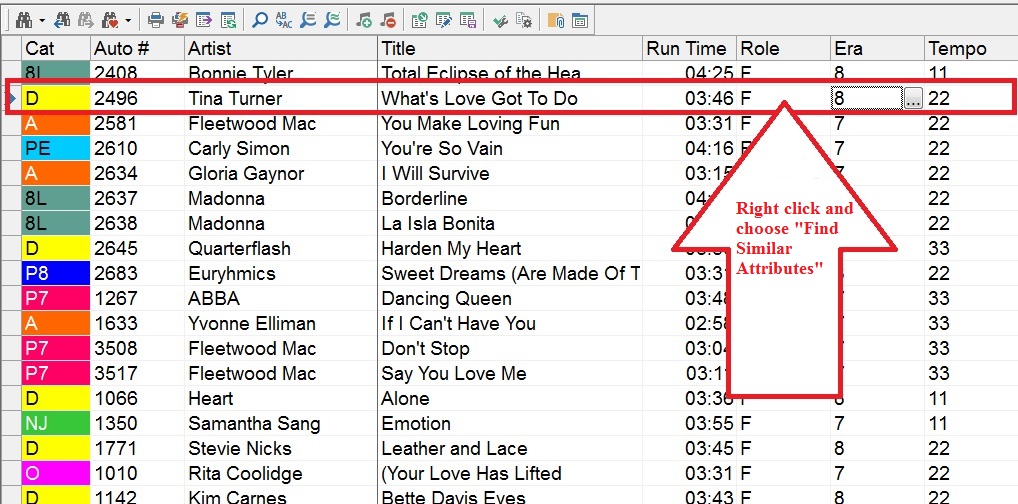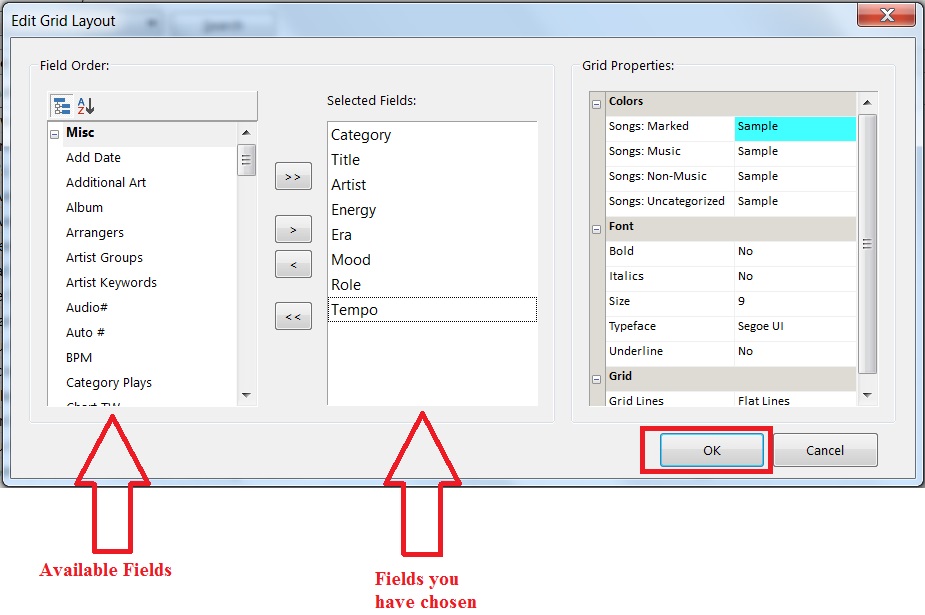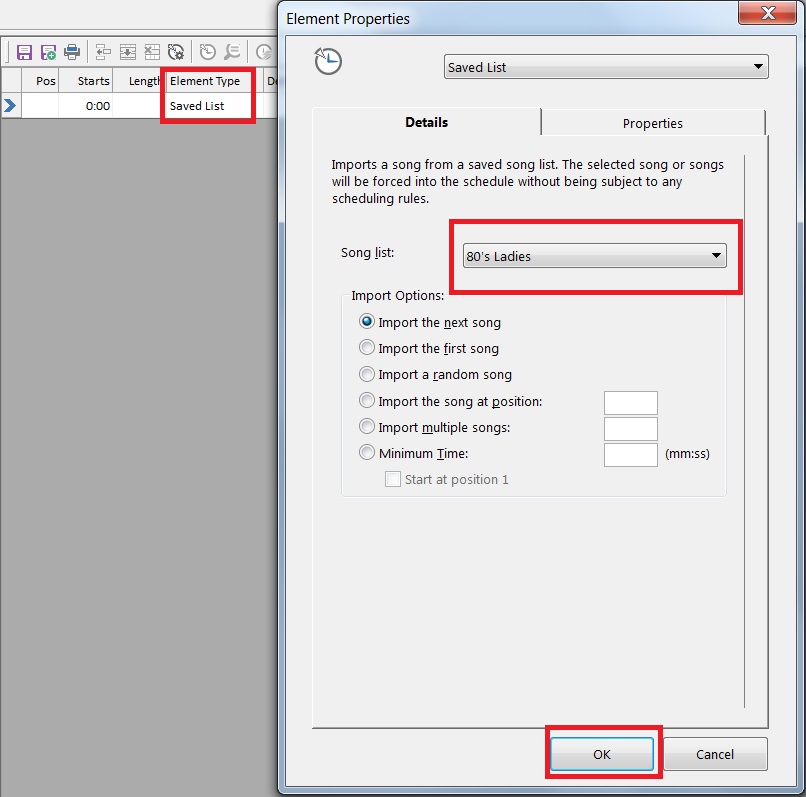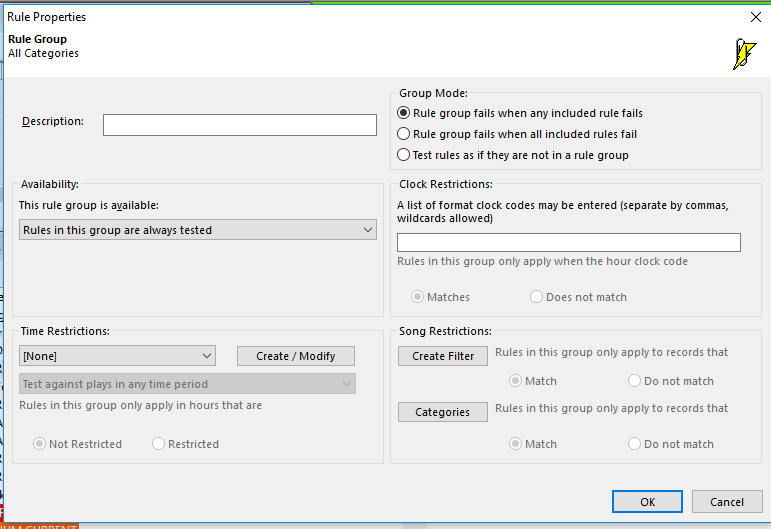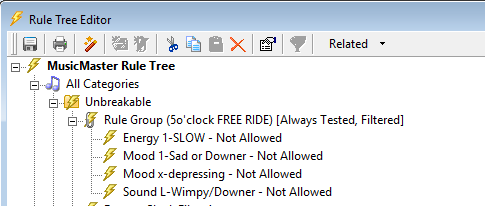MusicMaster Blog
Customizing Your Holiday or Seasonal Imaging Using Session Filters posted on November 21st, 2024
by Jerry Butler
If you are like most programmers, you wear yourself out getting ready for the holiday. Sure, you may get some time off, but you burn the candle at both ends getting ready for that break. MusicMaster is here to help you get ready for your next holiday.
Many stations run specialty imaging for holidays or seasons. Do you currently go through and manually schedule or run through tons of liners changing start and end dates to make it happen? MusicMaster makes it easy to change those elements quickly. Here are the steps to set up imaging elements using session filters.

I recommend organizing your seasonal elements into two categories. First, have a category for generic imaging, and second, create another for specific seasonal or holiday imaging. This could include imaging for individual holidays like Labor Day, Memorial Day, Thanksgiving, or seasonal themes like Summer or Winter. Utilize a keyword field such as “Theme,” with generic imaging labeled as “generic” and seasonal or holiday imaging specified with the season or holiday. Once these categories are set up, proceed to the next step.


Open your clock where you insert your seasonal imaging. Create a combo position in your clock, prioritizing generic liners first, followed by holiday or seasonal liners. Click on the properties tab and select the “Apply Session Filters 1” box. If you’re using session filters for other events, assign a different session filter for this purpose. Save your clock, and now your session filter is active for that position.

Next, activate the rule for the session filter. Navigate to your rule tree and select the appropriate session filter from the right. Drag it over to either the “All Categories Unbreakable” folder or place the rule in each of the individual categories’ unbreakable folders. If you’re bypassing these imaging categories in your “All Category” rules, place the session filter rule in the individual categories for it to be honored. Once the rules are in place, save your rules.

Now you’re ready to schedule. Open your automatic scheduler window, navigate to the filter tab, and ensure the appropriate session filter is selected from the dropdown menu. In this example, we’re using session filter 1. Since we’ve coded our seasonal liners within the “Theme” field, select “Theme” and choose the specific theme, like Memorial Day. Once set, you can run your automatic scheduler.
Anywhere you’ve set session filter 1, it will look for the Memorial Day theme to schedule. It skips the generic category because everything there is coded as generic under the “Theme” field. Then, it moves to the seasonal category, skipping any imaging that doesn’t match the Memorial Day theme. It’s that straightforward. Just code your imaging under the appropriate theme and use the corresponding filter when scheduling for that holiday or season.

To revert to your generic liners, you can either click “Clear All Filters” in the filter tab of the automatic scheduler or select “generic” to schedule only liners coded as generic. If you clear all filters, it essentially ignores the filter and schedules normally. As long as your generic category is scheduled before your holiday or seasonal category in your pass order, everything should run smoothly. You can verify this by checking the schedule order under “Dataset,” “Schedule,” and “Schedule Properties.”
These enhancements should help streamline the process of scheduling your seasonal or holiday imaging. Contact your MusicMaster Scheduling Consultant with any questions.
Happy Scheduling… and enjoy your next holiday.
Flip It: How & Why to Copy an Assignment Grid posted on October 28th, 2024
By Dave Tyler
We have all been there. After years of programming a station, the decision has been made that you are flipping formats, stunting a format change, or perhaps you are about to enter the Christmas season and really, really don’t want to have to create all brand-new clocks just for 4-5 weeks of programming. Or perhaps you just want to make changes to the clock that won’t go into effect for a couple of weeks and want to work on them without messing with the current grid.
Wouldn’t it be nice if you could copy the current assignment grid and clocks into a new assignment grid populated with newly named clocks that are clones of your current clocks? You could then make adjustments in these clocks and this grid without messing around with your current working clocks and grid. With MusicMaster you can!
It is important to note before moving forward that you can also “Clone” your current database if you were flipping formats and have a safe “Sandbox” version to make your changes in until you are ready to go live. (Here is a link to an article I wrote on that: https://musicmaster.com/?p=6780). Or, you can use the Format Scheduler as another lane to plan ahead for holiday or specialty programming days. For more on using the Format Scheduler, check out this top-notch blog by Senior Technical Support Manager Paul Ziino: https://musicmaster.com/?p=757 .
In my example today, to keep things as straightforward and easy to understand as possible, I will be copying my grid so I can program my Christmas music. But keep in mind, there are multiple reasons why you might want to do this. In my example below, you can see my Christmas categories and my current grid using my normal categories for regular programming.

There are 14 unique clocks in this grid that I use on a weekly basis for my regular scheduling. If I start making changes that will only be used temporarily, then I will need to note those changes, so I don’t miss anything when I return to regular scheduling. In my opinion, this is like laying landmines for myself. I don’t know about you, but when I’m falling asleep, I have some of my best ideas as my mind relaxes. I have learned that 99% of the time when I convince myself I will remember this earth-shaking idea in the morning, I completely forget it. I used to keep a pad of paper by the bed, but now I just speak the idea into “Memos” on my phone. So, the idea that I will either recall the changes or even remember where I put my notes on the changes is a risk I am not comfortable with.
So, I have decided in this case I would love to copy the entire grid to a new grid that I can work on. But hold on a second, I would still need to make new clock names right? Yep, but MusicMaster has that handled. After clicking on my Clock icon on the toolbar to pull up my Format Clock Maintenance window, I can choose to “Copy” my assignment grid. Because I also need new clocks, I can check that box too. But wait there’s more!!!! I can choose a character I would like these new clocks to be prefaced with. In my example, I am using the letter “X” for all my Christmas clocks.

Look what happens when I click OK.

I have a new Christmas grid filled with the same clocks as my regular grid, but I can now adjust and manipulate them for my new/upcoming programming needs. I can double-click on a clock and begin making the necessary changes, and once complete, I can make this grid active when needed and hit the ground running.
There are a lot of reasons why you may find this a useful tool. I find that because I use lognotes and time syncs and special elements in my database, recreating those for a full grid can not only be exhausting, but it is easy to miss something. If I know my grid is solid and works well week in and week out, then that is some solid footing to use as my foundation for adding changes.
I realize some of you may have a huge amount of clocks, and you might not even know if you need them all. Doing some housekeeping on clocks and grids can be a great move too, and I would advise checking out this incredibly complete blog on how to do that written by my colleague Vicky James: https://musicmaster.com/?p=8665 .
As always, if you have any questions, MusicMaster support is here to help.
It’s All About Me! posted on January 11th, 2023
by Dave Tyler
I got my first radio job in 1983 at 1560AM WKIQ in tiny Inverness, Florida. The radio station was in a trailer between my house and the bus stop, so every day I would knock on the locked door and ask for a job. The PD was a guy named Greg and every day he said “No!”….well, until one day he opened the door and said “I’ll make deal with you, I’ll hire you but you can only come here when you are scheduled!”
He had me on the air doing Radio trader and running programs off of cassettes and records. I would say things like “It’s partly cloudy outside and I hope everybody has a nice day”. Greg would storm in and say “Has is it ever been partly cloudy INSIDE??? Ever??” and “Stop saying EVERYBODY….you are not talking to everybody, you are talking to individuals, you are talking to ME. If I hear you say EVERYBODY again, you’ll work every holiday for the rest of the year”. Fact was, I was 16 and the newbie and was already working every holiday and weekend, but his point was well received. We are not programming to the population but to each person in it.
For those that have seen me, it is clear that I love McDonald’s and Pizza Hut. A bag of burgers or a pan pizza and I’m a pretty happy dude. But if you ever visit me in Ocala, Florida and want a great burger, I will take you to the locally owned Lodge. Huge burgers, and the one with pork belly on it is ridiculously good. I mean you’ll take selfies with it, it is so good! And for pizza, we’re going to Lorito’s on the Blvd. It’s been there for 40+ years and has the finest pizza, and they make their own salad dressing too. You’ll be dipping your crust in it and savoring it like the last bite of lobster at a fancy dinner.
These are two of more than a thousand places, people, and things in my town that make it special, and your radio station is one of those important ingredients that makes your market so unique as well.
Ok so what does this have to do with MusicMaster? Gosh so much! Just as Stevie Ray Vaughn used a Fender Stratocaster to get the sound in his head out through his amplifier, MusicMaster is the tool you use to get that special, one-of-a-kind sound in your head out of the speakers. It is the reason why you can have two stations in the same market playing the exact same songs with equal talent and imaging, yet one is heads and shoulders above the rest to the listener.
Probably 60% of my career has been on the air, scheduling and programming Country music, so I am going to lean on that throughout this article. If I travel to Texas, I expect a huge helping of Aaron Watson, Pat Green, Lyle Lovett, Red Dirt, and Swing all spicing up the Country station I am listening to, and I would be disappointed if I didn’t hear it. Same goes if I am in Kentucky. I would be sad if I didn’t hear a lot more Ricky Skaggs and Alison Krauss. And you better believe if I am anywhere in Southern California near Bakersfield, I want to be overserved Buck Owens and Dwight Yoakam on the Country radio there, not to mention local artists. It’s part of the reason I love travelling. There is something special and unique about every market and it is important to program to the people who live there and give them that spice they love, even if the rest of the world doesn’t get it. Don’t schedule to EVERYBODY schedule to ME!

MusicMaster has so many incredible tools, like song coding for specialty programming and themed weekends (see my article on this at https://musicmaster.com/?p=7152). This gives you the ability to present your sales team with focused programming they can sell to a targeted local clientele. In doing this, you’ll find sales team members coming up to you asking if you can have a themed weekend for the furniture store (hmmm ok rocking chair and porch sitting songs…I can do that!) to Beach/Lake/Boat themed weekends they can sell to the local Marine dealer. Local themes sold to local stores for the entertainment of the local individuals.
And it doesn’t even have to be a themed weekend. It could be something as simple as a ”Double-Shot Weekend” using MusicMaster Special Sets. Check out Paul Ziino’s great 4 part blog about Special Sets here: (Part One, Part Two, Part Three, Part Four). There is a station in my town that does this every Sunday and I listen to them exclusively because they pull it off perfectly and I love hearing two songs in a row by the same artist. They sell it and it sounds fresh and exciting and is literally playing on every radio in town and yeah…they use MusicMaster to do it.
You might have a hot Country station (or whatever format) that really leans on the new stuff but every time you are out at a remote or answer the phone, you keep hearing how folks miss hearing that 70s, 80’s and 90s Country. This could be an opportunity to highlight this music and to get it sponsored. Stick it in a “Oh Wow” or “Variety” category in MM or code it as such, and then you can highlight it as a once-a-show feature or a weekly program, or whatever way fits best.
We all know we can’t change the way we program willy nilly because one person said something, but if the market agrees that they love what you do already but sure wouldn’t mind hearing some other part of your format, then it is worth at least considering how to fill that need if you find there is a legitimate hole in the market. Give the people what they want.
Consultant Keith Hill said to me many, many years ago “Every time you crack the mic you need to prove you live here”. That is a huge statement and goal, and it is not always easy, but it is right. Our listeners each have a plethora of ways to get their music. Heck, I’m a radio guy and I have a couple dozen Amazon and Spotify playlists myself! However, if an individual feels you are speaking to them, relating to them, feeding them music they want to hear by introducing them to great new music and local talent, and surprising them with great old tunes, they’ll be intrigued and stick around to hear more.
Coding your music, Special Sets, using migrating positions…MusicMaster has so many tools for you to use to make your sound pop and keep sounding fresh. The thing that gets me out of bed each day is the fact that I know I will get a call from a Programmer that has a cool idea and really wants to make it come out of the speakers! To me, that is the fun stuff and I know I speak for my colleagues here at MusicMaster when I say those are the calls they get the most excited about too. We are here and ready for the next great idea that will make your station like that great burger folks keep coming back for day after day! Yum!
Taking “Theme” Programming To The Next Level posted on May 20th, 2019
By Dave Tyler
MusicMaster has always been the leader in flexible ways to schedule the sound you want to hear on your radio station. For decades great programmers have put together themed weekends and shows with a few clicks using Special Sets and Saved Lists. We have all heard “The Sales Department makes money and the Programming Department spends it all”! Specialty programming, either during the week or on the weekends is a great way to offer your Sales Department a product they can make money on via sponsorships.
You can search our blogs and videos and find lots of articles and walkthroughs on Special Sets and Saved Lists but what I want to talk about today is a new feature in MusicMaster Pro version 7.0 called “Find Similar” that gives you another tool in your toolbox to locate songs and save them in lists to use for your specialty programming.
Let’s say for example I am programming a Light AC station and at 8am and 8pm each day I want a segment called “The 80’s Ladies at 8” that I can sell a sponsorship for. I can open my entire music library and find a single song that matches my criteria, for example, Tina Turner “What’s Love Got To Do With It”. At this point right click in the column of an attribute like Role or Era and select “Find Similar Attributes”.
This pulls up the “Similar Attributes” dialog box and we have some choices from the dropdown that determine how exact we want this list to match.
Depending on what level of “Exactness” you choose determines how many songs you get. If you are just looking for female singers with 80’s hits well you got ‘em! If you want more exactness it will also grab similar tempos etc. You can set the fields you want to see and search on by clicking the “Design” button and pulling up the “Edit Grid Layout” box which is similar to your “Show/Hide” box in the Editor.
Once you have the fields you selected click ok. When you have the list you want simply click on the “Save List” button, name your list and click ok.
You now have a “80’s Ladies” saved list that you can program from by selecting the “Saved List” element type in your clock and then choosing your list from the dropdown.
This a great new feature in MusicMaster Pro 7.0. Stay tuned for more on this version and be sure to search our brand new, completely redone and awesome Help section in MusicMaster. It includes videos and more!
Custom Rules for Specialty Clocks posted on May 21st, 2018
By Marianne Burkett
So, you have a 5’oclock Free Ride feature and you want specific rules to fit the hour.
You want no slow songs, no buzz killer songs, right? Just music that will pick up the spirits of those stuck in the car, in rush hour traffic.
With MusicMaster, if there’s a will there’s a way.
Let’s go to the Rule Tree and set up some custom rules for your 5pm clock(s)!
Go to: Dataset/Rule Tree or just click on the Lightning Bolt Icon. At the top right-hand side of the Rule Tree in Available Rule Types is the folder “Special Rule Tree Items”. Inside that folder is “Rule Group”.
Pull the Rule Group over to the Unbreakable All Categories folder. The Rule Group properties will open up once you’ve dropped it in the folder.
You only have a few clocks assigned to your 5pm hour so this will be quick.
First fill out the “Description” field and give your rule group a name, then move over to “Group Mode” and select “Test Rules as if they’re not in a group”. (When you use the recap report, you’ll be able to see what rules in the rule group are failing or having difficulty if you chose this option.)
Next, go to the “Clock Restrictions” section and list the clocks you want to adhere to your specific set of rules for the specialty show. Be sure to separate the specific clock codes with a comma!
Click okay and your Rule Group is ready to fill up with specific rules for the show.
Drag and drop your rules over the title of the Rule Group and you should see the lightning bolt next to the rule, indent a bit. If the lightning bolt isn’t indented, it’s not yet in the rule group. If that’s the case, drag it over the name of the Rule Group and it should tuck in for you.
Save your Rule Tree and you are done! How easy was that?
The beauty of this is if your specialty show ever moves to a different time, the rules will just follow the clocks to the new time.
If you have any questions, please contact MusicMaster Support.
The Session Filter – Specialty Programming With One Click posted on March 14th, 2016
By Marianne Burkett
Many radio stations around the country celebrate the weekends by spicing up the music starting Friday afternoon. Whether it’s an A-to-Z weekend, a countdown show or maybe just a focus on some “type” of music. There are different ways to program those specials in MusicMaster. Today I’m going to focus on programming a specific “type” or “style” of music using Session Filters. For example: How to schedule a #1 hit weekend. Once in place in the clocks, Session Filters are like a secret weapon for one click specialty programming. Here’s how:
The Art of Special Sets (Part Three) posted on October 20th, 2014
By Paul Ziino
We’ve discussed the art of scheduling Two-Fers over the first two parts of this series. Today we’re going to discuss how to use Special Sets to schedule Artist and Title intros. (more…)
The Art of Special Sets (Part Two) posted on October 13th, 2014
By Paul Ziino
Wouldn’t it be great if MusicMaster knew which artists were eligible for two-fers instead of just hoping to match on an artist with multiple songs in the library? This can be done! Here’s how to build a Kickoff Category in MusicMaster. (more…)
The Art of Special Sets (Part One) posted on October 6th, 2014
By Paul Ziino
Special Sets can be used for creating “Two-Fers,” scheduling unique imaging ahead of specific songs, and more. In this article we discuss the basics of scheduling Two-Fers. (more…)
Summer Holiday Scheduling posted on August 4th, 2014
By Jesus Rodriguez
You may already have a holiday grid ready to go for the winter break. You may possibly even have clocks that flip your station to an all Christmas channel 24/7. Those concepts are great tools to have so that you’re prepared for the holiday season every year. (more…)