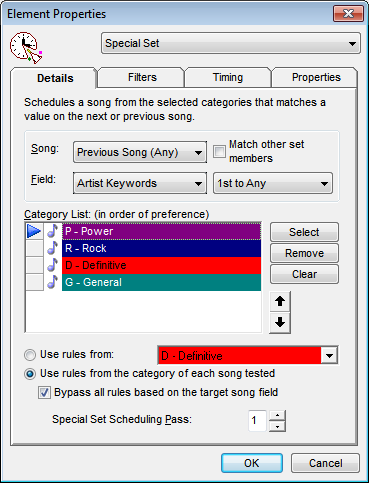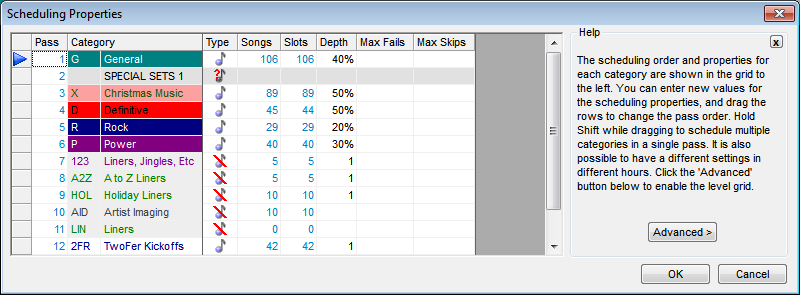MusicMaster Blog
The Art of Special Sets (Part One) posted on October 6th, 2014
By Paul Ziino
Special Sets can be used for creating “Two-Fers,” scheduling unique imaging ahead of specific songs, and more. In this article we discuss the basics of scheduling Two-Fers.
The easiest way to schedule a two-fer via a Special Set is done in your clock. In your first clock position, schedule a Fixed position. In our example we’ll schedule category G. In the next position you’ll use a Special Set element. The Special Set’s Element Properties box will appear. For this example we want MusicMaster to look at the Previous Song (Any) and the Field to match will be Artist Keywords. By default MusicMaster will populate 1st to Any in the next box. This means the first Artist Keyword on that G position must match any Artist Keyword on this Special Set position.
Next, click Select and check the categories MusicMaster should search to find a song that doubles the Artist Keyword from that first position in the clock. We’ll check categories D, R, G, and P. What’s cool about this setup is that you can dictate the order in which MusicMaster will search those categories by dragging them into the desired order. We’ll have it check P, then R, then D, then G.
At the bottom of the Element Properties box we tell MusicMaster how to test the position. We have two options, “Use rules from” or “Use rules from the category of each song tested.” Here’s the difference.
“Use rules from” will allow you to specify a unique category whose rules should apply to the position. This comes in handy if you have rules that prevent certain segues such as Era or Tempo or Sound. If your Era rule says MusicMaster can’t schedule two songs in a row with the same code, it might be very difficult to find two songs by the same artist since artists’ libraries often come from only one era. If that’s the case, it may be wise to set up a dummy category and put only specific rules in that category—excluding the Era rules—and to test your special set against that dummy category’s rules.
The other option of “Use rules from the category of each song tested” is the default setting and is the most-often-used option here. This setting says to follow whatever rules apply to the category from which the selected song is scheduled. If there are no rules like the Era one described above, then this is likely a fine option.
Next we have a checkbox to “Bypass all rules based on the target song field.” In our example, Artist Keywords is the target song field. If we don’t check that box, then the Artist Keyword rules will likely prevent the same Artist Keyword from playing back-to-back. By checking that box, we avoid those problems.
Last on this screen is where we set the Special Set Scheduling Pass. It defaults to 1. This is because there are three passes for Special Sets when setting up the pass order in Schedule Properties. In this example, we can leave the setting to 1.
When all is finished, here is what your Special Set position will look like.
The next step is to adjust the pass order found under Dataset/Schedule/Schedule Properties. If all your Special Set positions are based on category G, then you need to make sure the G category schedules before SPECIAL SETS 1 in the pass order. Otherwise your Special Sets will be unscheduled because there is nothing for them to be based upon.
Click OK and you’re ready to start scheduling Special Sets.
In part two, we’ll discuss how to create a Kickoff Category based on the contents of your library and how to schedule Special Sets based on it.