MusicMaster Blog
Purging LogNotes to Clean Up Your Database posted on November 21st, 2024
by Chris Hulsether
Cleaning up your database is never fun, but it can be necessary for running your data more efficiently and keeping your sanity. You may want to clean up your categories, or you have way more clocks than you need, but what about all those LogNotes? If you have old LogNotes from old automation systems or LogNotes for imaging you no longer use, they may be taking up space and making it harder to find the LogNotes you need.
Try Purging your LogNotes, it’s quick and easy in MusicMaster!.
As always, do a backup before you go through this process.
Go to Dataset/Clocks/LogNote Text

To Purge unused LogNotes click on Purge.

- This is the best way to remove any LogNotes from your database as it only deletes LogNotes that do not appear in any clocks or logs, active or not. There are two different ways you can do the purge.
- Use automatic settings – This is the recommended and default option. The program will remove only those LogNotes that are not used anywhere in the active history, format clock or format list.
- Manually set the history cutoff date – This option allows you to pick a date and time for the purging. When you do this, any LogNotes from unused clock and inactive history will still be removed as they are with the automatic settings. Additionally, LogNotes will also be purged from any active history prior to the date/time you select
Fun notes about LogNotes Texts. If you are looking to make changes to a LogNote that is used in all sorts of clocks and you do not want to go into each clock and change the same LogNote repeatedly, if you make a change to the text in this LogNotes Text window, it will be updated once saved. Sidenote: if you instead want to make an alteration to an existing LogNote in just ONE clock, edit that LogNote in the clock itself. Then, once you revisit the LogNote Text Window, you will see that this changed note has been added to the LogNotes list, along with the original. You also have the option here to add or delete specific LogNotes completely, (Copy/Paste CTRL-C, CTRL-V does work here) as well as print the entire list if you wish.
Another cool part about adding LogNotes to clocks is you can use your InfoBar. With your existing LogNotes, look to the “Info Bar” and go to the Clocks tab and LogNotes. You can simply drag and drop LogNotes from that list into the clock! You can also drag and drop LogNotes into your logs in the Schedule Editor.
Remember, every time you go into a clock and type a new LogNote, it adds this to the LogNotes list…even though it may be a duplicate. If you know you already have that LogNote, use the drag and drop function or search for the LogNote while building clocks.

MusicMaster is all about making life easier and helping you get those little things done quicker so you can schedule better! Ask your Music Scheduling Consultant if you have any questions.
Optimizing Your MusicMaster Database for Peak Performance posted on October 28th, 2024
By Jerry Butler
Optimizing your MusicMaster database is essential to ensure it runs efficiently and meets your station’s specific needs. While not all settings may be appropriate for every station, reviewing the following areas can help you fine-tune your setup for optimal performance.
Category Size and Dig Depth

- Large Categories: If you have large categories and have the schedule properties settings to dig 100%, you’re testing every song each time you schedule that category. We see some stations have categories with 1000, 10,000, or even more songs in active categories. This can greatly impact your scheduling and editing time.
- Divide Large Categories: You might divide large categories into smaller ones or reduce the dig depth to test a smaller percentage of songs.
- Reducing Dig Depth or using Virtual Dig Depth (MusicMaster Pro): By reducing dig depth in your schedule properties, you are testing fewer songs, allowing for faster scheduling. If you are using MusicMaster Pro, consider using Virtual Dig Depth. This feature digs only as far as it calculates as necessary for the scheduled element before moving on, which can significantly speed up the scheduling process.
History Purge Settings
- Active vs. Archived History: MusicMaster uses active history for scheduling, while archived history is available for reports.

- Automatic Purge History: Ensure the “Automatic Purge History When Necessary” checkbox is selected. If not, you’re testing songs against history data stretching back to the start date, which can slow down the scheduling process. I’ve seen this where stations were testing years of history, and they didn’t realize it. Keep in mind, that if you need access to live logs for a specific amount of time, you’ll need that time reflected in your setting for active history. Once the logs have been archived, data is still available for reports, but logs can no longer be opened.
- Adjusting Active History Length: Most stations don’t need more than 90 days or 8 plays for active history. Very current-based formats may reduce this to 30 days, while classical stations might extend it to a year or more. Adjusting these settings reduces the amount of data tested, speeding up scheduling. It all depends on the size of your library and your rotations. Adjust these settings according to your station’s needs.
Rules: Review and Clean Up
- Identify Duplicates: Review your rule tree for unnecessary or duplicated rules. Duplicates can occur without you realizing it, especially between the “All Categories” folder and “Individual Categories”.

- Filter and Clean: Use the filter function to highlight where specific rules are active. You can do this by right-clicking on a rule on the right side of your rule tree from available rules, then clicking filter rule tree. The system will highlight your active rules on the left so you can see every category where the rule is active. You can clear the filter by clicking the green funnel with the X on the rule tree toolbar. Cleaning up redundant or outdated rules can improve system performance and streamline your scheduling process.
Schedule Editor Options

- Display Fields: The fields you display in the Schedule Editor can impact performance. The “Schedule Status” field, while useful, loads additional rule-testing information that can slow things down. Remove any fields you don’t need to enhance editing performance.

- Test Optimum Scheduling Goals: Under Tools > Options > Schedule Editor Options, uncheck “Test Optimum Scheduling Goals” if you don’t need them in the editor. Most stations test goals in the Automatic Scheduler, but not in the Schedule Editor. This can improve performance by reducing the load on the editor.

- Results Bar: If you don’t have the results bar showing, you can access it by clicking on the wrench or arrow next to the wrench on the schedule editor toolbar. Check the box next to the results bar to display. If you right-click on the results bar, you can customize it. Remove unnecessary panels you don’t need. If you don’t use results bar at all, remove all panels displayed to prevent items from loading in the background. This can also improve performance.
MusicMaster Data Location
- LAN and WAN Use: MusicMaster CS is optimized for use on both LAN and WAN.
- Server Storage: Storing MusicMaster Pro data on a server provides benefits like better security and access from multiple computers, though it might be slower depending on your network setup.
- Local Storage: For the fastest performance, many stations store their MusicMaster Pro data locally on the computer running MusicMaster.
Running Tools Purge
- Regular Maintenance: The Tools > Purge utility cleans up your database by reindexing and compressing it. It first creates a .bak file of your data, ensuring a current version is saved. Regularly running Purge can help maintain and improve performance.

Backup Strategies
Nothing will slow you down more than losing your data. Backups are IMPORTANT.
- Standard and Custom Backups: To protect your data, regularly run both standard and custom backups. Standard backups save your backup to the same location as your active database, while custom backups allow you to store backups elsewhere on a network drive, USB drive, or cloud storage.

- Quick Tip: The .bak file created during a Tools Purge can be renamed to .mmd and opened in MusicMaster. While not a replacement for a regular backup process, this has saved many programmers in a pinch.
Conclusion
By reviewing and adjusting these settings, you can ensure that your MusicMaster database is optimized for your station’s needs, helping you achieve the best possible performance. If you have any questions or need assistance, contact your MusicMaster Scheduling Consultant for expert guidance.
2 Tips 2 Spring Cleaning Your Database posted on May 26th, 2023
by Vicky James
It’s that time of year where we swap all of our winter fleece ‘n furs for our bright colorful florals! I typically will do a purge of things that I haven’t worn for years, pieces that are dated or things that I should’ve gotten rid of five years ago! Well ironically, this blog isn’t about old clothes, but it is about the stuff that’s sitting in your database that you’ve overlooked monthly, if not daily!
Here’s your guide to Spring Cleaning your database:
Tip 1: Cleaning Clocks
There is a way to clean up your clocks without “guessing” which clocks aren’t being used and to avoid accidentally deleting something needed!
Here’s how:
1. Click on the Clock Icon in the toolbar to open the Format Clock Maintenance
2. Click “Select” on the right
3. Select “Assigned Clocks”, then select “Assigned to Any Clock Grid”. This checks only the clocks that are being used in any assignment grid.
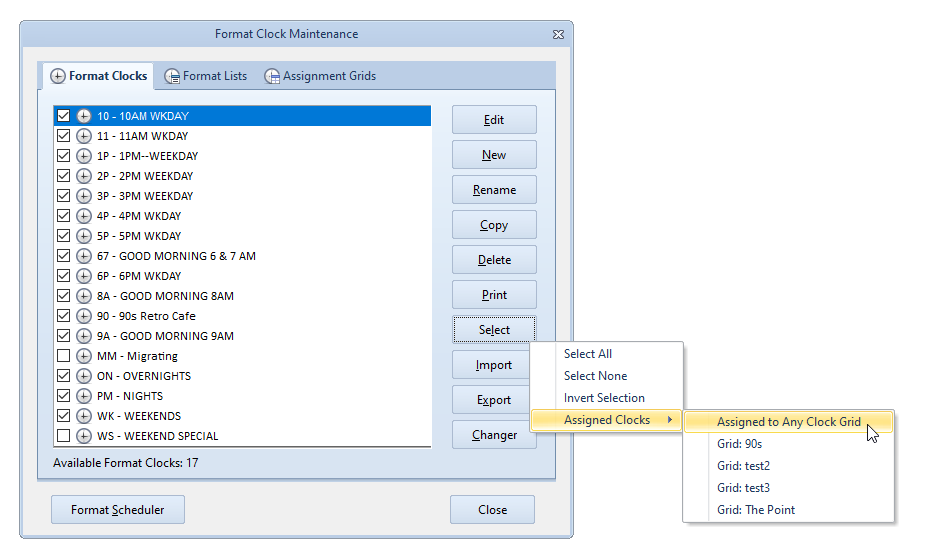
4. Then go back to “Select” again and click “Invert Selection”. Now only unused clocks will remain checked.
5. I suggest reviewing the checked clocks to be sure that you want to delete them.
5. After you’ve reviewed the clocks, Click delete and the unused clocks are all gone!
Rule of thumb… Anytime that you are making a mass change such as deleting clocks ALWAYS make a backup first so you can revert if needed.
And that’s how you would clean up your clocks!
Tip 2: Cleaning Keywords
It’s not uncommon for title keywords to accidentally get entered with an error or duplicate titles with different spellings. This is often found with Christmas titles, as you see pictured below.

In this example, we’re looking at the Title Keyword for “All I Want For Christmas”. Here, I’d like to have the Mariah Carey title match the other entries. Going to the Keyword Maintenance will allow us to quickly make the update.
Now, let’s navigate to finding your keywords. Click on Dataset, Library and Keywords. Use the dropdown menu to select the keywords that you would like to check, be it your Artist Keywords, Title Keywords, Album Keywords, or any other field that utilizes a keyword. As I mentioned, in this case we will update the Title Keywords. Use Find to start typing “All I want for Christmas” and it should find both versions of the keywords shown above: “All I want for Christmas” and “All I want for Christmas is You”
Now, you can edit the keyword you want to change to match the other one. In this case, I’ve added “is You” to the end of “All I want for Christmas”. You’ll be prompted with a message that indicates there are now two identical keywords, asking “Would you like to combine these entries?” Select Yes and it will combine the two Title Keywords and update any songs that had the keyword that was changed.
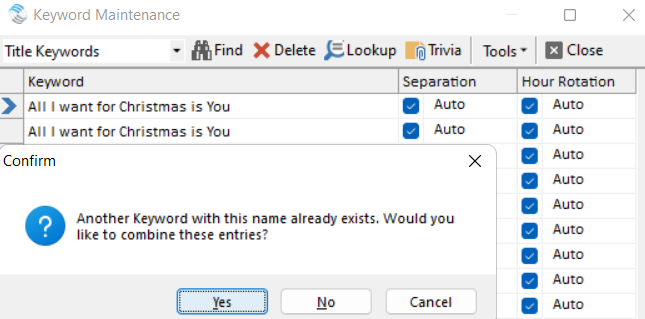
Also in Keyword Maintenance, you can also use the Tools drop down menu to select “Remove Unused Keywords”. This would delete any incorrect or leftover keywords that aren’t currently assigned to any songs.
For more on Keyword Maintenance, check out this blog: https://musicmaster.com/index.php?p=7817
As a Bonus Spring Cleaning Tip… You can use Purge to declutter your databases of old deleted items that were removed from your database, like library, clocks, keywords, etc. Think of it like emptying the Recycle Bin. Purging is found under the Tools menu and if you look closely in the left corner as the resulting process completes, you’ll see how much of your database was cleaned up.
Should you have any questions please reach out to your MusicMaster Scheduling Consultant.
Music Maintenance in 3D posted on January 10th, 2022
Music Maintenance in 3D
By Chris Malone
When scheduling a music log, it’s easy for many music schedulers to think in a linear fashion. The familiar thought process is as follows: run the automatic schedule, edit music log, check for consistency and flow, then export the log before the Traffic Department starts screaming there’s no log to merge. It’s a very traditional mindset, but there’s another dimension to consider – how well are your artists rotating from day to day? How well balanced is your music library? What’s lurking in a hold category? Let’s look at these three areas.
Music Scheduling Therapy posted on June 28th, 2021
Music Scheduling Therapy
By Chris Malone
If you have had the privilege of sitting in a therapy session, you are aware of the benefits of having someone look at your life’s configuration and help recommend ways to get back on track. Did you know in MusicMaster, you have a built-in music scheduling therapist at your disposal too? One of the overlooked features in your Rule Tree is the Rule Wizard that gives you a list of recommendations to make to your rule tree based upon your last scheduling session.
This feature helps determine rotations miscalculations and rules that may be off-base due to the lack of available inventory in your actively scheduled music and non-music categories. The Rule Wizard can pinpoint problems with rest settings, hour rotation rules, and indicate how your attribute rules affected the scheduling session. If you notice an abundance of unscheduled positions in your most recent scheduling session, you may want to review this list and see what your MusicMaster therapist recommends.
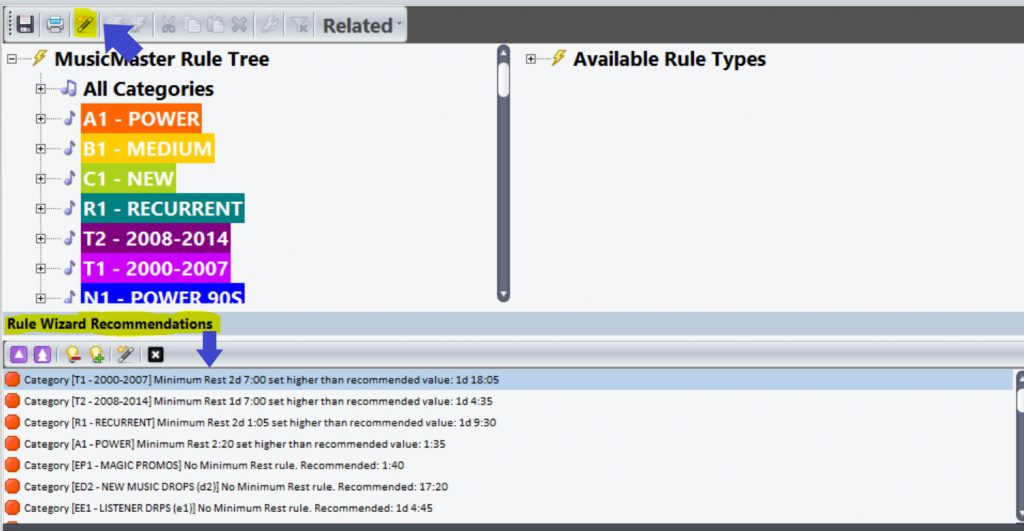 Additionally, you can benefit from learning how to read your scheduler recap report (Dataset, Schedule, Recap Report). In this recap report, you can sort the pass percentage column by descending order, which shows me the rules that had lowest percentage of songs that pass any given active rule (both breakable and unbreakable). Watch out for unbreakable rules that have a low pass percentage, it indicates problems with that category’s ability to tolerate the current rule setup. Remember, this is a picture of the last scheduling session. You may wish to make some notes over the course of a week before making any changes to rules or other settings.
Additionally, you can benefit from learning how to read your scheduler recap report (Dataset, Schedule, Recap Report). In this recap report, you can sort the pass percentage column by descending order, which shows me the rules that had lowest percentage of songs that pass any given active rule (both breakable and unbreakable). Watch out for unbreakable rules that have a low pass percentage, it indicates problems with that category’s ability to tolerate the current rule setup. Remember, this is a picture of the last scheduling session. You may wish to make some notes over the course of a week before making any changes to rules or other settings. 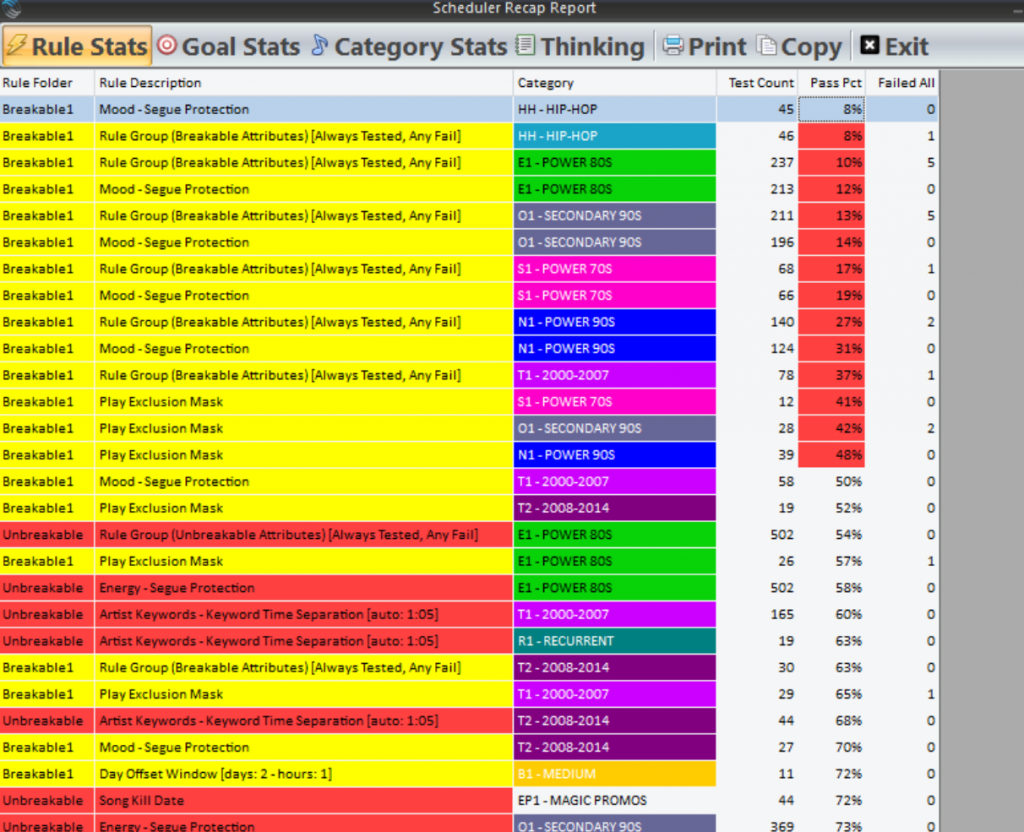
(For even more info on the Scheduler Recap report, check out this other blog article on the topic.)
You can lean on your built-in MusicMaster scheduling therapist or you can call your MusicMaster Scheduling Consultant, have a seat on the couch and tell us your problems.
Seven Signs of a Dysfunctional Database posted on July 25th, 2016
By Drew Bennett
It’s a challenge to keep a radio station’s database in the best shape it should be. Day in and day out, you’re making changes, moving songs around, adjusting rules all to keep the station sounding the best it can. Maintaining a database can be a real challenge and perhaps it’s time to ask for more money. Your job is super important! When you open a database to take a look around, you’ll know with some certainty whether the database is being properly maintained or not. Today, you can compare your data to the seven signs of a dysfunctional database.
- Incomplete Song Cards
This is one of the earliest signs that something is wrong in the data. You can also bet that there’s something wrong on the air, too. If your data is incomplete, it’s impossible for your rule tree to maximize your library and generate a good log. If Artist Keywords are missing from songs or if song cards contain incomplete attribute fields, the database is in trouble. Rules aren’t able to test and pass or fail all songs. The spirit and the sound of the station can’t be achieved without complete data so look here first when grading the dysfunction of your database.
- Fuzzy Rules
A Rule Tree can be an antique store or it can be a tech store. Antique stores tend to be full of old junk. Some of it works and some of it doesn’t but it’s all old. A tech store is clean, up to date and with the latest and greatest to offer. How long has it been since you’ve checked out your Rule Tree? What do you sell over there, grandfather clocks or Apple watches? If you’ve scheduled the station with a rule tree that has been tinkered with and touched by former programmers who don’t work there anymore, you’re running an antique shop and it’s time to close down and re-open a Sharper Image. When it comes to Rules, it’s important to know exactly what you sell, what rules you have in place and how they work. Your rules help you create the sound of the station and the mix of music in the log. Knowing exactly how they work and exactly what you have in there is quite possibly the biggest point to take away from this list of seven signs.
- Neglected Turnover
It’s a FACT: There’s not a rule in the world that will save you from terrible turnovers. If your Power Gold category plays every 12 hours and you’re frustrated that your Shift Rotation rule keeps failing, don’t blame the rule. Blame the turnover. Perfect logs start with perfect turnovers. If you add songs to a category or take a category away from a clock, you’re changing the turnover and it’s one of the most important things to consider when you schedule music. If turnover is bad, the whole database is bad.
- Hidden Settings
Remember when we talked about former programmers in your Rule Tree? The same goes for hidden settings in the software. “I had no idea I was Gold Recycling the Recurrents!” “You mean to tell me I’ve been Auto Platooning 50% of my Gold category every Sunday?” Take a look around the software and make sure the right lights have been turned on and the right lights have been turned off. You never know when an AutoMove is causing your unforeseen heartache. Tools, Options, Additional Properties is another good place to look. Hidden settings that other users have placed on the data can cause you to pull your hair out if you have no idea they’re being used. Speak to a Music Scheduling Consultant who can take you on a tour of the software to make sure it’s nice and tidy.
- Multiple Copies of the Data
It’s great to keep copies of the data so you can test out new scheduling methods or check out a new feature. It can get dangerous when you become confused as to which database is the official data. Delete old data you don’t use and make it a policy never to have more than one other copy of the data that is being actively edited. This will save you from updating the wrong data or worse, deleting the wrong database.
- No Reconciliation
Reconciliation is important when scheduling music for two main reasons: you must report to certain agencies and governing bodies with a list of what you played on the air and songs that did not play must get placed back in the stack so they can be played and exposed to your audience. If you don’t reconcile by hand or by automation, it will cause your reports to become inaccurate and songs won’t rotate as they should.
- Dirty Clocks
Another big sign that you’ve got dysfunctional data are the clocks you have listed in format maintenance and how they look inside. Do you have two hundred clocks listed but you only ever use six? Do you have relic lognotes inside your clocks that reference automation systems you don’t even use anymore? Use the Select functionality in Clocks to select clocks you don’t use anymore and remove them. Hunt out old lognotes and references to old automation systems by using the Lognote, Purge feature. This will only remove those lognotes that are not in any clocks or logs. It will keep your data cleaned up and ready for another change down the line!
Can you think of other signs that indicate a database needs some work? Pass it on to us! Do you need to speak to someone who can help you clean up your data and get it back in shape? Call your assigned Music Scheduling Consultant for more and happy scheduling!
3 Things All Stations Should Do posted on November 30th, 2015
By Jerry Butler
You wouldn’t drive your car without regular oil changes and maintenance. Are you taking that same care for your database? If you lost your data, how long would it take for you to rebuild your database… hours, days, weeks, months? All databases are different, but one thing is true about them all. Regular maintenance insures the health and wellbeing of your data. With these three steps, you can help keep your database running smoothly and be prepared for a catastrophic disaster.
The Biggest Loser posted on June 9th, 2014
By Marianne Burkett
I just spent about 2 hours with a client that had reached the end of his tolerance rope in regard to scheduling music. He’s been working in the software for a few years – but rarely visited the rule tree, or did any kind of library analysis. He recently inherited a new format to program and was spending over an hour a day laying down categories and ensuring the flow was correct for each 24 hour period of music. (more…)
Finding and Fixing Duplicate Song Entries posted on October 21st, 2013
By Marianne Burkett
Some days, a client call about one thing and then, it turns into a fact finding mission about a completely different issue. Let’s take the call I received this morning from PD Bob. Initially, he’d called about changing one hour in his assignment grid for just one day. We went through the steps in changing the grid, unscheduling that hour to reset the clock template, and rescheduling the one hour. I was thinking …okay, that was a quick call.
Then, he asked how to disable Gold Recycling in a few of his older categories. We discussed it and I walked him through the procedure. (Dataset/Schedule/Gold Recycle/X) Bob also does morning drive, so he is frequently listening to the midday music and then listening to the overnight show the next day, where he’d hear recycled music. We started talking about repetition and listening patterns of the audience.
Then, he said something was bothering him about repetition of a specific song and asked about searching by automation number. I pointed him in the right direction using a Library Query, and searched for a specific number. He looked at the history of the song and said he felt like he was going crazy because he thought he heard the song two times within a few hours two or three days earlier. So, I used the MusicMaster “Search Bar”… (it looks like a windows address bar) and searched by the title. That is when we discovered the same title with two distinct automation numbers in active rotation! Since he was brand new to MusicMaster Windows, I suggested we look for more duplicates.
Using the Song List Editor, (which you can access via the Info Bar or Dataset/Library/Song List Editor)…
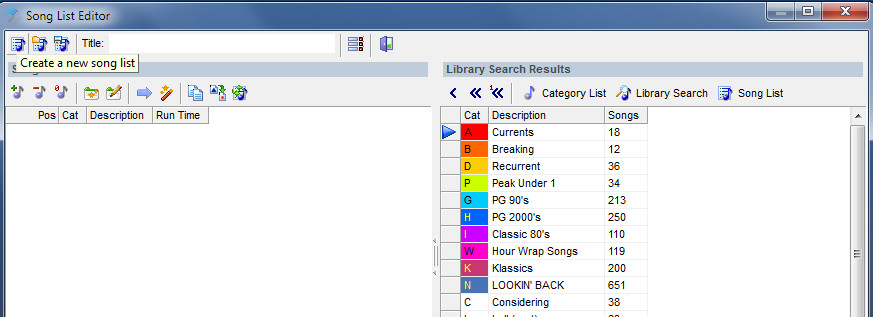 …we did a library search of his rotated music…
…we did a library search of his rotated music…
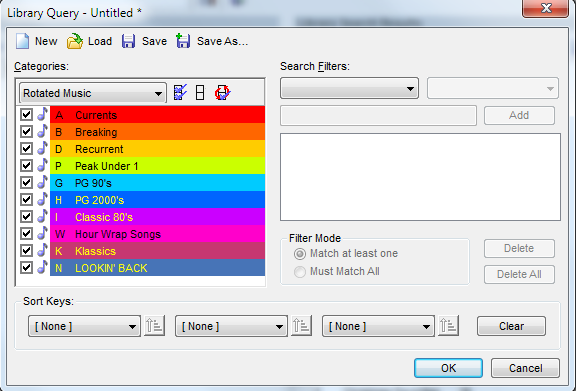 …and then, using the middle double arrows…
…and then, using the middle double arrows…
 …added ALL songs to the Song List Contents area on the left. (The double arrow to the right, with 1<< adds only unique songs.)
…added ALL songs to the Song List Contents area on the left. (The double arrow to the right, with 1<< adds only unique songs.)
On the left side I showed him the “Wizard Wand” icon and Song List Arrangement function “Find Duplicate Songs”.
Once you click OK, the duplicates rise to the top.
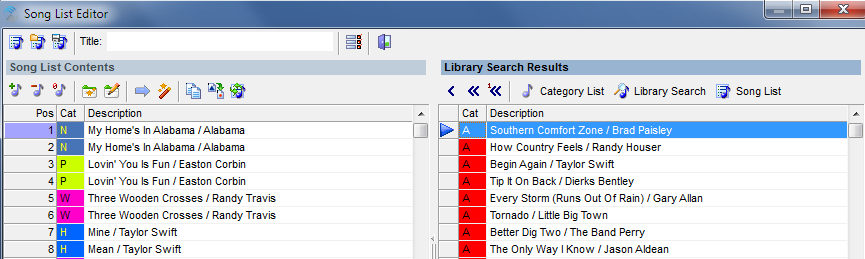 As you can see, he found four duplicate titles with different automation numbers.
As you can see, he found four duplicate titles with different automation numbers.
So, I had him mark the newer (second song) duplicate with his F7 key, and exit the Song List editor.
 Now all he needed to do was move the marked songs to a hold category and scan his editor for the marked duplicate songs that were already scheduled, and replace them with something else.
Now all he needed to do was move the marked songs to a hold category and scan his editor for the marked duplicate songs that were already scheduled, and replace them with something else.
Now, is it possible that PD Bob may want to turn his Gold Recycling back on? I’m not sure, but he won’t be having the duplicate issue anymore.
Our thanks to PD Bob for allowing us to show his data to illustrate this issue.
If you have any concerns or questions about your library and troubleshooting, contact your Music Scheduling Consultant for some quick answers!
Four Housekeeping Tasks to Safeguard and Improve your MusicMaster Experience posted on August 26th, 2013
By Marianne Burkett
1.Tools, Backup, Perform a standard backup, Yes
What is the most important thing about your radio station? This may be a point of discussion, but I’m going out on a limb here and say: “it’s what comes out of the speakers”. So, your music and/or on-air talent, sizzling imaging & community involvement is likely what makes the station so good? Yes? Good answer, we’re on the same page. So, if some freak accident happened like lightning strikes, you trip over your power cord and fry your hard drive or your audio and data library in MusicMaster were completely wiped out, you’d be up the creek, without a paddle! (more…)

