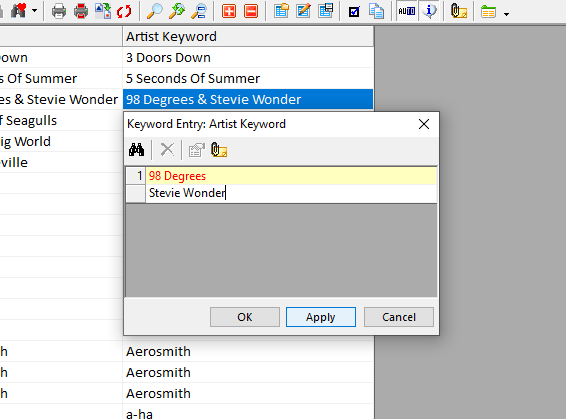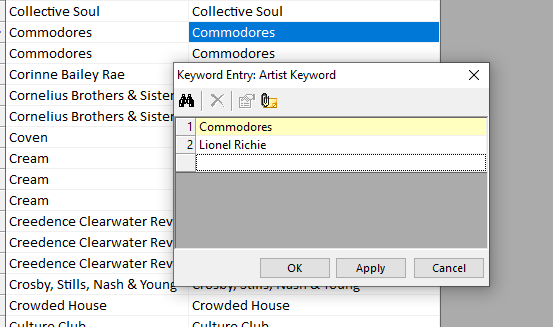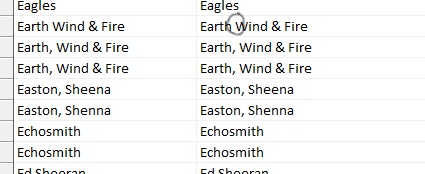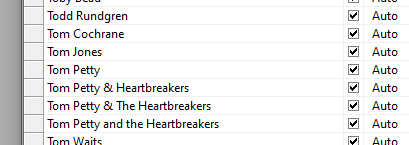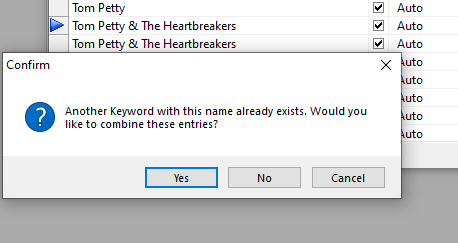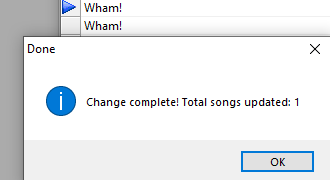MusicMaster Blog
Keyword Maintenance: A Critical Task Made Easy posted on April 6th, 2020
Keyword Maintenance: A Critical Task Made Easy
By Brian Wheeler
Keyword maintenance in MusicMaster is vitally important. Why? Because without uniform and accurate keywords, your artist separation rules will not function properly. Nearly every possible programming format uses artist separation of some sort and poor keyword coding is one of the main causes of failure of your artist separation rules. As the old saying goes, “garbage in, garbage out.” So how do you maintain your keywords quickly and easily? Here are my recommended steps.
First, call up a library query. Click on that large green note in your toolbar. You can also go to Dataset, Library, Library Maintenance. Select your music categories using the drop-down menu in your library query. That should bring up a list of your available library. You can use the sort keys at the bottom of the custom query box to pre-sort your library, or you can click on the artist header once you’ve created your list. Either way, having your library sorted by artist will be helpful in applying keyword corrections efficiently. For this exercise, I’ve modified the display to only include the artist and artist keyword field. All other fields are unnecessary.
It’s important to note that for the sake of artist separation, MusicMaster is not concerned with the contents of your artist field. That information is more for you, your jocks and the listeners with whom you are communicating. You can put what you want in the artist field. The important field for MusicMaster to identify artists is the artist keyword field. That’s how MusicMaster identifies artists that need spacing and protection from each other. This is where we’ll do our work.
Collaborations are extremely popular these days. It’s important to separate the artists in the keyword field when dealing with collaborations. In this case, 98 Degrees and Stevie Wonder are both in the artist field, and that’s fine. However, separating these two artists in the keyword field allow you to protect from the individual artists should they try to schedule near this collaborative song. We’ve clicked on the keyword field and isolated 98 Degrees on one line, and Stevie Wonder on the next line.
You should also make the effort to include solo artists who have worked in a band or group as well. If you want solo Phil Collins songs to be separated from Genesis songs on which Phil has sung, add the Phil Collins keyword to Genesis songs and vice versa. Here, we’ve added the Lionel Richie keyword to the Commodores. NOTE: If you do not require artist separation on a group vs. solo project because you’ve determined that the song doesn’t meet your criteria for requiring separation, that’s okay. Don’t apply the keyword in that case.
Make sure you’re fixing typos where you can. Again, artist fields have more tolerance. Keywords do not. A simple comma can make the difference between having artist separation and not. In this case, one Earth, Wind & Fire keyword is missing a comma. The keywords need to be uniform, so drop that comma in!
Once you think you’ve got your keywords where you want them in the library query, one more step will go a long way toward uniform and unique keywords. Go to Dataset, Library, Keywords. I’d not recommend taking this step until you’re satisfied that you’ve fixed AT LEAST your collaborations.
In the Keyword Maintenance screen, we can take yet another look to make sure any differences in punctuation, typos, etc. have been addressed. If they haven’t, they can be corrected in this screen. MusicMaster will recognize the changes you’ve made and will consolidate keywords for you. In this case, we realize that we’ve got four different versions of the Tom Petty Keyword. To be fair, some performances were just by Tom Petty. However, for the purposes of artist separation, it would be wise to consolidate these keywords regardless of Tom’s solo work or work with The Heartbreakers, or at the very least, apply both solo Tom Petty and the Tom Petty & The Heartbreakers keywords if you’d like. In this case, there are punctuation differences, too! Let’s get this cleaned up!
To do this, simply click into the line and make the changes. When you click OK, MusicMaster will recognize the keyword already exists. We’ll say YES to consolidating these keywords.
Here’s another one we’ve got to fix. Wham and Wham! was what we had. A quick addition of the exclamation mark and MusicMaster is on the case.
Keyword cleanup is a process I’d recommend to anyone. Even the best users need to take a moment to clean up keywords occasionally.
Here’s one more tip to help keep your keywords in sync: Go to Dataset, Library, Fields and find your artist keyword field on the list. In the properties on the right, look for AutoComplete and set this to Yes. What this will do is start to fill in the field as you add new songs. Once you see what you want, you can stop typing and press tab or enter to move to the next field. It’s just one more way to make sure your data entry is consistent.
As always, if you have questions or if you need assistance with any portion of this project, feel free to reach out to your MusicMaster Scheduling Consultant and we’d be happy to help.