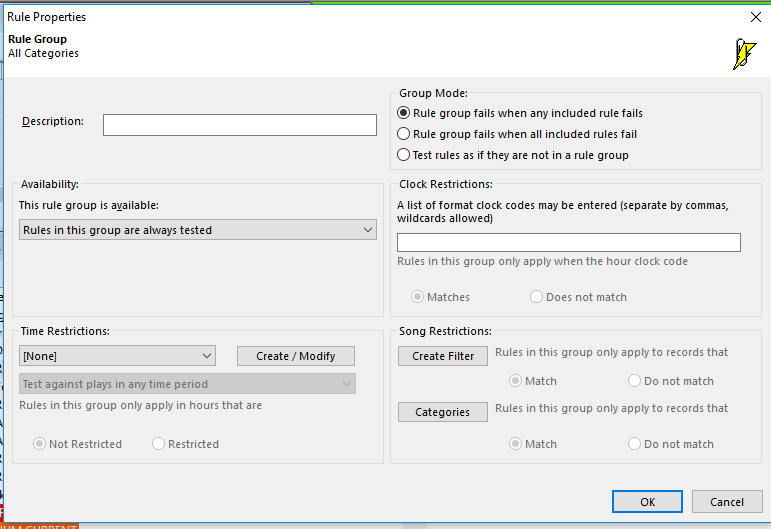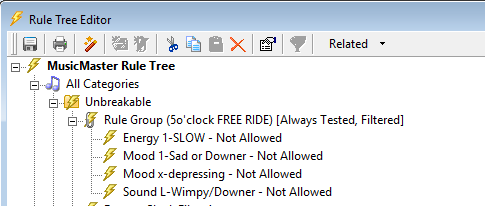MusicMaster Blog
Custom Rules for Specialty Clocks posted on May 21st, 2018
By Marianne Burkett
So, you have a 5’oclock Free Ride feature and you want specific rules to fit the hour.
You want no slow songs, no buzz killer songs, right? Just music that will pick up the spirits of those stuck in the car, in rush hour traffic.
With MusicMaster, if there’s a will there’s a way.
Let’s go to the Rule Tree and set up some custom rules for your 5pm clock(s)!
Go to: Dataset/Rule Tree or just click on the Lightning Bolt Icon. At the top right-hand side of the Rule Tree in Available Rule Types is the folder “Special Rule Tree Items”. Inside that folder is “Rule Group”.
Pull the Rule Group over to the Unbreakable All Categories folder. The Rule Group properties will open up once you’ve dropped it in the folder.
You only have a few clocks assigned to your 5pm hour so this will be quick.
First fill out the “Description” field and give your rule group a name, then move over to “Group Mode” and select “Test Rules as if they’re not in a group”. (When you use the recap report, you’ll be able to see what rules in the rule group are failing or having difficulty if you chose this option.)
Next, go to the “Clock Restrictions” section and list the clocks you want to adhere to your specific set of rules for the specialty show. Be sure to separate the specific clock codes with a comma!
Click okay and your Rule Group is ready to fill up with specific rules for the show.
Drag and drop your rules over the title of the Rule Group and you should see the lightning bolt next to the rule, indent a bit. If the lightning bolt isn’t indented, it’s not yet in the rule group. If that’s the case, drag it over the name of the Rule Group and it should tuck in for you.
Save your Rule Tree and you are done! How easy was that?
The beauty of this is if your specialty show ever moves to a different time, the rules will just follow the clocks to the new time.
If you have any questions, please contact MusicMaster Support.