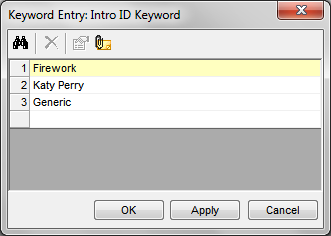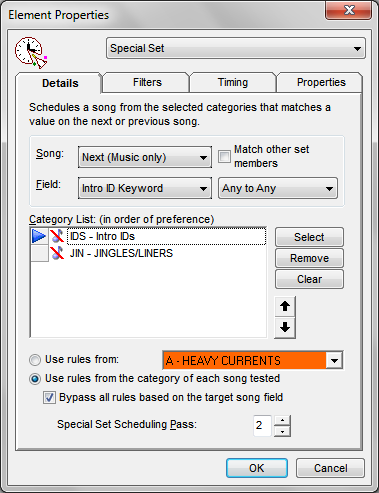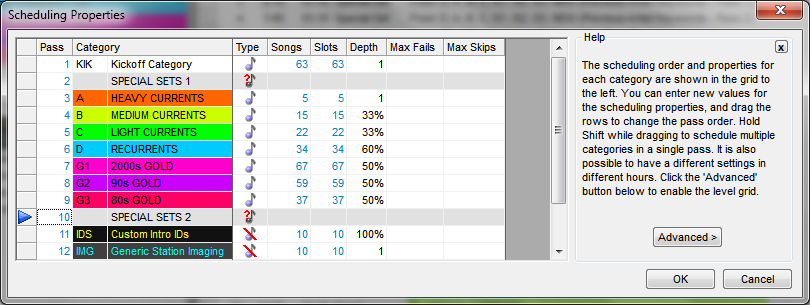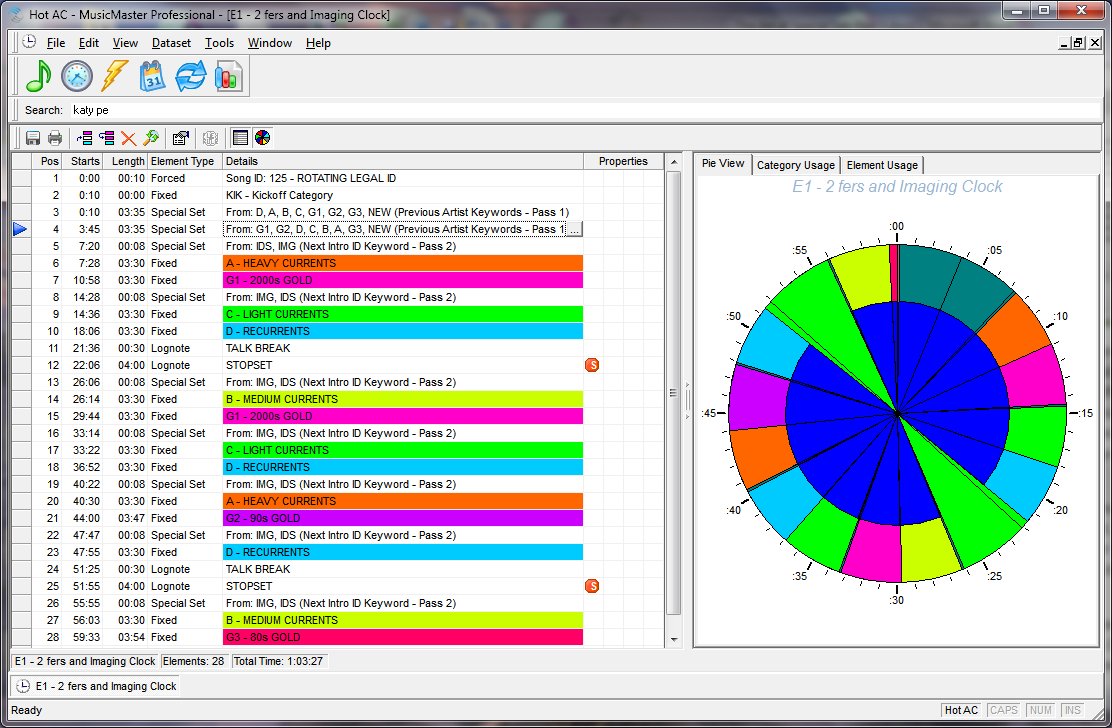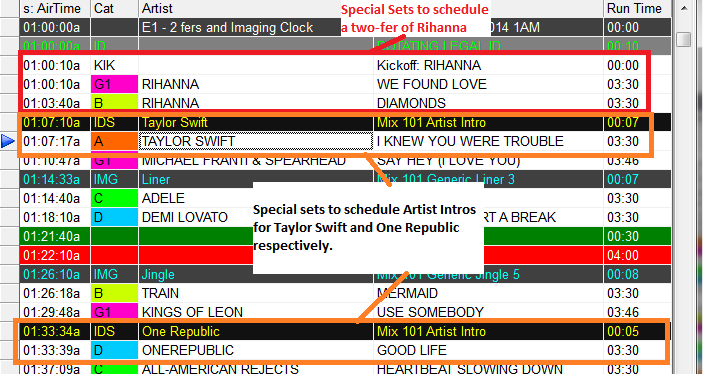MusicMaster Blog
The Art of Special Sets (Part Three) posted on October 20th, 2014
By Paul Ziino
We’ve discussed the art of scheduling Two-Fers over the first two parts of this series. Today we’re going to discuss how to use Special Sets to schedule Artist and Title intros.
You have songs in your library that have custom intros available for them. “Hi this is Katy Perry on Mix 101” and similar. MusicMaster can auto-schedule these intros for you. What you need is an additional multiple-keyword field in your database that has rules available to it and is not already in use for some other function. You can see what fields are available in your database under Dataset/Library/Fields. When you find an available multiple-keyword field, rename it to “Intro ID Keywords.” If you don’t have an available field, don’t worry, your MusicMaster Scheduling Consultant can add a field for you.
Next you’ll create a non-music category which will contain all those custom intros. Add the Intro ID Keywords field to your library view then add the appropriate keyword to each of those custom intros. The “Hi this is Katy Perry on Mix 101” liner would get the Katy Perry keyword in the Intro ID Keyword field. If you happen to have an intro by Katy Perry that is specific to one song use the name of that song as the keyword. “I’m Katy Perry and this is ‘Firework’ on Mix 101” would get an Intro ID Keyword of “Firework.”
Now find all the songs in the library by Katy Perry and add the Katy Perry Intro ID Keyword to those songs—this is the same keyword used on that custom intro. On the song “Firework” put that specific keyword in the field. You can add a second keyword to “Firework” of Katy Perry, that way you could schedule either the artist-specific ID for Katy Perry or the title-specific ID for Firework.
Follow the same process for all IDs and the songs that go with them.
Now open the non-music category that contains all your generic/non-specific imaging and add the Intro ID Keyword of “Generic” to all those items. You can do this with a Mass Change by right-clicking in that field, select Mass Changer, Intro ID Keyword is your target field, and the operation is Add specific keyword. The keyword you’ll add is “Generic.” You needn’t confirm each change.
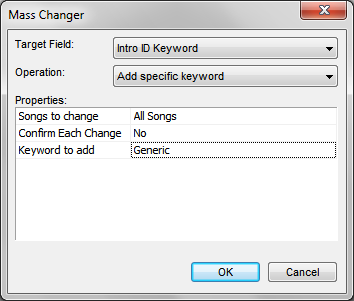 Click OK and Generic will be added to that field on all songs in the category.
Click OK and Generic will be added to that field on all songs in the category.
Next you’ll open all the music categories in Library Maintenance and perform that same mass change function on them. This will add Generic as a keyword to that field on all songs. Those that already have specific keywords will add Generic as an additional keyword. In our earlier example, “Firework” by Katy Perry will now have three Intro ID Keywords assigned to it: Firework, Katy Perry, and Generic.
Now it’s time to open the clock. In the position where you want the imager to schedule you’ll insert a Special Set position that looks to the Next Song (Music Only), has a target field of Intro ID Keywords, and is set to match Any to Any. Your category list will include both the generic imaging category and the custom intros category. You’ll want to rearrange the order so MusicMaster looks in the custom intros category first—that way we will get the artist or title ID when one exists, and if one doesn’t then MusicMaster will look at the next category for a generic imager. Do this for each clock position where you may want a specific imager to schedule. Users will often replace all their imaging positions where they used to schedule generic imaging with special sets that allow MusicMaster to schedule specific or generic imaging. We’d advise you to make the change to one clock then try it out, maybe even clone one of your clocks and tweak it.
In our example we’ve set this to Special Set Scheduling Pass 2. We did that because pass 1 was used in our previous articles on The Art of Special Sets for scheduling two-fers. There are three passes available so you can dictate at what point in the pass order you want the special set to be auto-scheduled. Go to Dataset/Schedule/Schedule Properties and move Special Sets 2 so it plots after your music categories but before your non-music. Set the depths on the custom intros category to 100% so that MusicMaster can look at all items in the category to find a suitable imaging piece to schedule. Your generic imaging category can have whatever depth works—1, 50%, 100%–that allows the program to find a generic imager that passes the rules.
If you’d like, you can go one step further and set up some rules in your new Custom Intro IDs category in the Rule Tree. There are a few we’d suggest. One, Intro ID Keyword – Keyword Time Separation. If you don’t want to have that Katy Perry intro playing every time you schedule a Katy Perry song, you’ll definitely want this rule in place. In our example we’re setting it to 4:25. We’ve also checked Category Exclusive mode so that the rule only tests against this field within the category itself, not against the songs that possess these ID Keywords.
If you want to make sure the same intro doesn’t play too often, use Minimum Rest. This comes in handy if you have multiple custom intros for the same artist…this way Katy Perry’s imagers have to stay away from one another by 4:25 per the Keyword Time Separation rule, but the same intro has to stay away from itself by 7:10.
You may want to use some hour rotation rules to make sure you’re not hearing them at the same time every time they schedule. A simple rule for this is Day Offset Window of 1 day and 1 hour which will make sure the same item doesn’t play in the same broadcast hour two days in a row.
So now we have a clock that starts with a two-fer by an artist that was chosen via the Kickoff Category Wizard (this was covered in part two of this series on the Art of Special Sets), and every time we look for imaging we’re using a special set to schedule from either the Custom Intro IDs category or the Generic Imaging category. The finished clock looks like this.
Now let’s auto-schedule and see what happens. In the example below you’ll see the hour begins with a Kickoff category position for RIHANNA followed by two songs by the artist in a two-fer. That’s followed by a custom ID and a song by Taylor Swift and later in the hour another custom ID for One Republic and a song by the band.
And it was all possible via Special Set scheduling! In part four we’ll discuss how to schedule special sets based on other special set positions in an hour. Stay tuned!