MusicMaster Blog
Computer Failure Doesn’t have to be the End Of The World posted on May 26th, 2014
By Jesus Rodriguez
We hope you never have to experience this, but we probably all know someone who has dealt with a computer failure. This can feel like an end of the world scenario to you because of the years of work that may have been lost. Here are some lessons that can save you if this happens.
I recently had a client whose computer died. She was terrified because she thought her entire hard drive was damaged. Fortunately for her the IT department was able to remove the hard drive allowing her to go through it and grab the files she needed to transfer into her new machine. She then reached the point of copying over her MusicMaster database. Unfortunately it was one of the many files that had been wiped out. The file read 0 Kilobytes which meant there was nada, nothing, zilch, poof, all gone. We have amazing wizards on our team that can make miracles happen but when a file has absolutely nothing in it there isn’t anything to fix.
As a support representative my first plan of action was to see if we could at least locate a recent backup to replace the damaged database. The client and I were extremely excited because we were able to locate it. Jesus saves the day again!!! Well at least that’s what we thought until I imported the database and the client said that it wasn’t it. I couldn’t believe how that was possible because it had the exact name I would of expected the back up file to have if you were to create a backup of the database. She mentioned that technically it was the backup just not the current version of the database because this backup had all the elements of the station before they flipped formats. Well it turns out that this back up was created in 2012, which wasn’t helpful in 2014. That backup was from one format and two prior program directors. Hundreds of songs since then, hundreds of logs, and who even knows how many adjustments were made to the database since that 2012 date.
Lesson number One: Backup. Create a Backup by going to Tools and select Backup. I personally like to create one every time that I have done any substantial adjustments. I know some who like to do it daily or even weekly. Think about it this way the more often you create a back up the less amount of work you will have to implement back into the database. If done weekly you’ve possibly only lost a couple of songs you added from your last music meeting. As you wait longer that could turn into years of work just like my client. You can read about this feature in the blogs or search the help section for “Backup” which will give you detailed instructions for creating one.
Well by now it probably crossed your mind that this client is sitting on a beach somewhere waiting for her next radio opportunity. Well luckily she had Jesus on her side. I knew that I had to try to do something. I couldn’t even imagine anyone trying to explain this to his or her boss.
This brings us to lesson number two: Library Synchronization. This is a feature designed to import songs and song changes from an external software system as well as export songs that are added, deleted or changed in MusicMaster. Using this feature, you can automatically import new songs and song changes from an external software system, and also export information about songs that are added, deleted or changed in MusicMaster. Most automation systems allow you to use this feature and it is a great one to have so that your library and the song information in your automation system are always in sync. You can read about this feature in the blogs or search the help section for “Synchronize” or “External Library Synchronization” which will give you detailed instructions for setting up this feature.
Fortunately for her they were using an automation system that allowed for Library Synchronization. Although she never had this feature setup it only took minutes for me to get the definition file needed to make this work. Once setup we were able to go to Dataset, Library, and select Synchronize. You can also hit the magical little button with the two red circular arrows located in the library.
![]() The Library Synchronization box will appear.
The Library Synchronization box will appear.
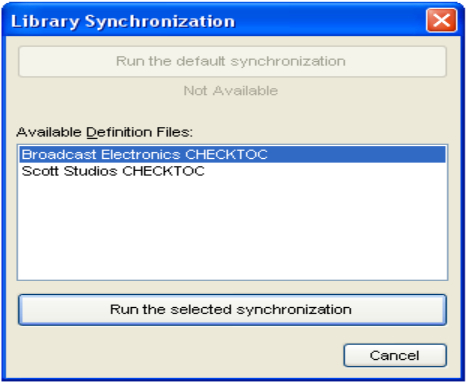 Even though she never had this feature, I was still able to synchronize import her library using the information in the automation system. All of these elements were simply placed into a designated category so that she could then assign them to the appropriate one. There was still a little organizing to do with all the music but it definitely saved her or an intern a summer of data input. On an on-going basis she can now use this utility to import any new or changed elements from her automation system.
Even though she never had this feature, I was still able to synchronize import her library using the information in the automation system. All of these elements were simply placed into a designated category so that she could then assign them to the appropriate one. There was still a little organizing to do with all the music but it definitely saved her or an intern a summer of data input. On an on-going basis she can now use this utility to import any new or changed elements from her automation system.
Now you may be asking yourself what about all the history how will she be able to explain this to BMI/ASCAP or even for her own reference to know what she’s played in the last two years?
Now that we had all of her music data back in her database this brings us to lesson number 3: Reconciliation. Reconcile is a utility that is used to reference the aired log of your automation system with the log MusicMaster created. The “aired” file keeps track of everything that actually played in your automation system. MusicMaster updates any changes it finds to its log so it contains the correct listing of what actually happened on the air. You can read about this feature in the blogs or search the help section for “Reconcile” or “Reconciliation” which will give you detailed instructions for setting up this feature.
This is a great feature to have for everyday use so that MusicMaster always knows what songs actually got played on air and which songs such as end of the hour fillers were dropped. Every time you don’t reconcile MusicMaster is left to assume that every single item played. Therefore songs that were scheduled as end of the hour fillers that were actually dropped might not get rescheduled or worse not play on air for quite some time.
Fortunately for her they were using an automation system that allowed for Reconciliation. This was also a feature she had never used, but again, setup only took minutes. Once setup we were able to go to Dataset, Scheduler, and select Reconcile. The following box will appear where you will be asked to choose the date or dates you would like to reconcile.
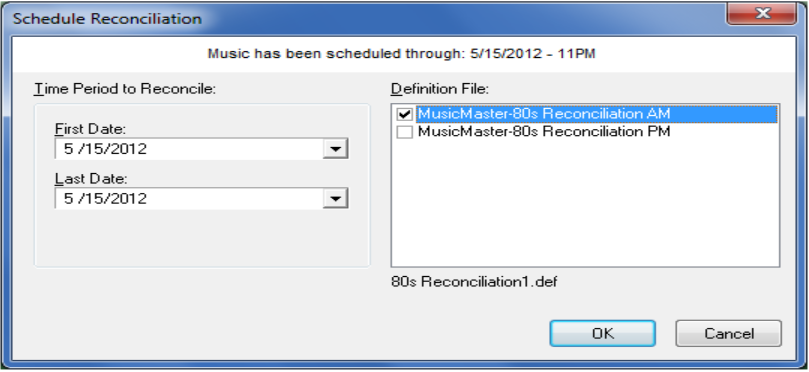 Luckily her IT department has never deleted any of the aired files since the day they installed the automation system. We were able to go back all the way to the launch of the format in 2012 and reconcile the entire play history within minutes.
Luckily her IT department has never deleted any of the aired files since the day they installed the automation system. We were able to go back all the way to the launch of the format in 2012 and reconcile the entire play history within minutes.
You can only imagine how happy she was to have Jesus on her side that day. I must add this disclaimer that unfortunately clocks or rules could not be saved as easily due to the damaged database and the age of the back up that contained irrelevant information. However, by doing the Library Synchronization and Reconcile she had more than 0 Kilobytes of information to reference in order to rebuild her clock and rules without spending the summer doing data input.
There is no reason to risk your data to something outside your control, like a computer. Make your backups and ask us whether your automation system will allow you to synchronize your library and reconcile. This kind of disaster preparation will keep your stress level down. For my client, although things seemed very scary at first, it wasn’t the end of the world.

