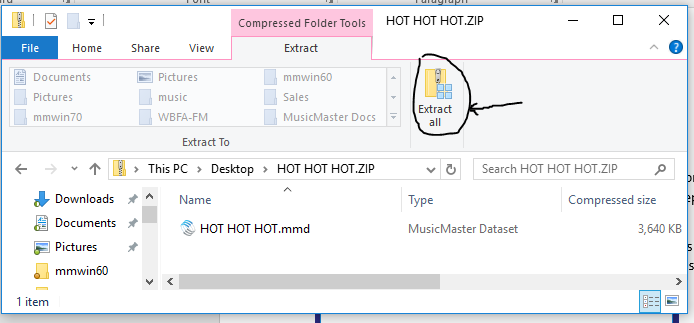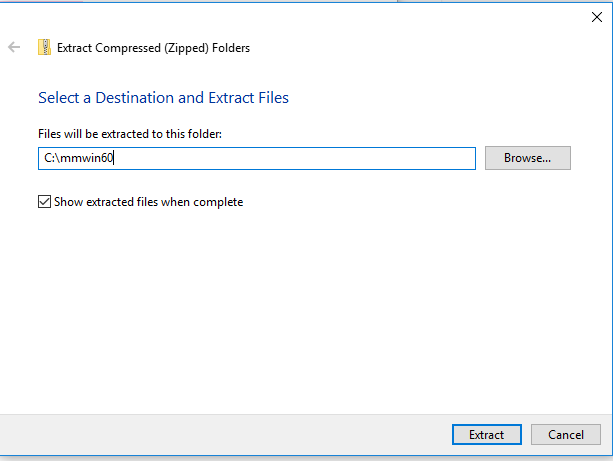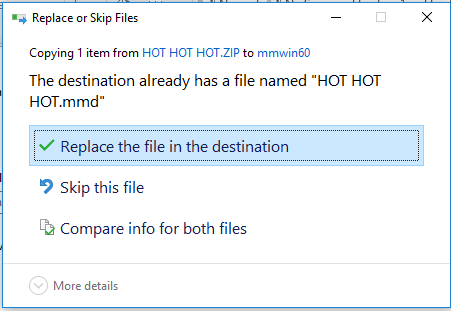MusicMaster Blog
Handling Backups / Restoring Backups posted on March 19th, 2018
By Marianne Burkett
I just got off the phone with a client who consults several stations. Each week the station sends him a backup zip file to restore and view.  It’s not imperative, but keeping the filename the same all the time makes this whole process much easier.
If the backup file is the same name as the last backup file and is in the same location as your previous backup, what you do is open the database and go to Tools/Restore.
The issue with changing the name of the file all the time is that there is no “previous” backup by the same name, so restoring like this, is not going to work.
When someone sends you a new backup zip, you can ALSO double click on the zip and EXTRACT the database into the data folder. Download the zip from your email or dropbox and double-click on the Zip to open.
See the EXTRACT ALL button? Go there.
From there just extract to your database folder like so:
If a database of the same name exists in the database folder you will get the warning below, but go ahead and keep going to overwrite the old data.
There are several “zip” programs out there like WinZip or RAR, but Windows compression is the free default program within XP/Win7, 8 and 10.
I hope this clears up some of the mystery behind restoring data. Remember, do not right click and copy the database from inside the zip or drag the database out of the zip. You need to extract it, or it may become corrupted.
Please remember to go to Tools/Backup daily in MusicMaster. It takes a few seconds but will save you future grief in the event of an issue. Also, you can only backup when ONE person is accessing data, so check Tools/User List before attempting backups!
If you have any questions, please reach out to our Support Team.
Happy Scheduling!