MusicMaster Blog
No More Forgetting to Make a Backup! posted on December 19th, 2023
by Vicky James
Over the years, I’m sure you’ve heard your MSC remind you of the importance of backing up your database.
First things first… What is a backup? A backup saves all the hard work in which you’ve spent years, days and countless hours building your MusicMaster database. It breaks my heart when a station is attacked by ransomware, which is becoming more and more common, and that hard work is LOST. Let’s not even talk about the unthinkable… when a scheduling computer decides to kick the bucket and with a recent backup, that MusicMaster data dies right along with it!
The good news is, we’ve released a few new tools in MusicMaster Pro that make backups even more convenient for you!
With the release of MusicMaster Pro 8.0.9, you now have Backup OPTIONS! Backup Options allow you not only to set a reminder but also gives you the option to make a backup at that very moment when prompted.
Here’s a brief refresher on how to make a backup, and more importantly a guide leading you in setting the new Backup options.
Under the Tools menu, the first option is Backup.

Once the Backup window is open, you’ll see that MusicMaster tells you when the last backup was performed. As for the types of backups, Standard and Custom, you can read more about them here: https://musicmaster.com/?p=43
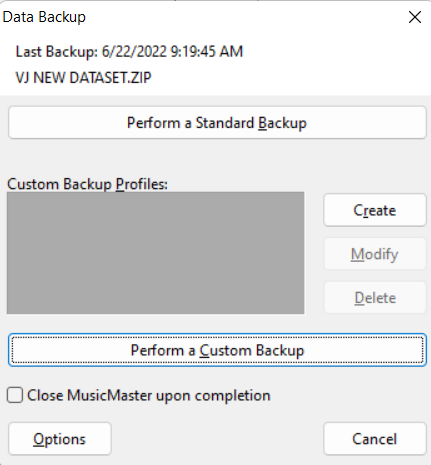
But in MusicMaster Version 8.0.9 or later, the new OPTIONS button is what the hype is about!! Click it and you’ll see the following:
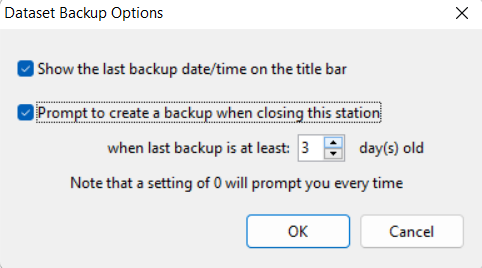
This new MusicMaster feature Backup options has to ways to remind you of taking a backup!
The first option is a reminder displayed in the Title Bar display, so you can always see the date/time of the last backup while you’re working in the database.
Here’s how the title bar appears when you select that setting in Backup options.

The next Backup option prompts you to create a backup upon closing the database.
You have the option to specify the number of days to request a backup from the last one taken. This value can be set to 0 prompting you every time you close the station database, or you may increase the number or days. In the example shown above, MusicMaster will now ask me if I would like to make a backup if it’s been at least 3 days since the last backup was made.
When closing the database, this prompt below appears showing me the last backup and asking if I would like make a backup now.
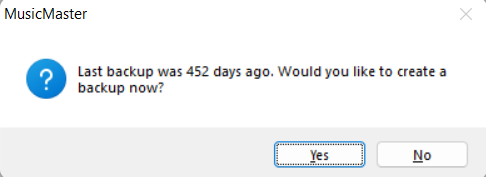
But wait, there’s more!
In the service release of 8.0.12 for MusicMaster Pro, you also have options to save copies of your backups in more locations!
Since joining MusicMaster, I can’t tell you how many times I’ve heard the statement, “I don’t know where MusicMaster backups go!!!” This is often in response to me asking, “Do you happen to know the location of the backup we’ve made?” or “When was your last backup?”
Team MusicMaster has now expanded the CUSTOM BACKUP feature allowing you to save it in up to not one, not two, but three locations! This is especially helpful if you want to store a copy in another location for safety (such as Dropbox or an external thumb drive). Or maybe you want to send a second copy somewhere you can easily find the file and send it to your consultant.
Here’s the beauty:
Go to Tools menu, Backup. Click Create for a new Profile or Modify a current profile.
Enter the location for the alternate backups here. I’ve created two additional copies of backups on both my External drive and Dropbox folder.
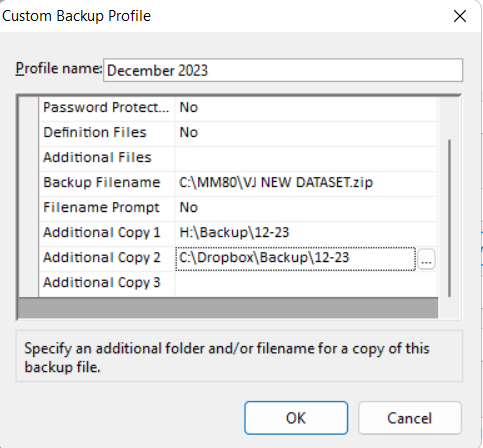
Once the locations are set in the profile, click OK. Next, you can then Perform a Custom Backup to be saved safely in each location.
If you have more questions about these new Backup options, contact your Music Scheduling Consultant directly to help!

