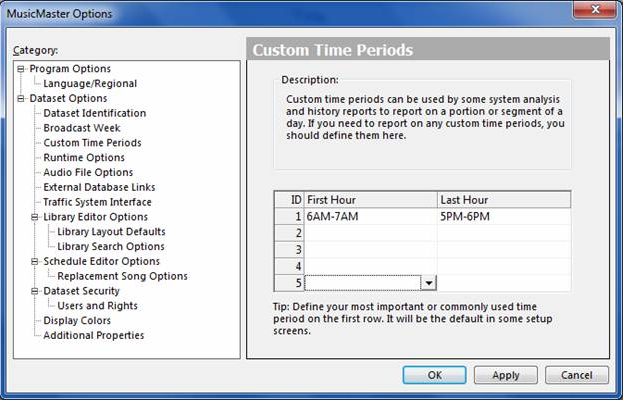MusicMaster Blog
Custom Time Periods for Schedule Analysis and Special History Reports posted on January 30th, 2017
By Jesus Rodriguez
Recently clients have asked me if there was a way to make sure that they are always playing specific types of songs during certain parts of the day. As an example our friends to the North in Canada have to play a specific amount of Canadian content, some Latin countries face similar regulations, and other clients just want to make sure the hours aren’t leaning to urban, pop, rock, etc.
One great tool to help with this kind of stuff is the “Custom Time Period” which is found in Tools, Options, Database Options, then Custom Time Periods. Here you can set up to five different time periods that you can use for Schedule Analysis. These might also be used to calculate Special History reports.
This is everyone’s favorite to use when setting up “Schedule Analysis” within your scheduler to keep an eye on your balance for any specific field like sound codes, tempo, country of origin, etc. We’ll give you a link a bit later that discusses Schedule Analysis in detail, but for now let’s continue to talk about how to set up Custom Time Periods.
Once you are in the Custom Time Period within the Options section of MusicMaster click on the drop down boxes to select the first and last hour of your time period as shown below:
Click Apply and OK! If you run specific governmental reports, the Custom Time Periods will be ready. Note that not every report uses these settings. As far as the Editor goes, select the Schedule Analysis icon and the Instant Analysis tab for the characteristic you’d like to review. Your new Custom Time Periods will be in the Period option. Analyze Your Schedule has the details on how to set this up.
Custom Time Periods are a great way to keep an eye on your stations musical balance in the Editor and be prepared for any Special History reports you might need. If you have any questions, contact your Music Scheduling Consultant.