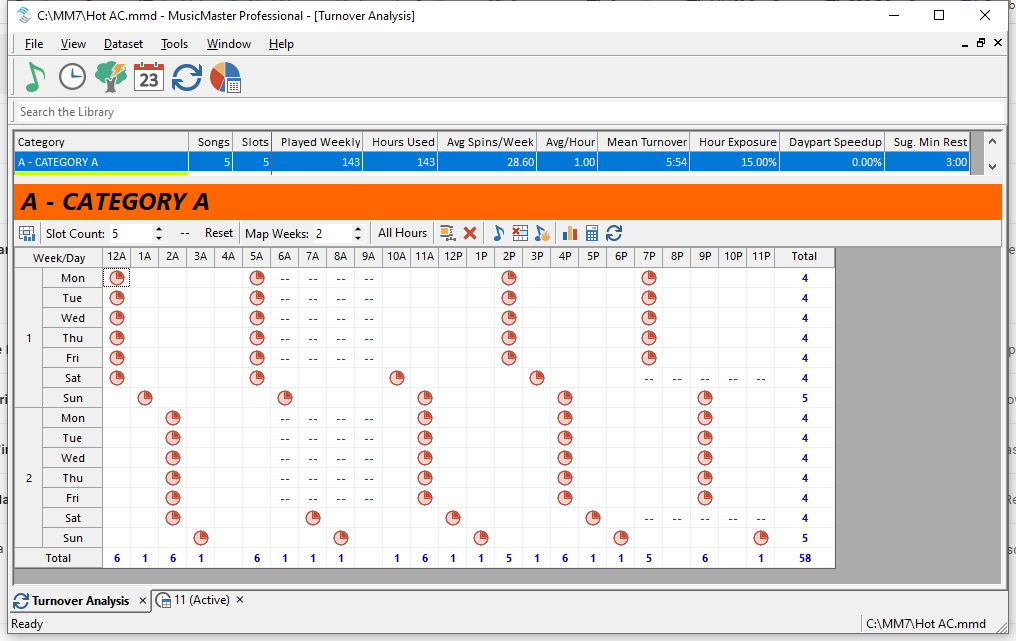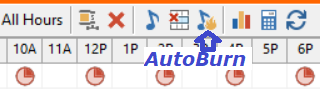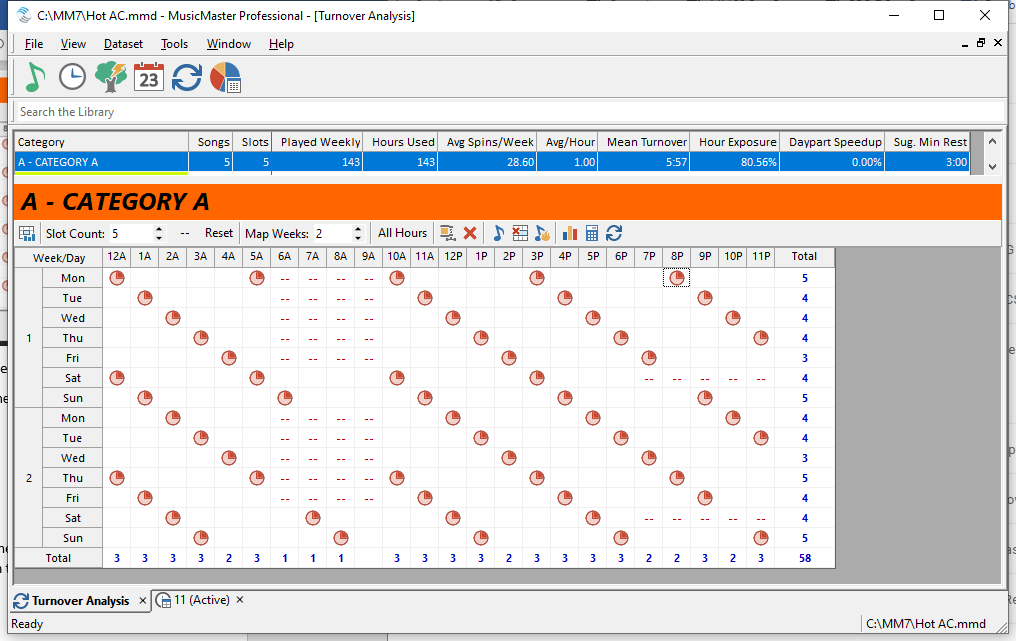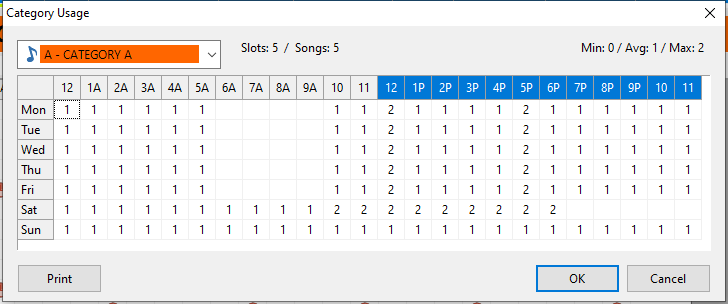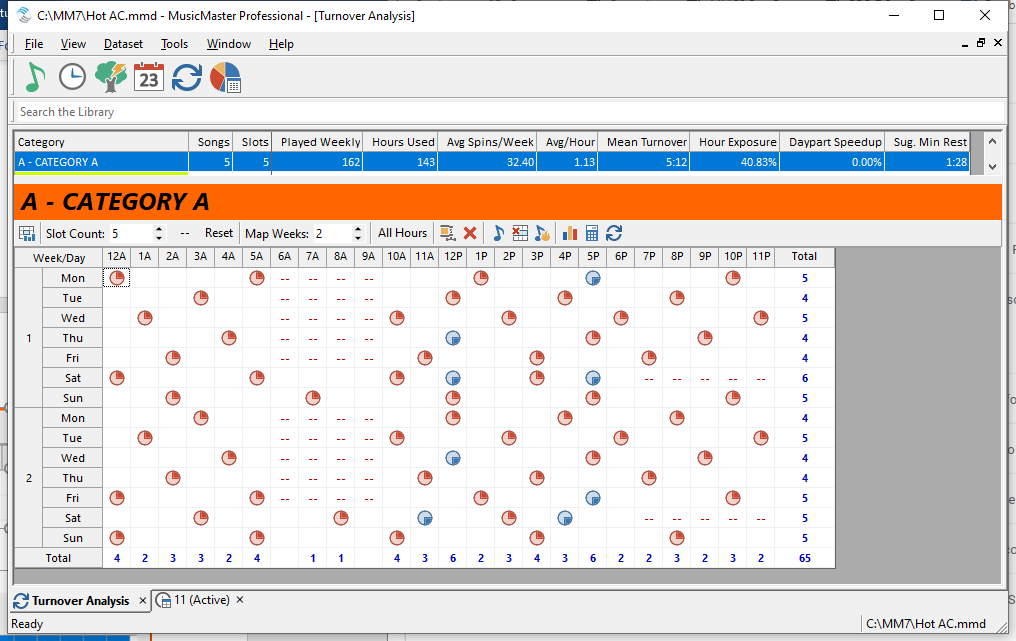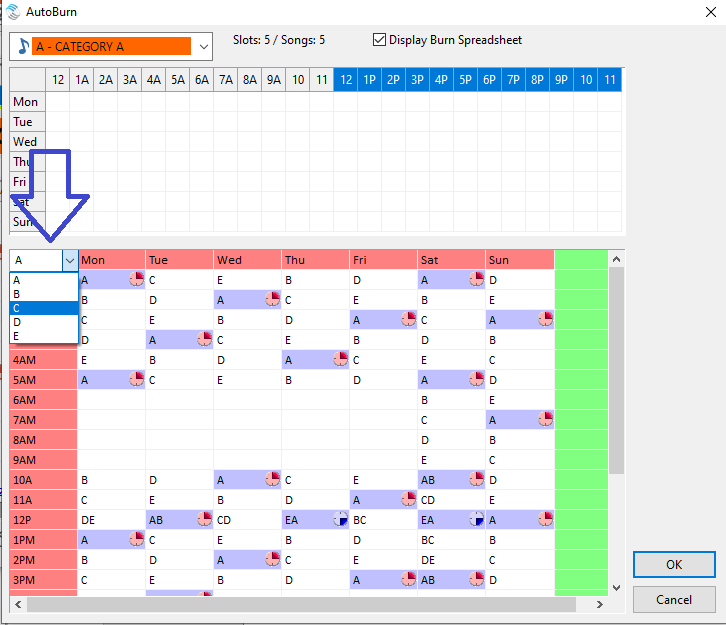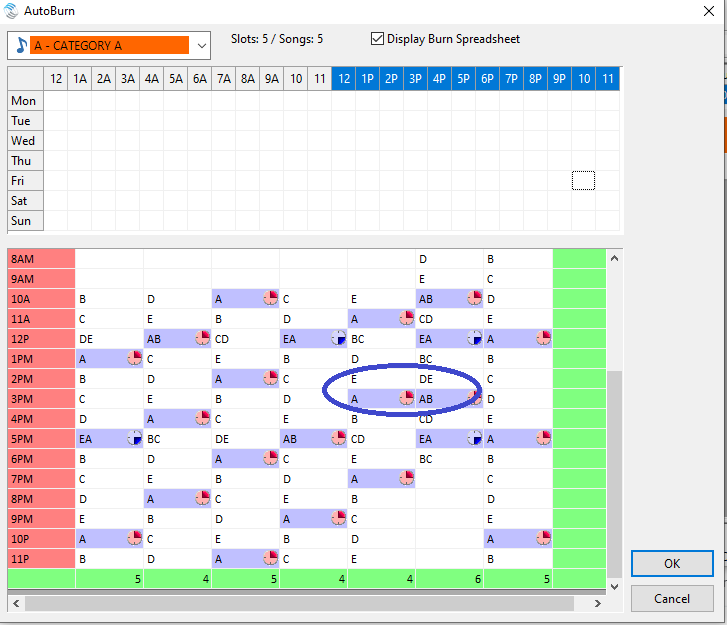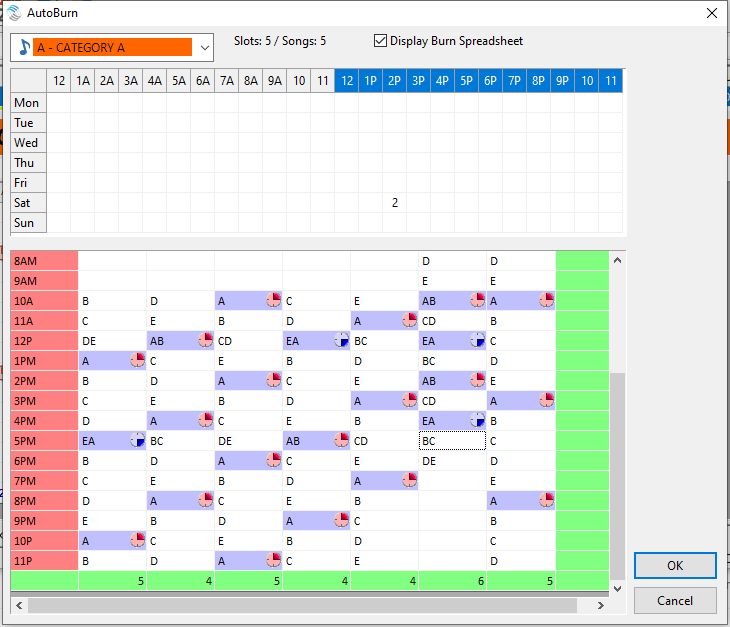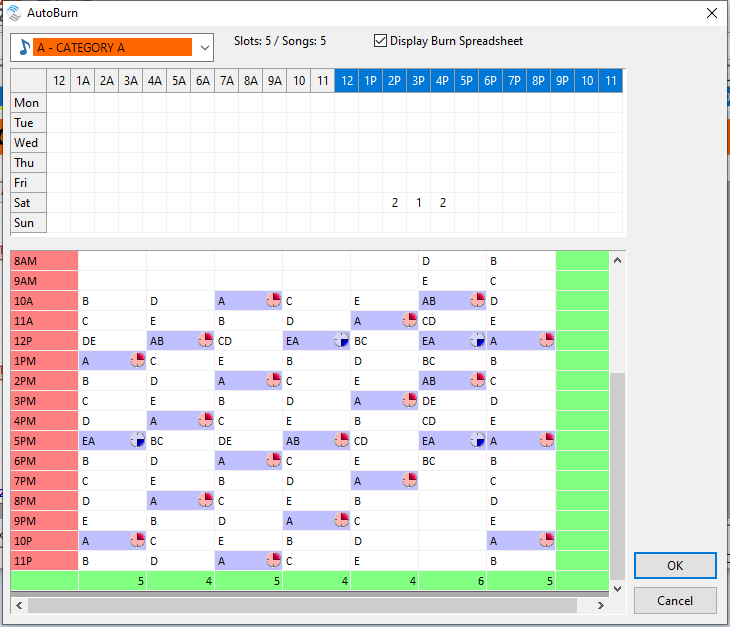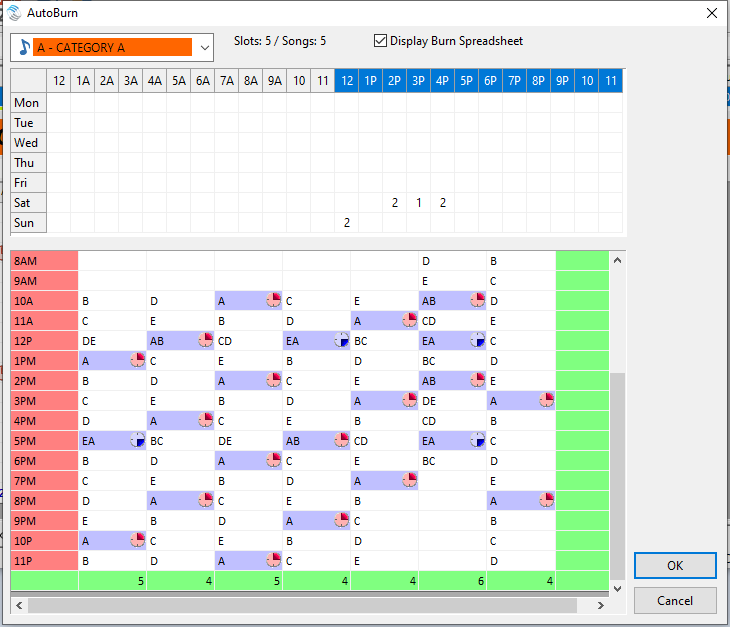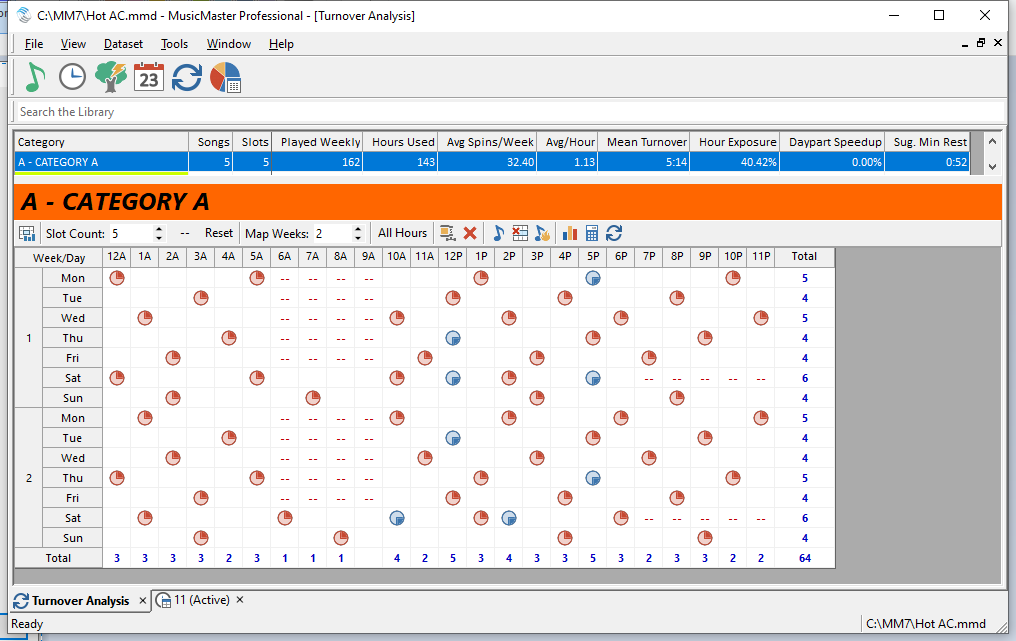MusicMaster Blog
When to Use Autoburn posted on June 8th, 2020
by Paul Ziino
Last week Marianne Burkett went over some of the things to consider when scheduling and looking at your rotations. Today, I’ll take a deeper dive into how you can use AutoBurn to assist with your rotations.
Imagine having perfect rotations all the time. Five songs in a category that is called for once per hour every hour of the broadcast week. You’d expect a nice rotation that looks like this.
But what happens if some hours don’t call for that category?
What can you do to fix this? The answer is Auto-Burn. In the Turnover Analysis grid, click the music note with the flame next to it.
This will open up the Auto-Burn editor which is a grid representing the 168 hours of the week. In each of those squares you can enter the number of songs you’d like to automatically burn when that hour is scheduled.
When the math works like five songs in a category playing one per hour, you can start by burning the number of missing plays in those hours where the category is not called for. This will help balance out the rotation. In our example we aren’t playing this A category in weekday morning drive nor on Saturday evenings. So we’ll burn one song in each of those hours.
When we click OK the AutoBurn screen will close and the Turnover Analysis will refresh showing you the new result of your AutoBurn adjustment.
We can still see there are hours where A is not called for, represented by the dashes in the grid. And we can see that despite the category not being used in those dashed hours, the rotation pattern is consistent.
Let’s take another stab at this. Same category of five songs. But some hours play two and others play one and a few have zero A category songs. We can see what hours contain plays of the category by clicking the music note for Format Clock Category Usage.
And it looks like this.
With no AutoBurn set up, we have a natural rotation that looks like this.
How do we fix this? This is where the AutoBurn Spreadsheet comes in handy. Click the AutoBurn icon, then check the box to “Display Burn Spreadsheet.” Note, the Burn Spreadsheet only works in categories with fewer than 26 songs, where AutoKick is not used, and Dayparting rules are not implemented.
When we look at this spreadsheet we are seeing where all the songs in the category are expected to plot based on the clock calls and number of songs in the category. In the upper left corner above 12A and to the left of the first day of the week is the letter A. Click here and it becomes a pulldown representing each song in the category. ABCDE for five songs in the category.
When you switch letters in that pulldown you will highlight the chosen letter in the grid. It defaults to the first song, A, in the category. In a perfect world we want to make sure we don’t repeat a song in the same hour during the week until all the others have plotted. Looking at the Midnight hour in the above graphic we see Mon plays the A, Tue is C, Wed is E, Thu is B, Fri is D, then A is repeated on Sat. So we’ve covered the entire list of songs in the Midnight hour. That’s great. We can also see at a quick glance that during the overnight hours A never plays in the same hour two days in a row. Nor does B, C, D, or E. Perfect overnight rotations.
Let’s scroll down later in the day and we’ll see Mon-Fri we have no song playing in the same hour in back to back days. That’s excellent!
But what we do see are songs stacking up between Fri/Sat, and between Sat/Sun. We’ll need to fix this. Let’s start by looking Friday to Saturday. We see in the 2pm hour the E stacks, and A stacks in the 3pm hour. That means we’ll want to AutoBurn in those hours to fix this rotation problem. Let’s burn two songs in the Sat 2pm hour to move the D and E out of that hour.
Now 2p and 3pm are ok, but we see the C playing in 5pm on Fri and Sat, and the E at 6pm both days. We’ll need to burn three more at 5pm on Sat to fix this.
So now we’ve fixed the problem of stacking between Friday and Saturday. But we have a new problem! Songs E and A are playing in back to back hours now at 4p and 5p on Saturday. What can we do to fix that problem? We’ll have to stagger our 3 burns so they don’t all happen at the same time. If instead we burn one song at 3p and two at 4p we get the desired result. No stacking between Fri and Sat, and no songs playing in back to back hours.
Now we have to clean up the stacking between Sat and Sun. Everything is looking okay until we get to Noon on Sun where we have song A stacking up, then B stacks in 1p, D in 3p, A again in 5p and B in 6p. AutoBurn to the rescue!
We’ll need to burn two songs at Noon on Sun to prevent stacking between Sat and Sun.
Click OK and MusicMaster will save those changes made to the AutoBurn spreadsheet and update your Turnover Analysis display.
Look at the bottom row of totals. Over two weeks the song is spread out pretty well all things considered. It doesn’t get many spins in the morning drive show since it’s only eligible to play there on weekends. We play two per hour during the week at Noon so the count is a little higher there. If we look at the total column on the right things are well balanced there.
AutoBurn can’t fix everything, but it can fix a lot of things. Just keep in mind when using AutoBurn that if your clocks change or your category count changes, your AutoBurns will likely need to change as well.
Need help with your rotations? Maybe you want to see if AutoBurn can help? Call your MusicMaster Scheduling Consultant. We’re happy to assist!