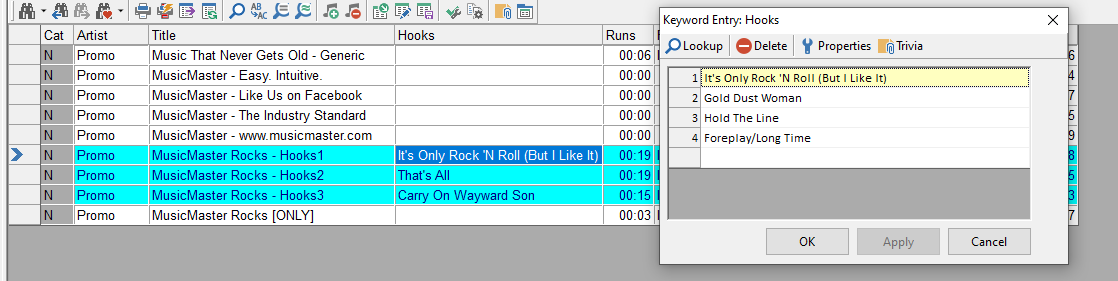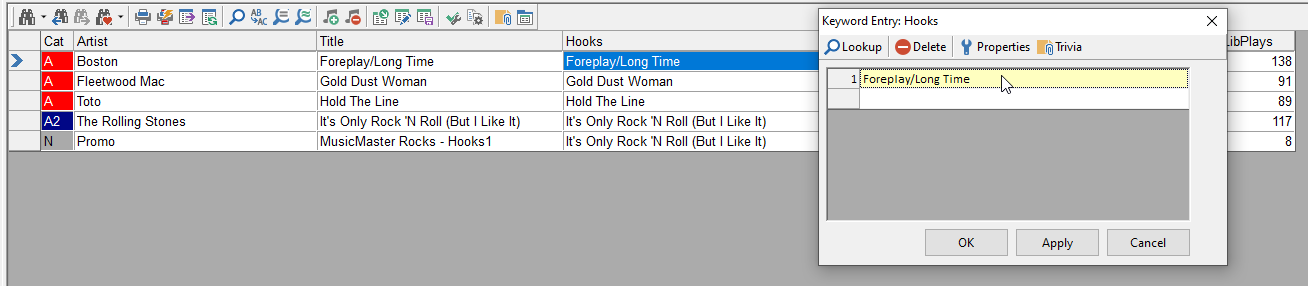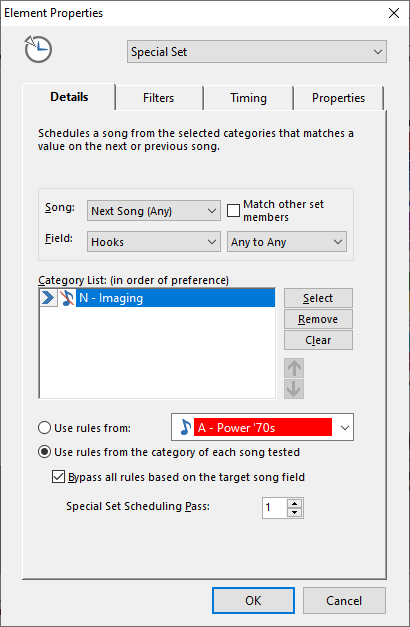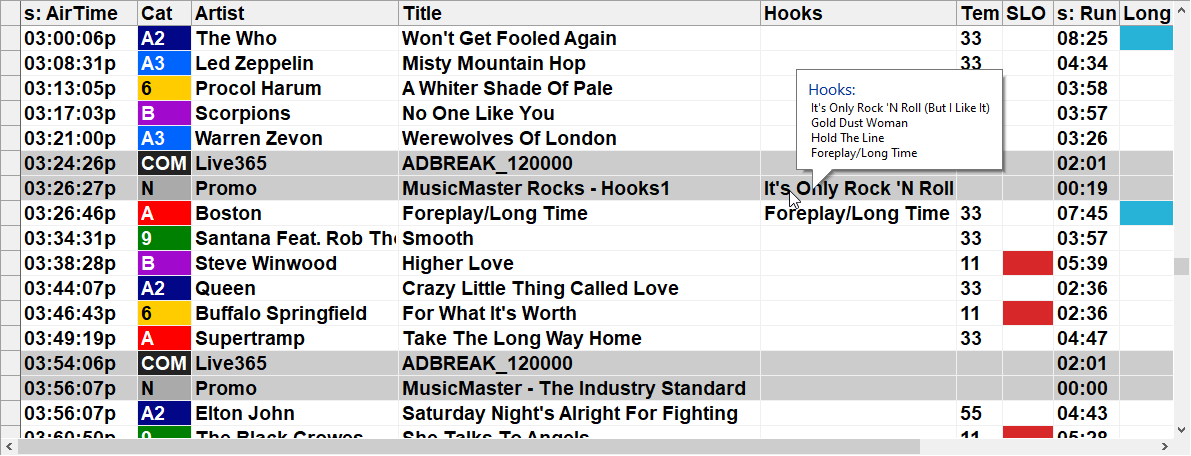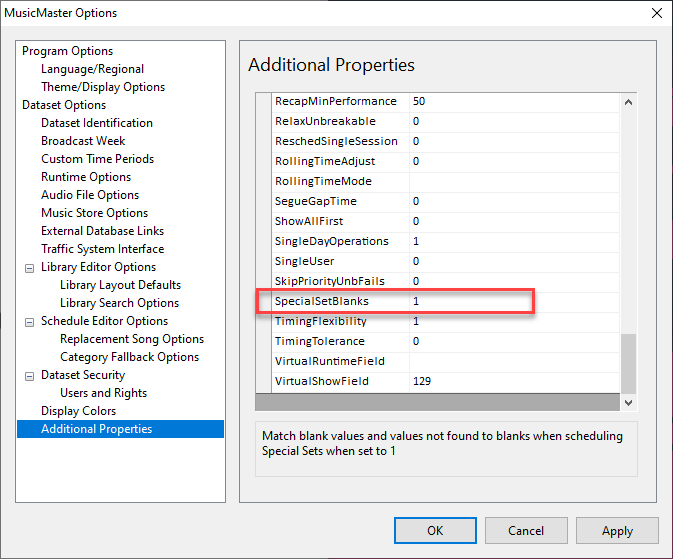MusicMaster Blog
“Nothing Matters”: Matching blank values with Special Sets posted on November 1st, 2021
“Nothing Matters”: Matching blank values with Special Sets
By Laurie Knapp
You can do a lot with Special Sets in MusicMaster and one powerful use is to match songs with specific imaging. For example, you can use them to drop artist intros ahead of songs by that artist or tease upcoming music with hook promos. We have some great blog articles on how to do this here:
Blog: Using Special Sets to Schedule Artist and Title Intros
https://musicmaster.com/?p=4905
Video: Adding Hook Promos for Upcoming Songs
https://www.youtube.com/watch?v=8GsYii4l7rs
In this article, we’re going to look at one specific case of using Special Sets to match promos to songs and why a setting called “Special Set Blanks” comes in handy.
Remember, a Special Set matches data from one field in a song to data from that same field in another. You can match things like tempo, theme, artist or title keywords; or, create special fields that you use for the purpose of matching.
Some people may have a mix of generic and specific imaging in a single category. Or they may have one category of specific imaging and a separate category of generic imaging. In either case, they might want to play a specific piece of imaging with a certain song or otherwise play a generic piece.
For example, let’s say you have a series of Station Promos that feature multiple song hooks. In your clock, you have a Promo position ahead of a music position. You’d like one of these special hooks promos to play when the song in the next music position was featured in the promo.
Of course, you can’t match by something like the song title field because you’re dealing with a single Promo piece with its own unique name and four separate song titles. So, you’ll want to create a separate field you can use to do the match.
In this example, I’ve created a Keyword-Multiple field (Dataset > Library > Fields – “Add Field button”). I’ve named it Hooks. I’ll use it store all the song titles that were featured in each promo.
For each of my hooks promos, I’ll store all four song titles that were featured as keywords, like this.
Then, I’ll go to each one of those songs in my library and also pair them with their matching keyword, as shown in the image below.
Now I can set up my Special Set. In my clock, I’ll insert a Special Set position. I want it to come from my N – Imaging category, which contains both generic and specific promos. I will indicate I want it to match Any of the keywords from my Hooks field and it’ll look at the next song.
Note: If my generic and specific promos had been in two separate categories, I could still add both of them to the list in order of preference (Specific first). In that case, if MusicMaster couldn’t find a matching promo from the Specific category, it would have looked in the Generic category next to find a match. Either method works, but you might want to use distinct categories if you want to apply different rules to each type of promo.
Back in my clock, I’ll insert a music position after the Special Set. Since my featured hook songs can come from either my A or B category, I’ll insert a proportional position that has an equal ratio of both. This isn’t necessary, but I just want more opportunities to play a song in this position that has an associated hook promo.
Now, if MusicMaster schedules one of my featured songs in that music position (#10), it’ll schedule the matching hooks promo ahead of it. You can see an example below:
Here you can see that when Foreplay/Long Time was scheduled to play at 3:26pm, MusicMaster placed the promo featuring that song as a hook ahead of it.
It’s important to note that the song is what’s being scheduled first and the piece of imaging is scheduled second to match. In this case, it doesn’t work the other way around. Playing a promo that features a hook of the song “All Right Now” doesn’t force MusicMaster to play “All Right Now” in the next position.
Now the question is, what about all of the songs that aren’t featured in a hooks promo? If MusicMaster picks one of those songs, it won’t be able to find a matching promo. So rather than leave something unscheduled, I’d like MusicMaster to insert one of my generic imaging pieces there.
Remember, the Special Set is looking for a match in the Hooks field. So you may be thinking that means you have to add something there, even if it’s just a “Generic” keyword you put on everything else. That way a “Generic” promo will match a “Generic” song – problem solved.
Adding that keyword would be a quick process using the Mass Changer but I’d rather just leave the Hooks field blank in both my generic imaging and my non-featured songs. That way when I add new music, I don’t need to remember to fill in the Generic keyword in the Hooks field.
Which leads us to the question: Does “blank” match “blank”?
Fortunately, as of PRO 7, the answer can be Yes. There’s a setting you can use to make “blank” match “blank” when it comes to Special Sets. To activate it, go to the Tools > Options > Additional Properties, and in the Schedule section near the bottom, find SpecialSetBlanks. Set this property to 1.
Now, when a featured song happens to fall in the position after your special set, its respective hook promo will play but with any other song, a generic piece of imaging will play.
A few final thoughts: make sure that your Special Sets are scheduling after your music categories. In this case, we’ve just set up the first Special Sets pass (you can have three separate passes). Go to Dataset > Schedule > Schedule Properties and move Special Sets 1 so it schedules after your music categories.
There are so many more things you can do with Special Sets, this just scrapes the surface. In addition to the articles linked above, you can check out our recent webinar on Special Sets:
Webinar Video: Winning Between the Songs With Special Sets
https://www.youtube.com/watch?v=DUCyFR3V3Dk
You can also get in touch with your MusicMaster Scheduling Consultant for some training. We’d be happy to help!