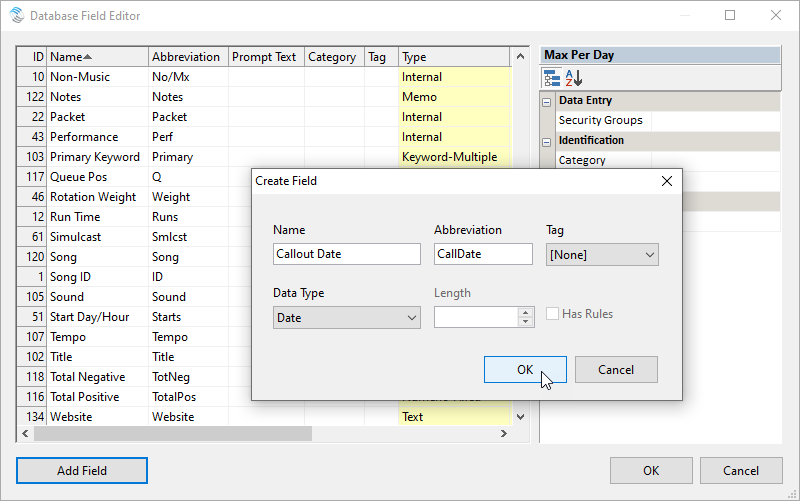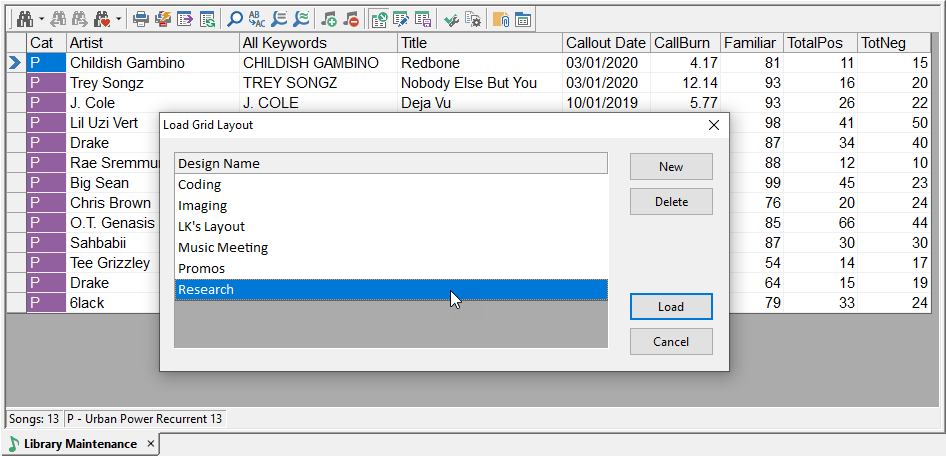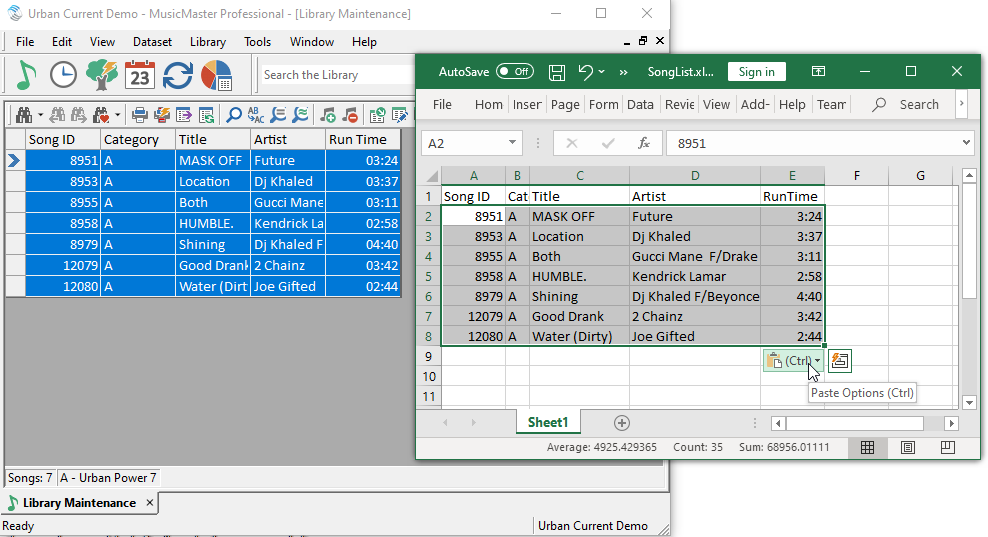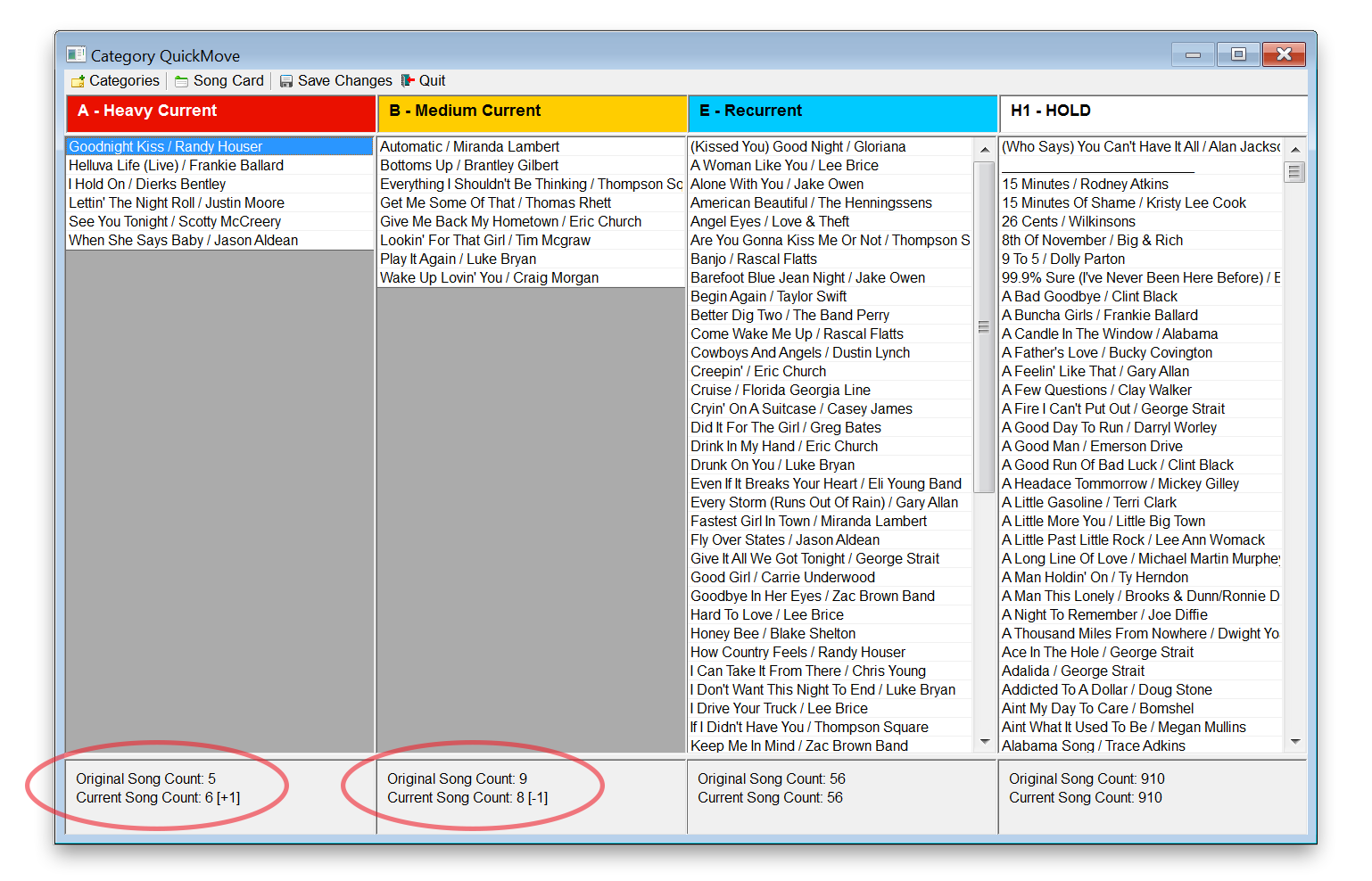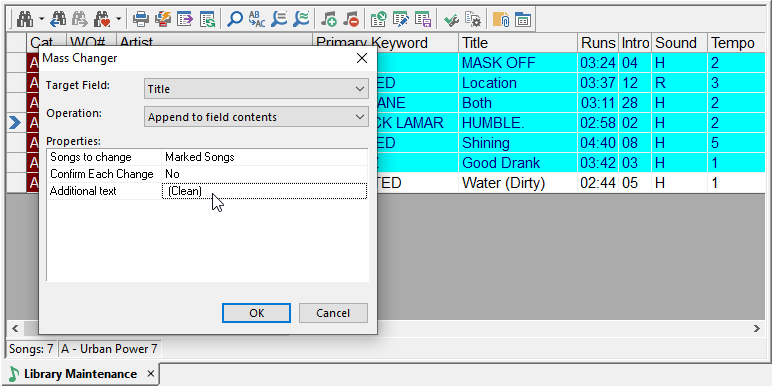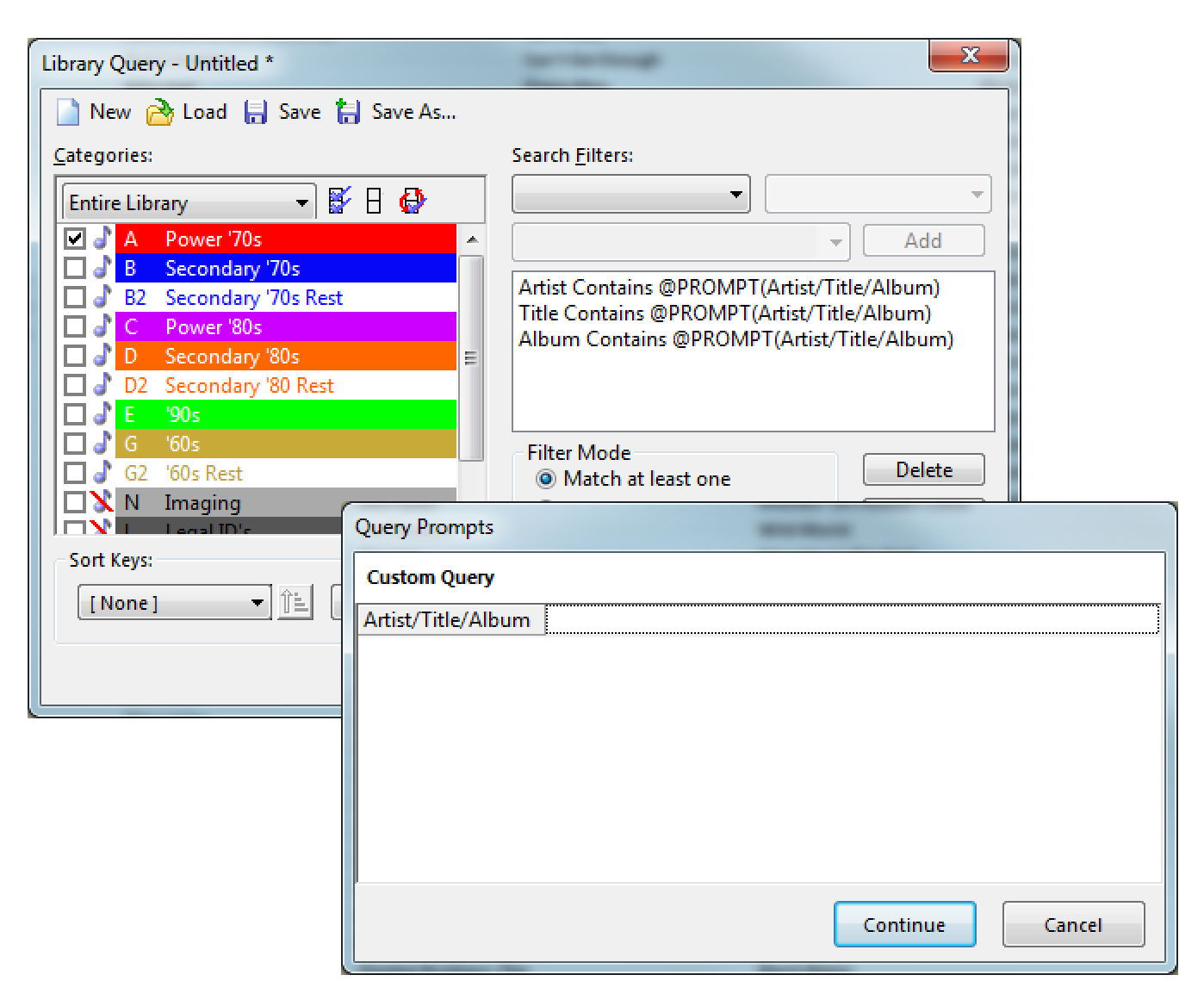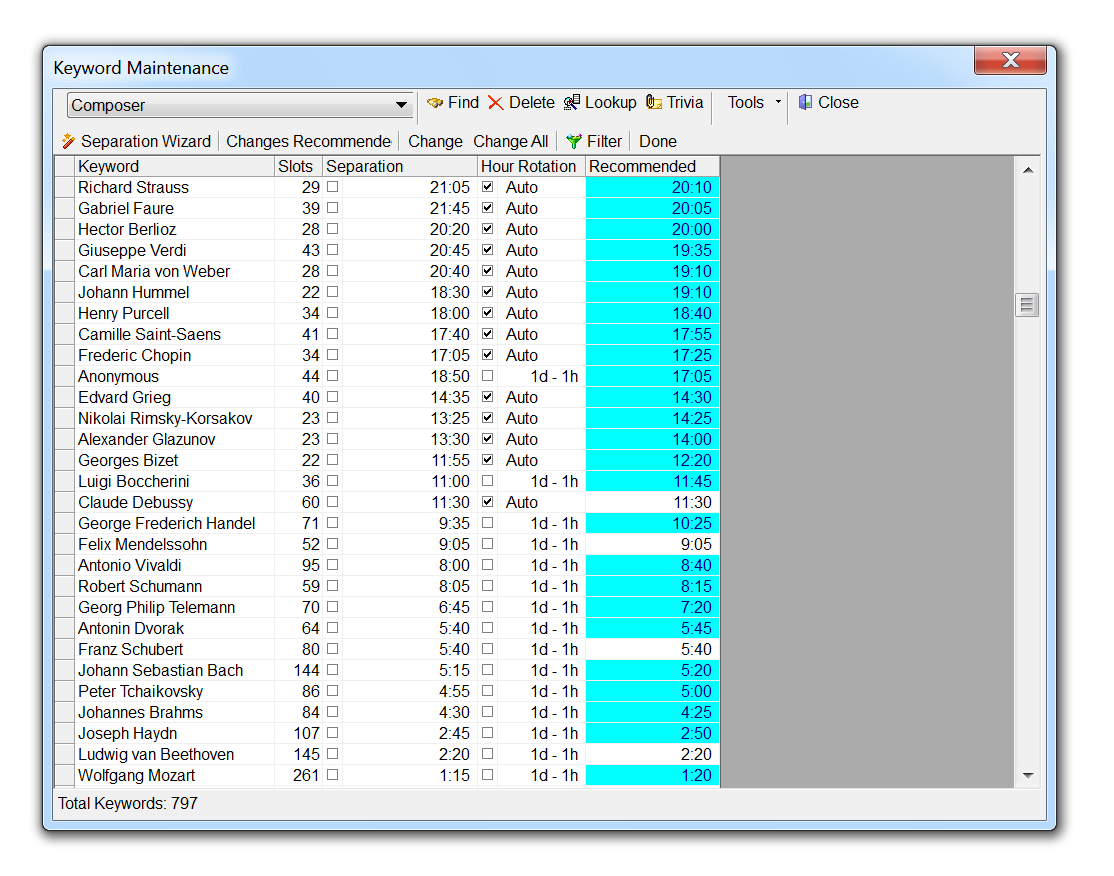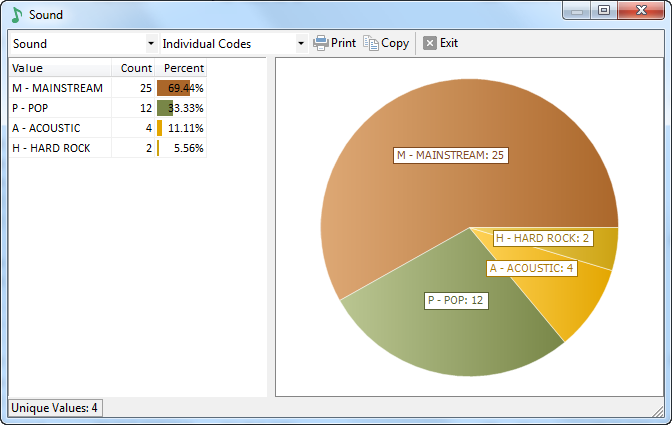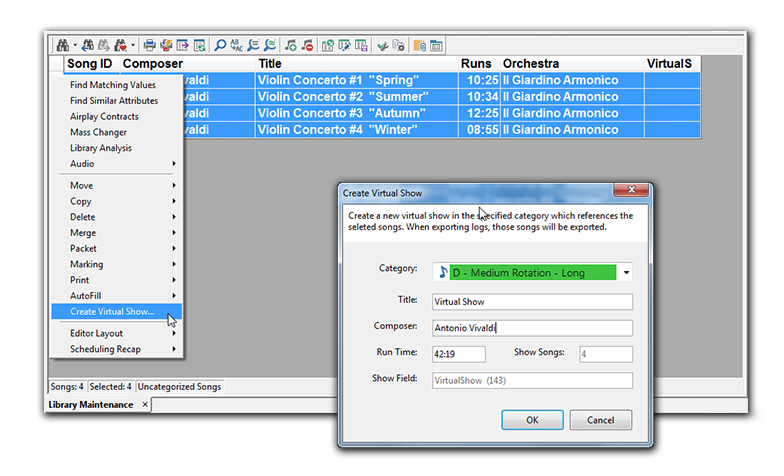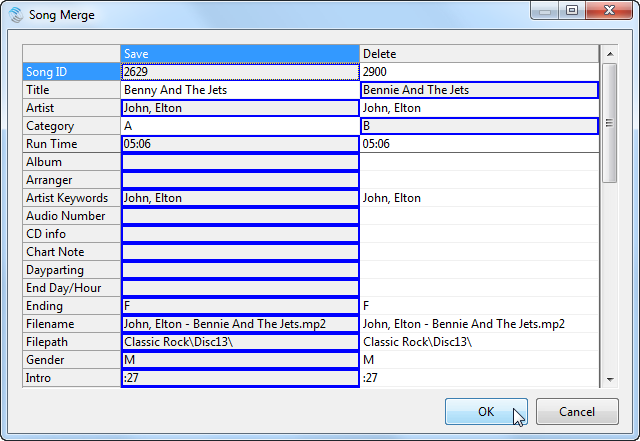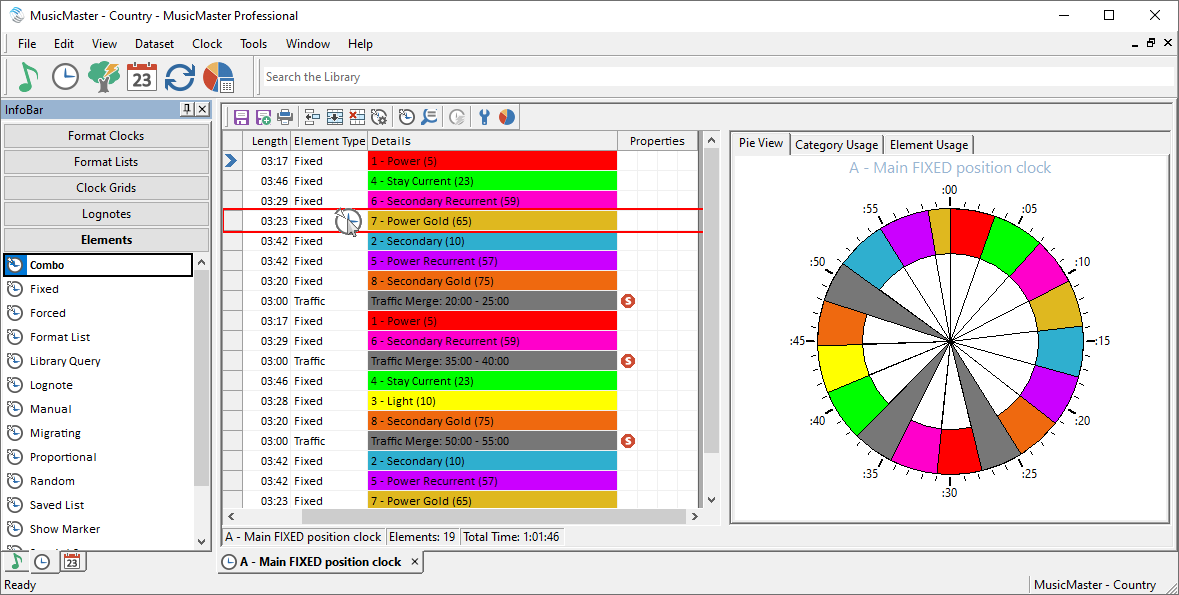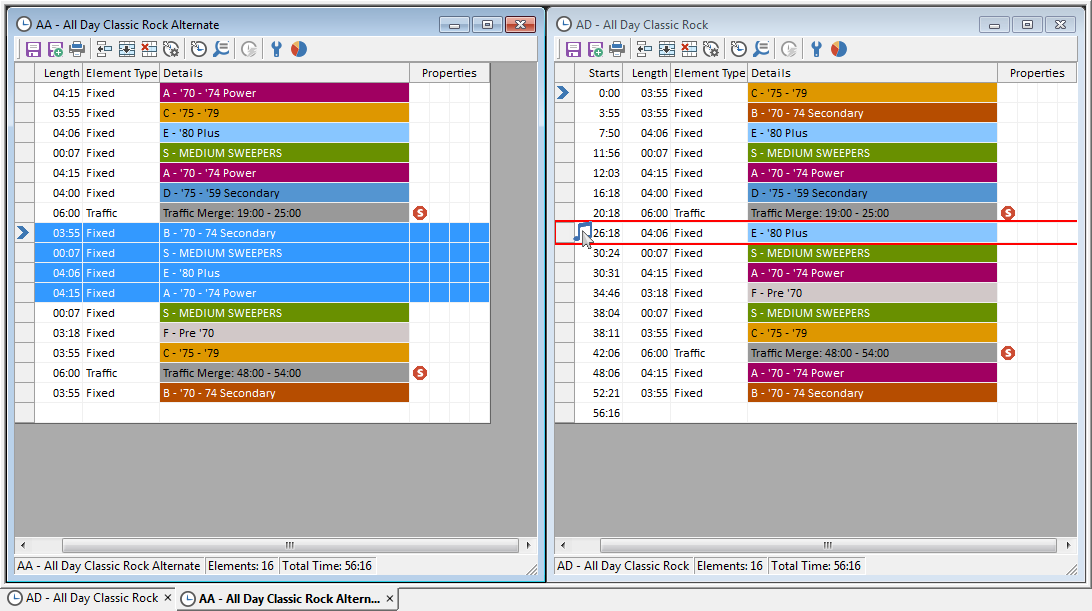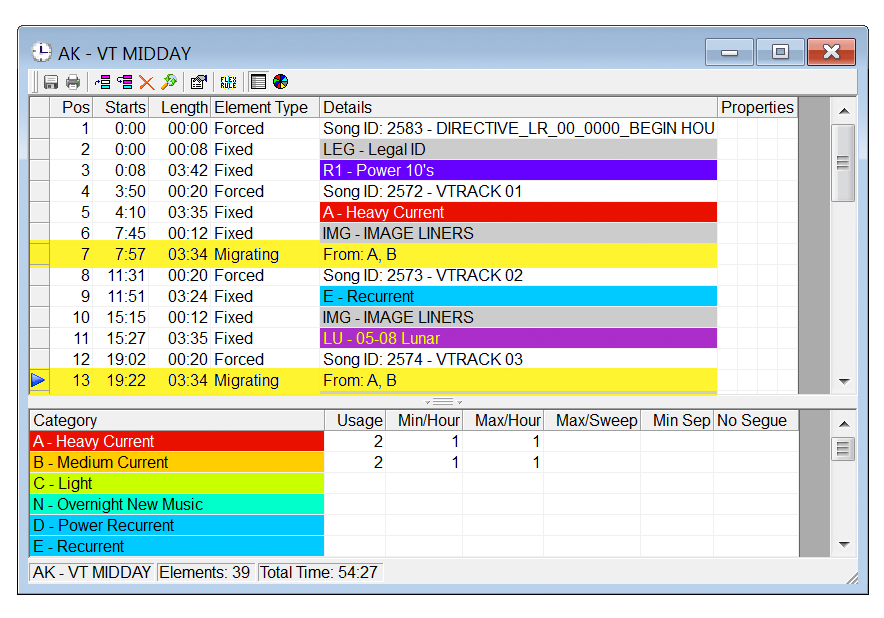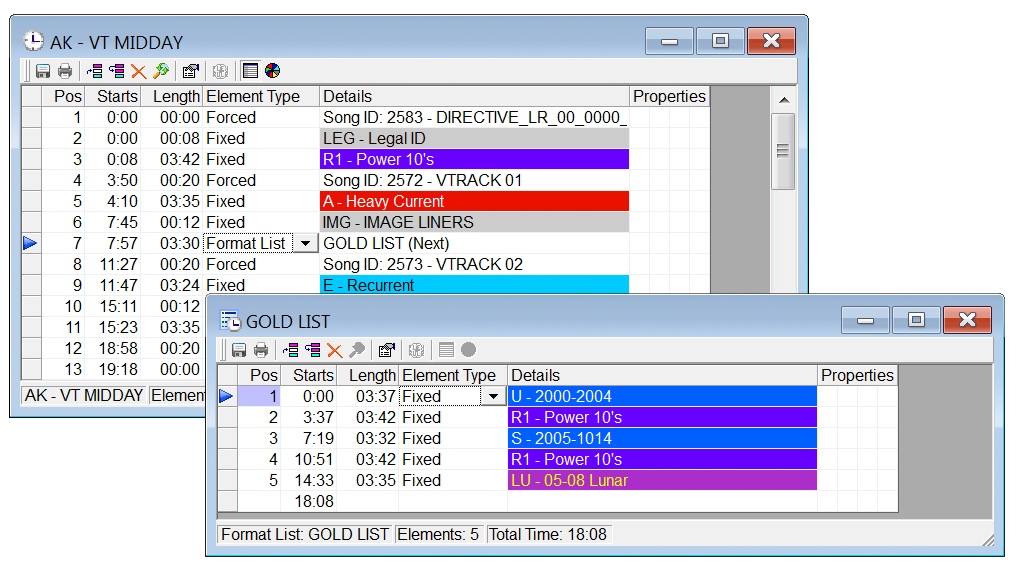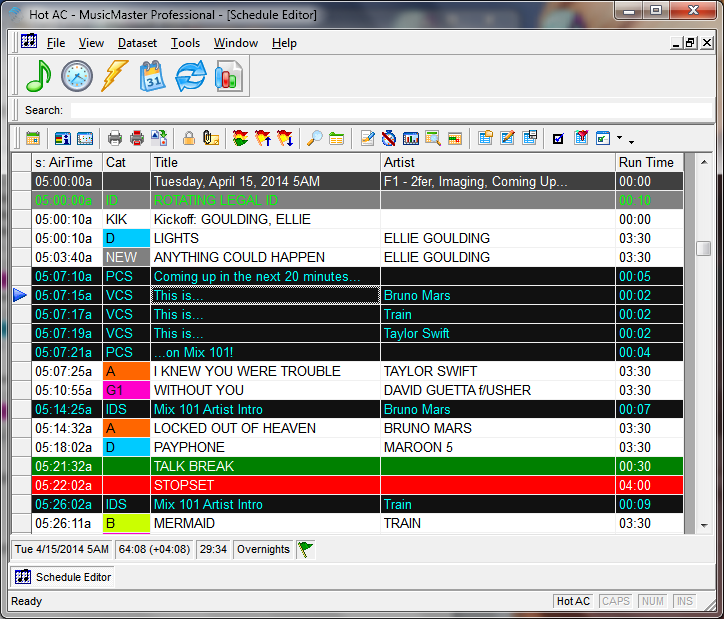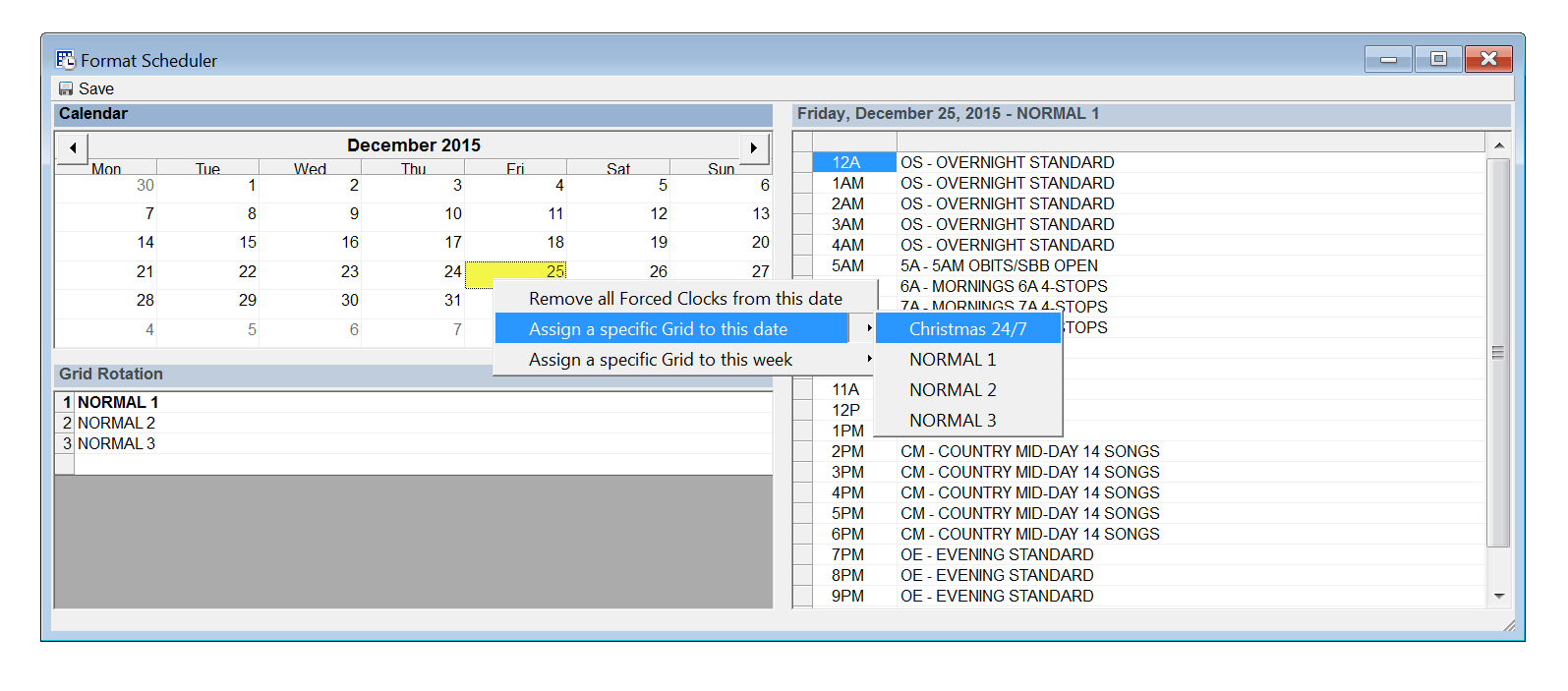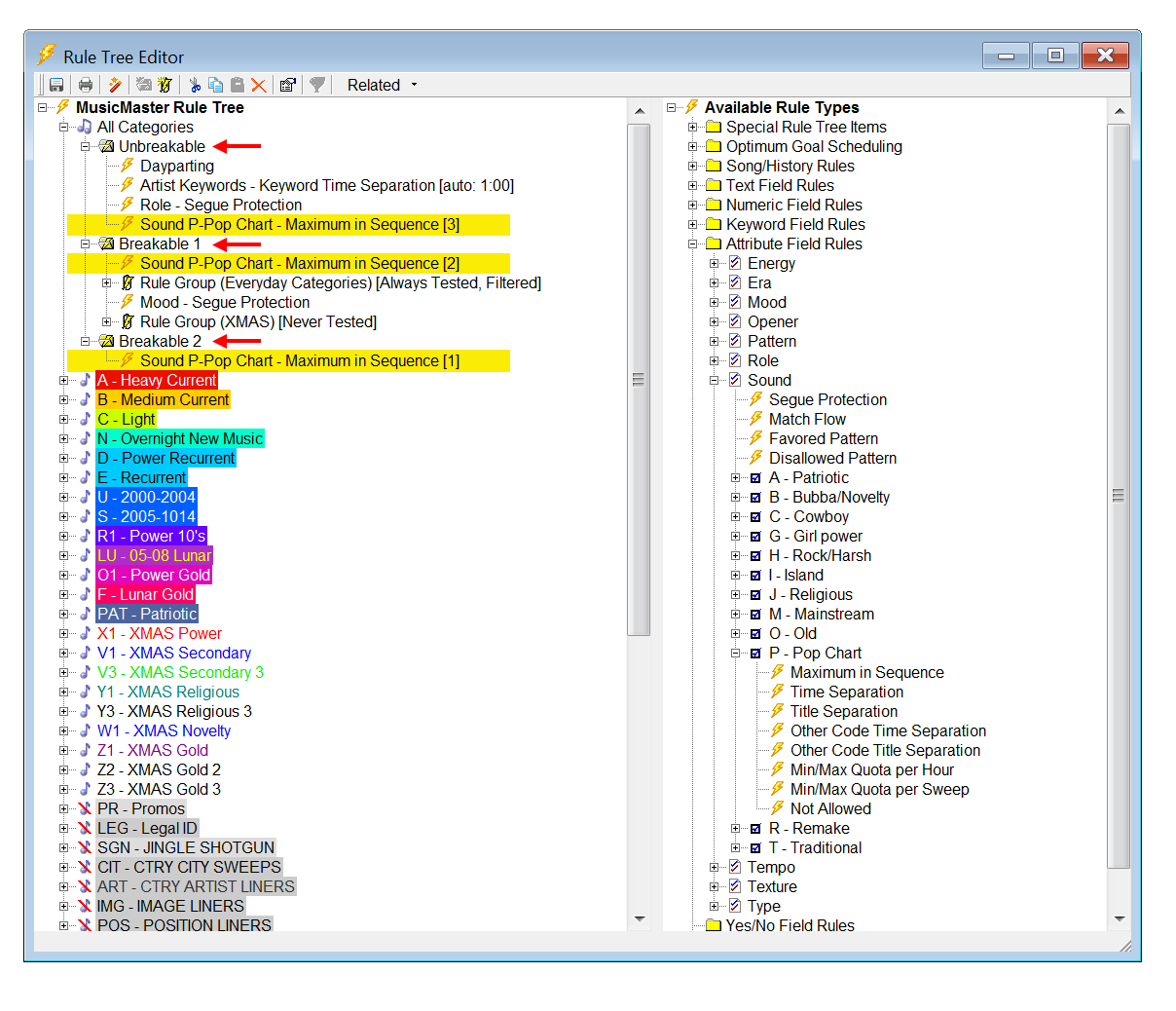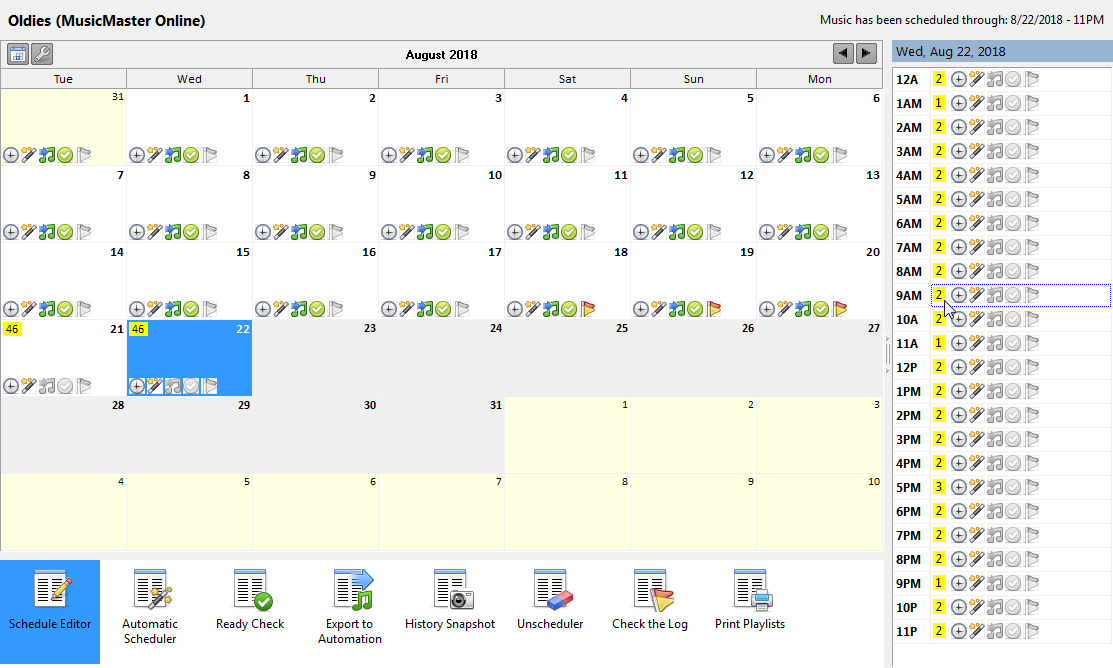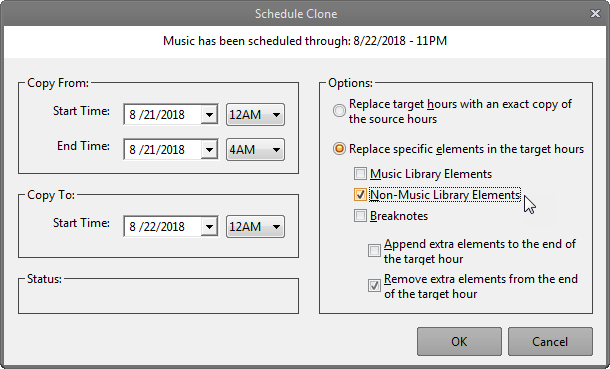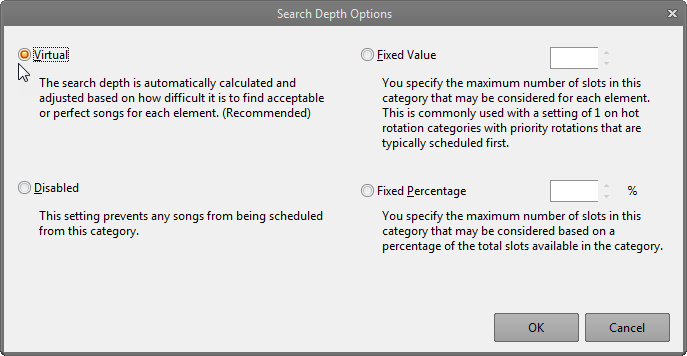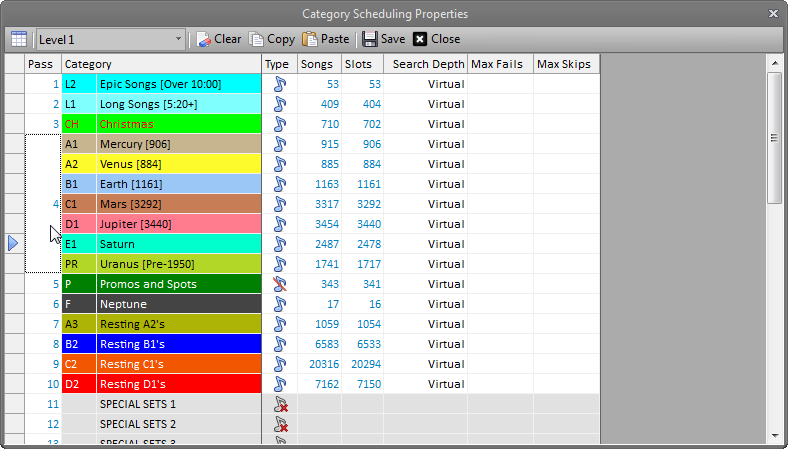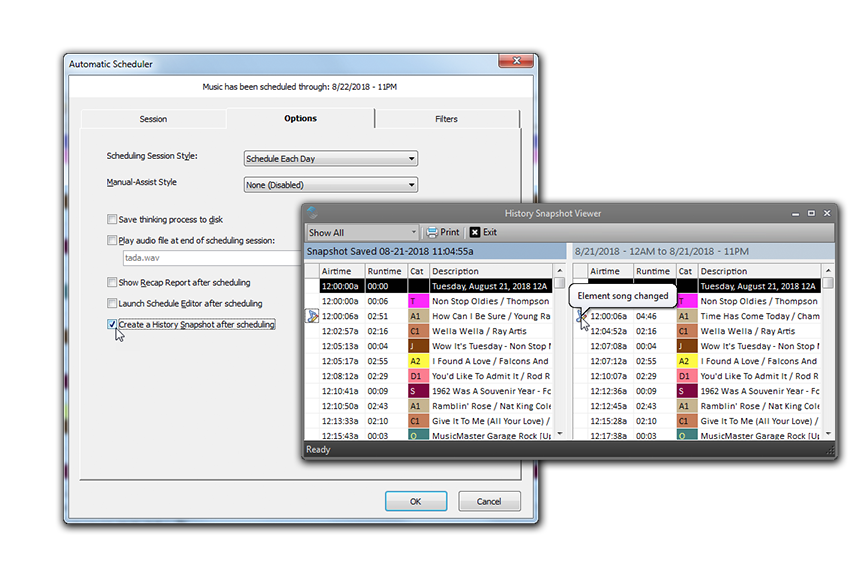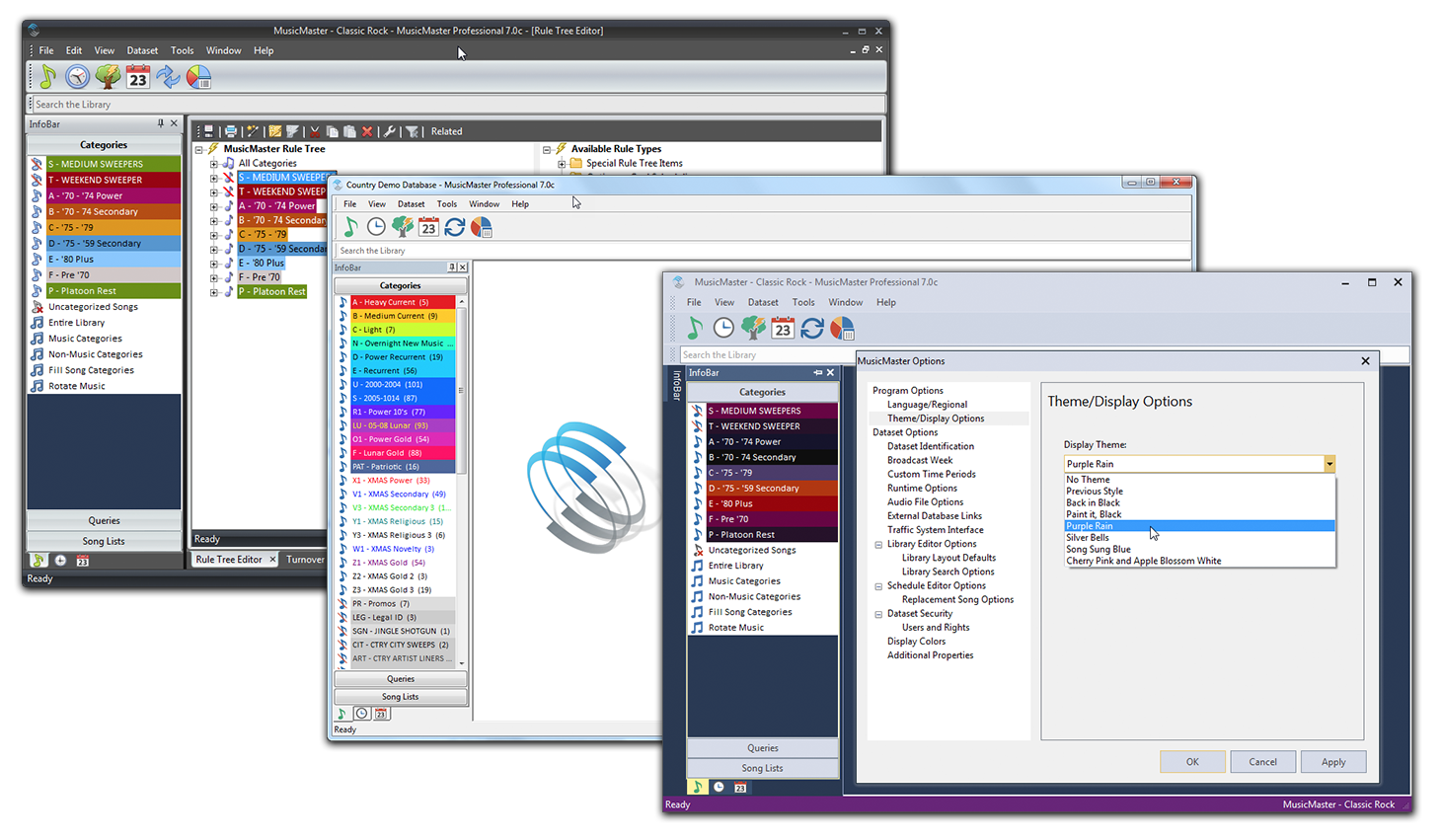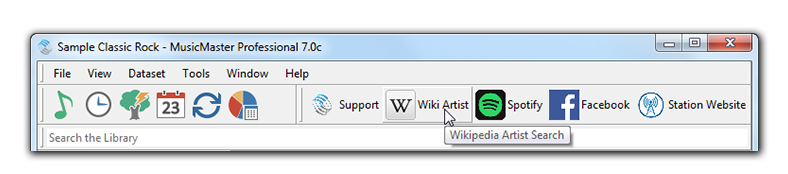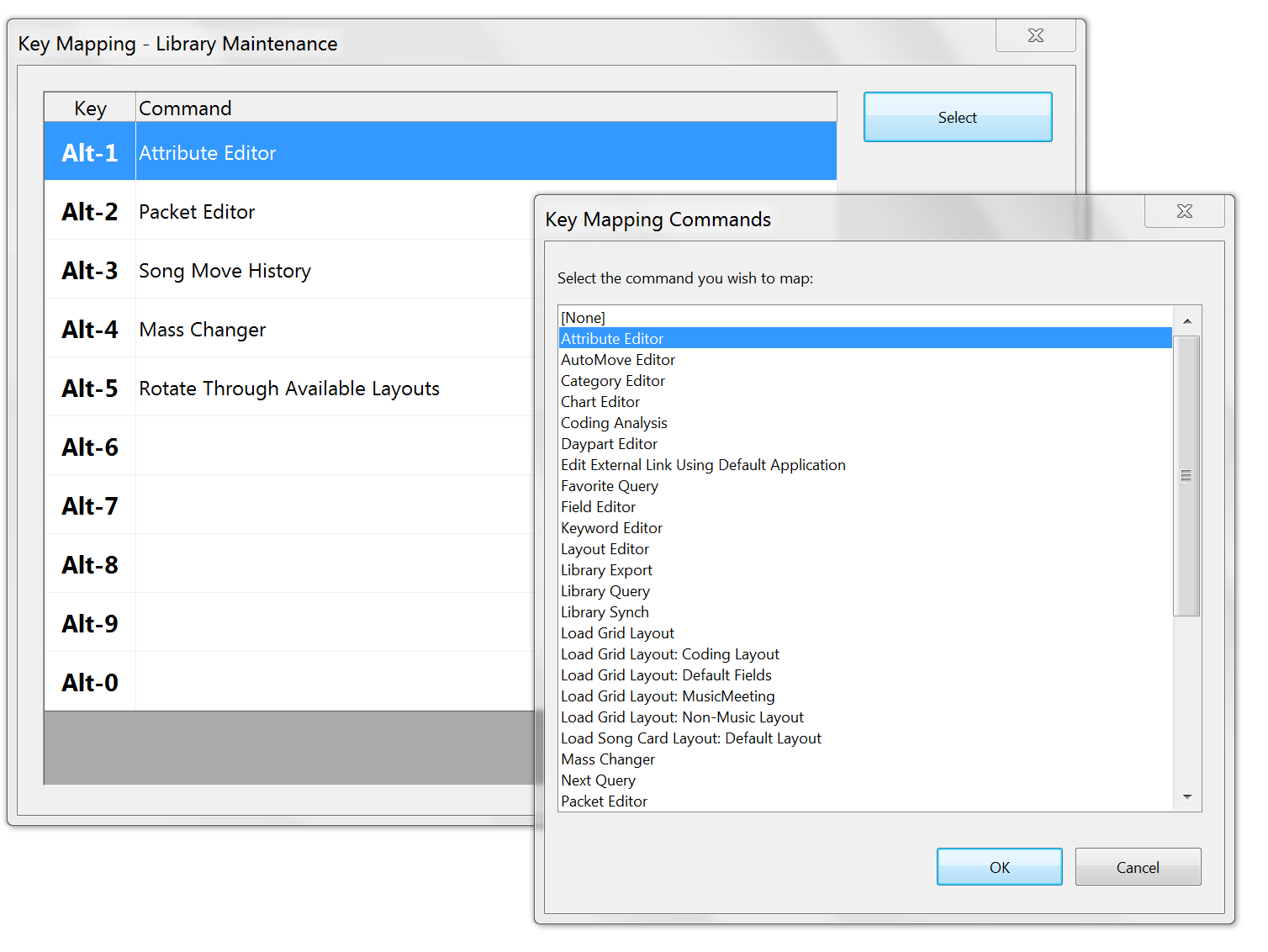Your viewing experience of the MusicMaster website, as well as the web as a whole, would be much improved if you upgraded your browser.
Take a Tour
"Come on, get happy."-
The Library
Click images to view full size. Custom Database Fields
MusicMaster has many different pre-built database fields to pick from, but if you don't see what you need, you can easily create your own.Custom Grid Layouts
Customize and save different grid layouts for different users, tasks or workflows, like adding songs, entering research, printing a music list, etc.Library Sync
Save time when building your library by syncing data from your automation system, or other sources like iTunes, Spotify, PlayMPE and more. You can also copy and paste data from programs like Excel.Category Quick Move
Easily drag and drop songs between multiple categories at once, all while keeping track of your desired song counts.Mass Changer
Quickly apply mass changes, like changing uppercase text to mixed, or adding things like text, keywords or attributes to selected songs.Library Search Queries
Layer search critiera to quickly find the specific content you need. Save your favorite queries so you can later access the songs that meet those criteria. Create custom prompt forms to save time on the searches you run most often.Keyword Separation Wizard
Have MusicMaster calculate the ideal separation for any selected keyword based on your library and clocks. With one click, you can apply any or all of the recommended values.Library Analysis
Easily see trends in the overall makeup of your library and make sure that your station's sound meets your expectations.Virtual Shows
Create a single song card that contains an ordered list of songs you always want to play together, such as multiple movements of a classical work.Merge Songs
Combine multiple copies of a song without losing important information linked to either copy, including play history.AutoPlatoon
Add variety by scheduling a regular exchange of songs between active and resting categories, based on number of plays or number of days.
Next -
Format Clocks
Click images to view full size. Quick Clock Bulding
Clock building is faster than ever. Enter elements directly on the grid or drag and drop them from the InfoBar. You can also copy/paste, drag/drop and delete elements within the clock.Create One Clock From Another
Don't want to start from scratch? Copy or drag elements from one clock into another. Or, clone an old clock, make changes, and save it as a new one.Customize Your Clock Grid
Only see what you need to see as you work. Select which element types and columns to show or hide in your Format Clock editor.Add Unpredictable Variety
Stick to static clocks, or add variety with dynamic clock elements that change over time. For example, you can assign multiple categories to a single clock position, and configure how often each one is used.Build a Clock Within a Clock
Want your clocks to be slightly different every hour? Add Format Lists to a single slot to rotate through multiple categories in the pattern you choose. You can do the same with a list of songs you build in advance, or songs that meet a certain criteria.Link Songs with Special Sets
Use Special Sets to automatically link things you want to play together, like 2Fers, or songs with related imaging or promos.Format Scheduler
Get ahead of holidays and special events by scheduling format clocks for specific hours or dates. Or, add more variety by rotating your clock assignment grids over time.
Next -
Rules and Goals
Click images to view full size. Scaleable Rules
Layer the same rules with different preferences to match your priorities. For example, “Always try to separate Slow songs by three. If you can’t, two is acceptable. But never play them back to back.”Rule Groups
Build a rule tree within a rule tree. Keep your rule tree organized, and create groups of rules that only apply in specific dayparts, or when certain criteria are met.
Next -
Schedule Editor
Click images to view full size. New Schedule Calendar
The Schedule Calendar that has been redesigned to give you even more information about your logs. You’ll find more detailed indicators for which days have been exported, reconciled and more. You can configure the operation buttons you want to include, like Export to Automation, and the status badges you want to see on each day, like whether the log has been printed. You’ll even see information down to the hour level. We’ve also reconfigured the Calendar as a tab you can leave open.Schedule Clone Options
The Schedule Clone feature contains new options that allow you to copy specific element types from the source to the destination hours. Only need the music elements? No problem. There are even options to append the clone elements to an hour or remove extra elements.Virtual Search Depths
There is an edit helper button in Schedule Properties to assist you in setting the search depths. In Version 7, you’ll see a new option called Virtual Search Depth. This is a unique new development that we are very excited to introduce. With this option on, MusicMaster calculates and adjusts the Search Depth based on how difficult it is to find a song for each element. This means that MusicMaster may not have to search as deeply for some positions, resulting in a log that schedules much more quickly while still getting the results you expect.Pass Order Editing Shortcuts
While in Schedule Properties, you’ll be able to edit the values in the pass order column to make it easier to put multiple categories in the same pass, as well as quickly copy and paste settings from one level to another.More History Snapshot Options
History Snapshots can now be activated when a log is finished scheduling, when running Export to Automation and after Log Reconciliation. If you unschedule a log, you’ll also be able to remove any History Snapshots that cover the time period that is being unscheduled. We’ve also added a custom user hot-key option to create a History Snapshot of the date you are editing. Finally, while in the History Snapshot report, you’ll find a new print icon.
Next - Analysis & History
-
User Interface
Click images to view full size. User Toolbar
Add your own custom toolbar buttons to launch websites and applications from within MusicMaster
Next