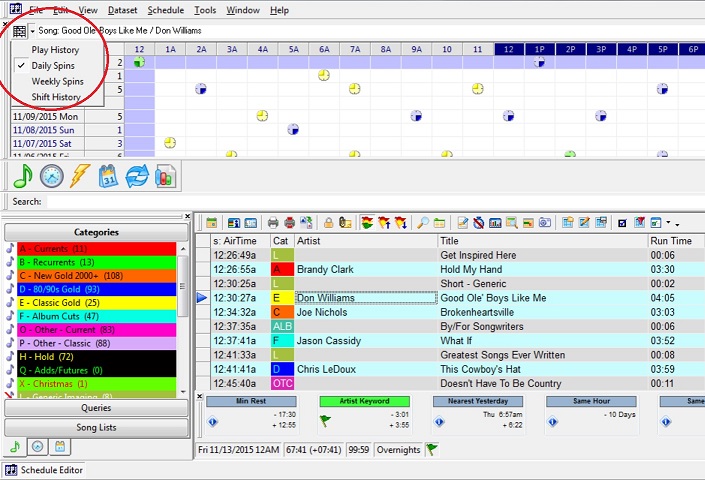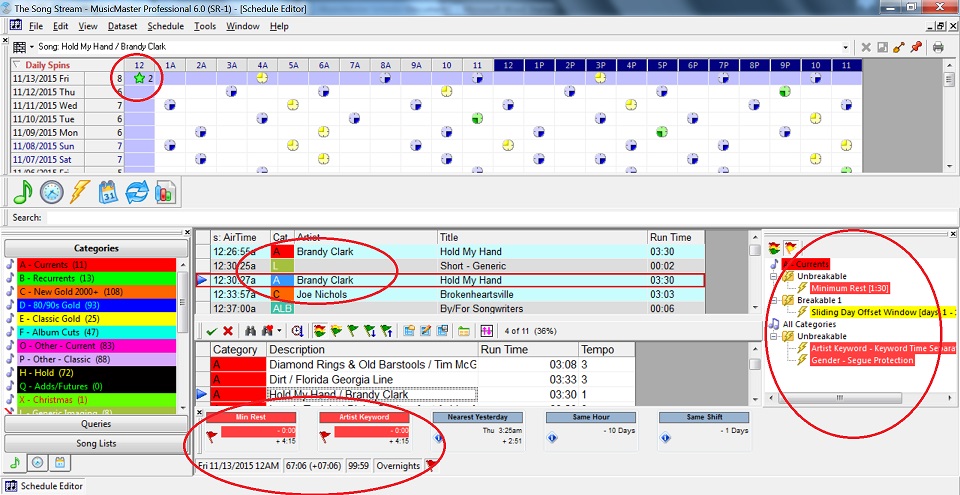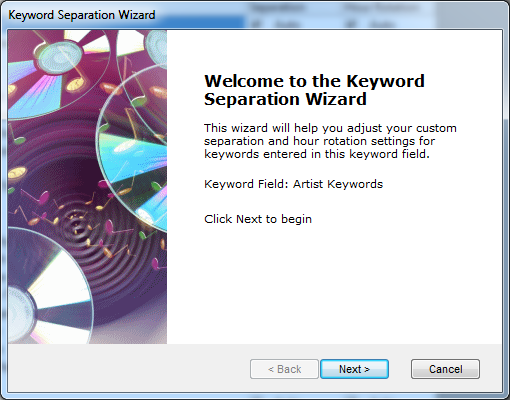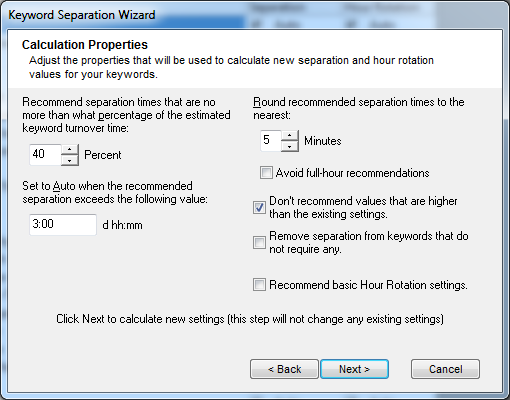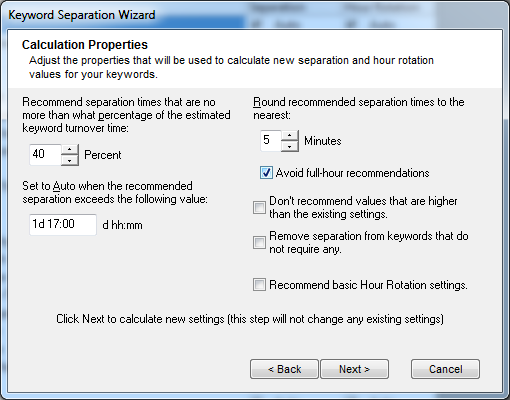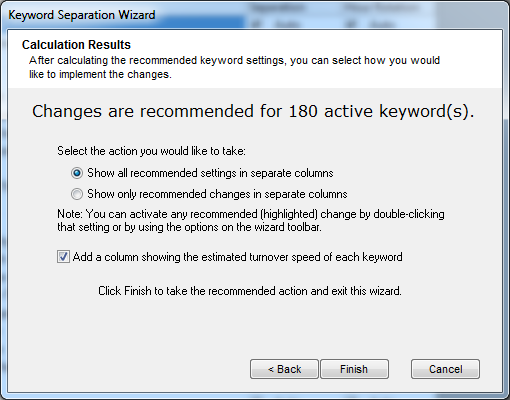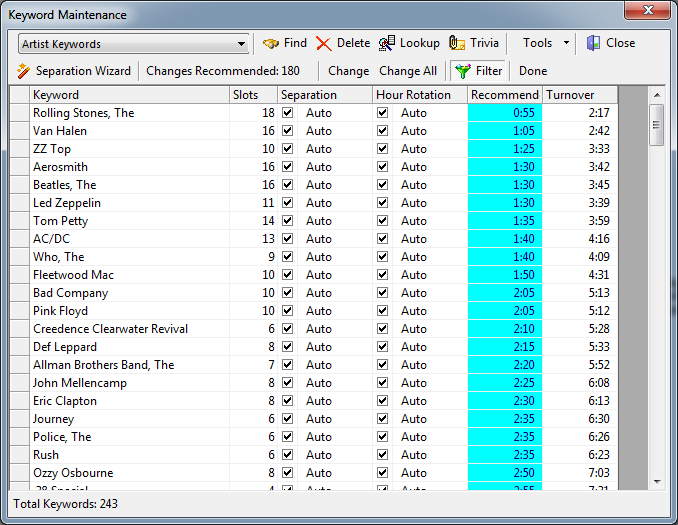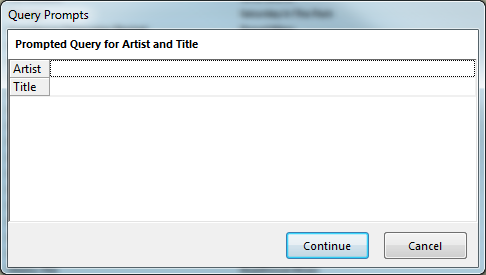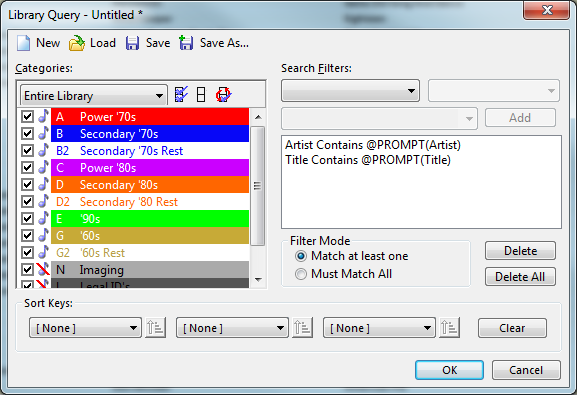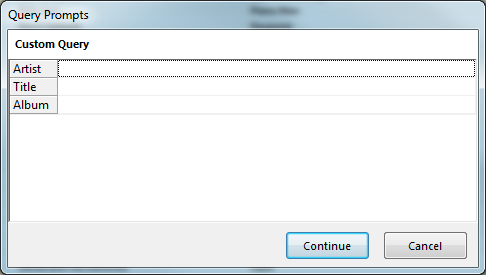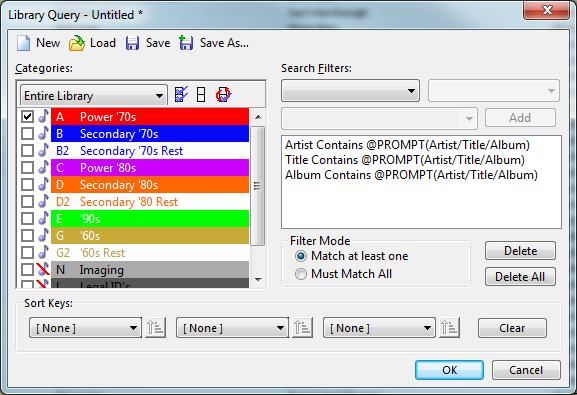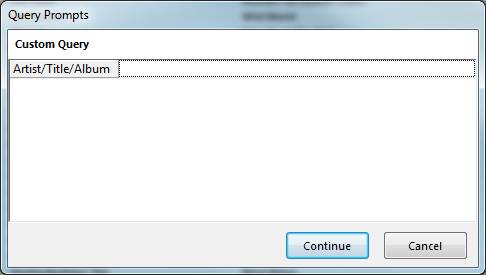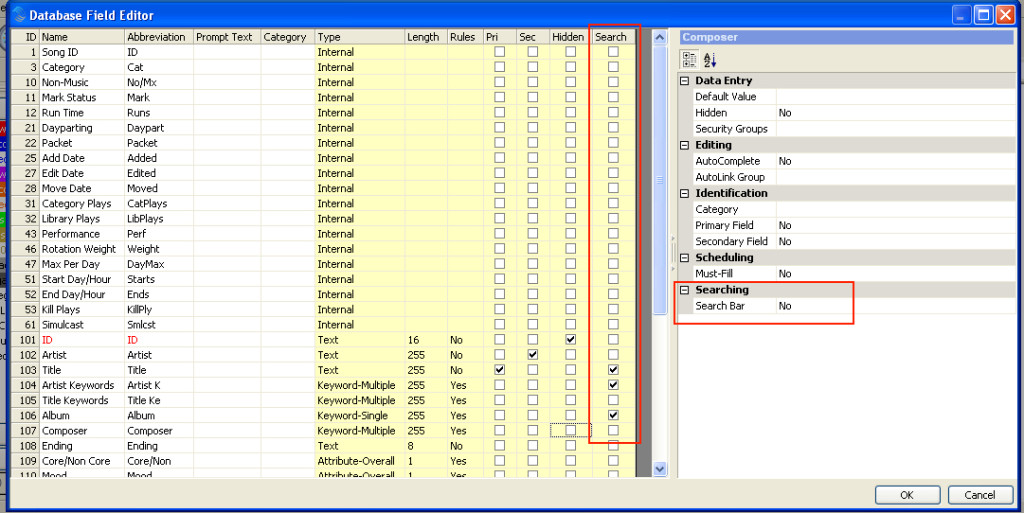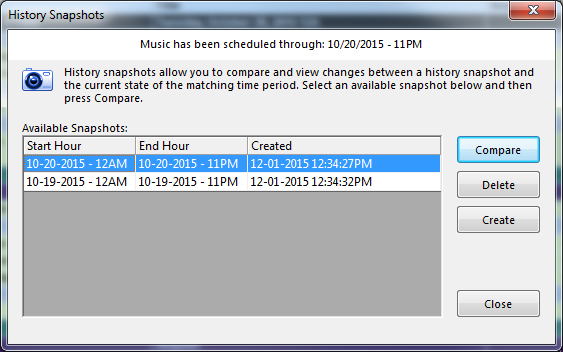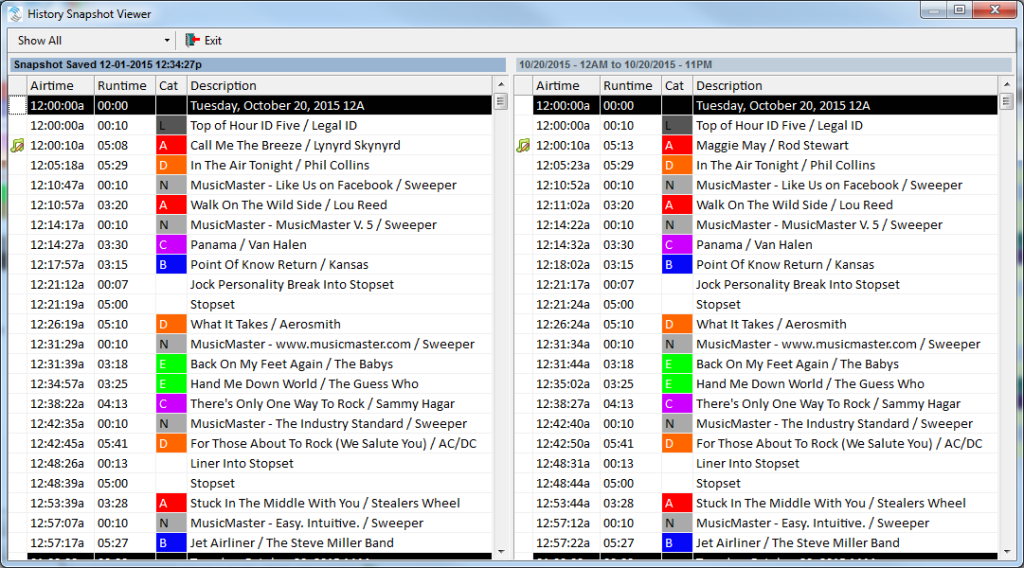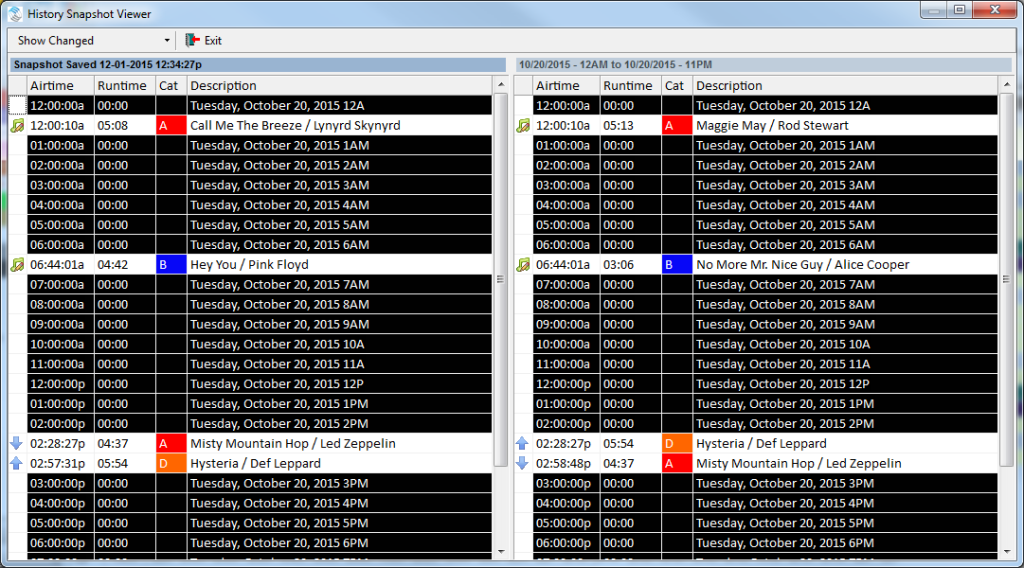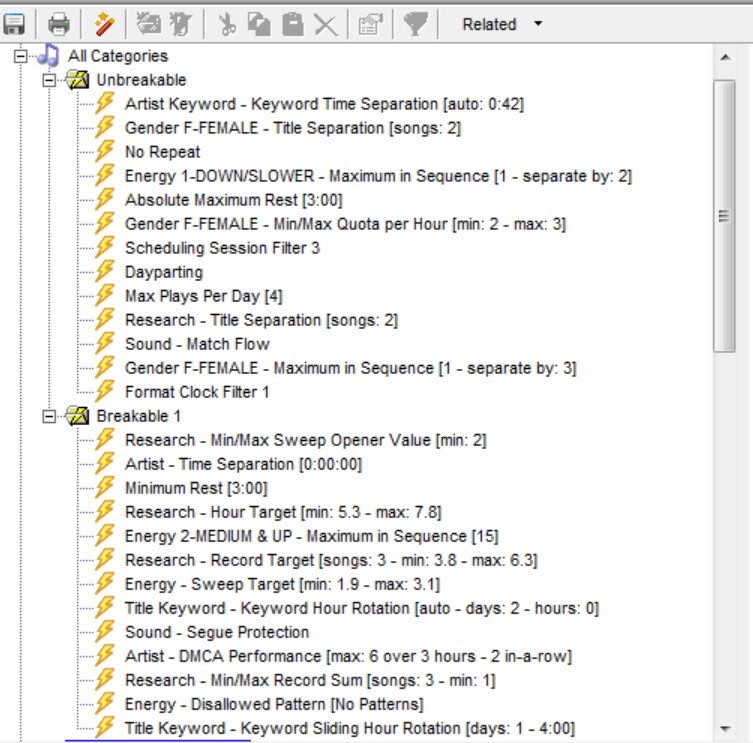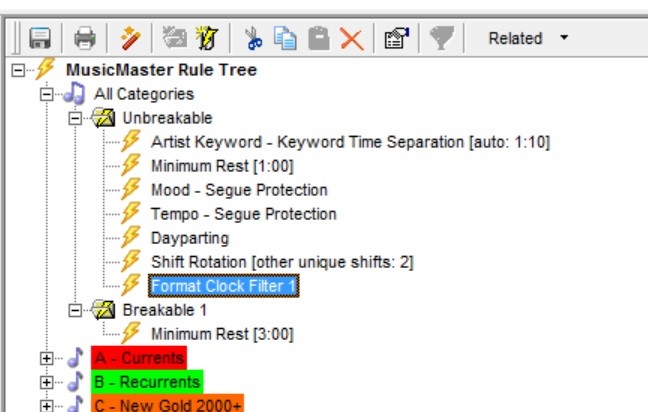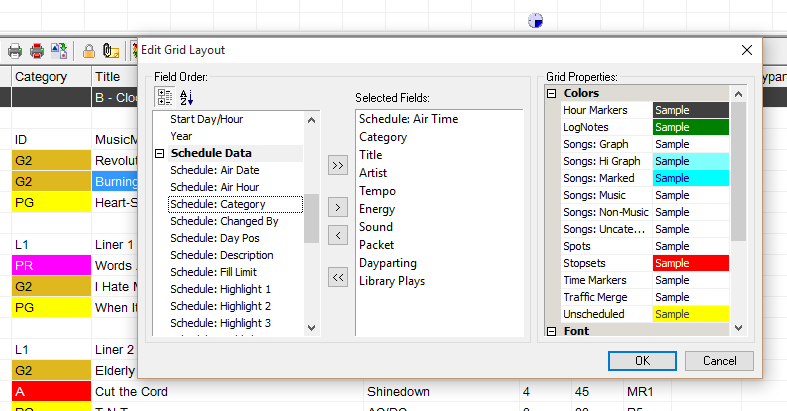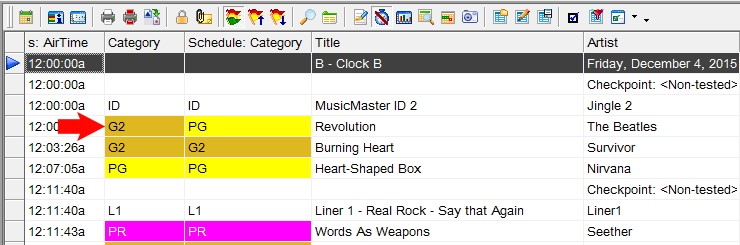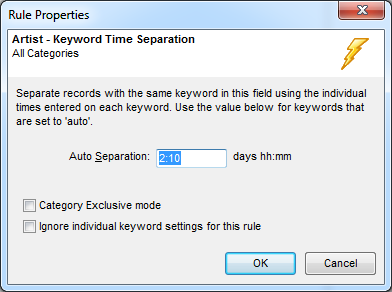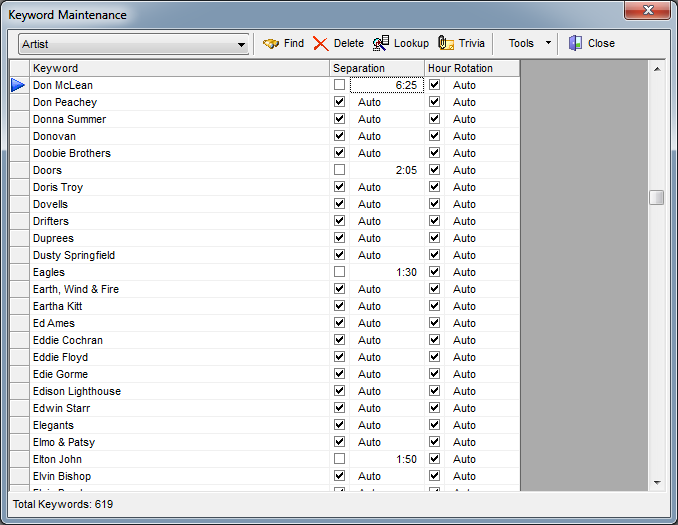MusicMaster Blog
The History Graph and Editing a Log geposted von Webmaster am Mai 23rd, 2016
By Dave Tyler
We all work hard at getting our music to sound just right. You created your categories, plotted them in your grid and assigned the Rules to govern them. Although most of the time things are running great we all get unscheduled positions in our clocks. With the release of MusicMaster there is now a new feature you might just love to give you a better visual of what is happening at that position and in that hour.
This new tool works when you are in your Schedule Editor AND have the History Graph in your view and set to either “Daily” or “Weekly Spins”. See the example below for selecting the History Graph so you can see it.
In my example below you can see that I am editing the position where Don Williams is playing and everything is fine with that selection.
Now when I attempt to look in another category for a replacement song by using Direct Entry (also a new feature in 6.0) I choose my A category and the Brandy Clark song. This is obviously a poor choice being that the same song is scheduled just before this position; however look at all of the information available to you on this choice.
The Schedule Editor provides the red flags for Minimum Rest and Artist Keyword in my Results Bar on the bottom as well as my Test Results Toolbar on the right that displays a Gender issue as well. Look at the top in the History Graph. Now you can see that “Star” icon, which is the location of the proposed play plus there is a number (“2”) to show how many times this song is scheduled in this hour. Depending on your screen display, you now have several places where MusicMaster will alert you to the problem.
This is another way that MusicMaster gives you all of the tools you need to program and nurture the sound of your radio station(s)! As always if you ever have a question, do not hesitate to ask one of your Music Scheduling Consultants.
The Keyword Separation Wizard geposted von Webmaster am Mai 9th, 2016
By Paul Ziino
Recently I wrote an article on how to set unique values for specific keywords. But did you know that MusicMaster can make those adjustments for you?
Go to Dataset/Library/Keywords. Then use the dropdown to select the desired keyword field. Within Keyword Maintenance click Tools and Separation Wizard.
Click Next and you’ll enter the Calculation Properties screen where you can adjust the properties used to calculate new separation and hour rotation values for your keywords.
When you run the separation wizard, MusicMaster goes through your active library and based on clock calls and the makeup of your library, determines the optimum turnover speed for each of your keywords. The first setting on the Calculation Properties screen asks what percent of that optimum number you want to use as your unique separation value for your keywords. Forty Percent is the default, and it’s a perfectly fine starting point. If MusicMaster determines 10 hours is the optimum, it will recommend a separation value of four hours.
The next setting is where you determine the threshold for just leaving the Auto setting from the Rule Tree. By default, that is 3:00, but you can set this to any number you want. Set it to 13:00, or 1d 17:00, or 18d 5:00, it’s your choice. The larger you set this, the more likely that each keyword will get a specific separation time.
Up next is how you want the separation times rounded. Default here is 5 minutes, but you can go to 10 or 1 or whatever you choose—most will leave this at 5. You can also check the box to “Avoid full-hour recommendations,” that way you don’t get artist separation values of 60 minutes or 120 minutes, etc.
“Don’t recommend values that are higher than the existing settings” basically says if we have a unique value in there and the wizard thinks it could be higher, ignore it. I generally leave this unchecked.
“Remove separation from keywords that do not require any” basically says if the artist is played so rarely or never that it requires no value to set it to 0:00. I leave this unchecked just in case I put that artist back in rotation that way it has some value assigned.
“Recommend basic Hour Rotation settings” asks MusicMaster to set Keyword Hour Rotations. If you’re not using that rule in the Rule Tree for this field, you can leave it unchecked.
So here’s how I have mine set up.
When you click “Next”, MusicMaster starts calculating and tells us how many keywords need adjustment.
There are a couple options here. I like to see all the recommended settings in separate columns, not just the recommended changes, so I select that first option. I also like to see what the Separation Wizard determined was the estimated or optimum turnover speed, so I leave that checked. Click Finish.
This is the list of all the keywords in the database. Those in blue show the recommended wizard settings. We can display only those with recommended adjustments by clicking the Filter icon. We can also sort this list by any column by clicking on the column header. I like to sort on the Recommend column.
So now at the top of the list we have the artist with the lowest recommended value and the bottom of the list shows the artist with the highest recommended value. If I want, I can accept all these recommendations and update the Separation value for all by clicking Change All. Or I can double-click any of those recommended values to change just that one artist.
Remember, these values only work if there’s an active Keyword Time Separation rule for this field in place in the Rule Tree that applies to the categories in question. That rule sets the Auto value. As I scroll through the list of recommended changes, it looks like I could use 5:20 as my Auto value and the majority of my artists would have no problem achieving that. Those with a recommended value less than 5:20 I can accept their unique recommendations.
A lot of programmers start with a low artist separation rule of maybe 1:10. With this exercise we can clearly see that only two artists in this data have a recommended value lower than that. But we can get so much more as a result of the Separation Wizard. So I say we go for it!
If you have questions about using the Keyword Separation Wizard or any other MusicMaster feature, make sure to reach out to your MusicMaster Scheduling Consultant for help.
Prompted Queries geposted von Webmaster am April 25th, 2016
By Drew Bennett
As a programmer, you may take a look at MusicMaster every day, all day. At some point, you get into a groove of scheduling logs, editing hours of music and exporting to the automation system. Our blog series is designed with our users in mind because one of the great things about them is that we introduce you to cool tips you can use in your arsenal of MusicMaster tricks. It’s fun to learn new tips and today, we’re going to cover a search tip in 5.0 and 6.0 that will turn your queries into super-charged search machines!
First, let’s look at a feature in MusicMaster that’s been around for quite some time: The Prompted Query. A Prompted Query is a search that you create and it lets you define your search value later, when you run the prompted query, instead of when you set up the query itself. It might look like this when you run a prompted query:
This search allows me to tell MusicMaster that when I run this search, I’ll look for something in the Artist and/or Title field but I won’t define those values until I run the query at a later time. That’s a great way to search the database but how do you set it up?
Open the query box by choose the black binocular icon in Library Maintenance or anywhere you see ![]() in the software. When you choose a field to search through, you’re typing something special in the query setup screen to create a Prompted Query. In the third dropdown menu on the right side of the query , type @PROMPT(Name of Field) where “Name of Field” is the field name or label you want to give to that searched field in the query. Save that query when you are done and now you can access it through your favorite query icon or by loading it in a query box.
in the software. When you choose a field to search through, you’re typing something special in the query setup screen to create a Prompted Query. In the third dropdown menu on the right side of the query , type @PROMPT(Name of Field) where “Name of Field” is the field name or label you want to give to that searched field in the query. Save that query when you are done and now you can access it through your favorite query icon or by loading it in a query box.
In MusicMaster PRO v5.0 and below, a prompted query creates a separate search box for each field you define in the query like this:
Notice that Artist, Title and Album have their own search boxes to use. In MusicMaster PRO v6.0 and above, it’s possible to consolidate these fields to one search field. The way to do that is to give each @PROMPT the same label regardless of what field is searched through.
Now when this query is saved and launched, there is only one field to search through.
You can build upon this prompted query method by adding more fields that share the same label and search through even more fields in a prompted query. The Library Query functionality is very powerful in MusicMaster. Prompted Queries make it even easier to find what you need, when you need it.
It’s great to learn new tips and tricks in MusicMaster and when you use the software as much as you do, time saving tips can be real life savers! If you have any questions about this or any MusicMaster blog entry or how-to, reach out to your assigned Music Scheduling Consultant and happy scheduling!
10 Things You’re Not Using in MusicMaster that You Should Look Into geposted von Webmaster am April 11th, 2016
By W.I.Z.A.R.D
Like most software, you probably use the stuff you need. How often do you step outside your comfort zone? Have you really looked into other features MusicMaster offers to see if any of them might help you speed up your work or make your station sound better? That’s what we thought. It’s okay. We understand. That’s why we made this list. Here are 10 ideas to look into.
Autoplatoon – Move your music in and out. Check out these previous articles that discuss the benefits.
Keyword Separation Wizard – Get as much distance between your keywords possible with this feature. This is one of the places you can have a lot of fun in the software just trying separation times. Why not see if you can get 9 days, 7 hours, 35 minutes of separation? The worst thing that will happen is that every single keyword will get a specific separation time. Check out Library, Keywords, Tools, Separation Wizard and watch for an article on this topic in a few weeks.
Check the Log – Are you sure you haven’t created problems when you edited the log? Check the Log reviews the log for whatever rules are of most interest to you (some or all, your choice). It’s the best way to make sure there are no issues when you finish editing. Visit Schedule, Check the Log.
Manual Assist Scheduling – What is the benefit of filling the position at that specific moment in the log rather than after the fact? Easy. The benefit is that you will see immediately what is causing problems (so you may end up adjusting your rules), but just as important, you will have the best opportunity of finding something to put in the position with less conflicts. Try it out under Schedule, Automatic Scheduler, Options tab.
Schedule Properties Max Fails/Skips – What happens to songs that just keep failing the rules? The Schedule Properties options for Max Fails/Skips controls how those songs are handled so they don’t get “stuck” at the top of the Schedule Order. Visit Schedule, Scheduler Order.
Mark new songs and distribute them in the Category – When you add songs, mark them (make sure you don’t have any marked songs in your data already). Use the Schedule Order, Arrange option to distribute those marked songs. Now the music that is new to the category will be distributed throughout rather than all placed together. Remember to unmark songs when you are done.
AutoFill – Are you adding the same information over and over? For instance, do you add gender codes on each song? In the classical format, do you add the musical period or pronunciations information for each work? AutoFill can put this static information in for you with a couple of clicks. Review the icon in Library Maintenance.
AutoLink – If you use AutoComplete and have a large database, AutoLink can narrow down what AutoComplete finds. Go to Library, Fields to set this up this Property.
Special History Reports – Sure you probably come here to run an ASCAP/BMI or CRTC report. Have you ever looked at the top eight reports on the list? These are reports that we created at MusicMaster to help you dig down into your data. Reports here include analysis of Artist/Titles, Categories and Attributes among others. Check out Analysis, Special History Reports.
Tools, Options – Okay, we could have pulled 10 things from this area alone! Here are two that you should start with: Library Editor Options and Schedule Editor Options. You’ll find all sorts of ways to set up library defaults and searches. On the Schedule Editor option, determine how searches, inserts and direct data entry options are done as well as the ability to refine how replacement searches are done.
We realize there are lots of places to explore in MusicMaster. These are just a few of the ways MusicMaster can work harder for you. Your Music Scheduling Consultant can discuss any of these areas with you further or help you set them up. Let us know how we can help.
Searching Done Your Way geposted von Webmaster am März 28th, 2016
By Jesus Rodriguez
In this blog we will touch upon one of my favorite new things about version 6.0 of MusicMaster. If this is the first time you have heard of MusicMaster 6.0 then we need to get you up to speed pronto! You can find out about all of the new enhancements we have made to the MusicMaster you know and love on our website.
One of these enhancements may seem like a small detail but boy it is one of my favorites. This new feature is already making my life easier as a support representative so I am sure that it will make your life easier as well. I am speaking about our new enhanced search engine. In the past you could only assign two items to search by accessing Library, Fields and selecting one as a Primary and another as a Secondary field that would be used in the search. (You can access your search bar using the View from your menu and selecting Search Bar.) The majority of users would use this for searching Artist and Title quickly.
Well get ready because MusicMaster 6.0 has made just about anything in your data searchable in a couple easy steps. First, using your menu bar go to Dataset, Library, and then select Fields. This will open your Database Field Editor similar to the one shown below.
In a couple steps as shown above you can select the field on the name column. To add it to your search bar simply select “Yes” in the Searching section in the right panel. This will put a check mark in the search column letting you know it is now active.
Personally this now saves me a tremendous amount of time when assisting clients that are looking for certain things like duplicate cart numbers, all the songs from an album, or just about anything they want to see right away rather than creating a query each time.
I hope this enhanced search bar has wowed you as much as it did me as we now live in a world of instant gratification. If you are not able to upgrade to MusicMaster 6.0 please contact your assigned representative so they can get you set up with that upgrade!
The Session Filter – Specialty Programming With One Click geposted von Webmaster am März 14th, 2016
By Marianne Burkett
Many radio stations around the country celebrate the weekends by spicing up the music starting Friday afternoon. Whether it’s an A-to-Z weekend, a countdown show or maybe just a focus on some “type” of music. There are different ways to program those specials in MusicMaster. Today I’m going to focus on programming a specific “type” or “style” of music using Session Filters. For example: How to schedule a #1 hit weekend. Once in place in the clocks, Session Filters are like a secret weapon for one click specialty programming. Here’s how:
The History Snapshot geposted von Webmaster am Februar 29th, 2016
By Drew Bennett
MusicMaster PRO v6.0 includes a good list of user requested features. One of them is our new History Snapshot feature inside the Schedule Editor. It’s highlighted in the screenshot below.
A History Snapshot can be taken any time in a log’s history. For instance, you can take a snapshot after you schedule a log and again after it’s been edited. You can compare these snapshots to the current state of the log.
This is useful for several reasons! First, you can keep track of how things changed and moved since the log was auto-scheduled. That might be a great tool for Program Directors and managers who need to keep track of edits done to the day. Another great reason to take snapshots is so you can compare an edited log to what happened on the air. If you integrate with your automation system through our Nexus Server application, History Snapshot can show changes made by your automation system during reconcile.
To compare logs, open the History Snapshot screen and highlight the log to compare. Choose the Compare button to see how the current log compares to your History Snapshot.
The dropdown menu in the upper left corner of the History Snapshot Viewer allows you to compare all elements together, or you can choose to view unchanged elements or changed elements only.
You can automate the snapshot process, too! Visit Dataset, Schedule, Automatic Scheduler and choose the Options tab. Here, you can tell MusicMaster to automatically save a History Snapshot after scheduling.
The History Snapshot features makes it easy to keep track of edits made in a music log. It’s a great new feature in MusicMaster PRO v6.0 and the idea came straight to us from a user like you! Do you have a great idea to recommend to our team of software developers? Let us know! Call or e-mail your assigned Music Scheduling Consultant and happy scheduling!
Start Fresh with a New Rule Tree geposted von Webmaster am Februar 15th, 2016
By Dave Tyler
What is the first thing you do when you move into a new (to you) house or apartment? You start making it your own by taking down that ugly wallpaper and putting on a nice coat of fresh paint. Maybe you replace the appliances to your liking. Your home has to be a place you are comfortable in. The same is true of your MusicMaster database!
If you have been a PD or MD for any length of time then chances are you have inherited a former PD/MD’s database or perhaps you had a consultant that did your music but no longer utilize them. That means that you adopted their philosophy and rules too. If everything is running fine and you don’t want to mess with it, well I get that. But if you look at your Rule Tree and it looks like this and you don’t know why, a fresh start may be just what you need.
Since you’ve taken over this database what has changed? Do you use “Research Scores”? Did the old MD have a rule that didn’t allow female artists to play back to back but you are okay with that? Did they not allow an 80s tune to play into a Current but you think that sounds great? Sometimes it can be both refreshing and liberating to just start over! With that said I always recommend that you make a backup of your data before making ANY major changes. I like to know that if I accidentally blow things up that I can at least get back to where I was.
Getting back to the basics with simple rules like Artist Keyword Separation, Minimum Rest, Hour Rotation and Dayparting gets you back in control of your rotations. When you create your rules you will understand what is happening to your categories and that ideal “sound” you have in your head can become a reality on the air. Of course the needs of different formats vary greatly and while a classical station can get away with a 30 day Minimum Rest a Flame Throwing CHR couldn’t fathom that. You know your format and what stripping things down means within the confines of your genre.
(A little easier on the eyes isn’t it?)
I know a lot of programmers that get a bunch of “Unscheduled” positions and then manually place songs in the schedule. Those songs getting placed in the log broke rules but they are overriding that result and putting a tune in any way. If you have a rule on a category that consistently is broken and is a headache, maybe it is time to reevaluate that settings of that rule. If you are programming a Hot AC, Hot Country or Top 40 station then you know how difficult it would be to get a two hour Artist Separation. If that 120 minute rule is an absolute to your philosophy then what song are you manually scheduling in when that position is left unscheduled? If it is almost always a song from that same category then relaxing that rule just a bit might relieve some stress, get you a lot less unscheduled positions while also getting the sound you want.
I look at Rules the same way I look at salt when cooking: I can always add more to get the flavor just right. Start with a light hand, using the most important rules and see how things schedule and sound. This way makes it easy to not only get that sound but if you hear or see something you don’t like it is an easier fix too.
Sometimes starting fresh is just what you need to get reenergized for another year in this great business! If you are not clear on why you have certain rules or what they do then by all means call me or one of the other support folks and we’ll explain in as much detail as you need.
Schedule: Category – A New Feature in MusicMaster 6.0 geposted von Webmaster am Februar 1st, 2016
By Jerry Butler
In previous versions of MusicMaster, if you scheduled your logs out over a few days and then made category changes, you might have wondered why when you looked at the previously scheduled logs it appeared that your categories scheduled didn’t match the order in your clocks. What you were actually seeing was the category that the song is in now, versus the category it was in when it was scheduled.
In version 6.0, you can now see what the category the song is in currently as well as the category the song was in when it scheduled for that date. You can access this field by opening up your schedule editor and clicking on your modify editor layout button.
Scroll down towards the bottom of the list under Schedule Data, select Schedule: Category and bring it over to the selected fields and click OK.
This will allow the Schedule: Category to show up in your editor. Placed side-by-side, you can now see which category a song was in when scheduling as well as what category the song is in now.
Contact your Music Scheduling Consultant with questions about this or any feature in the program.
Unique Keyword Separation Values geposted von Webmaster am Januar 18th, 2016
By Paul Ziino
We all know that rules are set up in the MusicMaster Rule Tree. But did you know that you can set a unique separation value for specific keywords? This applies to any tested keyword field—Artist Keywords, Title Keywords, Composer Keywords, Album Keywords, and so on.
First, go into the Rule Tree and activate your Keyword Time Separation rule for the appropriate keyword field.
The setting established here is your default or Auto setting. All keywords with their separation values set to Auto will abide by this setting.
Now go to Dataset/Library/Keywords. In the screen that comes up, use the dropdown to select which keyword field you wish to edit. Have that one artist that you need to slow down when compared to all the others in the database? Find that keyword in the list, uncheck the Auto setting and set it for something higher. Have an artist you wish to allow more frequently than the others? Find that keyword, uncheck Auto and set it for something lower.
A lot of stations will use the Auto setting in the rule tree as the general rule, but core artists or current artists will get lower unique values in the Keyword Maintenance editor. Others will use higher unique values to prevent the one-hit wonders from playing more often than desired. And the smart programmer will use a combination of both.
Happy Scheduling!