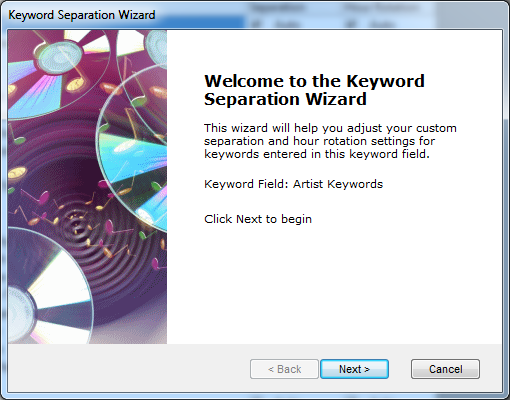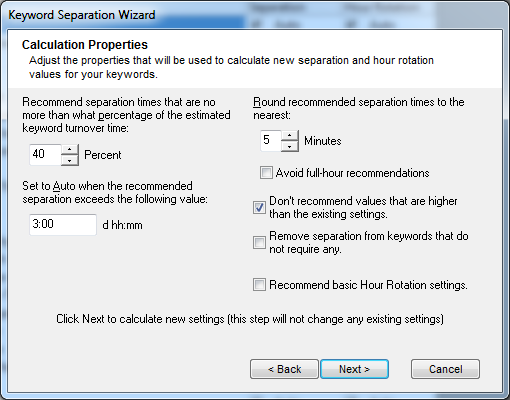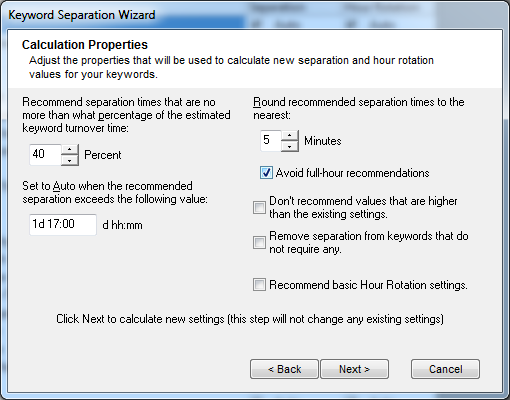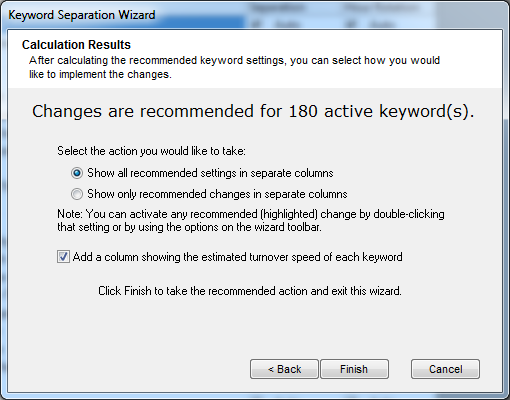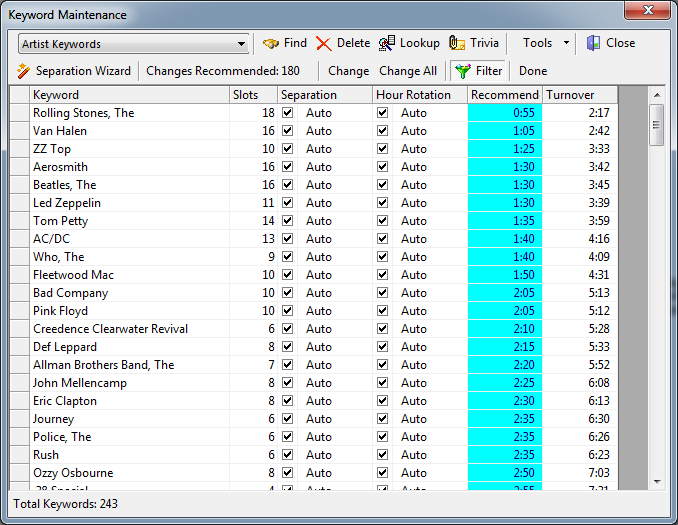MusicMaster Blog
The Keyword Separation Wizard posted on May 9th, 2016
By Paul Ziino
Recently I wrote an article on how to set unique values for specific keywords. But did you know that MusicMaster can make those adjustments for you?
Go to Dataset/Library/Keywords. Then use the dropdown to select the desired keyword field. Within Keyword Maintenance click Tools and Separation Wizard.
Click Next and you’ll enter the Calculation Properties screen where you can adjust the properties used to calculate new separation and hour rotation values for your keywords.
When you run the separation wizard, MusicMaster goes through your active library and based on clock calls and the makeup of your library, determines the optimum turnover speed for each of your keywords. The first setting on the Calculation Properties screen asks what percent of that optimum number you want to use as your unique separation value for your keywords. Forty Percent is the default, and it’s a perfectly fine starting point. If MusicMaster determines 10 hours is the optimum, it will recommend a separation value of four hours.
The next setting is where you determine the threshold for just leaving the Auto setting from the Rule Tree. By default, that is 3:00, but you can set this to any number you want. Set it to 13:00, or 1d 17:00, or 18d 5:00, it’s your choice. The larger you set this, the more likely that each keyword will get a specific separation time.
Up next is how you want the separation times rounded. Default here is 5 minutes, but you can go to 10 or 1 or whatever you choose—most will leave this at 5. You can also check the box to “Avoid full-hour recommendations,” that way you don’t get artist separation values of 60 minutes or 120 minutes, etc.
“Don’t recommend values that are higher than the existing settings” basically says if we have a unique value in there and the wizard thinks it could be higher, ignore it. I generally leave this unchecked.
“Remove separation from keywords that do not require any” basically says if the artist is played so rarely or never that it requires no value to set it to 0:00. I leave this unchecked just in case I put that artist back in rotation that way it has some value assigned.
“Recommend basic Hour Rotation settings” asks MusicMaster to set Keyword Hour Rotations. If you’re not using that rule in the Rule Tree for this field, you can leave it unchecked.
So here’s how I have mine set up.
When you click “Next”, MusicMaster starts calculating and tells us how many keywords need adjustment.
There are a couple options here. I like to see all the recommended settings in separate columns, not just the recommended changes, so I select that first option. I also like to see what the Separation Wizard determined was the estimated or optimum turnover speed, so I leave that checked. Click Finish.
This is the list of all the keywords in the database. Those in blue show the recommended wizard settings. We can display only those with recommended adjustments by clicking the Filter icon. We can also sort this list by any column by clicking on the column header. I like to sort on the Recommend column.
So now at the top of the list we have the artist with the lowest recommended value and the bottom of the list shows the artist with the highest recommended value. If I want, I can accept all these recommendations and update the Separation value for all by clicking Change All. Or I can double-click any of those recommended values to change just that one artist.
Remember, these values only work if there’s an active Keyword Time Separation rule for this field in place in the Rule Tree that applies to the categories in question. That rule sets the Auto value. As I scroll through the list of recommended changes, it looks like I could use 5:20 as my Auto value and the majority of my artists would have no problem achieving that. Those with a recommended value less than 5:20 I can accept their unique recommendations.
A lot of programmers start with a low artist separation rule of maybe 1:10. With this exercise we can clearly see that only two artists in this data have a recommended value lower than that. But we can get so much more as a result of the Separation Wizard. So I say we go for it!
If you have questions about using the Keyword Separation Wizard or any other MusicMaster feature, make sure to reach out to your MusicMaster Scheduling Consultant for help.