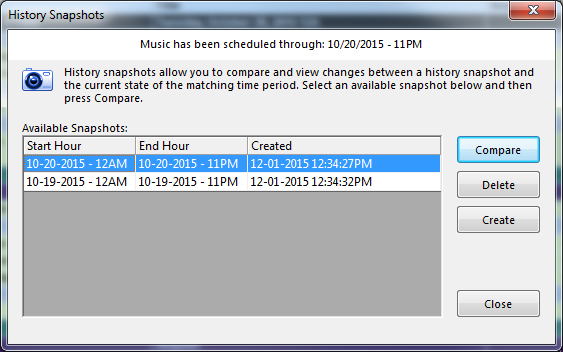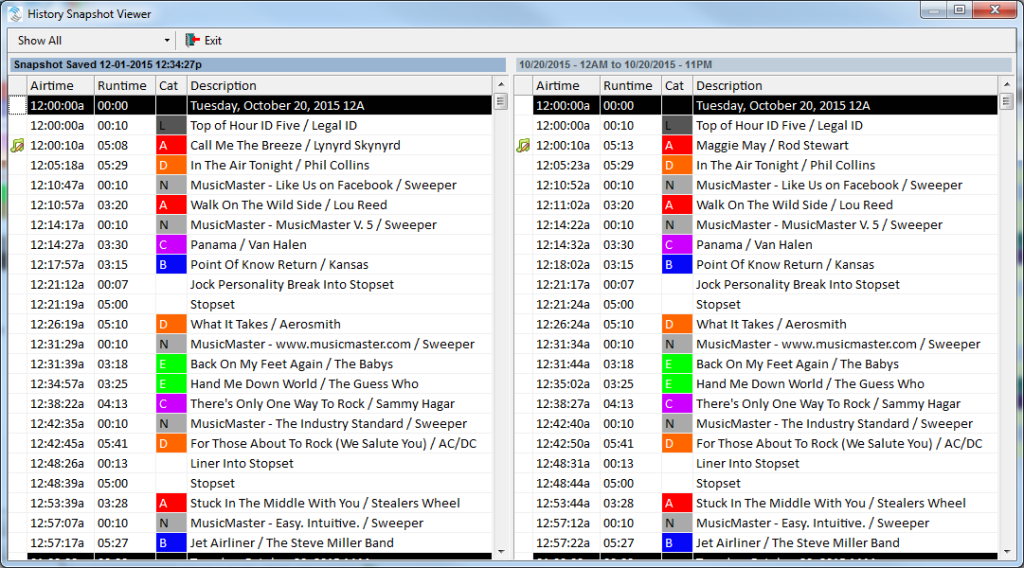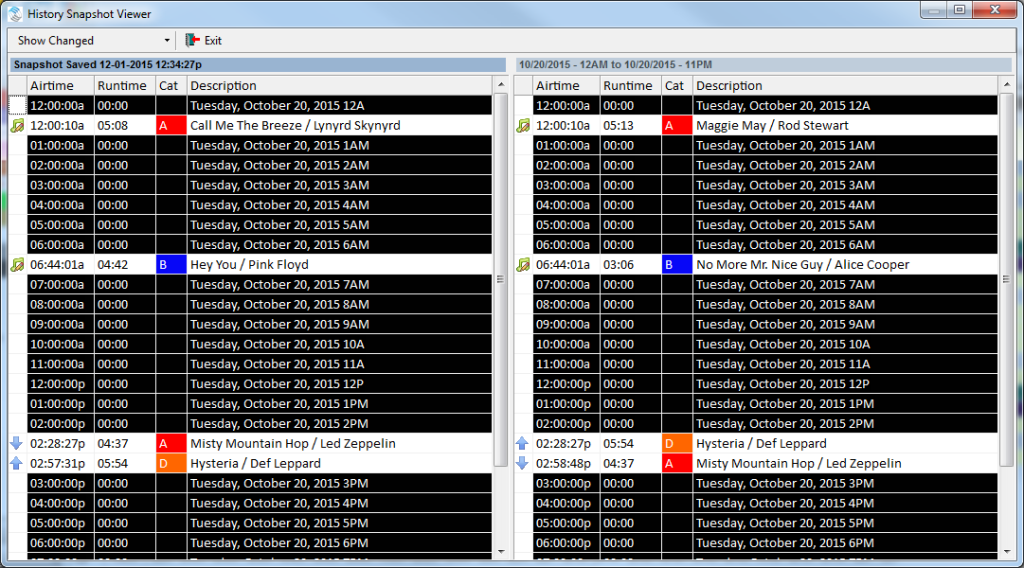MusicMaster Blog
The History Snapshot posted on February 29th, 2016
By Drew Bennett
MusicMaster PRO v6.0 includes a good list of user requested features. One of them is our new History Snapshot feature inside the Schedule Editor. It’s highlighted in the screenshot below.
A History Snapshot can be taken any time in a log’s history. For instance, you can take a snapshot after you schedule a log and again after it’s been edited. You can compare these snapshots to the current state of the log.
This is useful for several reasons! First, you can keep track of how things changed and moved since the log was auto-scheduled. That might be a great tool for Program Directors and managers who need to keep track of edits done to the day. Another great reason to take snapshots is so you can compare an edited log to what happened on the air. If you integrate with your automation system through our Nexus Server application, History Snapshot can show changes made by your automation system during reconcile.
To compare logs, open the History Snapshot screen and highlight the log to compare. Choose the Compare button to see how the current log compares to your History Snapshot.
The dropdown menu in the upper left corner of the History Snapshot Viewer allows you to compare all elements together, or you can choose to view unchanged elements or changed elements only.
You can automate the snapshot process, too! Visit Dataset, Schedule, Automatic Scheduler and choose the Options tab. Here, you can tell MusicMaster to automatically save a History Snapshot after scheduling.
The History Snapshot features makes it easy to keep track of edits made in a music log. It’s a great new feature in MusicMaster PRO v6.0 and the idea came straight to us from a user like you! Do you have a great idea to recommend to our team of software developers? Let us know! Call or e-mail your assigned Music Scheduling Consultant and happy scheduling!