MusicMaster Blog
Spotlight on the Keyword Separation Wizard posté par Webmaster le February 17th, 2014
By Aaron Taylor
As your format evolves, the competitive situation changes or you receive new research data, it often become necessary to make significant changes in your MusicMaster database. Fairly obvious items that need attention in these circumstances include revision of your clocks and assignment grid, adjustments to your Rule Tree and expansion or contraction of the size of your categories.
In this article, we’ll cover the basics of working with the MusicMaster Keyword Separation Wizard.
This helpful tool can help you make decisions on whether the AUTO or custom settings for particular artists or groups are sufficient, or if it might make sense for you to manually override those settings and either put in custom settings or change the ones that are currently set in place for particular keywords. The settings recommended are based upon the currently active clock assignment grid.
To access the Keyword Separation Wizard, go to DATASET-LIBRARY-KEYWORDS.
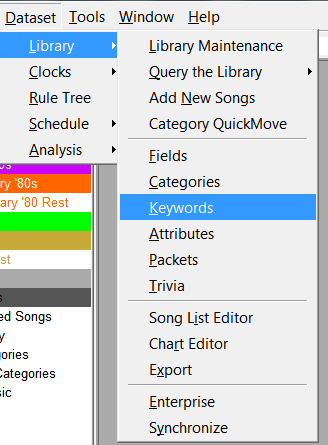 From there, you’ll see a window open to the Keyword Maintenance screen. For the purposes of this example, use the drop down menu in the upper left hand corner and select the Artist Keywords list. You can utilize the Keyword Separation Wizard for any keyword field you wish in the future.
From there, you’ll see a window open to the Keyword Maintenance screen. For the purposes of this example, use the drop down menu in the upper left hand corner and select the Artist Keywords list. You can utilize the Keyword Separation Wizard for any keyword field you wish in the future.
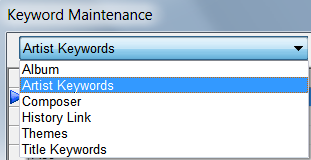 Next, find Tools, and from the drop down list, select Separation Wizard.
Next, find Tools, and from the drop down list, select Separation Wizard.
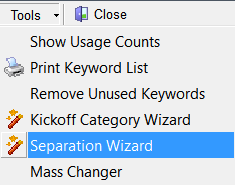 Then, you’ll be at this screen. Go ahead and click the Next button to continue.
Then, you’ll be at this screen. Go ahead and click the Next button to continue.
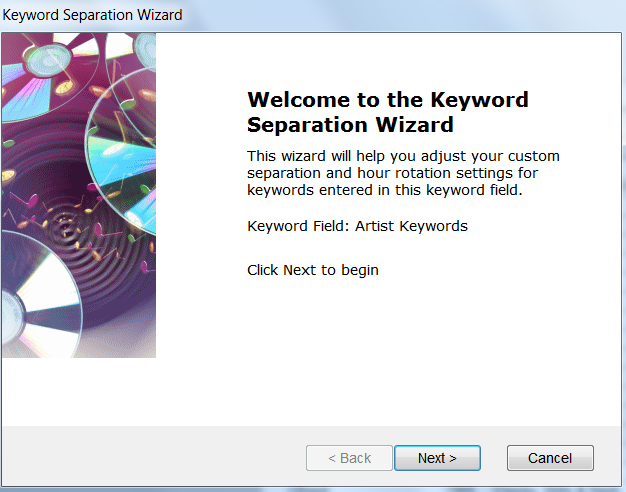 You’ll now be given a Calculation Properties selection box that it will be fine for you to accept the default settings offered here. Below is a brief summary describing the options here if you would like to make adjustments.
You’ll now be given a Calculation Properties selection box that it will be fine for you to accept the default settings offered here. Below is a brief summary describing the options here if you would like to make adjustments.
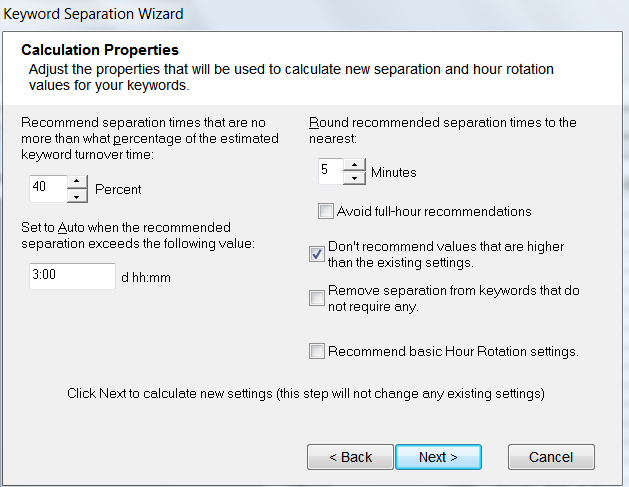 Recommend separation times that are no more than what percentage of the estimated keyword turnover time. This allows for a cap on how high the recommended values can be.
Recommend separation times that are no more than what percentage of the estimated keyword turnover time. This allows for a cap on how high the recommended values can be.
Set to Auto when the recommended separation exceeds the following value. Anything that exceeds the setting here will be set to Auto and follow the settings for keywords defined in your Rule Tree. This is the one you can have some fun with. How about 9d, 7h, 23m or 11d, 5h, 42m? What would happen? You don’t have to accept any settings when you click Next, so see how much separation you can really get. You don’t have to be worried about core artists, they will get some of the smallest times while your one-hit-wonders will have some of the longest. There are no “rules” here as far as what is acceptable, which is why we encourage you to make something up and put it in to see what happens. We’ll talk about how you can see what it did when you get to the next screen.
Round recommended separation times to the nearest: Allows you to fine tune the Wizard settings.
Avoid full-hour recommendations – This will adjust the suggested values either slightly higher or lower if the suggested separation value ends up being something like 1:00.
Don’t recommend values that are higher than the existing settings. No recommendations made for these if selected.
Remove separation from keywords that do not require any. It will perform this operation if selected.
Recommend basic Hour Rotation settings. The Wizard will perform this operation if selected.
Once you’ve reviewed your setting choices, again click the Next box. The Keyword Separation Wizard will then take a few moments to calculate its suggestions to you and present the following box. In this case 19 active keywords changed. We had 243 Artist Keywords in the database to start. Simply math says only eight percent can’t meet the three hours we picked. That would be a hint to perhaps make the setting higher to see what might be possible. This is why it’s fun to put in a much higher setting. You may still find that a large percentage of your Keywords can meet the setting you pick.
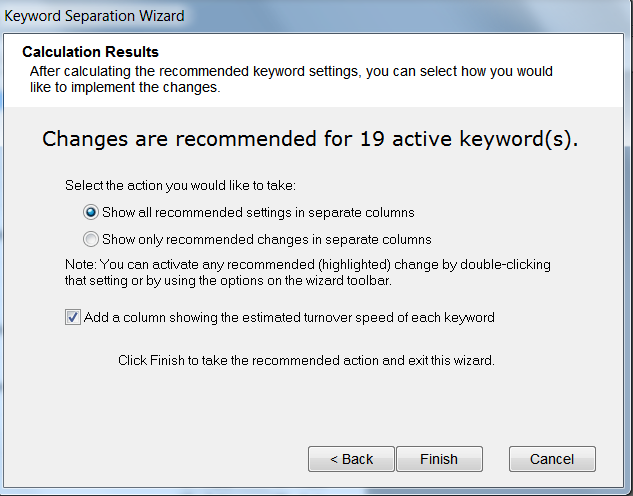 Next, you’ll be offered choices on how to view the suggested changes. Again, you can accept the default settings here if you wish.
Next, you’ll be offered choices on how to view the suggested changes. Again, you can accept the default settings here if you wish.
Now, go ahead and review your list. Click twice on the header column for Recommended to see all of the recommended changes sorted together in the teal colored list.
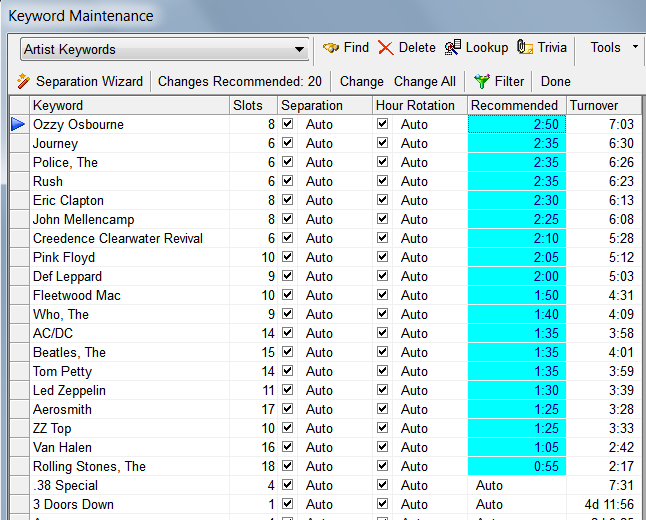 At this point, you may elect to Change All of the keywords the wizard has suggested to the separations or hour rotations indicated. If you’d like to just change specific ones to the settings indicated, click in each line and select Change to make adjustment on that one specific keyword. Additionally, you can override the current setting or the recommended setting for any or all of the keywords by simply clicking in the box for Separation and/or Hour Rotation and selecting your own preferences.
At this point, you may elect to Change All of the keywords the wizard has suggested to the separations or hour rotations indicated. If you’d like to just change specific ones to the settings indicated, click in each line and select Change to make adjustment on that one specific keyword. Additionally, you can override the current setting or the recommended setting for any or all of the keywords by simply clicking in the box for Separation and/or Hour Rotation and selecting your own preferences.
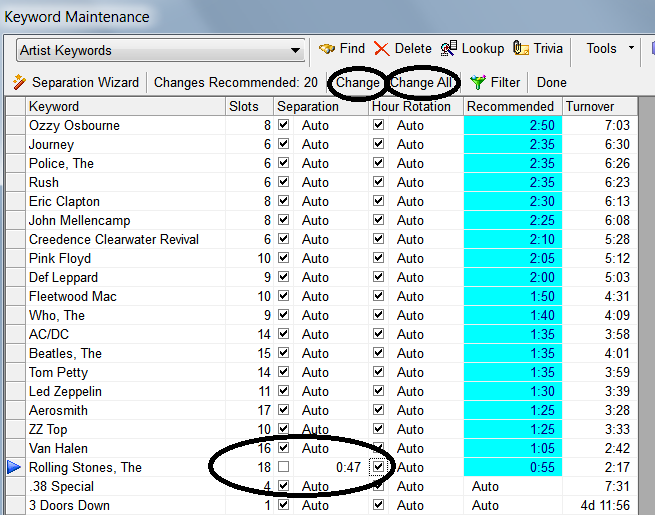 Even if you haven’t had the need to radically revamp your database for the reasons mentioned at the start, we’d suggest that it would be a great idea at least to review this list every six months or so. Inevitably, the prominence or importance of certain artists in any given format will ebb and flow over time. That separation setting of forty eight minutes you set on a particular artist or group when they were really “hot” in the format or had just released a new album will seem perhaps too aggressive or liberal six months to a year down the road. Also, you may want to set the separations and hour rotations for much longer periods of time for one off, novelty or potentially very “polar” artists in your format.
Even if you haven’t had the need to radically revamp your database for the reasons mentioned at the start, we’d suggest that it would be a great idea at least to review this list every six months or so. Inevitably, the prominence or importance of certain artists in any given format will ebb and flow over time. That separation setting of forty eight minutes you set on a particular artist or group when they were really “hot” in the format or had just released a new album will seem perhaps too aggressive or liberal six months to a year down the road. Also, you may want to set the separations and hour rotations for much longer periods of time for one off, novelty or potentially very “polar” artists in your format.
If you have questions about fully utilizing the power the MusicMaster Separation Wizard, schedule some time with your Music Scheduling Consultant for further assistance.

