MusicMaster Blog
AutoMove and AutoPlatoon in MusicMaster CS and Web Client posté par Laurie Knapp le September 2nd, 2025
by Brian Wheeler
Not unlike a shopkeeper, programmers sometimes like to rotate inventory to keep things fresh. Some programmers will just move a few songs in manually, perhaps after getting research or after sensing a listening trend. But did you know there are a couple of handy tools to keep your product moving besides simply moving songs from one category to another? We’re going to discuss AutoMove and AutoPlatooning. While this feature is available in MusicMaster Pro, we’ll focus here on its use in MusicMaster CS and the CS Web Client.
AutoMove is a tool that lets you schedule selected songs to move from one category to another after certain conditions are met. To access this feature, you simply open a category, then right click within the category. You’ll see the Move feature, which includes the ability to set up AutoMove. The premise here is that you’re able to tell MusicMaster where to move this song and when to move it. Do you want to move songs seasonally? Enter a date for the song(s) to be moved. Do you want to rest songs after they’ve played a certain number of times? Enter the number of plays that should occur before the move should happen. Here is a sample view of what you may see when setting up AutoMove in MusicMaster CS.
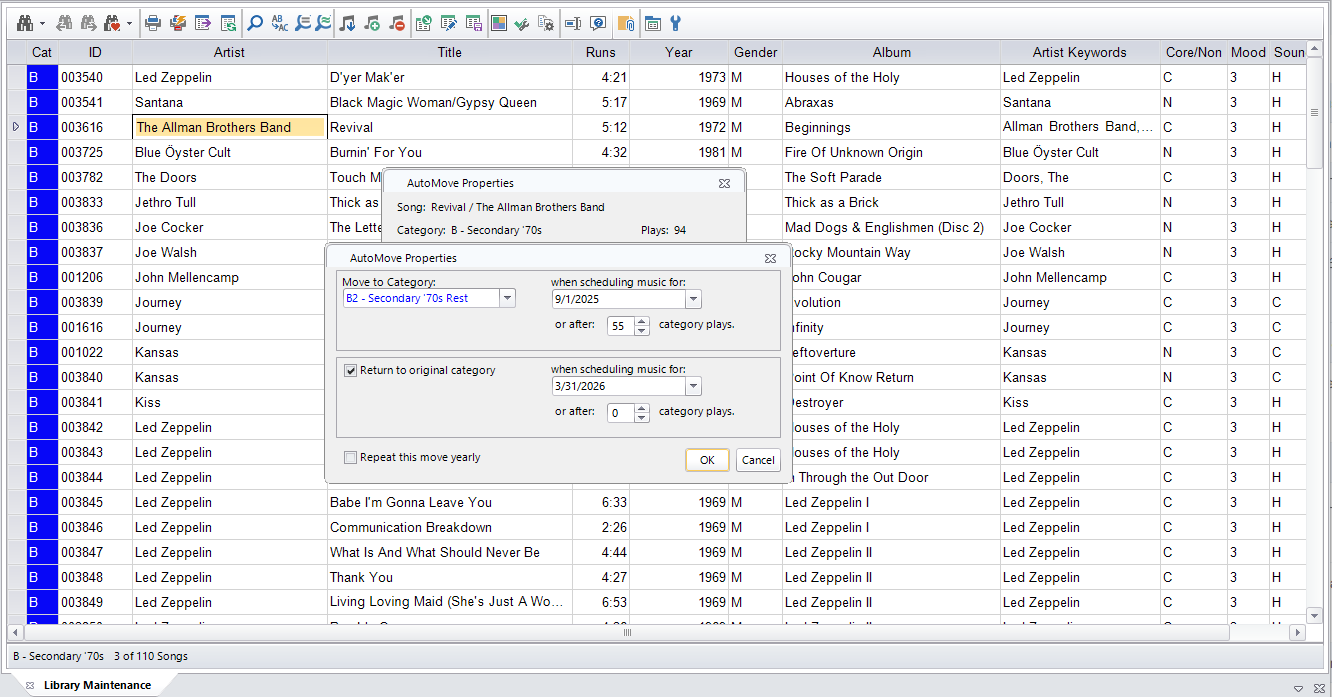
As you can see, I’m afforded the ability to AutoMove songs after x number of plays. I can also return songs to their original category by a pre-determined date. I can set up the Automove to execute these steps yearly as well.
How Automove appears in the Web Client: 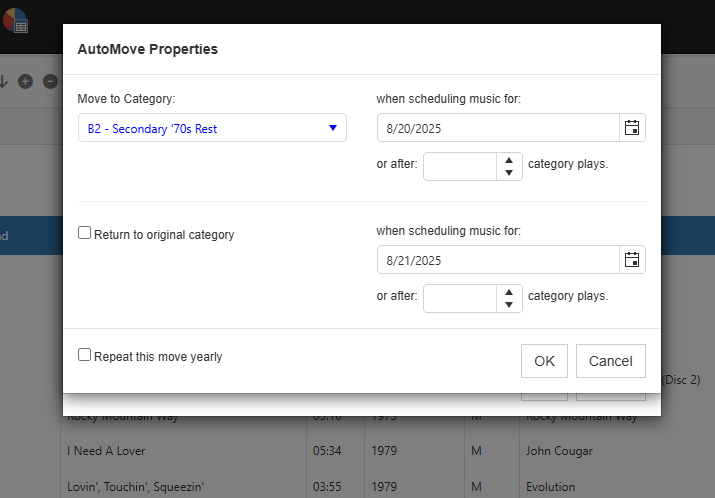
Auto Platoon has a similar capability but also enables you to set additional filters and gives you the ability to control when and how many songs get moved. In this case as seen in CS, I’ve elected to move 10% of the B category into a hold category the first Monday of each month. The songs that are chosen to move will be determined by category plays.
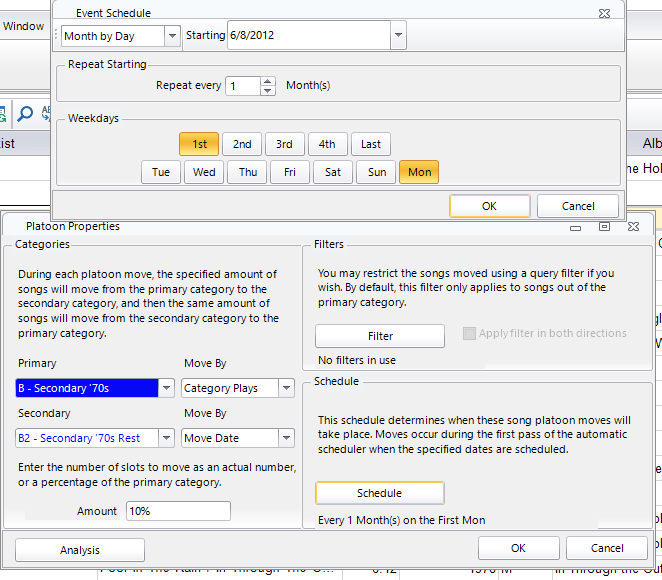
As a variation, I later chose to include a filter, only moving songs that had a tempo filter. That means that when my AutoPlatoon kicks in, the only songs that can be considered in the platoon must be slow songs (tempo 1 or 2) that occur in my active category. It’s not a commonly used filter, but it demonstrates the possibilities when thinking about how one may use the AutoPlatoon feature.
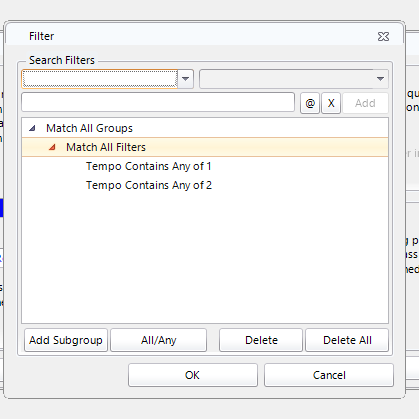
In this next photo we demonstrate another AutoPlatoon configuration seen in our Web Client. I’ve got the AutoPlatoon set to move 10 songs monthly on the first of the month. As you can see, 10 songs move into a hold category, and 10 songs will move from your hold category into the active category. This takes place when scheduling the date indicated on your AutoPlatoon settings. 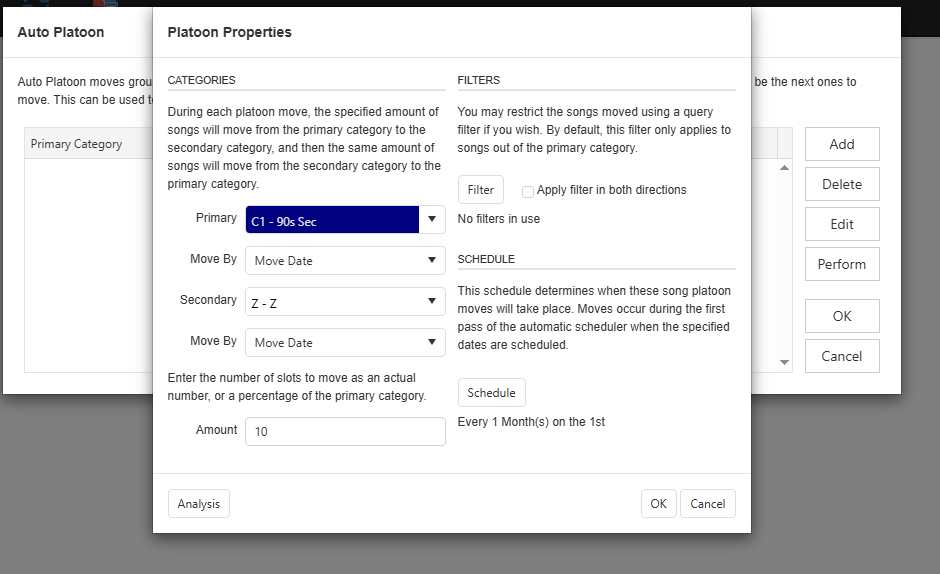
AutoMove and AutoPlatoon are two very useful tools to keep things fresh in your station. As always, if you have questions or would like to discuss these or any other features in MusicMaster, your MusicMaster Music Scheduling Consultants are only a call or an e-mail away. Reach out! Let’s talk.

