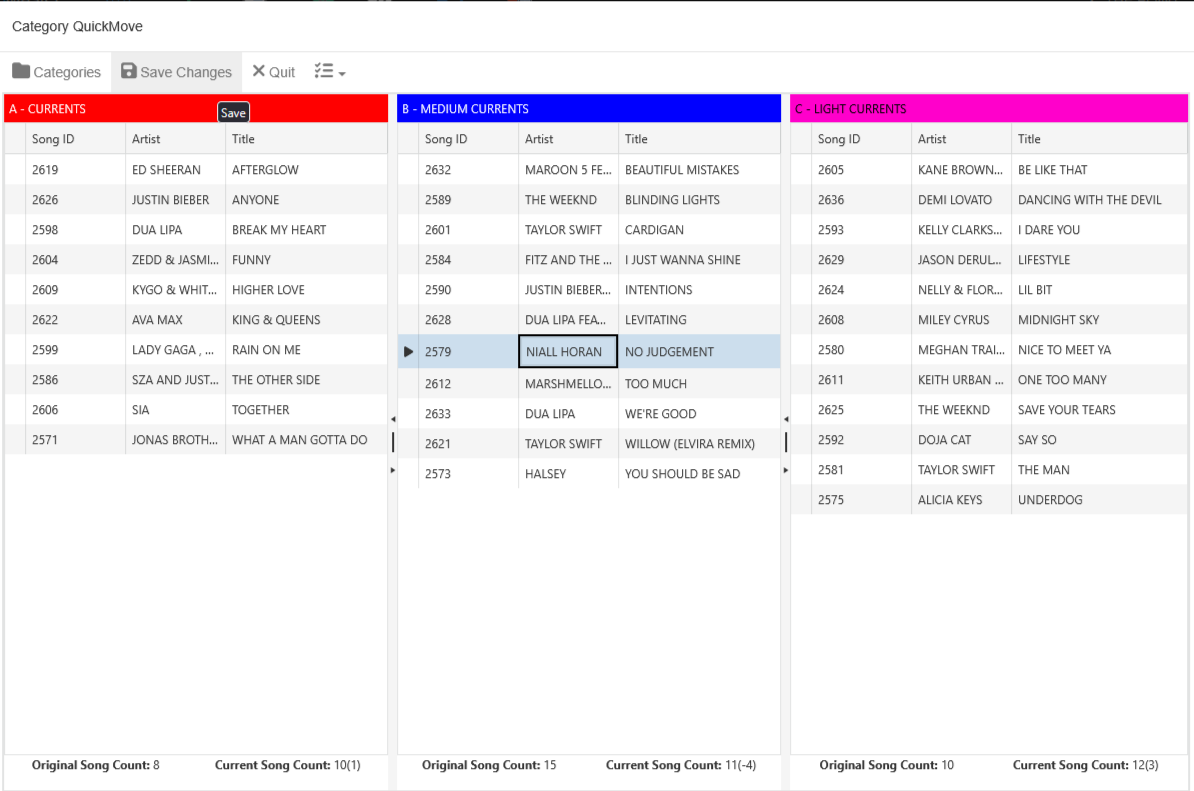MusicMaster Blog
Save Time with Category QuickMove publicado em November 24th, 2025
by Vicky James
Back In the Day… I recall years ago being in a music meeting when the process of jotting down music changes, taking them back to my office, and manually making the changes in each category was still a thing. Nowadays, you can easily access categories and instantly make moves by dragging elements to the target category using Category QuickMove. You can also make changes to the song card data here as well! This feature is ideally used in smaller categories and allows up to 8 categories to be reorganized at a time.
QuickMove is available across all versions of MusicMaster: Pro, Client-Server, and the Web Client. We’ll demonstrate it using CS.
Click Dataset, Library, and Category QuickMove.
Note that the feature prompts a reminder that QuickMove works well with small categories.
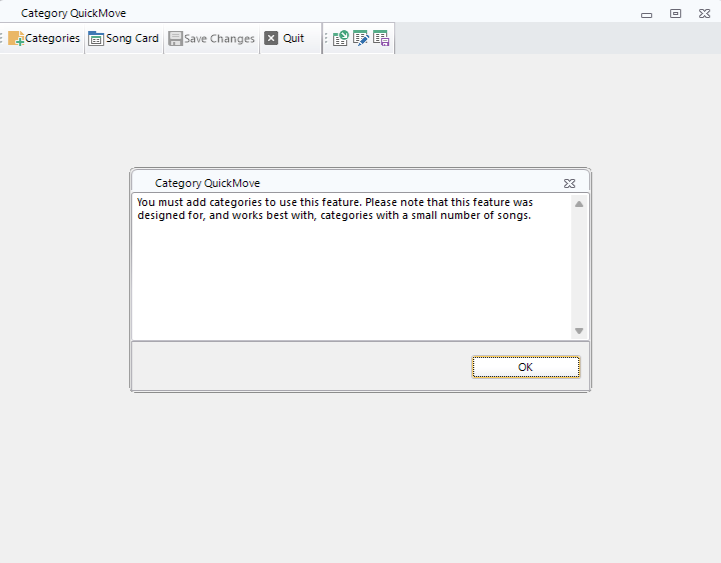
Choose the Categories that you would like to view in QuickMove. You must select at least 2 and up to 8 categories, if needed. It will populate with only the description of each element. First, we will create a layout.
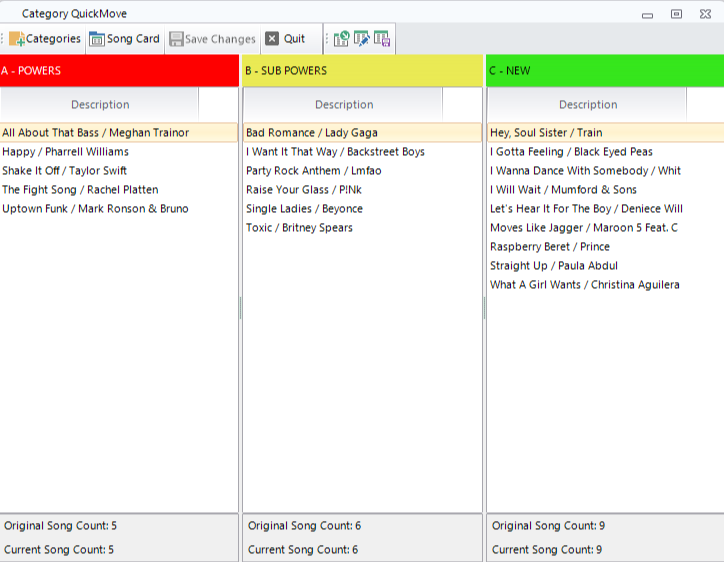
Select Modify Layout and add the fields you would like to view in the panel seen above. I suggest, at a minimum, adding the Title, Artist, and IDs to the view.
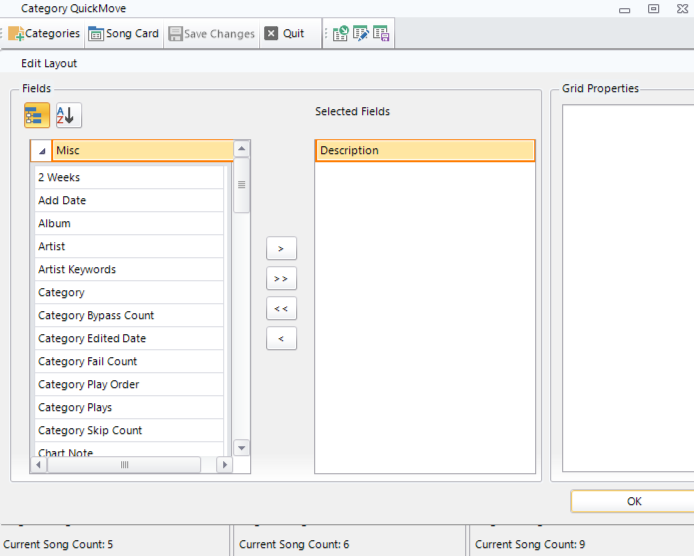
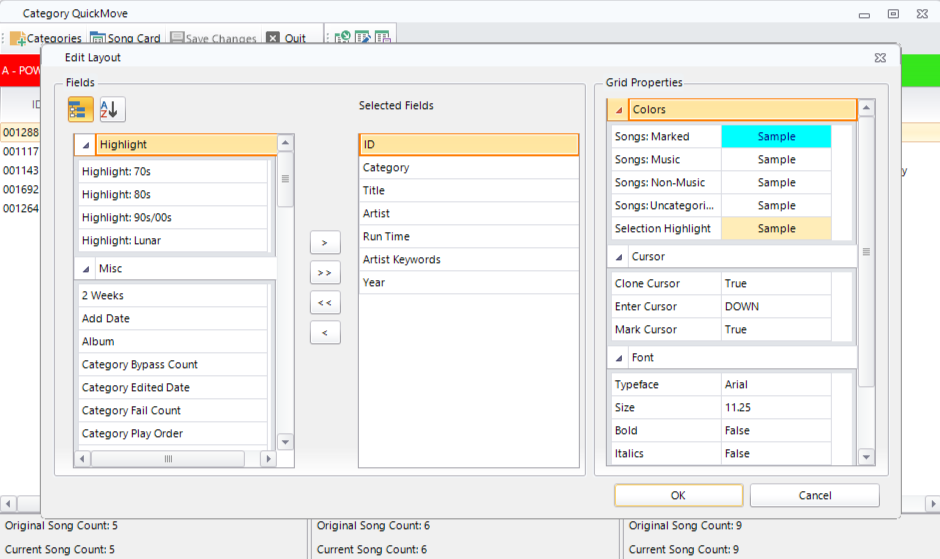
Once the layout is set, SAVE your layout.
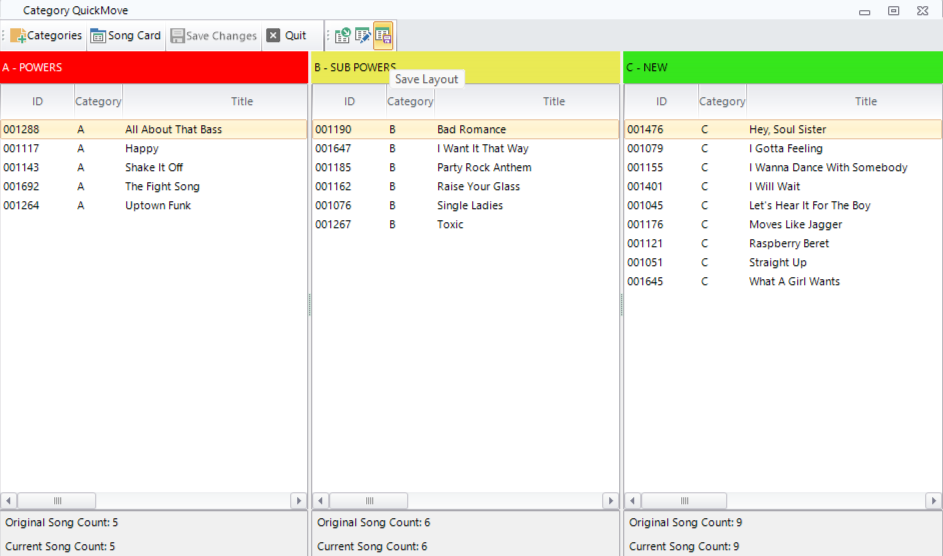
Now that the view is configured, you can quickly click and drag elements to the new category. Notice the Song Count at the very bottom of the window shows the previous category song count, along with how many songs have been added or subtracted. Since the number of songs in your category affects your rotation patterns, you may want to track these changes to keep the counts consistent.
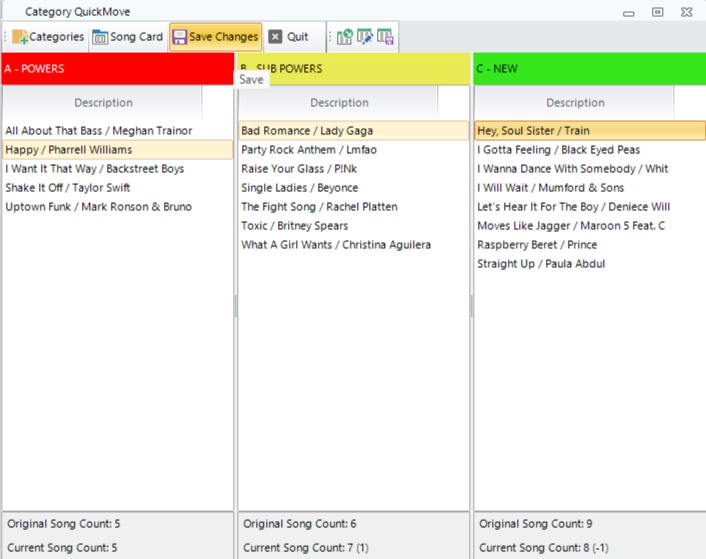
Category QuickMove is also available in the Web Client, complete with drag-and-drop capabilities!