MusicMaster Blog
Drawing a Blank with BMI/ASCAP Reports posted on March 19th, 2012
By Drew Bennett
One of the most common issues we hear about are clients who have been tasked with generating a BMI or ASCAP report and they can’t seem to find data in the log they generate.
When running any Special History Report in MusicMaster, it’s important to check every setting before generating the log. It can save you heartache and time with BMI or ASCAP.
To generate a Special History Report, head to Dataset, Analysis, Special History Reports.
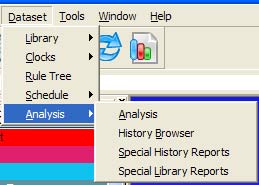
When the Special History Reports screen appears, choose BMI/ASCAP from the dropdown menu of report choices.
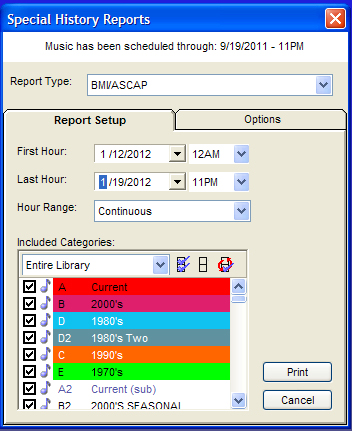
This screen is where you set the date range of the report and the categories to include in it. When you first run a Special History Report, it is important to click on the Options tab to change the settings of the report.
In the top half of the screen, called, “Misc,” you should fill out the information you know for each field listed.
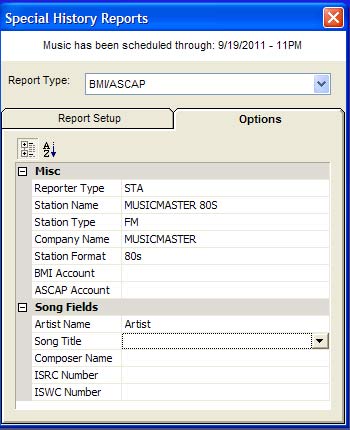
In the bottom half of the screen, choose the dropdown menu next to each item listed and match the MusicMaster database field to the name of the field on the left.
Once you’ve set these changes, you will not need to come here again unless you need to change a field or station information. These settings will save once you’ve set run the report once.
When you are done, head back to the Report tab and generate your BMI/ASCAP report.
Any Special History Report will be set up in a similar fashion. Don’t forget to pay attention to the Options tab!
If you need assistance with setting up a report or you have a question, contact your Music Scheduling Consultant.
Happy Scheduling!
