MusicMaster Blog
Blog Archive
June- Importing/Exporting clocks within MusicMaster CS/Web Client
- Done with Dupes: ‘Multiple Categories’ in CS
Keyword Control posted on April 30th, 2024
By Dave Tyler
I say it all the time, MusicMaster is such a robust and powerful piece of software, and it can do so many things that are likely underutilized by a lot of users. I am the same way. I have a Korg keyboard/synthesizer and I always figure at some point I will get around to really digging in further to see what it can really do…but most of the time I just wind up putting it “Grand Piano” and playing for 20 minutes and I’m done. However, I know that thing has vast, magical capabilities that I don’t know about. Today we may unearth one of those for you in MusicMaster!
In the song “Control”, Janet Jackson exclaims “Control, I want a lot of it”!!! Me too, Janet. So let’s talk about keywords.
Almost all programmers will be familiar with Artist Keyword separation. It keeps the same artists from playing again for a specific time frame that we set. It is one of the most important and most used rules in MusicMaster. But did you know you can also set up “Custom” separations for specific keywords? Let’s take a look at how and why we would do this.
If you are a Classic Rock or Classic Hits station, you probably have a ton of songs by The Rolling Stones, The Beatles, The Eagles, The Doobie Brothers, ZZ Top and more. While these are certainly core artists to the format, they have so many songs that it would be easy for them to schedule in a majority of the hours in your day. Let’s say you have a general Artist Separation rule of 1 hour and 10 minutes (kind of the industry standard), then those artists would be available to schedule just about each hour. Of course, you have other rules and goals in play that may nudge them around a bit, but simply because there are a lot of them, they always seem available.
I understand we are also getting into programming philosophy here and it is completely up to you to make your station sound the way you want it, and you may want these artists to play every hour, and it might be why you are the market leader. Then again, you might not want to be known as “Rolling Stones” station and choose to stretch the time between their plays a bit more, or you may want them to play more often because they test so well in your market that you feel you can’t play them too much! If you want that level of added control, you’ve come to the right place…let’s talk custom settings.
Before we get started, it is important to note that for custom settings to work you must already have a Keyword Time Separation or Hour Rotation rule (depending on which you are making custom settings for) in place for that category (either in the All Category Rules or in that particular category’s Unbreakable rule folder).
In MusicMaster, you can go to Dataset/Library/Keywords to open the Keyword editor.
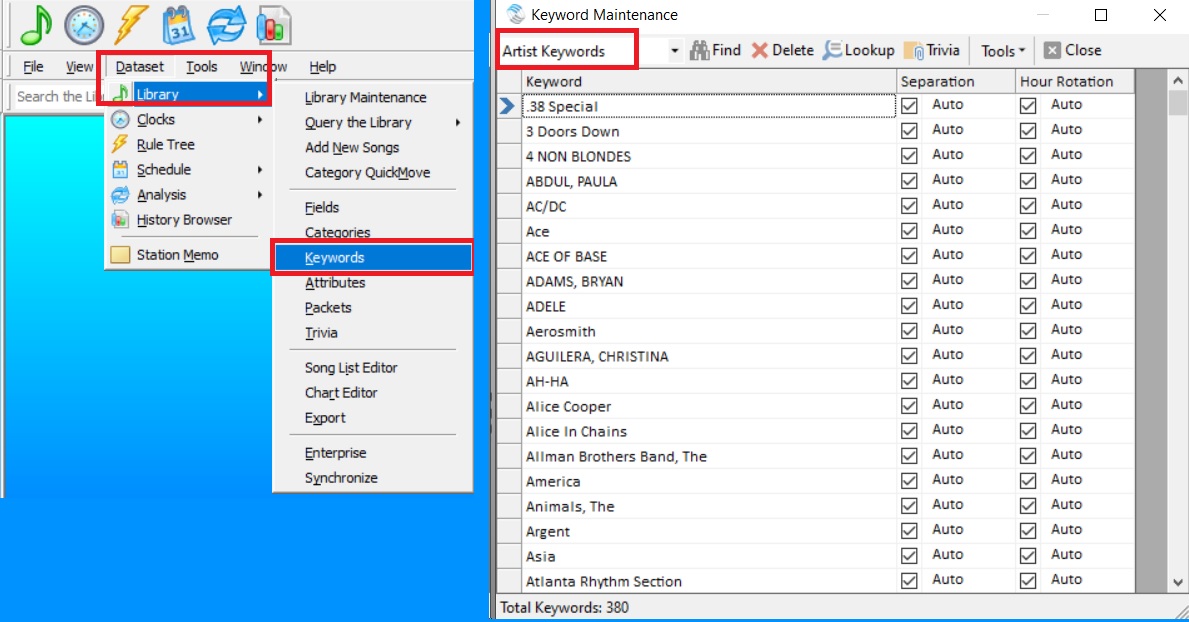
From the dropdown, I will choose Artist Keywords and then scroll down to the Rolling Stones. We see two columns to the right. One for Separation and one for Hour Rotation, and most will have a check in the box. If the box is checked this means that it is using the general overall value (in our example the 1:10 we mentioned earlier) as its time separation. If you uncheck that box, then you can set your custom time separation for that artist. In my example below I have set the Stones to a 3 hour 15 minute custom separation to keep them from playing too much. You can also use this tool to speed up the availability of an artist by shortening the length.
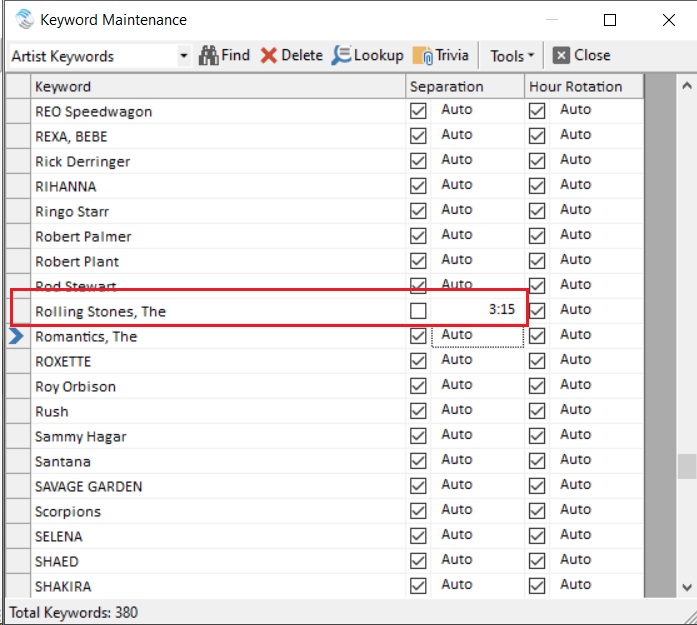
Another good example of using custom separations is for One Hit Wonders. I programmed an A/C station in the 90s, and I recall there being three artists that were trouble for me. Nothing against them but Dan Hartman “I Can Dream About You”, Matthew Wilder “Break My Stride” and A-ha’s “Take On Me” tested great and were an easy pass for my rules because they were all male, medium/up-tempo songs, and the fact that they were one-hit wonders meant they didn’t have any other songs to compete with. So once they met their Minimum Rest time, they were back up to the bat. Great songs, but they were getting way too much exposure. A custom time separation rule would’ve been a dream come true for me at that station!
This idea can also be used Novelty songs. A good example is Elmo & Patsy’s “Grandma Got Run Over By A Reindeer”. I remember it was about a week and a half after Thanksgiving and we were already playing a few Christmas songs an hour and we were getting calls that we played that song too much. I checked and it was literally the second time the song had played in the two-week period, but it is a polarizing song and it really needed to be relegated to a much longer rest as well as hour rotation so it wouldn’t make an appearance during the same shift. This is a good example of using a custom setting on your Title Keyword but also leads us to the other checked box: Hour Rotation.
Here is an excerpt directly from our Help section in MusicMaster that expertly explains this feature. Hour Rotation refers to the rotation of the keyword, not the song. For instance, you might configure a Keyword with a one day, one hour rotation rule. This would mean that if a song with that keyword played in the 6am hour today, no song by that Keyword would be able to play in the 6am hour tomorrow (provided the test is configured as unbreakable). This can be a very restrictive rule and is typically not placed on keywords that are core to your database.
Using these custom settings provides you with an additional layer of control over your library and the sound of your station. As always, if you have any questions just reach out to your MusicMaster dedicated representative.

