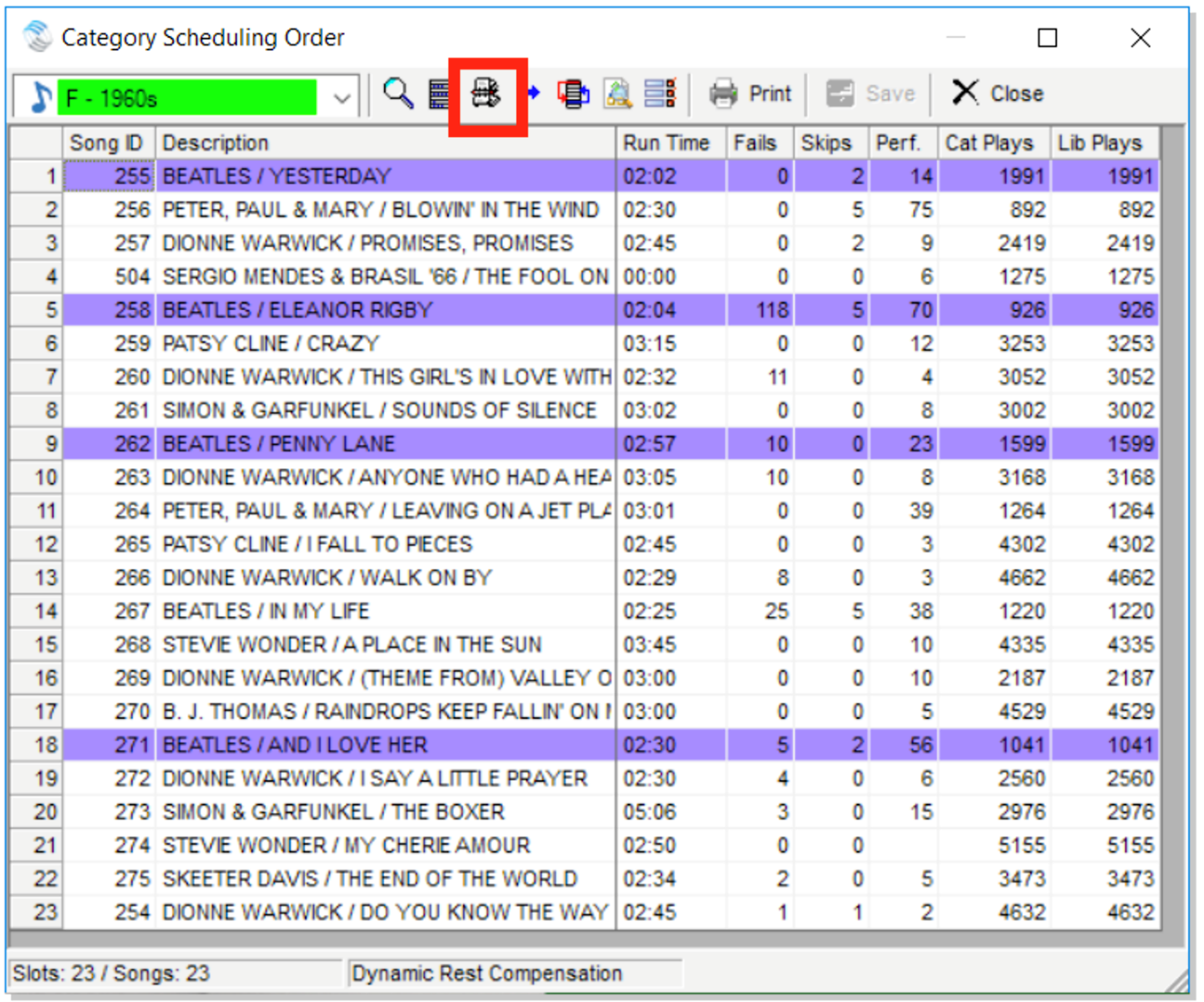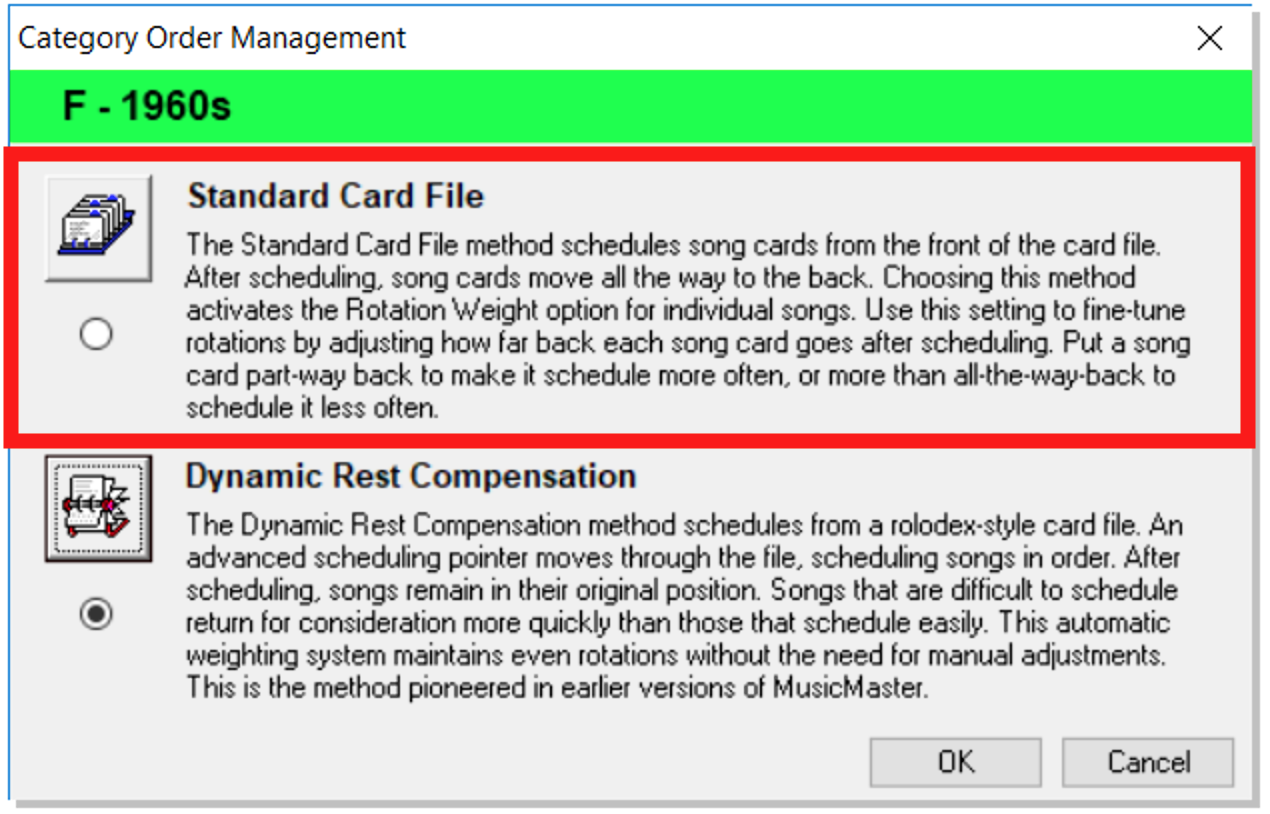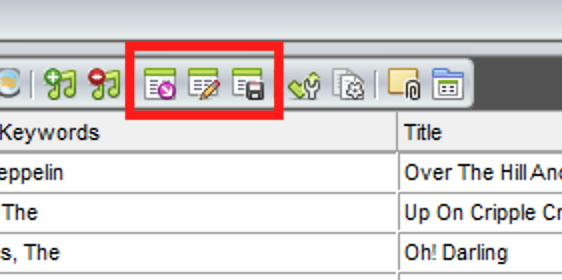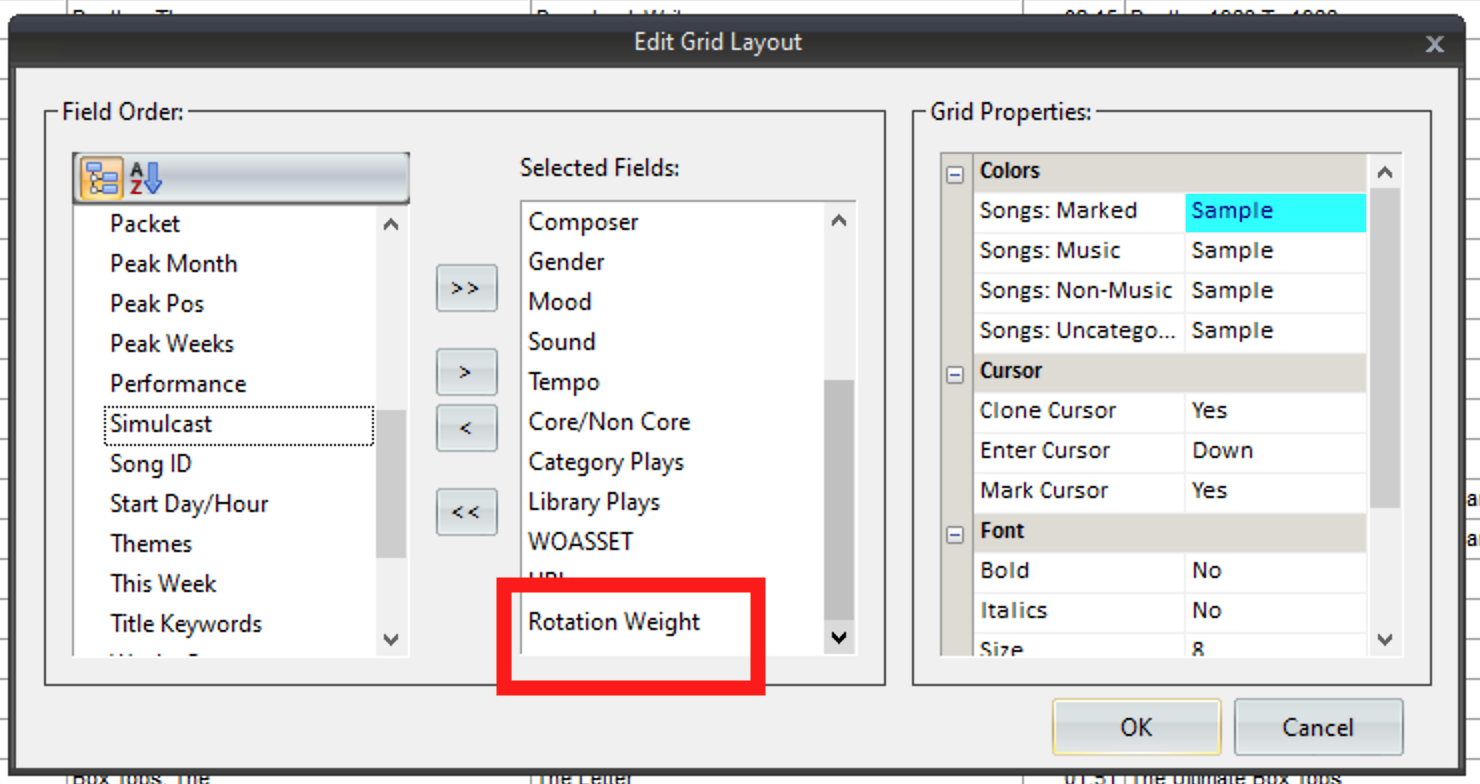MusicMaster Blog
Blog Archive
June- Importing/Exporting clocks within MusicMaster CS/Web Client
- Done with Dupes: ‘Multiple Categories’ in CS
- Cross-station rules and protection in MusicMaster CS and MusicMaster Web Client
- Setting Up Users and Roles in MusicMaster CS — Easy, Breezy, and Totally Doable!
- MusicMaster Pro 8.0.15
Speed Up or Slow Down A Song with Rotation Weight posted on November 2nd, 2020
Speed Up or Slow Down A Song with Rotation Weight
By Jesus Rodriguez
Clients often ask if there is a way to speed up a song in a category so that the song does not have to wait for the entire cycle to come back on the air. This is something that many would want to do on deeper categories where they may have some core artist or major hits. When you are dealing with a big category that can take days, weeks, maybe months to rotate there are might be a handful of songs that your station simply can not go without for your P1’s. While there are different ways to make songs spin quicker like creating an additional smaller category with only those key tracks or using packets among other things, we will talk about Rotation Weight. Rotation Weight allows you to control how quickly a song will come back to the front of the stack or even slow it down, so it must wait longer. For example, maybe you want a song to only move back to the half of the stack rather than moving to the back after it airs allowing it to come up on for consideration much quicker. First go to Dataset, Schedule, and then Schedule Order to click on the Category Order Management tab.
As shown below you most likely have it set to Dynamic Rest Compensation and will want to change that to Standard Card File.
You can now press OK and begin to work your way back out of those windows. Next, open your library, any category would be fine. We want to adjust your library layout to include the Rotation Weight field using the center tab in the red box shown below. Do not forget to save your layout using the third tab in that same red box after we add the additional field.
Add Rotation Weight from the list on the left box to the center box to include it in your layout then press OK.
Rotation Weight will now be part of your layout. Remember do not forget to save your new layout!
You can now put any number you wish to speed up or slow down a song. The number you select represents a percentage but the percentage sign % is not needed in the field it will know that automatically. Let’s look at the above examples in the Rotation weight column. You will see that some songs have a 50, 25, and a 10. I am telling MusicMaster that I want these songs to only go back that far in the stack after they air rather than to the back. Led Zeppelin, for example, will air and only have to go back 50% of the stack or halfway back allowing it to come up for consideration much quicker; half the time than it would if it was to go to the back of the stack like most rotations.
What about the songs with higher numbers like 200, 300, and 400? These songs must wait longer before coming up for consideration. The Beetles “A Hard Day’s Night” is set to 300. Remember that means 300% so this song must wait for three full category rotations before being considered causing it to slow down.
Those songs where the field is left blank will continue to rotate as they always have at 100% meaning they will play and go to the back of the stack so there is no need to put a number on those if you plan to let them continue like normal.
Whether it is to increase the spins of your favorite versions of your Christmas songs, slowing down those not so favorites or lower research testing songs this is a great tool!
As always, contact your Music Scheduling Consultant if you have any questions.