MusicMaster Blog
Blog Archive
June- Importing/Exporting clocks within MusicMaster CS/Web Client
- Done with Dupes: ‘Multiple Categories’ in CS
Rule Tree Filters posted on April 26th, 2023
What Rules are we using and where are they?
by Chris Hulsether
What if I told you, you could save time and find out what rules you are using and where they are in your Rule Tree?
Maybe you just took over a database and you have no idea what the person who had it before you were doing. You see all these available rules and you’re wondering “What are we doing?” and “Where are the rules set up in my Rule Tree?” Maybe you see a rule that you want to use, but you are not sure if has already been set up. Maybe you have a lot of categories and you don’t want to go through each category one by one to see what rules they have. Or maybe you could be getting unscheduled events in your log because of a rule you didn’t know you had, and you want to find where it’s being used so you can adjust it or get rid of it.
To help see these things easier, you can Filter your Rule Tree to identify everywhere a specific rule is being used. It’s a quick and easy way to see what rules you are using and which ones you are not.
First, go to your Rule Tree using the Dataset/Rule Tree or clicking the toolbar icon.
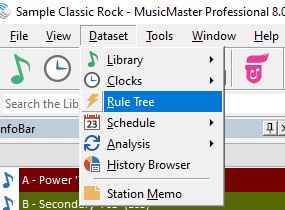
On the left is your Rule Tree with all the rules you are using. On the right is the list of all the available rules you can use.
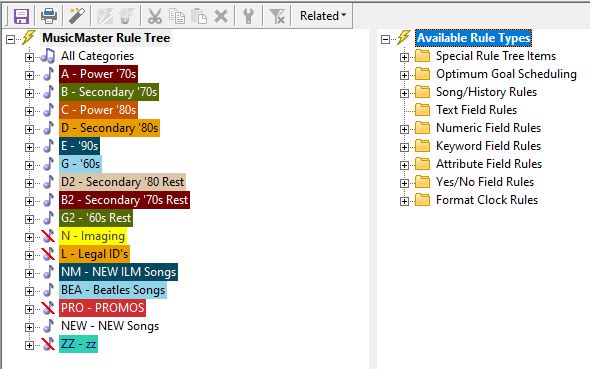
To expand your rule tree folders or the available rule folders, click on the little square box with the plus sign in it.
You can also right click on the Category and select Expand or Collapse to open or close it. If you right click on the words in bold MusicMaster Rule Tree you can Expand or Collapse all the categories at once. The same can be done on Available Rule Types.
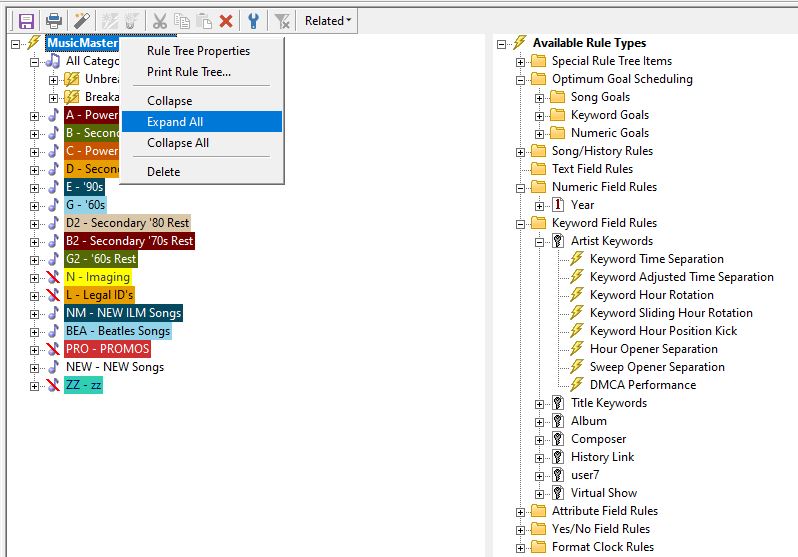
In your Rule Tree you will see the Breakable and Unbreakable folders. Unbreakable means MusicMaster will not violate the rules in that folder when you auto schedule or when the replacement window is choosing the “perfect” songs to choose from. Breakable means the rules inside the folder will attempt to be followed, but if the software cannot find another song to schedule that passes those rules, it will break the rule as a last resort.
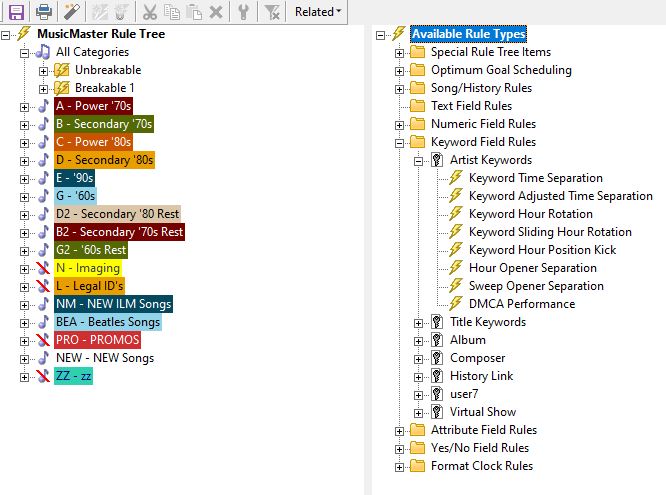
To Filter the Rule Tree
Right click on any available rule on the right.

Once selected, the left column will show you everywhere the rule is being used. If it’s not being used, the left side will be blank.
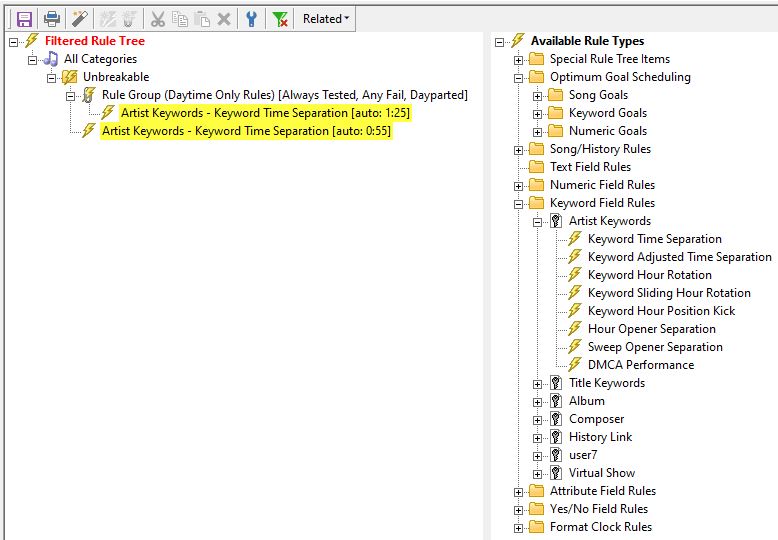
To clear the Filter, look for the icon of the filter with an x on it.
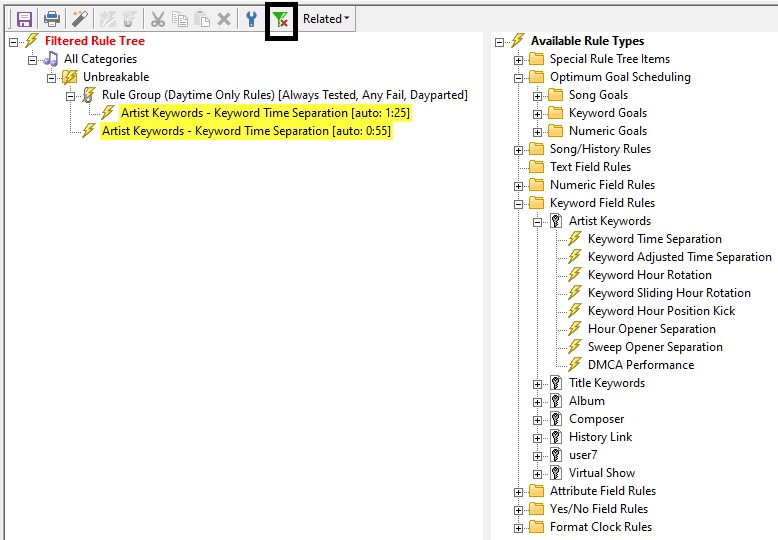
MusicMaster is all about saving time and working as quickly as possible. Ask your Music Scheduling Consultant for assistance if needed.

