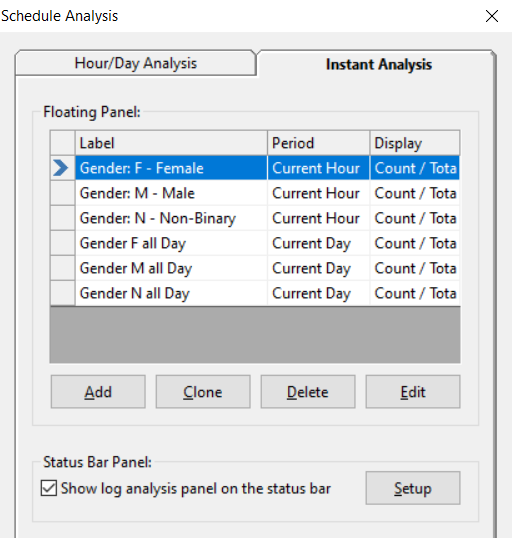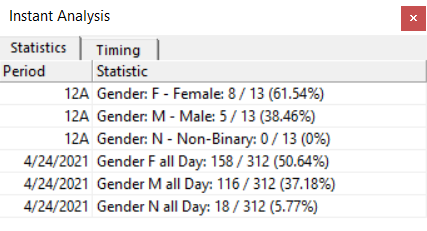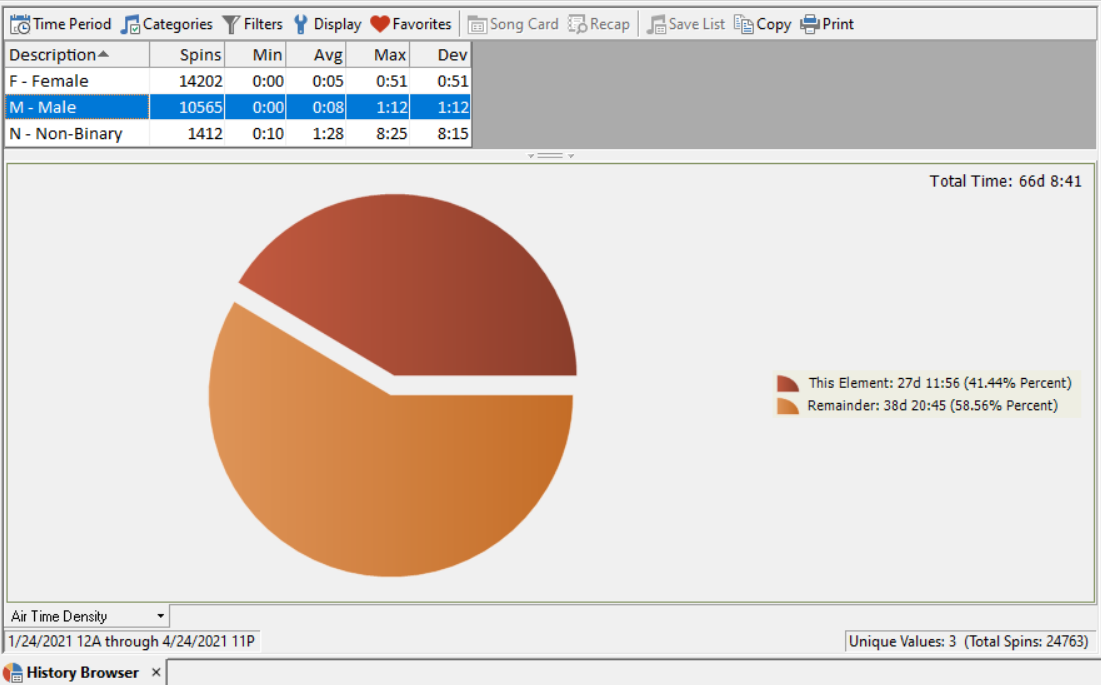MusicMaster Blog
Blog Archive
June- Importing/Exporting clocks within MusicMaster CS/Web Client
- Done with Dupes: ‘Multiple Categories’ in CS
- Cross-station rules and protection in MusicMaster CS and MusicMaster Web Client
- Setting Up Users and Roles in MusicMaster CS — Easy, Breezy, and Totally Doable!
- MusicMaster Pro 8.0.15
Diversity in MusicMaster posted on May 3rd, 2021
Diversity in MusicMaster
By: The W.I.Z.A.R.D.
Diversity is a topic you often hear these days. If you’ve wondered how to take diversity into account but have struggled with the “how”, this is for you.
Like anything you wish to track, having fields that contain the information is essential. While you might be inclined to lump many diversity concepts into one field, it’s cleaner to keep individual criteria in their own field. Here are some examples of what the fields could be and the types of codes:
Gender
F=Female
M=Male
N=Non-binary
Nationality
A=American
C=Canadian
G=German
Race
A=Asian
B=African American
I=Indigenous
In MusicMaster PRO 7 you can go to Library, Fields to create these fields if needed. The above fields would be best suited to the Attribute-Multiple field type. You can make the length whatever you feel appropriate, keeping in mind that the length equals the numbers of individual codes you can put in the field. You can have many more codes available (all upper case, lower case, numbers and characters on the keyboard). For instance, if you give Race a length of 15, this means you could put 15 different Race codes on one song card.
With the fields now available, you can go through your library and add these codes to the music. [Tip: Adjust your layout and save it so you can come back to the same design while you are working on this.] Since you know your library so well, while this will take some time, it likely won’t be hard to do.
With the library coded, using Library Analysis on each of these fields for your active library will give you some idea of how your library is built. You can right-click to access Library Analysis. Whether you find issues or concerns with these results will strictly depend upon your programming objectives. If nothing else, it will help you identify areas where you might want to add or subtract songs. Here you can see the three defined Gender codes and their percentage. Only the active library was loaded, so this is an accurate reflection of the distribution of these codes in the music that is being rotated.
Next up is considering whether you would like to add Rules. A simple example would be adding a Gender F rule in a Rock station. I know what you’re thinking: I play mostly guys, why should I code for the female rockers? While it is common not to code or test for this since you are playing mostly guys, consider how often you want to play the ladies. By adding the Min\Max Quota for the Hour Rule, you could, for example, set it to one minimum, two maximum per hour, ensuring you will get your female rocker consistently. Here’s an example for my classical friends. Use that same Min\Max Quota for the Hour Rule to ensure you play one Romantic or Baroque work each hour. Of course, I hope you are now beginning to see that a rule like Min\Max Quota can help you with all of your diversity concerns. If you want a specific number per hour, this rule can help you do it. There is also a version of this rule that can be applied to the Sweep as well, further subdividing the hour.
With the library coded and rules in place, it’s time for accountability. That can be done in a couple of ways: Instant Analysis in the Schedule Editor and the History Browser. Each has its benefits and together you get the best possible picture of what has occurred in your logs.
Instant Analysis is a great way to focus on a specific thing that you want to track in your log. Combined with the ability to tailor the time periods, this feature gives you a quick view into how well you are meeting your goals during a specific time period.
Let’s set up Instant Analysis first. This is done in the Schedule Editor until Schedule Analysis. When it opens, pick the Instant Analysis tab.
You can add as many of these as you want. Notice I have a set for the current hour as well as the whole day. You’ll have various Display options so you get the data in way that makes sense to you. That might be a simple total or the count and total percentage. If you wanted, you could set up Tools, Options, Custom Time Periods, where you could create new time ranges. This would let you do something like 6am-6pm or any other daypart you want to look at more closely. Once created, those Custom Time Periods would be available to choose when you set up your panel.
With this set up, you can use the Toggle Toolbars icon to display Instant Analysis. Here’s what it looks like:
I can now see what my percentage is for each Gender. Since this updates as you look at replacement songs, you will instantly see how the change you are about to make affects your numbers.
The History Browser can be used to track your diversity (or any other) coding over a larger time frame, making sure you are meeting the “big picture” goals you have. Here’s a suggested setup:
Time Period – The last three months
Categories – Actively rotated music
Filters – None
Display – The field you want to review, in this example, Gender
Display Graph (lower portion) – Airtime Density
Here’s what it looks like:
This is a good illustration of how simply looking at a day can be misleading. If you look back up at the Instant Analysis example, the Gender M code played 37.18% during the day. In this three-month History Browser report, the total is 41.44%. Over a larger time frame, there was a subtle but noticeable increase in the Gender M code. Without using both of these tools, you would not know that.
I’ve given you a few examples of how to incorporate diversity into your playlist. You should see that coding for diversity isn’t any different than the other characteristics you likely code for in your library. Code for the diversity that is important for your community and musical genre and let MusicMaster help you do that.
Please do not hesitate to contact your Music Scheduling Consultant for assistance in any part of this process.