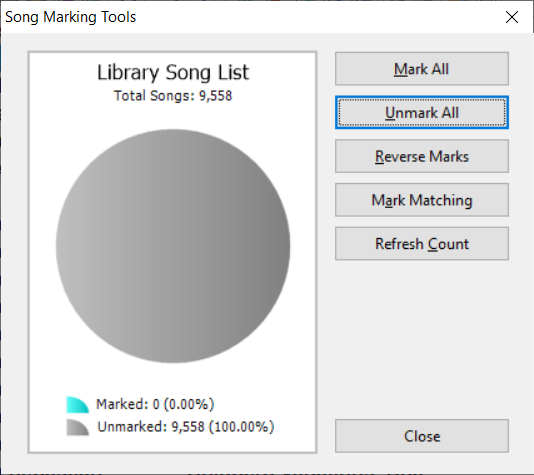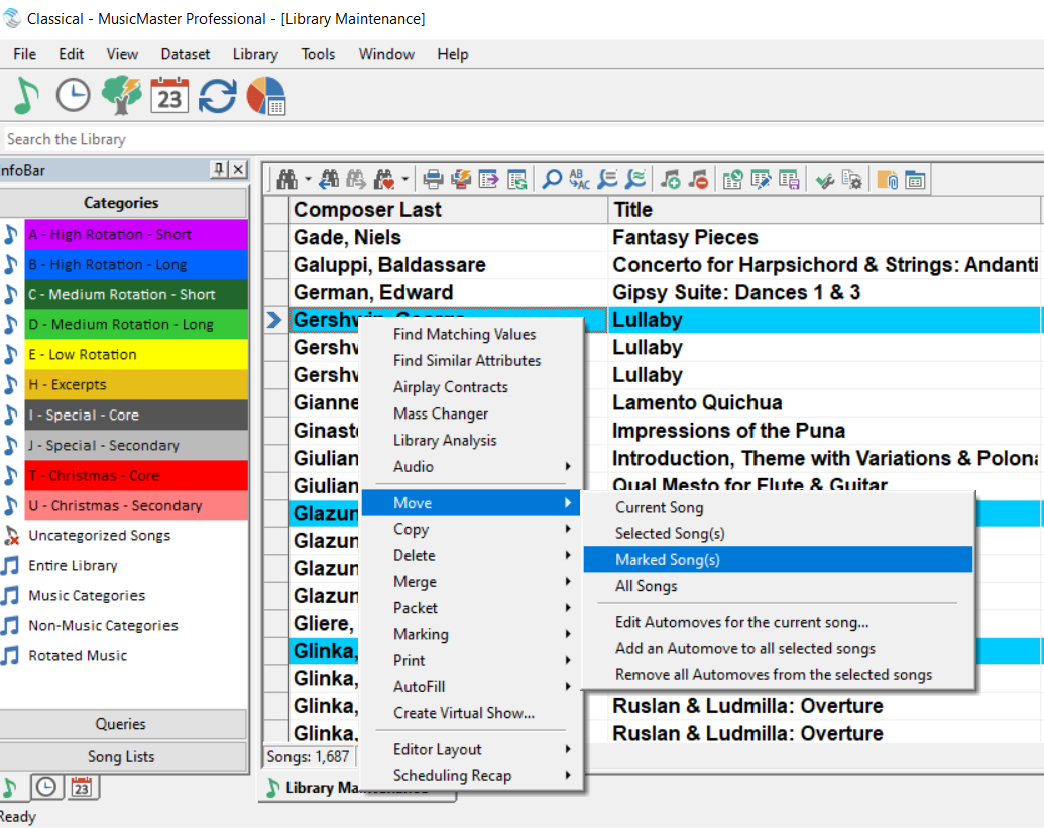MusicMaster Blog
Blog Archive
June- Importing/Exporting clocks within MusicMaster CS/Web Client
- Done with Dupes: ‘Multiple Categories’ in CS
- Cross-station rules and protection in MusicMaster CS and MusicMaster Web Client
- Setting Up Users and Roles in MusicMaster CS — Easy, Breezy, and Totally Doable!
- MusicMaster Pro 8.0.15
Classical Data Management posted on January 24th, 2022
CLASSICAL DATA MANAGEMENT
By The W.I.Z.A.R.D.
Like many classical stations, you may be overwhelmed with the sheer volume of pieces you have available. We will never speak of the 50,000, 100,000 or one million pieces you have again!
This plan is a way for you to rethink how you manage your classical library. It’s designed for those who are not already automatically scheduling logs in MusicMaster. If you are already automatically scheduling logs and would like to do this, we would recommend you Clone your database to do so.
The plan assumes a general knowledge of the software. If any concept is unfamiliar to you or you are unsure how to do it, please contact your MusicMaster Scheduling Consultant for assistance.
PHASE ONE: Library Review and Categorization
In this phase, you should be looking for the number of pieces you need to play in one month. To do this, you might have to make an educated assessment of how you schedule. For instance, it’s typical for classical stations to play four pieces per hour. Multiple four by the number of hours a day you play classical music. Keep in mind, you may have to calculate this for each day if there are differences. Once you know the number of pieces needed for a week, multiple it by four to get your monthly number. Here’s an example:
Let’s say you play four pieces an hour for 18 hours a day, seven days a week. We use those numbers plus a final “times four” to get the monthly total.
4 x 18 = 72 x 7 = 504 x 4 = 2,016
If you find 2,016 pieces to play, you will not repeat a piece during the month. While those are playing, you can find more pieces. Breaking down the task this way should make it much more manageable to categorize your library.
The best part of this is that you probably don’t need 2,016 pieces because you will be repeating these pieces.
This is where category management comes into play. We’d suggest you go to Library, Category and create at least three new categories for fast, medium and slow rotation. You can name them whatever you’d like. Just keep in mind that each category signifies how often you will hear the pieces in it. You’ll see what speed these categories will have when we get to Phase Three. What you are doing now is simply indicating that some pieces will be playing faster than others. For instance, “war horses” might be in the fast category while a more obscure work that fits your programming goals, ends up in the slow rotation category.
To get started, go to Tools, Backup. Make a new Backup. What you are about to do is change your data. At any point during this process if you have made significant changes to the data, make a new backup. You always want to be able to revert if you wish to do so.
With your backup done, call up the entire library and then use the marking option to confirm you have no marked songs in your library.
Open any of your previous categories. It might be helpful to sort the list by Composer and Title. We also recommend having fields like Conductor and Orchestra/Performer displayed. Scroll down and use F7 to mark pieces. This will give the pieces a background color. You might look for those pieces you want in the fast category, quickly running down the list.
This process is not designed to be tedious. Go through the list quickly and determine if the piece qualifies for the category you are looking for. If you need to think about where you’d put the piece, skip it. The point of this is to move as many pieces as quickly as you can into the new categories. You can always go down the list multiple times if needed.
You likely have more than one performance of a piece. Be critical. Do you really play all of them or are there just one or two that get your air time? Only move the performances you really want to play. Whatever is left can remain in this old category.
Once you’ve gone through the list, right-click to open the Context menu where you will have a Move, Move Marked Song(s) option.
Once you select that, a Category Selection box will appear. Simply click the appropriate category and your selections will move.
You can now go down this list again and pick pieces for a different category or see if you can find more to put into the first category you chose. Continue to do this until you are done with the category. Whatever is left should go to a new Library\Hold category that you can make. Continue reviewing your existing categories moving pieces to your new categories.
NOTE: The pieces you moved are still marked. It’s always a good idea to clear the marks after you are done.
Here are a couple of more things to think about while reviewing your library:
When you are satisfied that you have enough pieces in your new categories, you can review the coding on these pieces. This is an important process because it can determine your overall sound. Too often we see the coding of music is incorrect which causes problems when rules are set up. Does the Composer have the same musical period on his/her works? Does every violin work have the appropriate instrumentation code? Have you distinguished between chamber works and orchestral works? You can easily see how having any of these codes incorrect on a work could cause problems when scheduling. Determine what Attributes are important to you, make sure the specific codes are correct and then review your new categories to make sure the codes on these pieces are accurate.
If you’ve moved more than one performance of the same work to a new category, we would recommend you packet these performances to group these pieces together. If you don’t do this, you might hear the work too often. Packeting keeps the like works together. You don’t want to guess whose Symphony 1 is in the packet, so name your packet with the Composer and Title in the name. You can do this through the Packet Editor (Library, Packets) or through the context menu in Library Maintenance.
PHASE TWO: Clock building
Once you have pieces in your new categories, you can begin to make clocks using your three new categories. As you do this, think about how often you want to play the category. For instance, if you are playing four pieces in an hour, it’s easy to consider playing one piece from each category. Do you even want to do that? If you do, what category will the fourth piece come from? Do you want that changed over time?
We recommend you keep this simple and create just one or two clocks to start. This will allow you to do the fine-tuning on a few clocks. When you are satisfied, you can start to clone and make more clocks as needed.
With clocks created, go to Clocks, Format Assignment Grids and create a New Grid, assigning these new clocks.
PHASE THREE: Analysis
With your library categories set up and clocks built, you can now go to Analysis to see how often the categories will play. Turnover Analysis has a wealth of information. Focus on the Mean Turnover, which is what you think of as the typical average. How fast is your fast category? Is that how often you want to hear the pieces? If the answer is Yes, congratulations. If the answer is No, you have three choices: change the number of pieces in the category, change the number of times you are calling for the category in your clocks or some combination of those two. Remember that Turnover Analysis is showing averages. This doesn’t mean every piece will turn over at the exact speed listed. You’ll also see Short and Long Turnover information as well.
You can also use the bottom graph of Turnover Analysis to see how an individual piece will rotate through your day(s). Use the Hide Blank Rows option to get a better overall view. Notice in the picture below that 10 weeks are show, but not 10 lines. This is because the category isn’t playing in the third and sixth weeks given the number of pieces in the category and the way it’s called for on the clocks. By hiding the blank rows, you have a good idea of how the piece will be played over time. Just remember that any rules you apply to a category can impact how it rotates and that isn’t taken into consideration when you look at this screen.
PHRASE FOUR: Rule building
We highly recommend getting the basics correct first: composer separation, hour rotation and minimum rest. The Rule Wizard can help by making suggestions for the settings of these rules. With these in place, you will keep some distance between your composers, make sure pieces don’t play in the same hours and rest the pieces before they play again.
To make your station sound even better, consider rules for your key Attribute information. For instance, once you play a Baroque work, how many titles should go by before you hear another one? Is it okay to play two violin works back-to-back? How many orchestral works can you play in row? These are the kinds of things you should consider when setting up Attribute rules.
Remember, if you are not confident the coding is correct, setting up rules will not be helpful. Go back to Phase One and fix the coding in the library. Then rules you create will be meaningful.
PHASE FIVE: Scheduling
With the first four phases done, you are ready to have MusicMaster automatically schedule your first test log. When you do this, you’ll be looking for those places where the program scheduled music in a way you wouldn’t want. You can then tweak the data to minimize those things. Try not to get carried away here. You will probably always find some piece to swap or replace. It’s natural. What you want is a log that follows your programming goals with a minimal amount of effort on your part. Perfect isn’t possible. Very Good is attainable.
PHASE SIX and BEYOND: Maintenance and Review
Phase Six starts with going back to Phase One and starting over. Yes, it’s a Deming Circle. Just because the pieces were appropriate today does not mean they will still be relevant to the category in six months or a year. The same is true for your Clocks and Rules. Music is a living thing and so is your use of MusicMaster. Reviewing this plan every three or six months will ensure your music never gets too far away from your programming goals.
A few other things to consider:
As new music is released, be ruthless. If you are adding a performance of a work you already have in your new categories, ask yourself if it is better than the ones you have. Should it replace one of your existing pieces in rotation or be added to the ones you already have?
Gold Recycling is designed to replay music for an audience that is unlikely to have heard it the first time. Do your early morning listeners also listen late at night? If not, you can “recycle” the music.
Auto Platoon lets you move pieces in and out of rotation to keep the category fresh while maintaining your category size. You might draw on music in that Library\Hold category or get even more discreet by moving only a certain composer’s work in and out. Do you really need to have all the Violin Concertos by Vivaldi in active rotation? If not, you can play a subset at any given time and swap them out. Your core will love that they are hearing the different Concertos while your likers remain content.
CONCLUSION:
We hope this general overview of how to manage a classical library has been helpful to you. We are here to assist you with ideas and suggestions. Please contact your Music Scheduling Consultant for any assistance you may need.