MusicMaster Blog
Blog Archive
June- Importing/Exporting clocks within MusicMaster CS/Web Client
- Done with Dupes: ‘Multiple Categories’ in CS
Always Something There To Remind Me posted on March 15th, 2024
By Dave Tyler
I don’t know about you, but I walk in a room and forget why I came in here probably 5 times a day and that’s on a good day! I remember a day when as a morning guy I did 530a-10a, cut some spots, maybe did an appearance, and my day was over. These days, we all wear so many hats that we need reminders. I use the alarm feature on my phone for all kinds of things from paying bills to taking chicken out of the freezer to thaw for dinner. But did you know that MusicMaster has its own handy reminder system built-in?
You can also use it to send updates to people who work in the same database. At many stations/companies, there are many users in the same MusicMaster database, with different folks responsible for doing different things in the log daily. As a morning guy for more than 30 years, I would not see my buddy who did afternoons or evenings for week at a clip sometimes. Sure, I could leave a note on their desk, but if that person also had work to do in MusicMaster that day, wouldn’t it be nice (yea I heard the Beach Boys too when I said that) if it was possible to leave a note in MusicMaster for them?
I gotcha’ covered and it is super easy too.
When you are in the Schedule Editor just click on the Create/Edit a Memo icon. When it pops up enter notes you want and then click save.
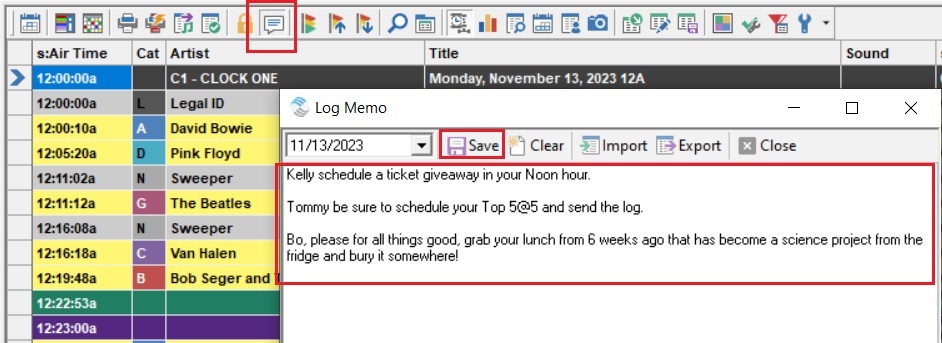
Now when someone open the log that Memo icon is green which means there is a memo.
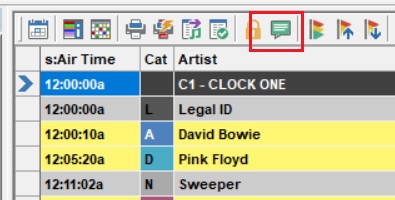
Now I know what you are thinking……yes that’s cool and all but I don’t think Kelly, Tommy and certainly not Bo are going to notice that little green icon…can I make it more obvious? I’ve been waiting on you to ask that and the answer is YES!
Go to Tools/Options/Additional Properties and on the right-hand side scroll down to the “Schedule” section and change AutoLogMemo from a “0” to a “1” and voila! When someone opens the log, the memo will pop up!
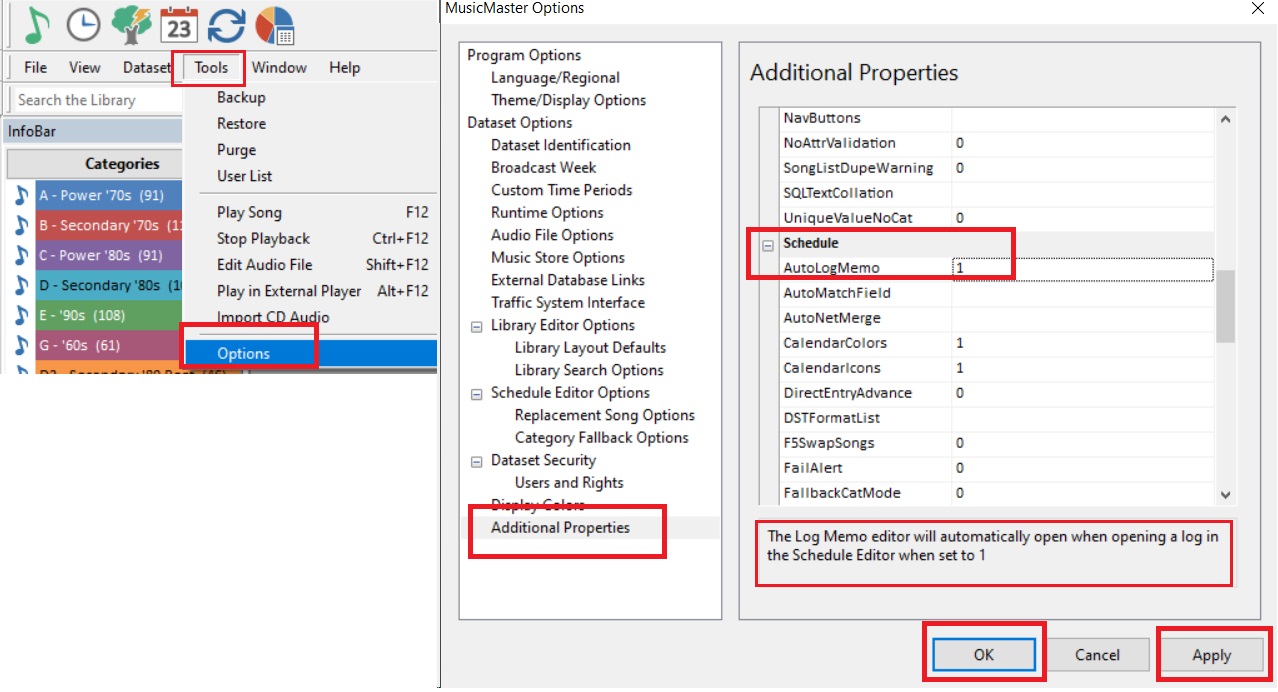
But wait there’s more. When users open the Schedule Calendar, not only will they see our spiffy green Memo icon on the day, but if they hover their cursor over the top of the date, it will show them the memo!
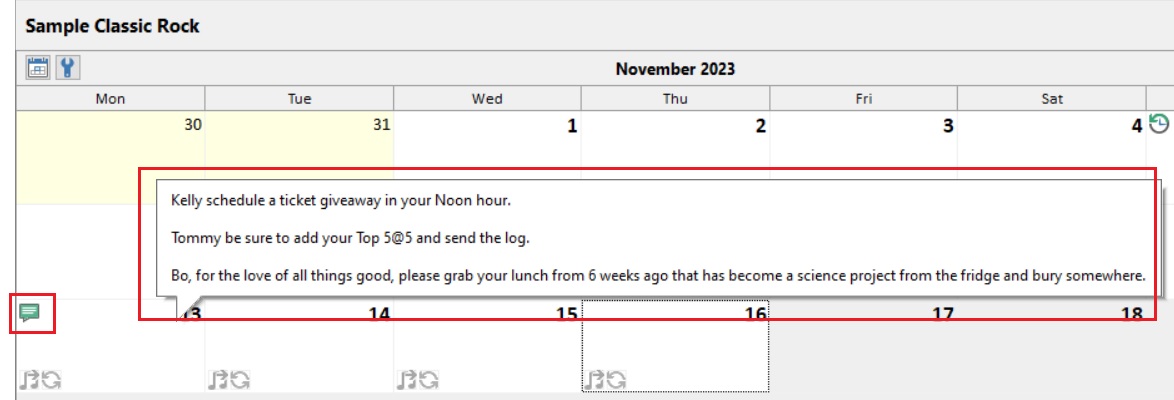
Furthermore, memos aren’t just for Logs! Sometimes, you might want to leave a more general message or reminder, or even store some information that everyone can reference, such as the phone number for your MusicMaster Scheduling Consultant!
That’s when a Station Memo comes in handy. You can find them in the Dataset menu, right at the bottom. Here, you can add and save different memos. Anytime you or anyone is in the database, they can pull up these station memos for reference. Below is an example of two memos I have saved, one with important contact info, and one with a To Do list that everyone can see!
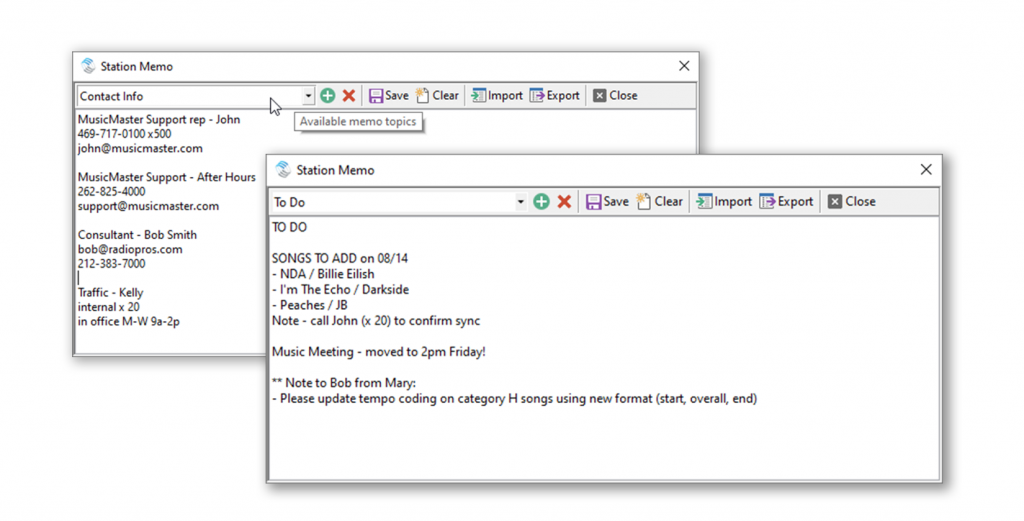
Yep, we’ve thought of everything. From this point forward it will be up to you to remember to write the memo… maybe set an alarm for that!

